How to add backgrounds and borders to slides in Keynote
Want to spruce up your presentation in Keynote with a slide background or border? This tutorial shows you how to do both in the Keynote app on iPhone, iPad, and Mac.
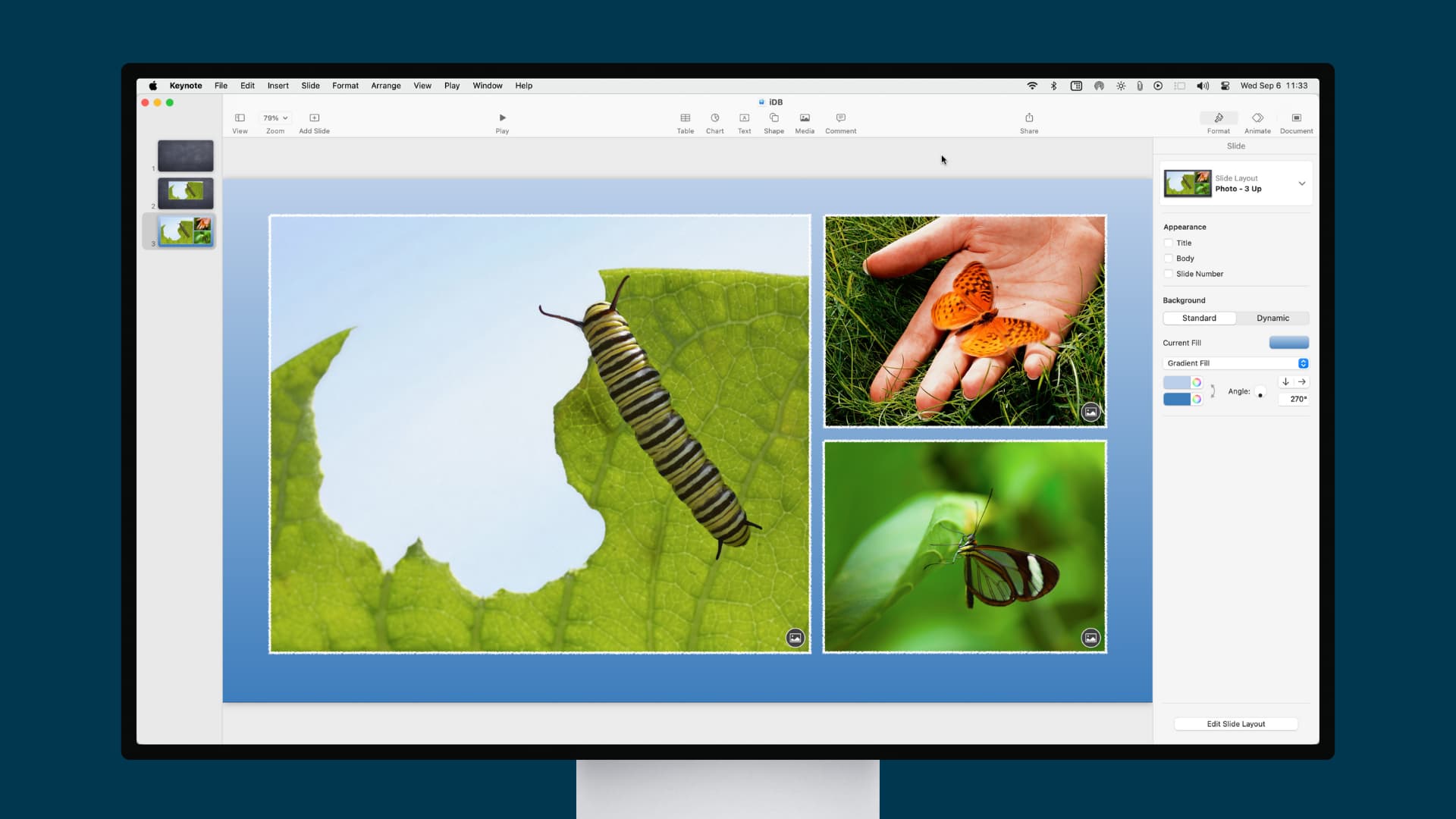
Getting your Keynote slideshows just right is important. Whether they’re for your company, an organization, or educational purposes, of course, you want an attractive look and feel.
One way to spice up your Keynote presentations is to add backgrounds to your slides. This lets you create a consistent appearance for your slideshow. Another way is to add borders to your slides. This can help keep your objects and elements within the slide area and give a neat and clean visual.

Add slide backgrounds in Keynote
1) Open your presentation in Keynote or create a new one. Then, select the slide you want to start with.
2) Click a blank area on the slide. Make sure not to select an element on the slide; otherwise, you’ll be changing its formatting instead of the slide’s.
2) Click the Format button on the top right to open the sidebar.
3) Next to Background , you can click the triangle to expand the options or pick a Preset color using the box to the right.
If you choose to expand the Background section, you’ll see a drop-down menu that lets you pick from different types of backgrounds rather than just solid colors. So you can select a gradient or image for your background.
For both of those kinds of backgrounds, you can pick the Advanced options that let you customize the angles (gradient), scale (image), and other options.
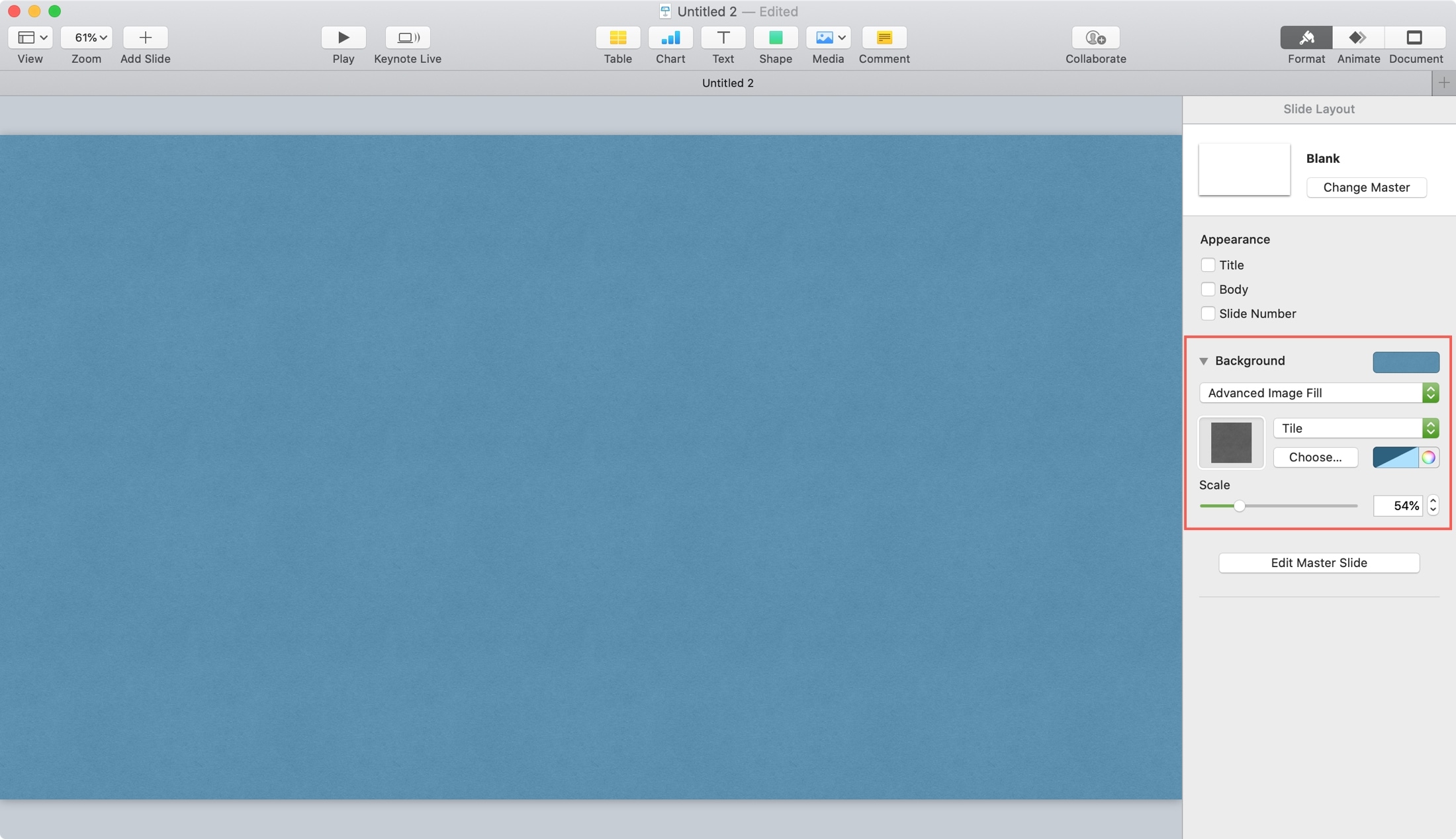
If you pick a solid color for your background, this section of the sidebar has a palette button next to the color drop-down so you can get the exact shade you want.
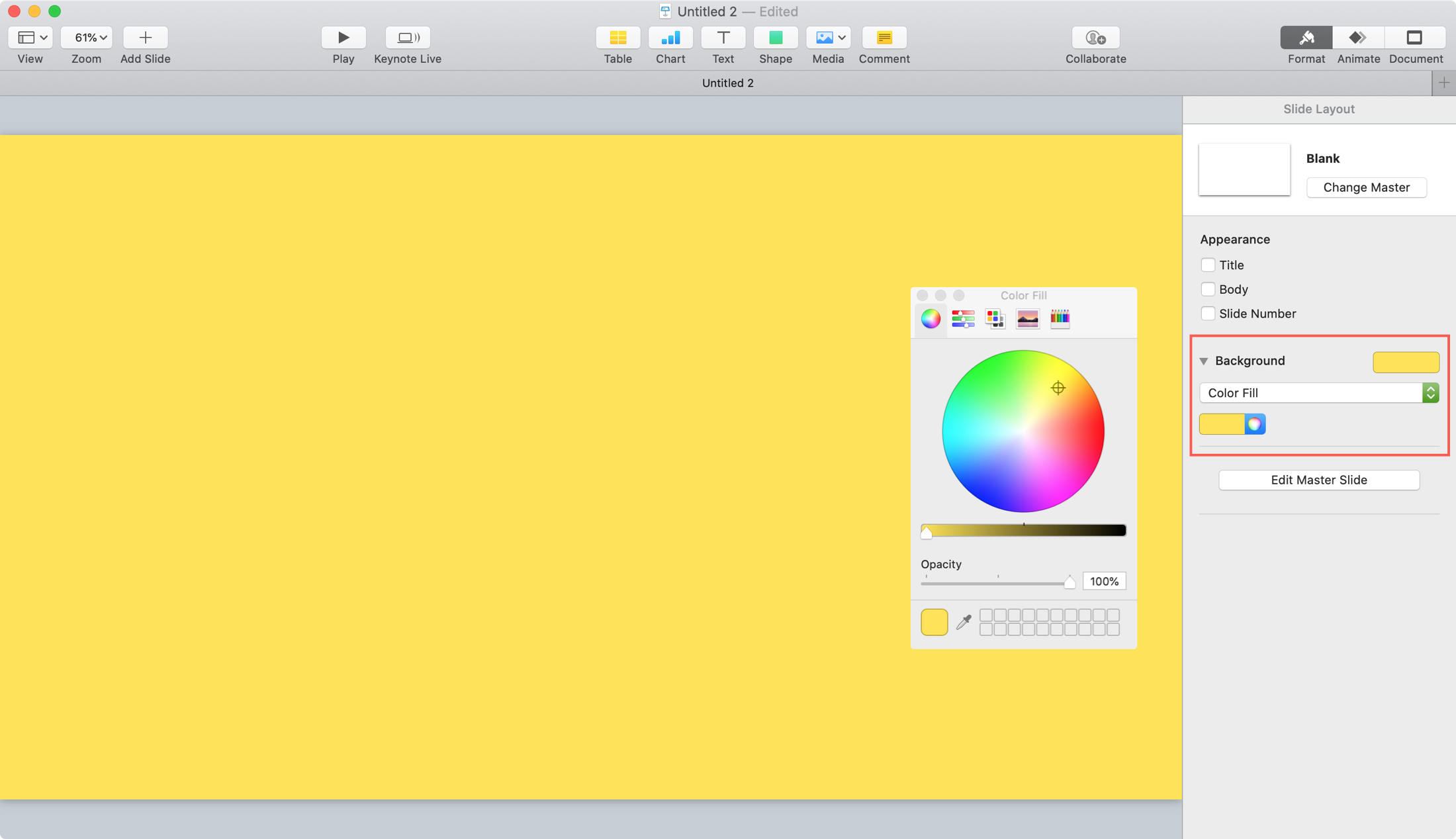
On iPhone and iPad
1) Open a presentation, select a slide, tap a blank area on the slide, and then tap the Style button (brush icon) at the top.
2) Select Background . Like on Mac, you can pick a Preset , fill Color , Gradient , Image , or Dynamic . Just pick that option from this area and then use the settings provided to customize it.
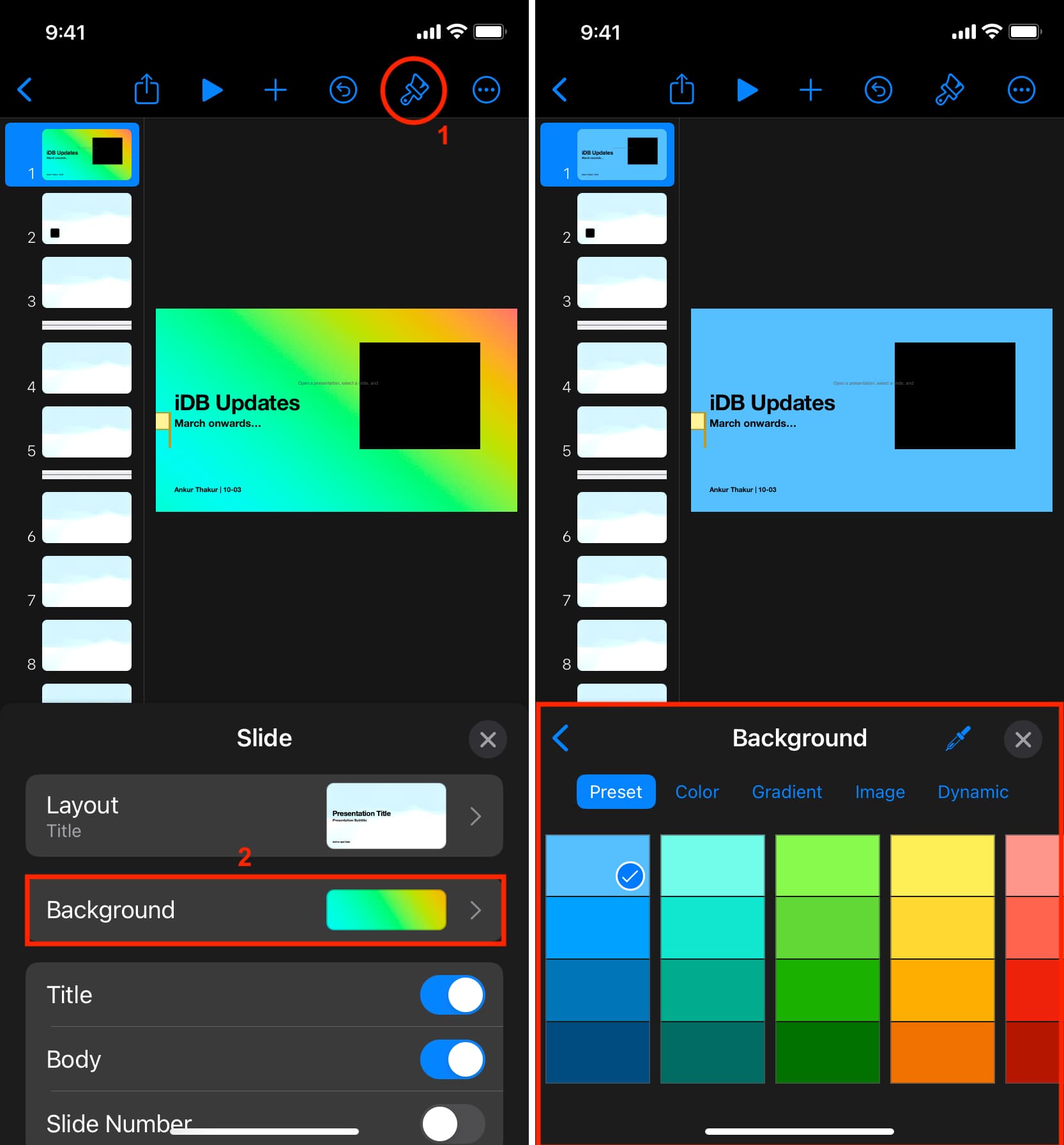
When you finish, just close the Style area. You can continue to add backgrounds to additional slides in the same way.
Add slide borders in Keynote
Adding a background to your slides in Keynote is easier than adding a border. This is because Keynote does not currently offer a border formatting feature like it does for backgrounds. In order to create a slide border in Keynote, you’ll use a shape . Here’s how.
1) On the slide where you want to add the border, click the Shape button in the toolbar.
2) In the Basic category of shapes, pick either a square or a rounded rectangle.
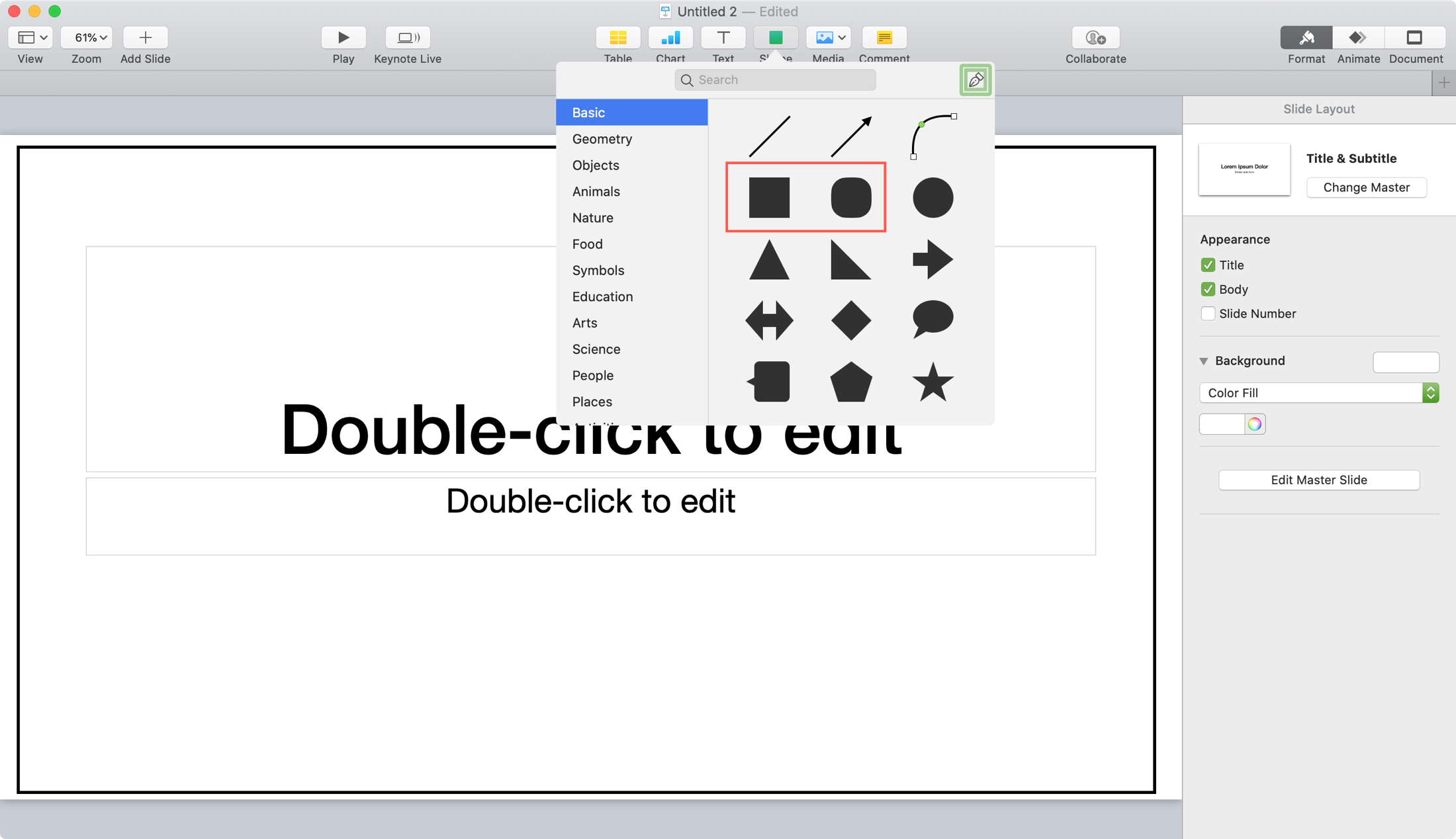
3) With the shape you pick on your slide, drag the edges and corners of it to cover your slide. You’ll want those edges and corners to line up with where you want the slide border. Tip: Pinch in on the slide to reduce its overall visible size so you can see the left and right edges clearly.
4) Keep the shape selected and click the Format button to open the sidebar and pick Style at the top.
5) Next to Fill , click the Preset box and select No Fill .
6) Next to Border , you can pick a Preset in the box or click the triangle to expand to see additional options.
If you expand, you can use the drop-down box to select a Line or Picture Frame border. Then, use the settings that display for that option to customize the border.
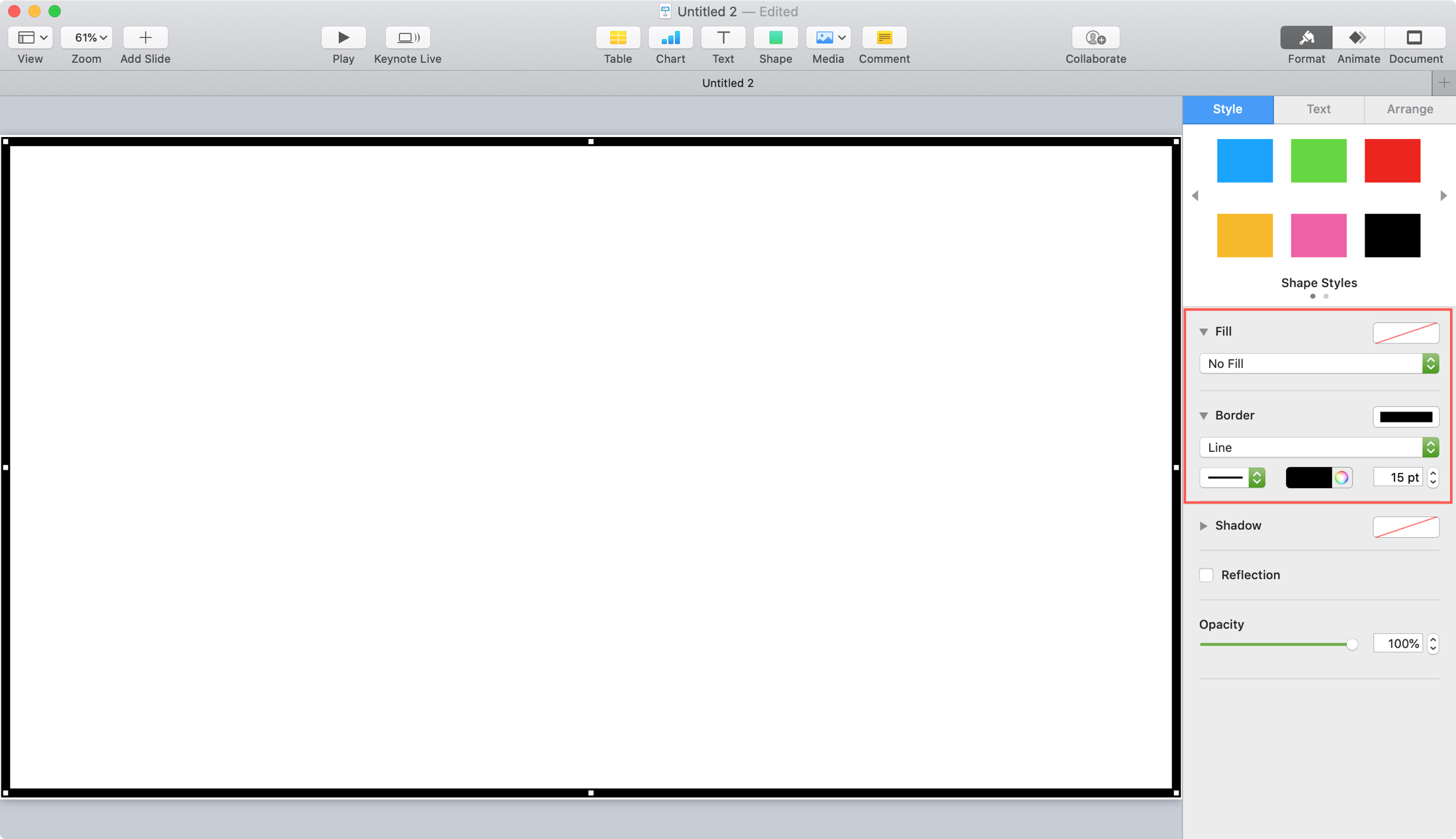
7) When you finish getting your border just right, click the Arrange tab at the top of the sidebar.
8) Go to the bottom and click the Lock button. This will lock your shape into place, so you don’t risk moving, deleting, or editing it accidentally.
Then, you can place your slide objects and elements right on top of that shape because it now blends into the slide as the border you want.
To use the border shape on all slides in your presentation, you can copy and paste the shape onto the other slides or create a Master Slide that uses the shape as a border.
1) Open your slideshow, select your slide, tap on the slide, and then tap the plus sign at the top.
2) Select the Shape icon, tap Basic , and then pick the square or rounded rectangle.
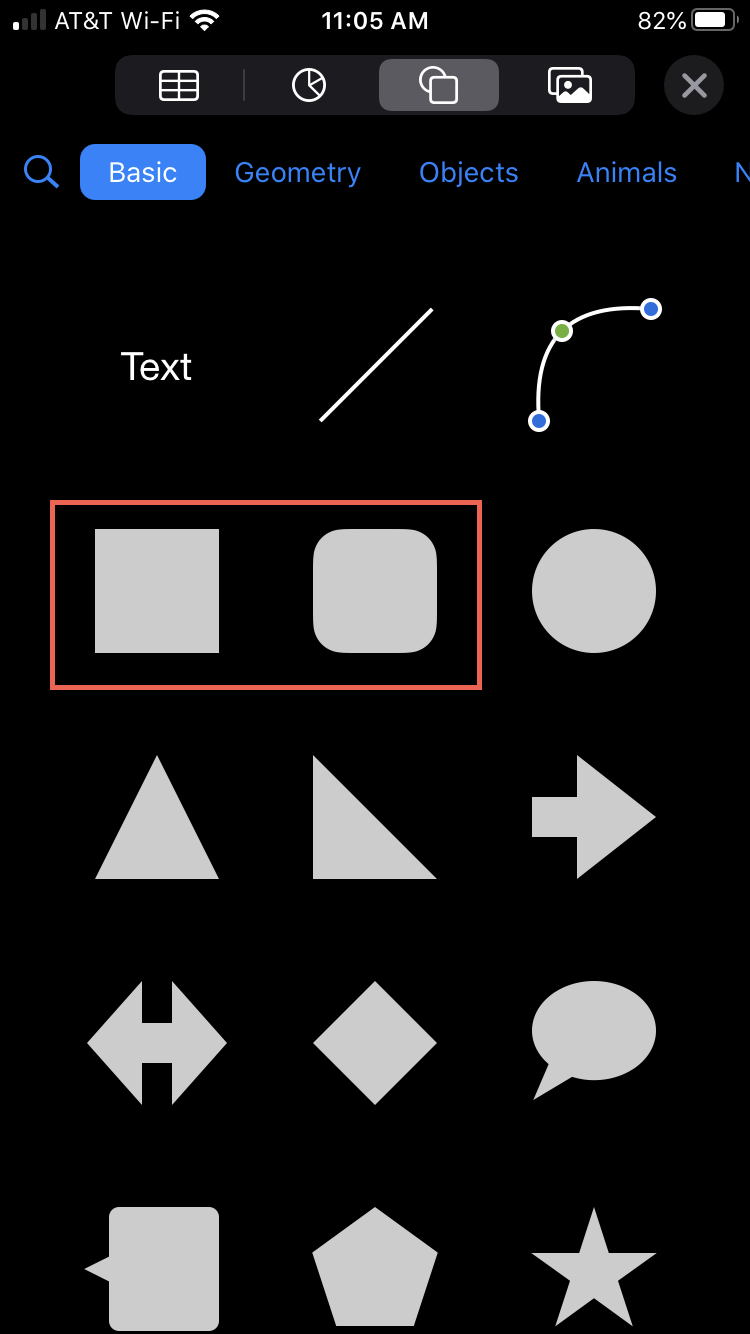
3) Drag the edges and corners to cover the slide, lining the edges up with where you want the border.
4) Tap the Style button (brush icon) at the top and pick Style in the pop-up.
5) Choose Fill and pick No Fill .
6) Tap the arrow to go back and enable the toggle for Border .
7) Tap each option to pick the Style, Color, and Width of the border as they apply. Note : When you pick Style, be sure to scroll through the options to see all that’s available for Line and Picture Frame borders.
8) To make sure the shape isn’t moved or edited by mistake, select Arrange in the Style window and tap Lock .
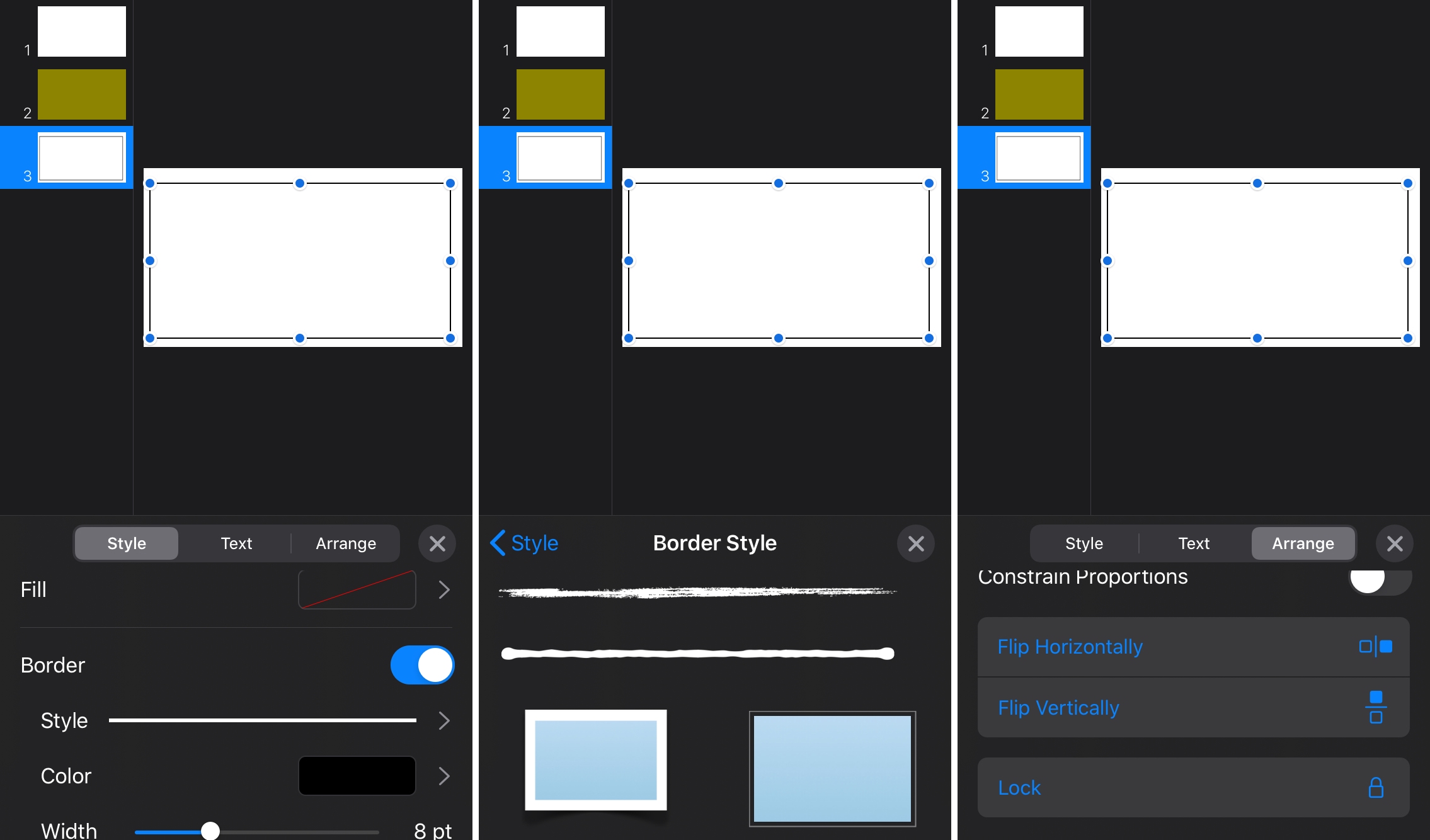
Close the Style area when you finish.
Tip : If you plan to copy and paste the shape, do it before you lock it. Otherwise, you’ll have to unlock it to perform the copy-and-paste actions.
Other Keynote tips:
- How to group and ungroup slides in Keynote
- How to work with tables in Keynote on Mac, iPhone, and iPad
- How to change the theme of an existing Keynote slideshow
40+ Best Free Keynote Templates for Creatives
If you want to create a professional presentation, using a template can save you hours of time. With the many free templates available for Apple Keynote, starting from scratch is unnecessary.
Keynote is a powerful presentation application that is part of the Apple iWork productivity suite. It offers various features that allow you to quickly create beautiful slideshow presentations.
In this collection, we have the best free Keynote templates for you to download and use. These templates can be used for various purposes, from business presentations and investor pitches to proposals and portfolios.
So why not take advantage of these free keynote slideshow templates and save yourself some time and effort?
If you’re looking to take your presentations to the next level, you might also like our collection of Keynote tutorials .
The Top Keynote Templates for Designers
Neon free keynote template.
Neon is a free Keynote template with an ultra-modern design. It includes 12 uniquely designed slides, multiple drag-and-drop object placeholders, and beautiful color schemes.
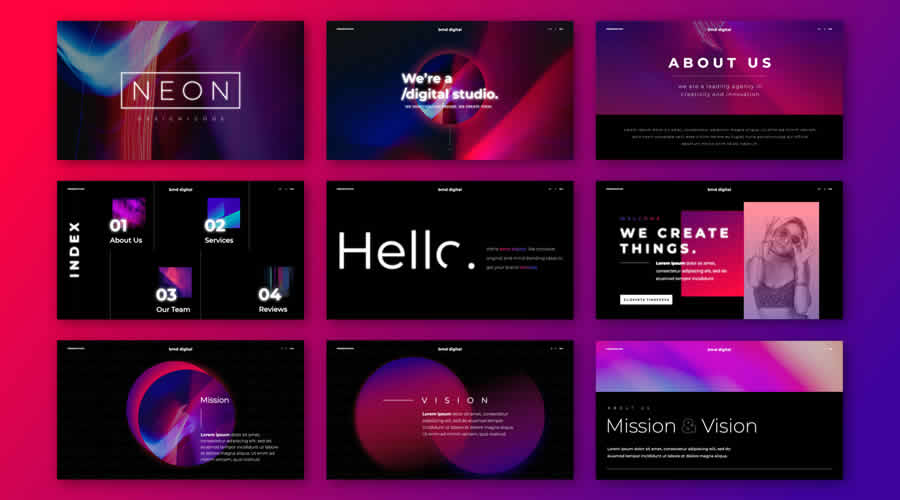
Muli Minimalist Keynote Template
Packaged with over 90 slides and three color options, Muli is a beautifully designed Keynote template that can be used for various project types or purposes.

Softly Modern Free Keynote Template
Created by Rits Studio, Softly is a classically designed free Keynote template with an impressive 60 individual slides that are all completely editable.
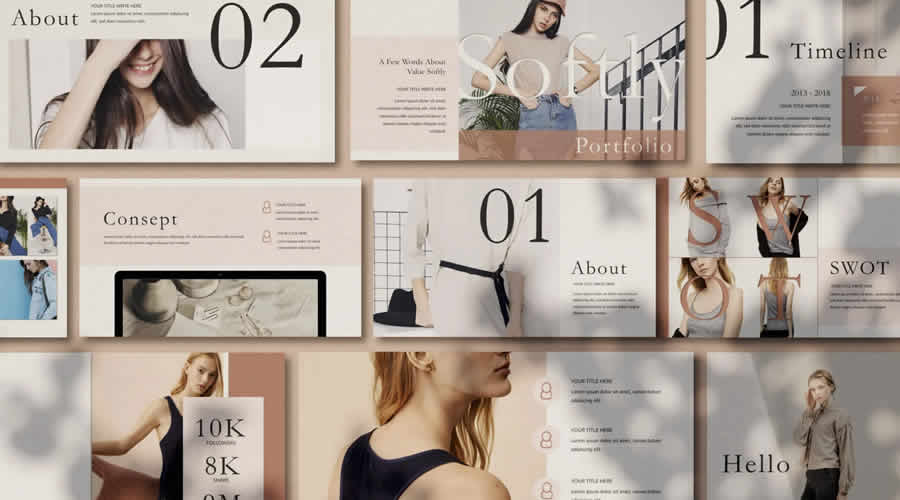
Virtual Metaverse Keynote Template
Drawing inspiration from the metaverse, Virtual for Keynote is a beautifully designed presentation template with over ninety easy-to-edit slides.
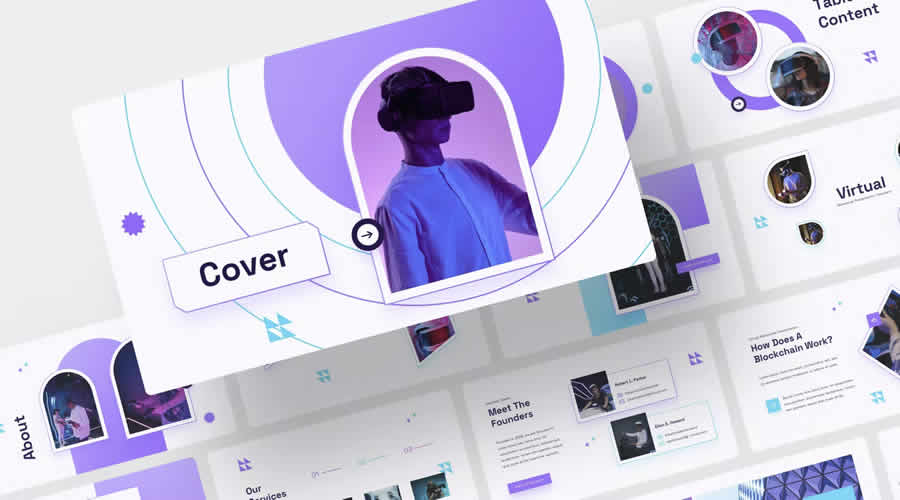
Blanc Free Keynote Template
Blanc embodies minimalism. Its stylish and spacious design ensures your presentation content shines, offering clarity without clutter. For slides that resonate with simplicity, Blanc is your top pick.
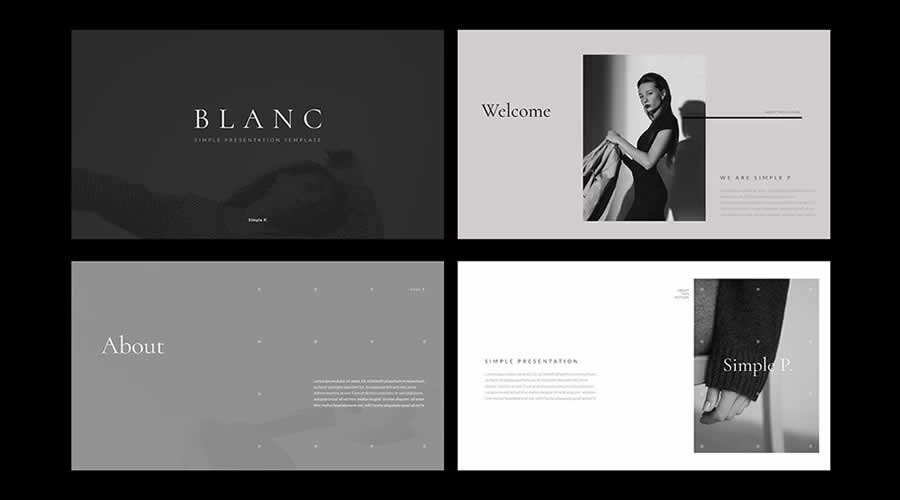
Xiumin Urban Free Template for Keynote
Xiumin Urban is a bright, bold, and ultra-modern free template for Keynote. It would be perfect for edgier design presentations. This template is also available for PowerPoint.
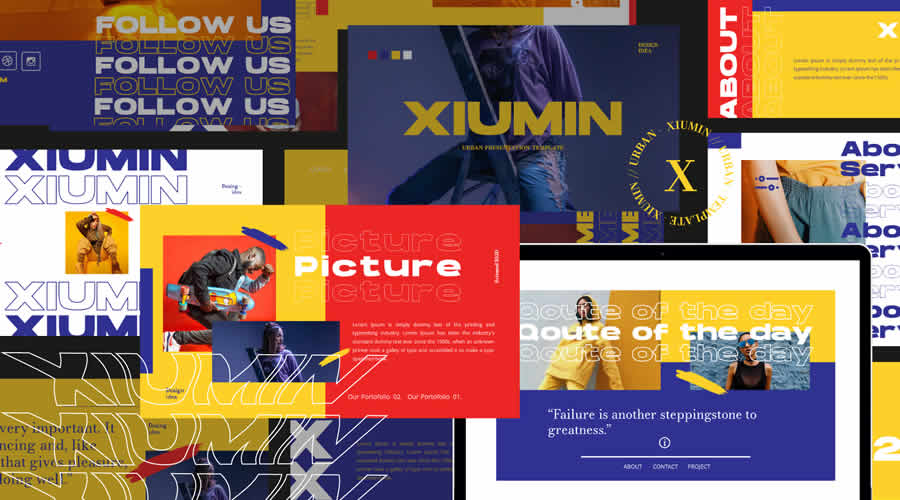
Every Free Keynote Template
Every is a minimally designed free Keynote template that would be perfect as a base for any creative or business presentation. It has been built using the golden grid system.
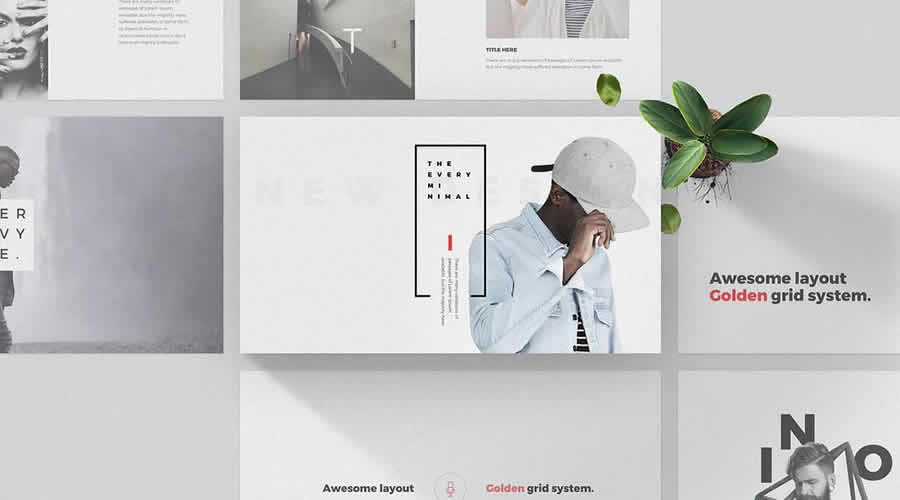
Envirion Minimalist Keynote Template
Perfect for minimalists, the multi-purpose Envirion template comes with 38 beautifully designed slides and can be used to create presentations for many different business types.
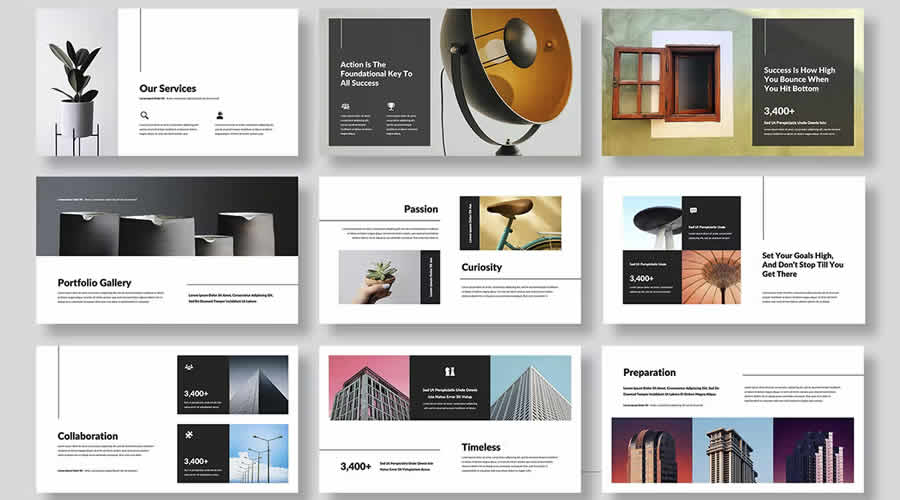
Circle Brand Template for Keynote
Designed in a bold and playful style, Circle Brand is a free Keynote template for making a memorable statement. It is also available for PowerPoint.
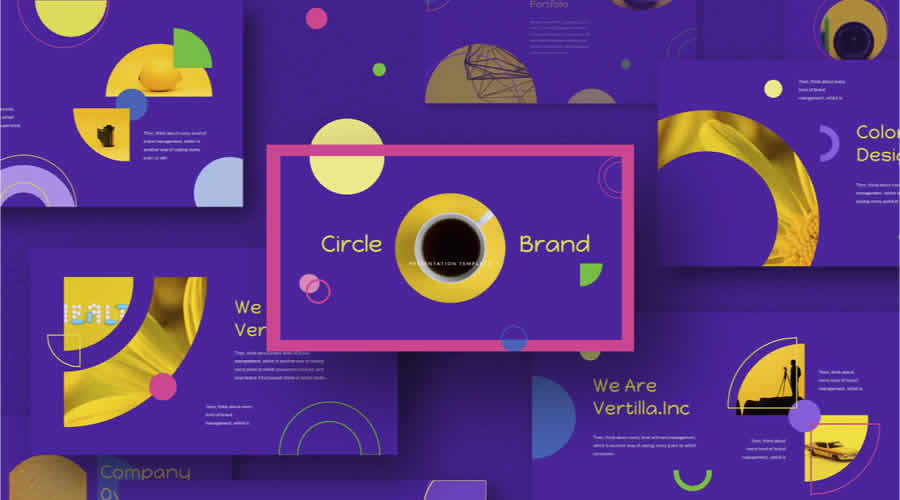
Creative Business Fashion Keynote Template
With 28 slides, 400+ icons, and all the components needed to create a detailed presentation, this Keynote template is perfect for most creative and business purposes.

Enable Free Keynote Template
Merging modern elegance with a clean design, this free Keynote template ensures your presentation stands out.
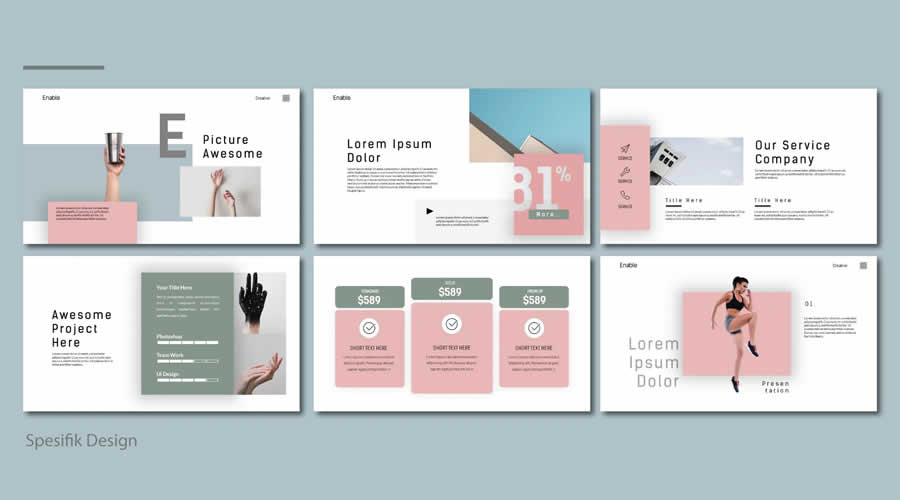
Born-Ink Free Keynote Template
Born Ink is a free Keynote template with ten slides and a muted color scheme. It would be perfect for any type of business or presentation.
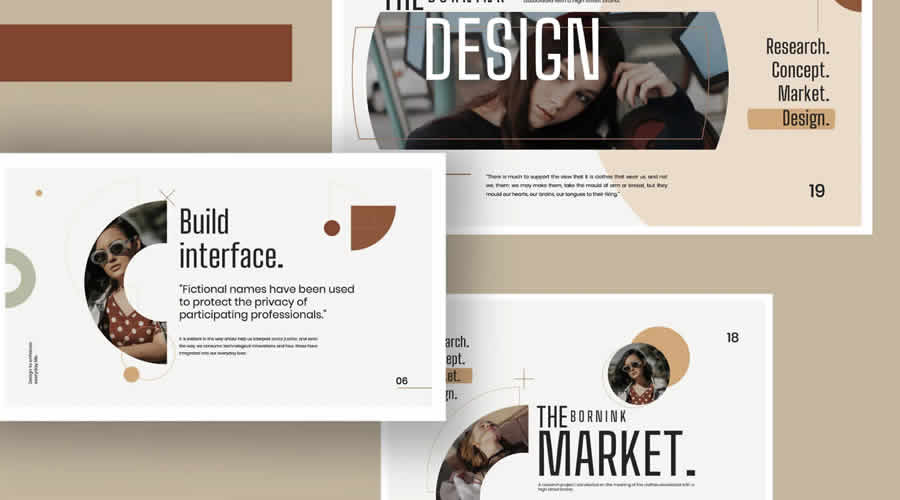
Montana Free Keynote Template
The free Keynote template Montana has been designed with simplicity in mind , giving you the base to edit the fonts, color schemes, and content to make a stunning presentation in no time.
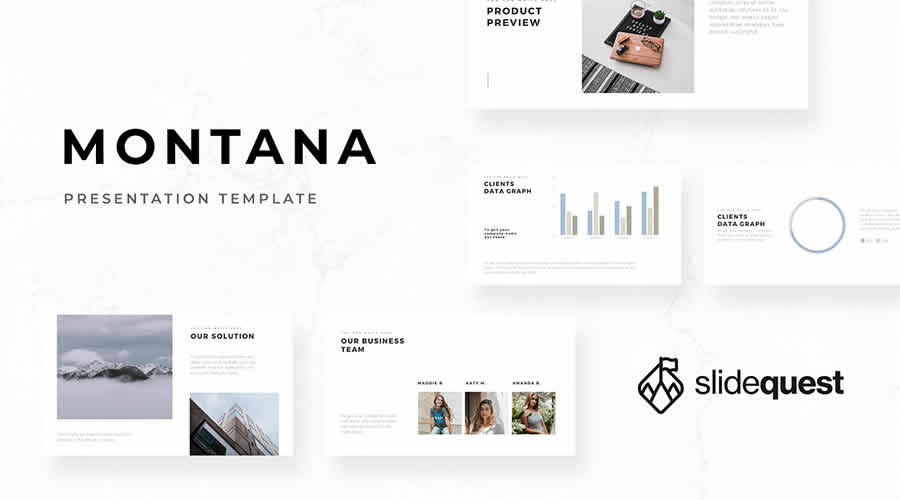
Geometry Free Keynote Template
This free version of the Geometry Keynote template comes with 25 slides, enough for creating most creative presentations. It has a professional and modern design.
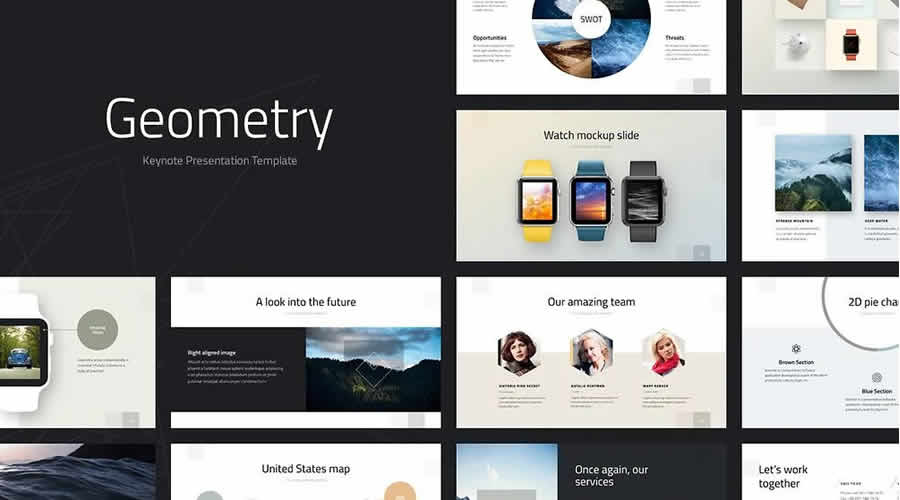
Balance Keynote Template
Balance is a modern and minimalist Keynote template. It has 145+ unique slides and fully editable shapes and icons. The template was designed in widescreen format.
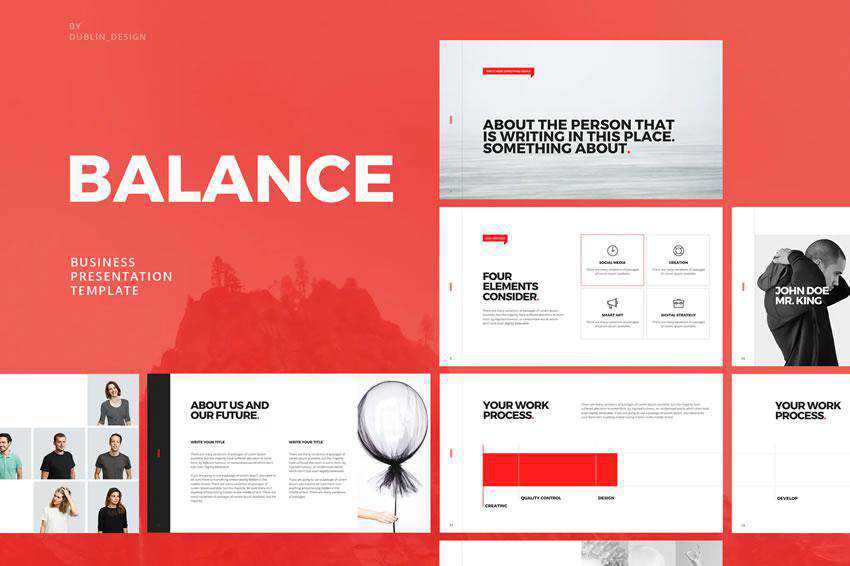
Free Aqilla Keynote Template
The free Aqilla Keynote template is the perfect choice if you need to create a presentation for any creative venture. It is stylish, professional, and very easy to edit.
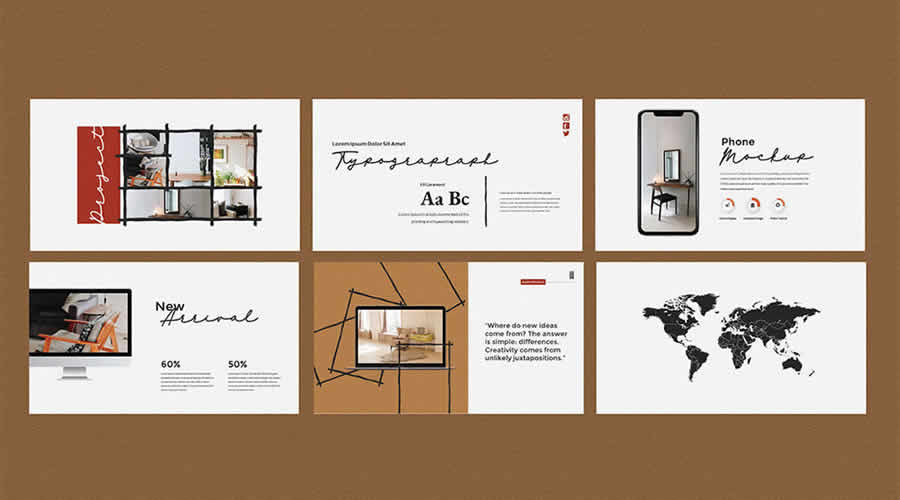
Appo 3.0 Free Keynote Template
Appo 3.0 is a free Keynote template designed for the modern presenter. Its clean and professional style makes it an excellent choice for those wanting to communicate clearly and effectively. Simplicity meets style.
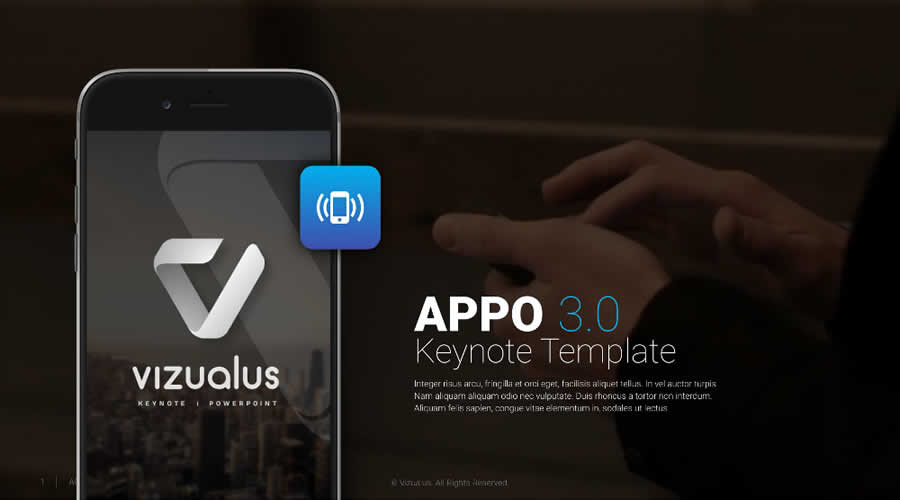
Agency Keynote Template
The Agency Keynote template is an excellent choice for an agency or freelance designer looking for an attractive, modern presentation template. It comes with 21 unique slides and subtle slide animations.
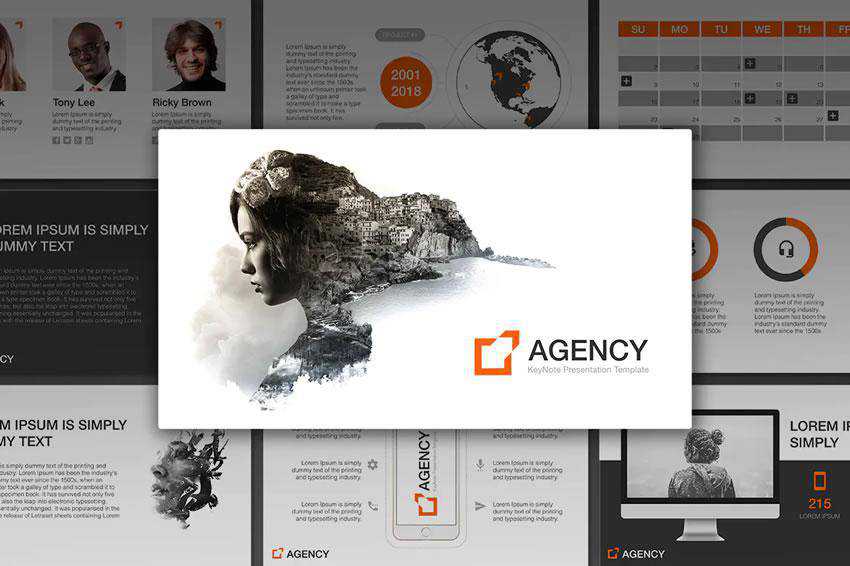
Free Pattern Keynote Template
With bold typography and minimally designed components, Pattern is a free Keynote template that allows you to create a stunning presentation quickly.
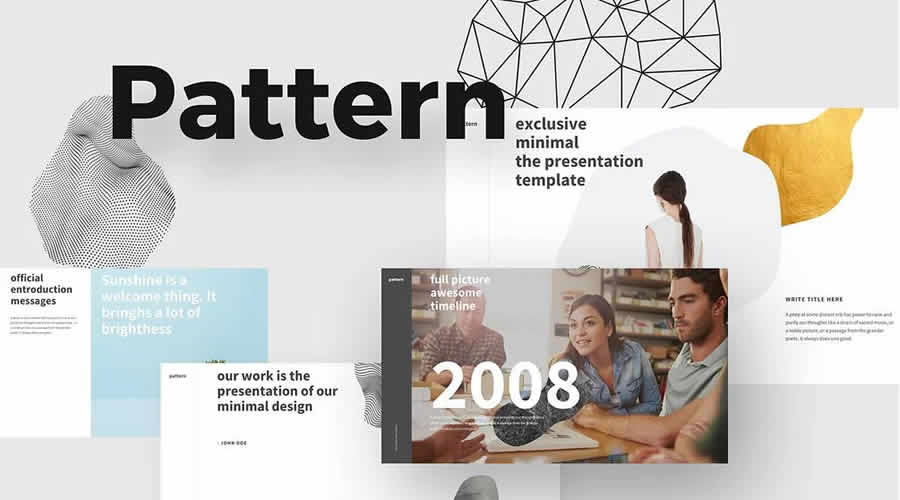
Paris Free Keynote Template
This free Keynote template stands out from the rest thanks to its beautiful typography and stunning color schemes. You can also download the PowerPoint version if you need to.
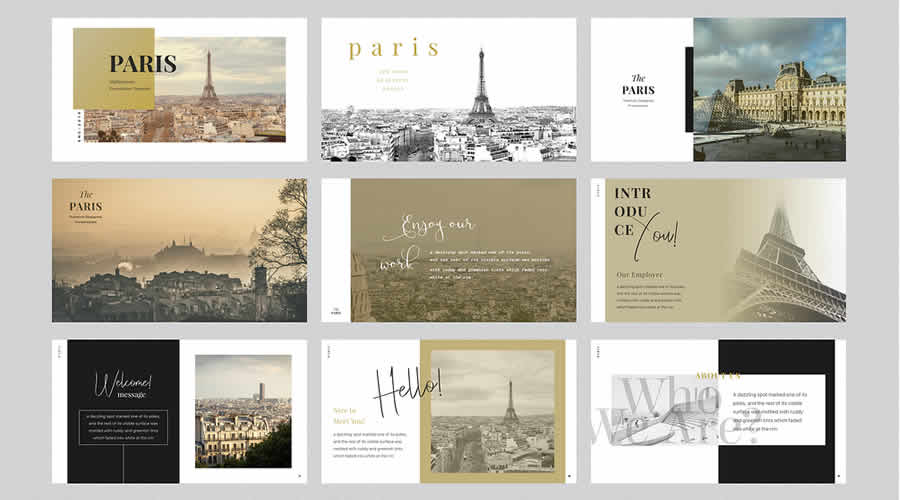
Free Creative Keynote Template
Created by David Felipe, this free Keynote template offers a minimal and spacious layout with bold typography, giving you a simple base for quickly creating your next presentation.
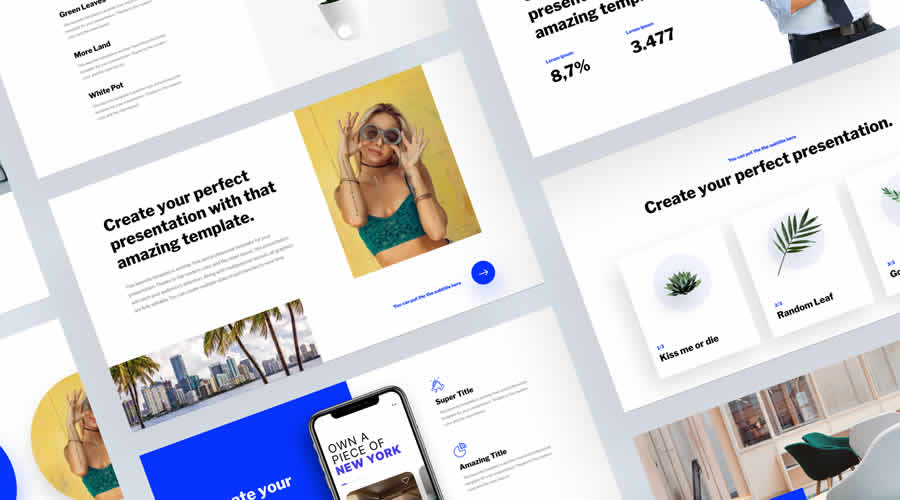
Yellue Brand Free Keynote Template
If you need to create a professional proposal or share detailed data with your clients, the free Keynote template Yellue is exactly what you need.
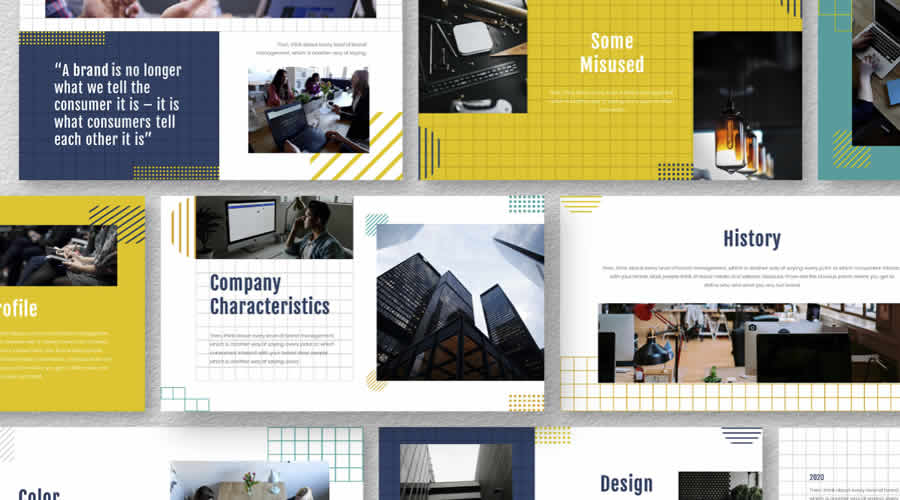
Altezza Free Presentation Template
Ultra-modern, bold, and memorable, Altezza is a beautifully designed free Keynote template that would be perfect for any creative presentation.
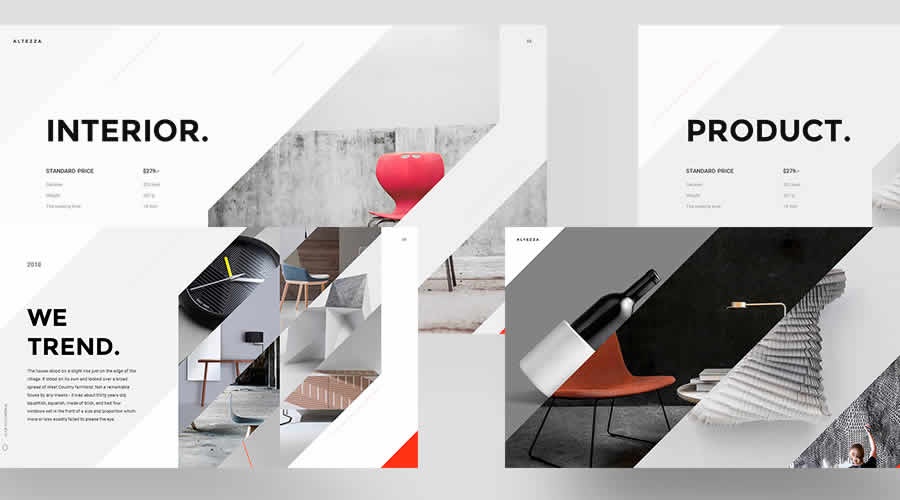
Selfone Free Template for Keynote
Self One is a free Keynote template (email required for the download) that packs every possible slide so that you can quickly create a detailed and beautiful presentation for your new mobile app.
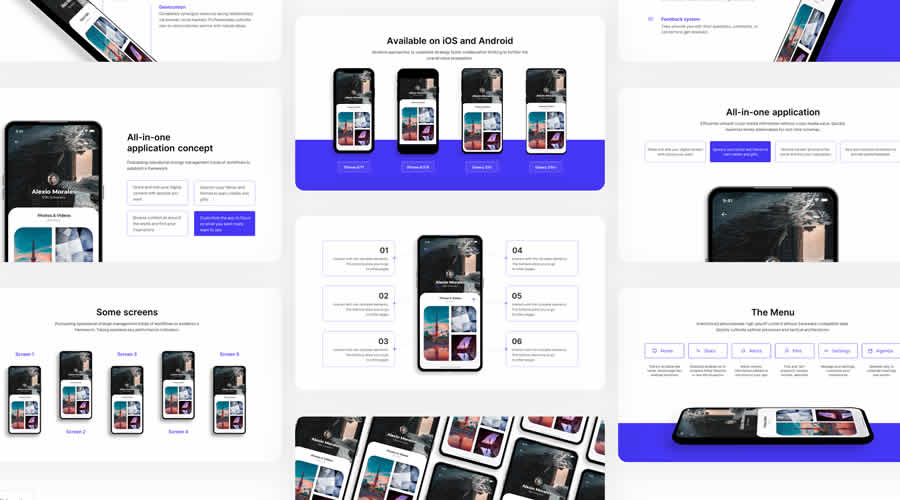
Easy Free Keynote Template
The free Keynote template Easy is packed full of all the easy-to-edit slides you need to create a detailed business presentation. It is perfect for building a quick slide deck.
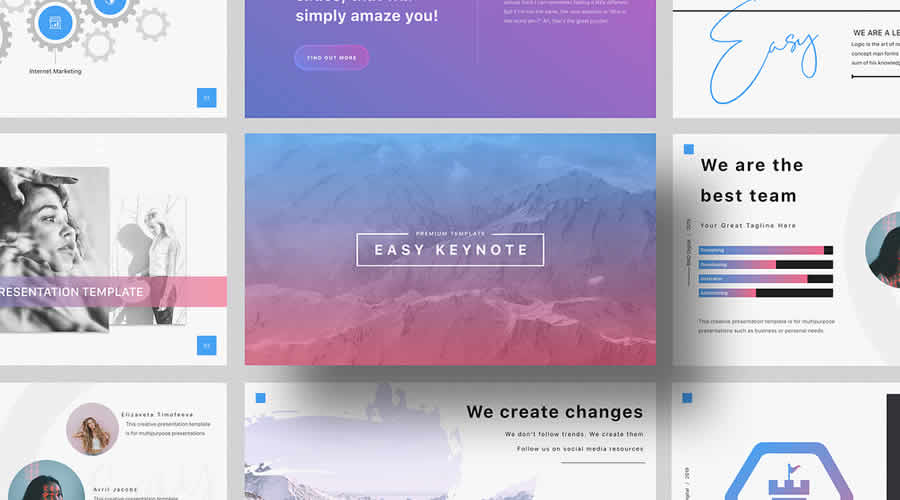
Annual Report Free Keynote Template
The original intent of this free Keynote template was to give you a platform for sharing business results. But, because of its beautiful design, you could use it for any creative purpose.
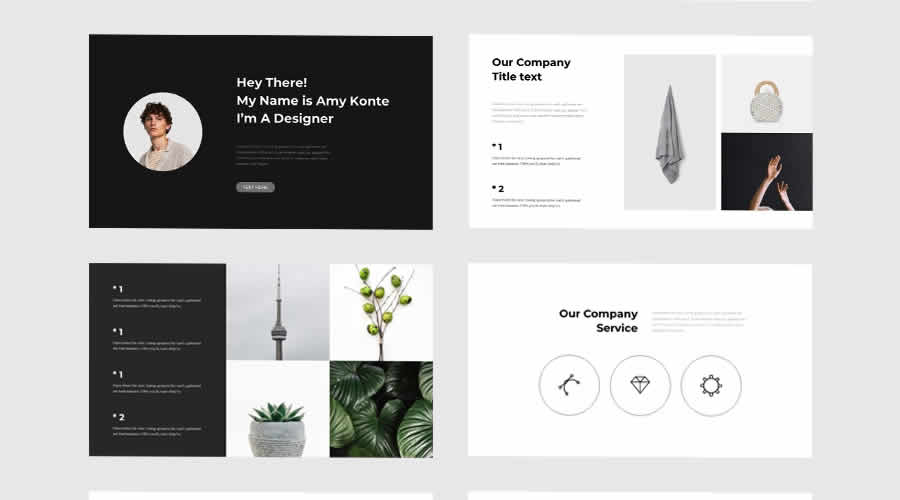
Free Retro Templates for Keynote
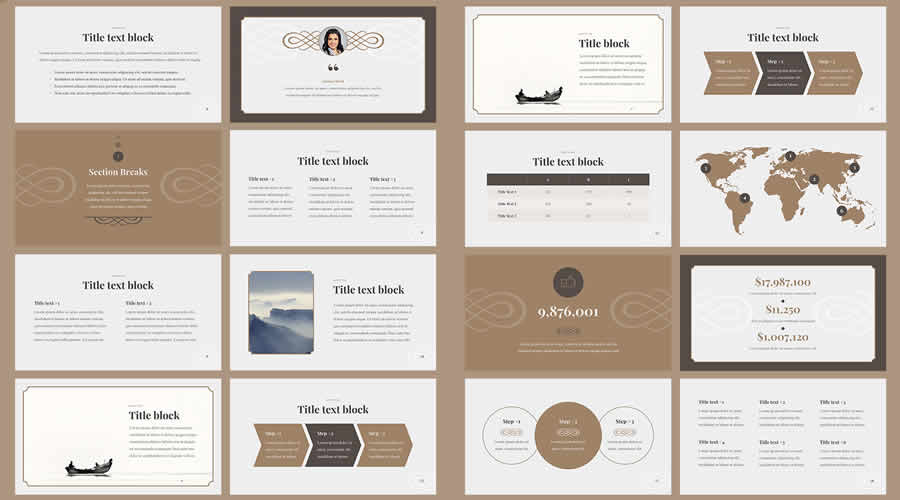
Space Keynote Template
Space is a free Keynote template with a modern design. It has over 40 colors and 100 unique slides with thousands of custom icons. The template is easy to edit, and it uses free Google Fonts .
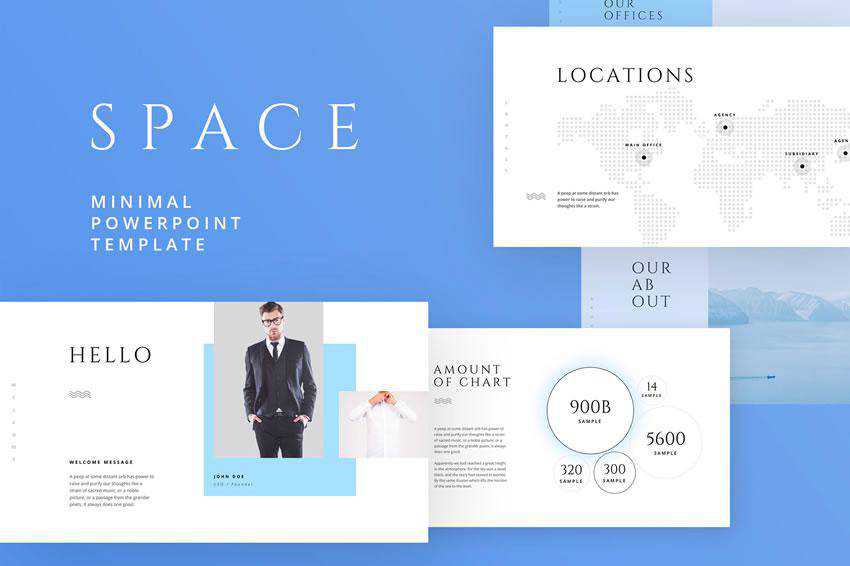
Pastel Keynote Presentation Template
This pastel Keynote presentation is an excellent choice for anyone looking for a soft and gentle presentation template. It includes several slides and various presentation elements, such as icons and charts.
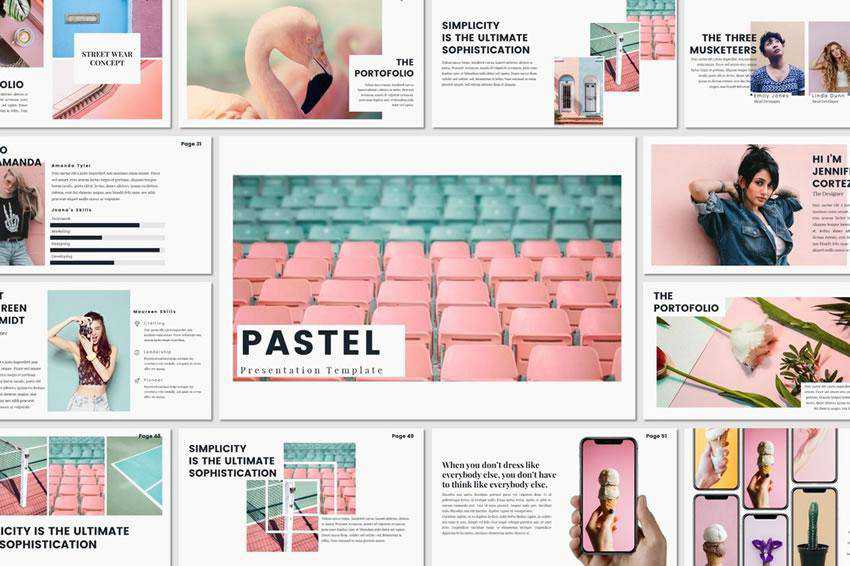
Brooklyn Keynote Template
This presentation template has a stylish and minimal design. It’s an excellent choice for fashion or beauty presentations. It features large images, perfect for showcasing your fashion and jewelry pieces.
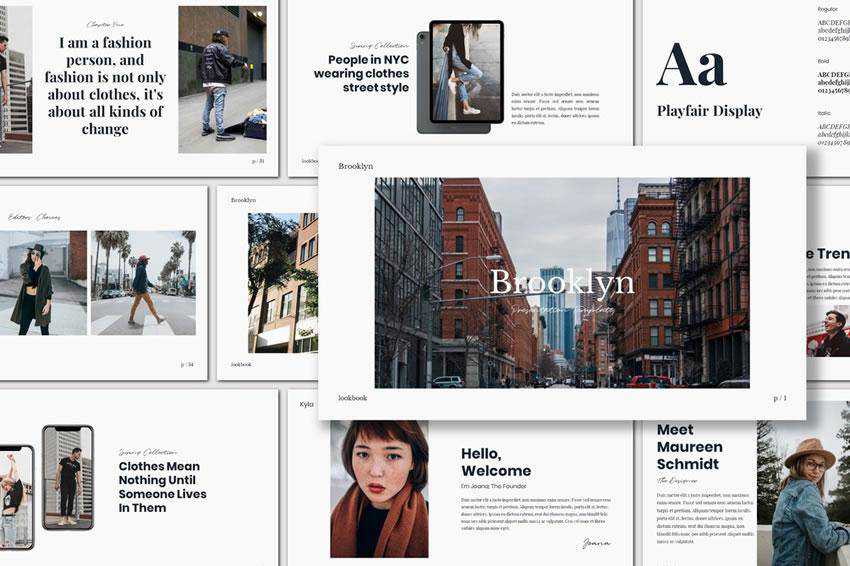
Voodoo Keynote Presentation Template
The Voodoo template for Keynote has a clean design. It includes 100 animated slides, bonus icon packs, and 40 color themes, which you can use as a starting point for your next presentation.
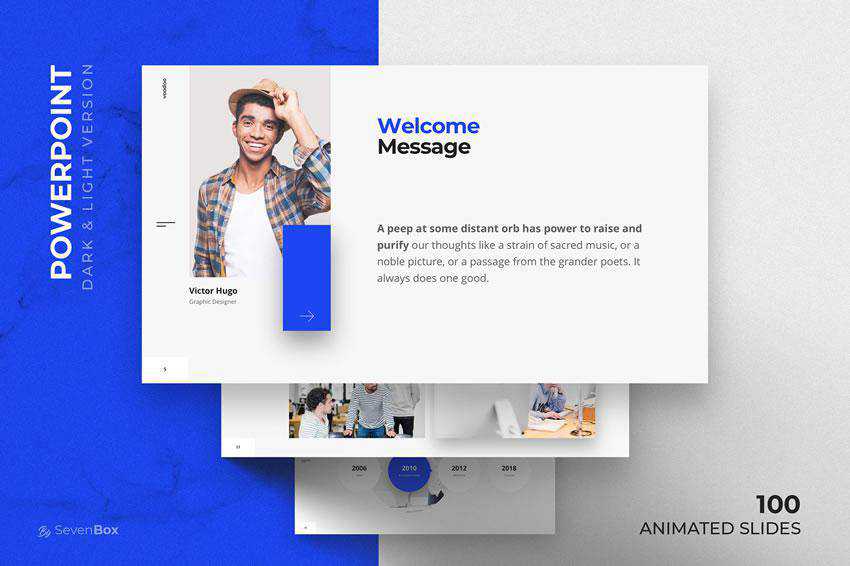
Blockchain Keynote Template
The Blockchain Keynote template offers 135 unique slides, all based on master slides for easier editing. The template also has an impressive number of icons and graphics you can use throughout your presentation.
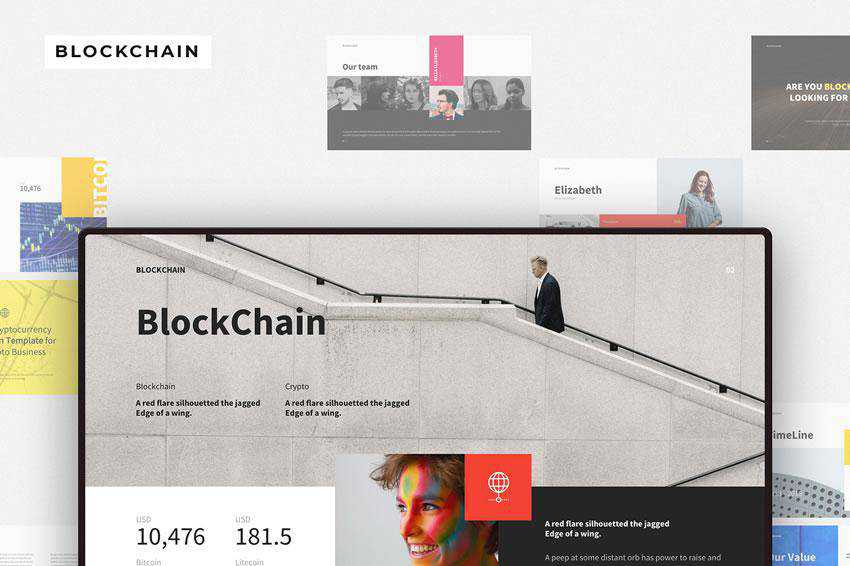
Freepiker Portfolio Keynote Template
This Keynote template is an excellent choice if you want to present your portfolio uniquely and interactively. The template has over 20 slides and is easy to edit and customize.
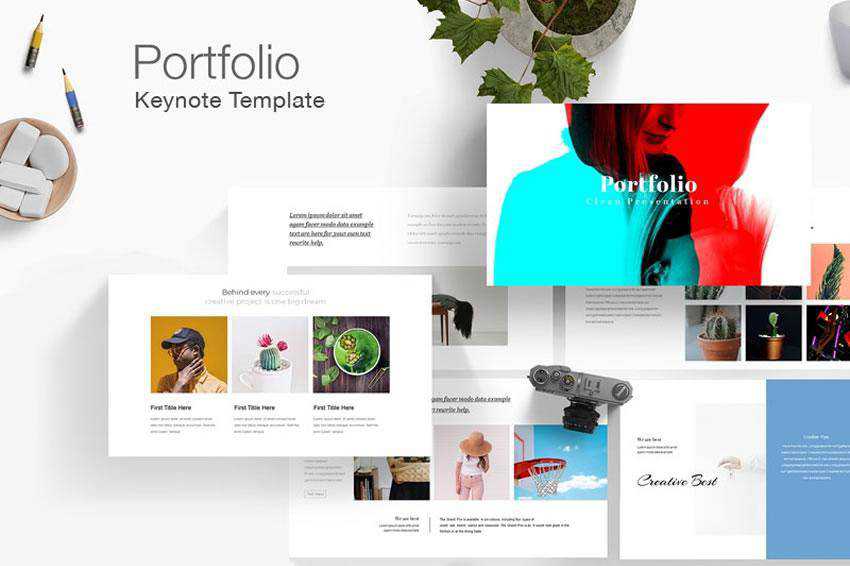
Planets Keynote Presentation Template
Planets is another modern and minimalist Keynote template. It includes 150 slides, light and dark versions, and has been designed in widescreen resolution.
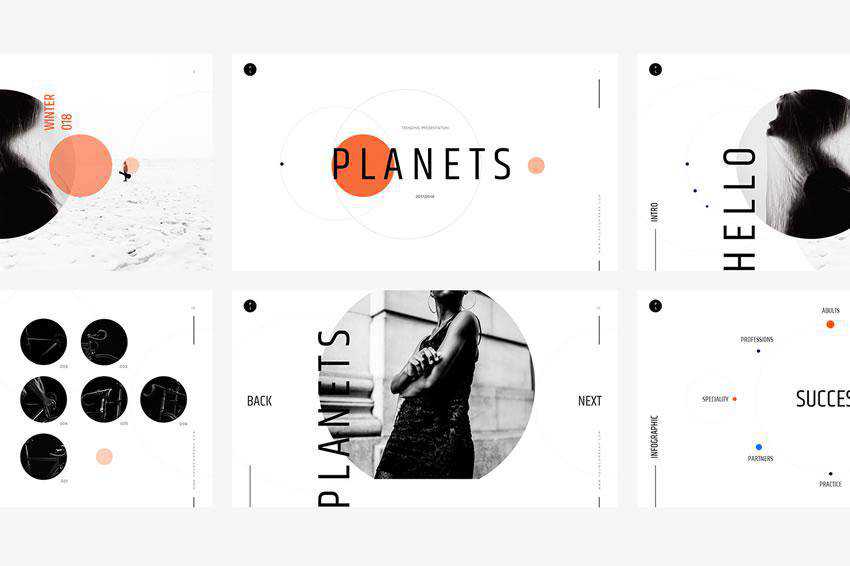
Balance – Minimal Keynote Template
The Balance is a minimal Keynote template. Thanks to its simple design, it can be used for any type of presentation and comes with over 18 unique slides, drag-and-drop object placeholders, and resizable vector elements.
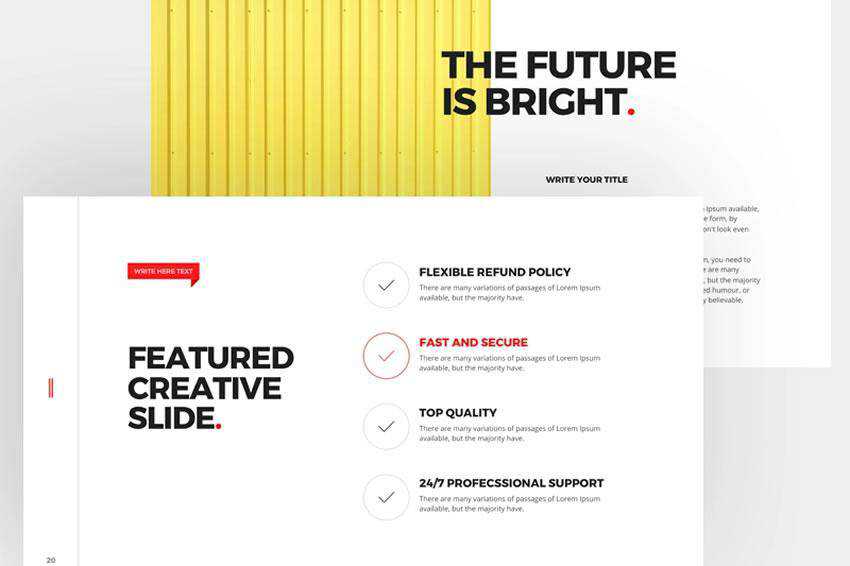
Sella Free Keynote Template
The free version of Sella includes five unique pre-designed slides and elegant transitions. This free Keynote template also includes fully editable maps if you need to show the geographical data of a specific region.
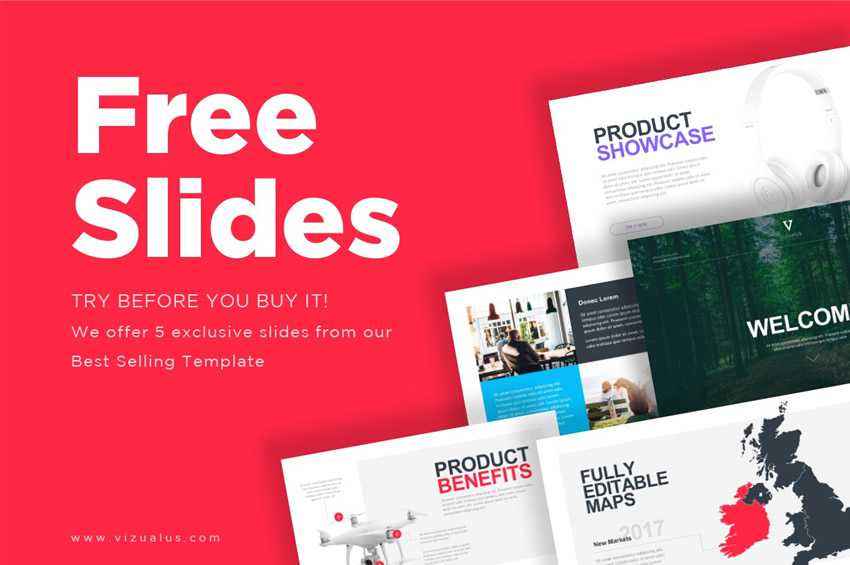
Creative Keynote Template
This creative Keynote template includes 25 pre-designed slides with a colorful and vibrant design, perfect for modern presentations and designers who love flat design . You’ll also find a selection of geometric shapes, editable maps, icons, tables, and more.
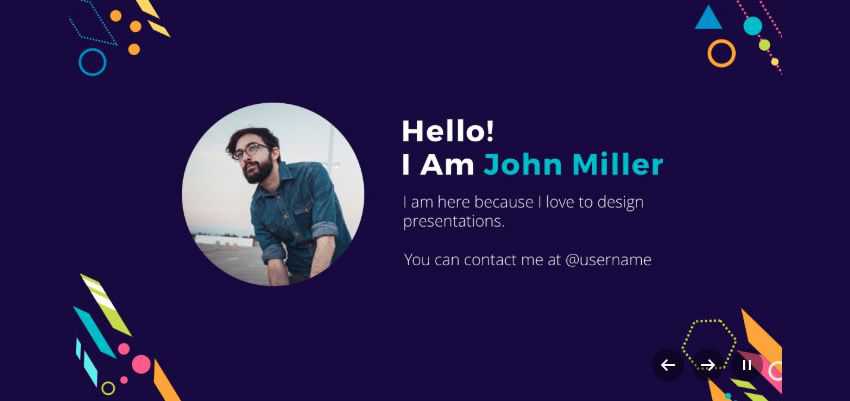
Simple Minimal Keynote Template
If you’re looking for a minimally designed Keynote template, Simple Minimal might be right up your alley. The template has an elegant and subtle design. The grey-toned slides keep viewers focused on your content.
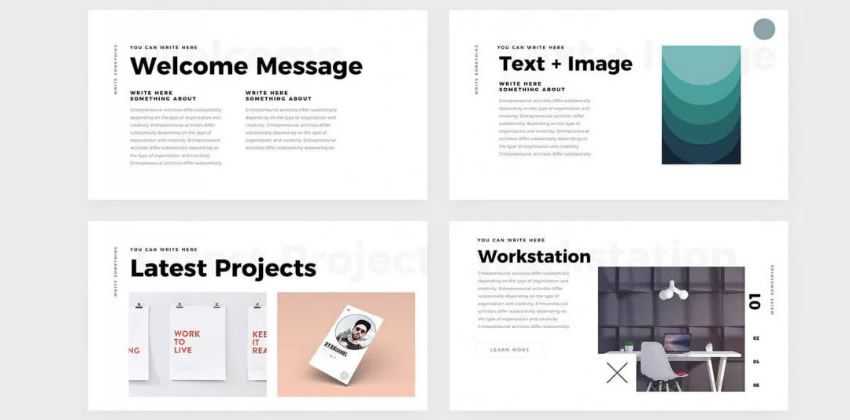
Heyra Free Keynote Template
Heyra is another minimal template with a black and white color scheme. It allows you to insert full-width photos at critical places in your presentation. It comes with 12 pre-designed slides, high-quality vector icons, and other elements you may need to create a beautiful presentation.

Duotone Free Keynote Template
As the name suggests, this template features a duotone color scheme , a trend that has been gaining in popularity over the last few years. This free template has an impressive number of pre-designed slides – over 132, and you’ll also get a duotone Photoshop action as a bonus.
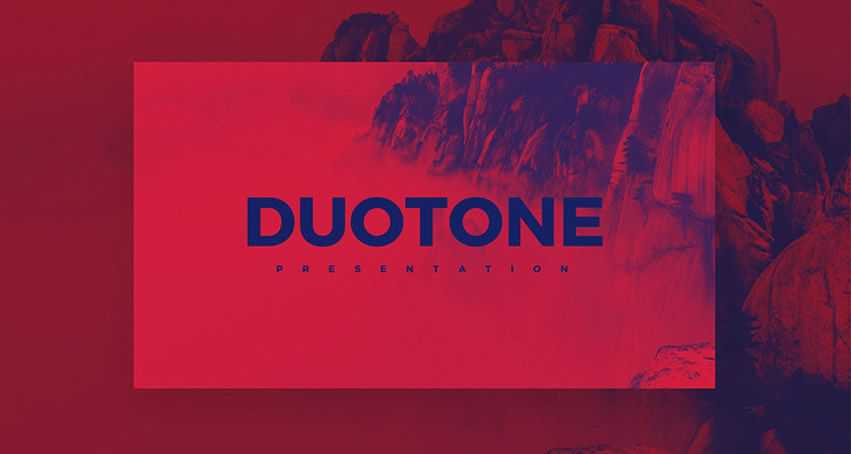
London Keynote Template
If you’re looking to create a presentation with a feminine and elegant feel, take a look at this free Keynote template. It features 21 pre-designed slides and beautiful typography.
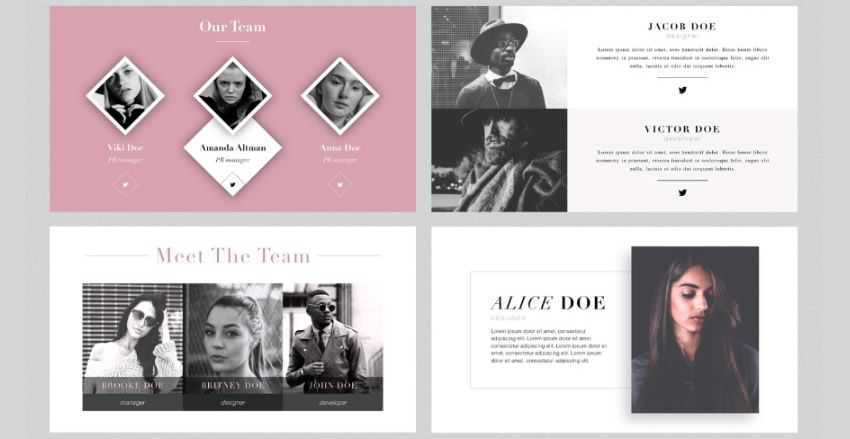
Basics Keynote Template
The Basics template comes with 31 pre-designed slides and drag-and-drop object placeholders, so you can easily replace the demo content with your own.
This template includes over 6000 icons, Venn diagrams, vertical and horizontal timelines, and more.
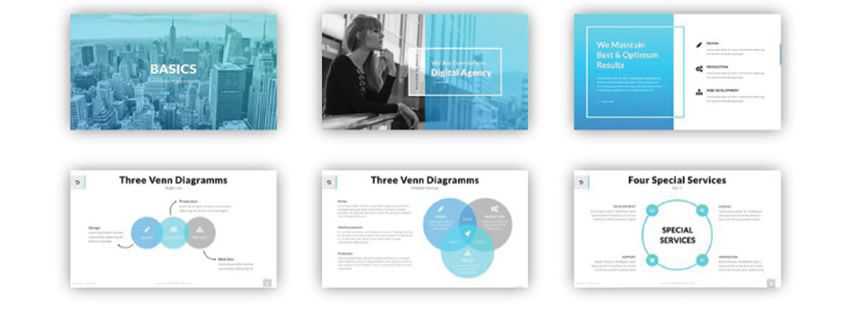
ProBusiness Keynote Template
The ProBusiness template has a professional and corporate feel, so it’s perfect for your corporate clients who need a presentation that matches their company’s image.
This template includes drag-and-drop placeholders, vector icons, and a widescreen layout.
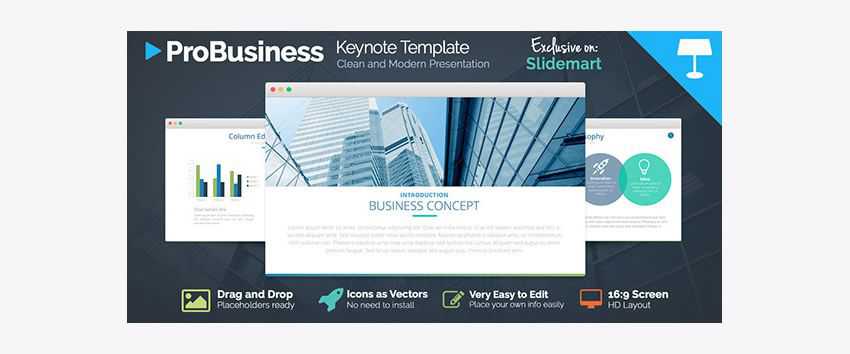
Keynote Business Proposal Template
If you want to use Keynote to make proposals for your clients, consider the Business Proposal template. It has an impressive selection of premade slides and includes elements such as section breaks, text and image slides, and various diagrams like timelines, graphs, and charts.
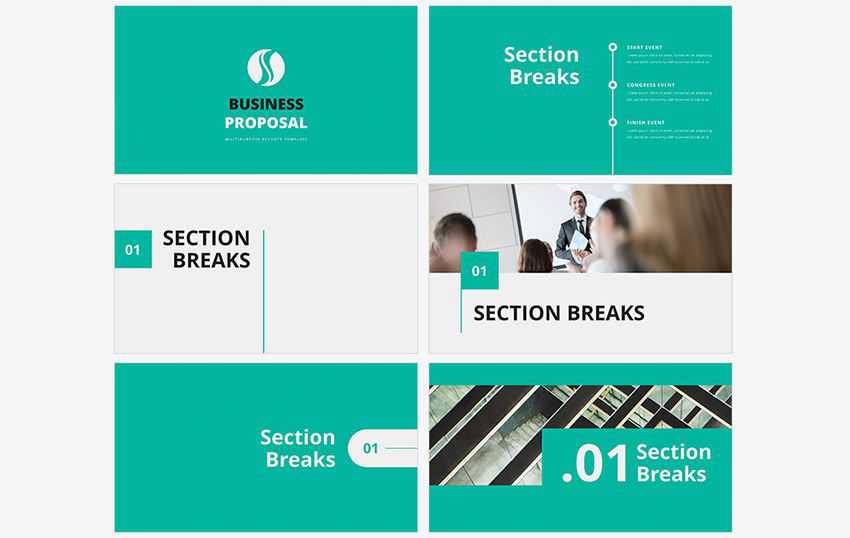
Air Keynote Presentation
The Air template includes stunning full-width placeholders for images and split-screen layouts that are perfect for showing off your portfolio or other designs. It also features beautiful typography, more than 60 premade slides, and 450 vector icons as a bonus.
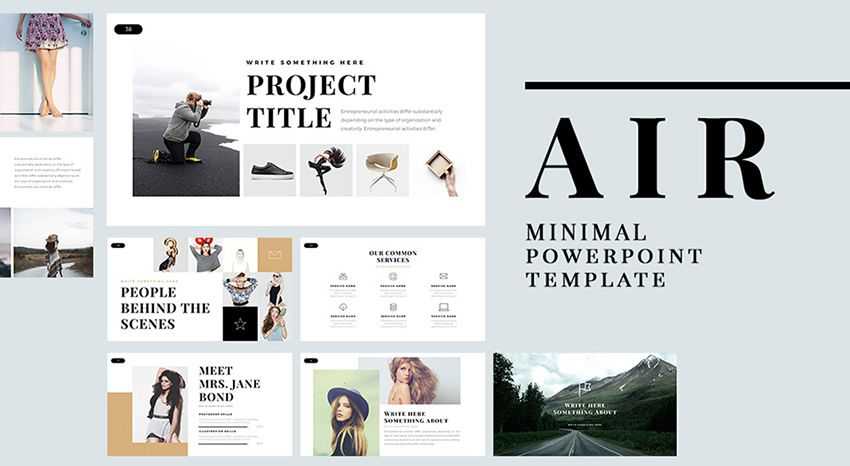
Eva Keynote Template
The Eva Keynote template is an excellent choice for working with clients in the fashion and photography industry. Its layout and overall design are perfect for creating a slideshow portfolio.
You can also use this template for your own design business. This Keynote template includes more than 200 slides, a light and dark color scheme, and 250+ vector icons.

Professional Keynote Pitch Deck
This Keynote template is perfect for when you need to make an impression on potential clients, investors, or partners. The free template includes a variety of slides to present facts about your company, your team members, and any other information you need to include for a successful presentation.
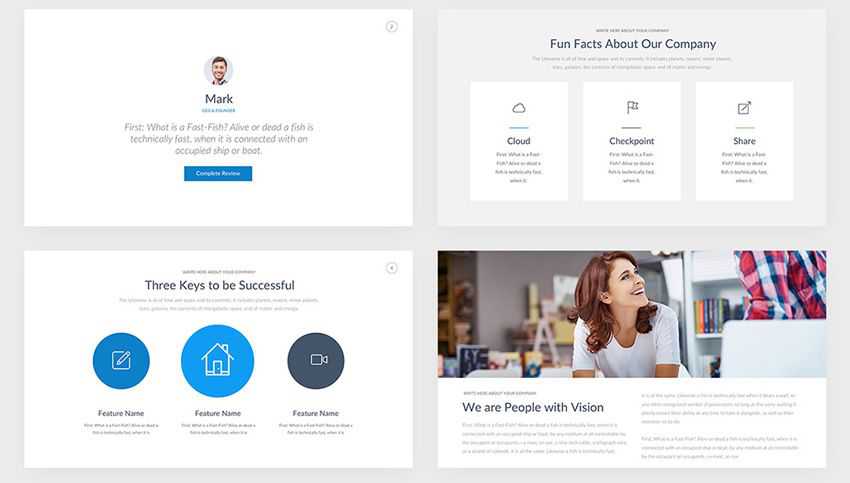
X for Keynote Template
The last template in our collection, X, offers 18+ unique creative slides and features a clean and fresh design. The template comes in a 16:9 format and includes drag-and-drop placeholders and resizable vector elements such as icons, maps, charts, and more.
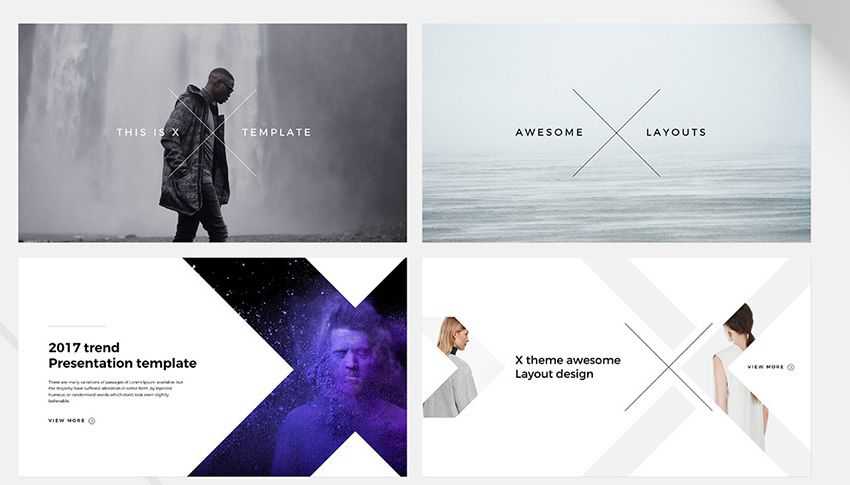
How to Import & Install a Keynote Template
- Download the Template: Find and download the Keynote template file you want to use from the collection above.
- Locate the Template File: Once downloaded, locate the template file on your computer. It’s usually in a .key or .keynote format.
- Open Keynote: Launch Apple Keynote on your computer.
- Create a New Presentation: You can either open an existing presentation or create a new one to apply the new template to.
- Access Themes & Slide Masters: Go to the View tab in the Keynote menu and select Show Master Slides .
- Import the Template: In the Master Slides view, go to the Slide Master menu and select Choose… or Import Theme . Navigate to your downloaded template file and select it.
- Customize and Apply: The template’s master slides will be added to your Master Slides view. You can customize the template by editing text, images, colors, fonts, and other elements in the master slides.
- Exit Master Slides View: Once you’ve customized the master slides, go back to the normal view by closing the Master Slides view.
- Apply the Template to Your Presentation: With the template master slides available, you can now apply them to your presentation. Go to the slide where you want to use the template’s design. Go to the Format tab in the Keynote menu and select Slide Background & Border . Choose the template’s background from the list of master slide backgrounds.
- Repeat for Other Slides: You can repeat the process of applying the template design to other slides in your presentation.
- Save Your Presentation: After applying the template and making the necessary adjustments, save your presentation.
Free Keynote Template FAQs
- What is Apple Keynote? It is a presentation application developed by Apple. It’s used for making slideshows and presentations, similar to PowerPoint, but it’s specifically designed for Mac and iOS devices.
- Why Use Free Keynote Templates? Free Keynote templates save you time and effort. They provide pre-designed slides that you can easily customize, helping you create professional-looking presentations quickly.
- Are These Templates Really Free? Yes, the templates above are completely free. Just be sure to check if there are any terms of use you should be aware of.
- Can Beginners Use These Templates? Absolutely! Keynote templates are user-friendly, making them an excellent choice for beginners. They come with a structure that’s easy to follow and customize.
- How Customizable Are Keynote Templates? They’re highly flexible. You can change elements like colors, fonts, and images to suit your presentation’s theme. However, the level of customization will vary from one template to another.
- Do I Need a Specific Version of Keynote to Use These Templates? Most free templates work with recent versions of Keynote. However, you should always check the template’s requirements to ensure compatibility with your software version.
- Can I Use These Templates for Professional Presentations? Yes, many free Keynote templates are designed for professional use. However, you should review any licensing or usage terms, especially if using the template for business purposes.
Related Topics
- Apple Keynote
- Free Templates
- Color Palettes
- Baseball Team Colors
- NHL Team Colors
- Superhero Fonts
- Gaming Fonts
- Brand Fonts
- Fonts from Movies
- Similar Fonts
- What’s That Font
- Photoshop Resources
- Slide Templates
- Fast Food Logos
- Superhero logos
- Tech company logos
- Shoe Brand Logos
- Motorcycle Logos
- Grocery Store Logos
- Pharmaceutical Logos
- Graphic Design Basics
- Beer Brand Ads
- Car Brand Ads
- Fashion Brand Ads
- Fast Food Brand Ads
- Shoe Brand Ads
- Tech Company Ads
- Motion graphics
- Infographics
- Design Roles
- Tools and apps
- CSS & HTML
- Program interfaces
- Drawing tutorials

The Sunderland Logo History, Colors, Font,

Milwaukee Brewers Colors – Hex, RGB,

The Southampton Logo History, Colors, Font,

Minnesota Twins Colors – Hex, RGB,
Design Your Way is a brand owned by SBC Design Net SRL Str. Caminului 30, Bl D3, Sc A Bucharest, Romania Registration number RO32743054 But you’ll also find us on Blvd. Ion Mihalache 15-17 at Mindspace Victoriei
The best 25 free Keynote templates to create presentations with
- BY Bogdan Sandu
- 18 November 2023
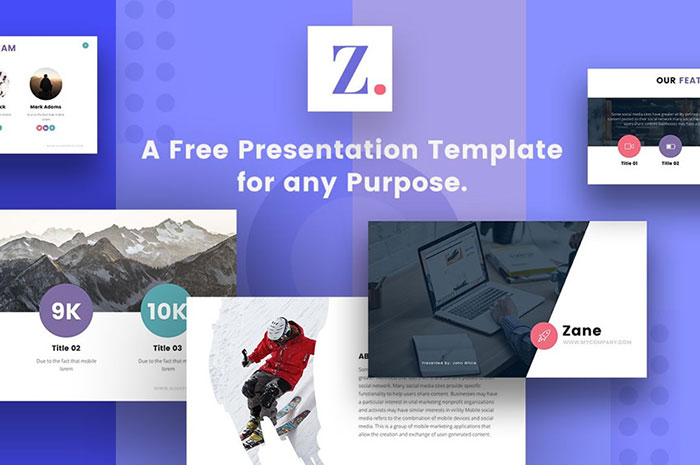
Imagine nailing your next presentation with just a few clicks. That’s the magic of having the right templates at your fingertips—especially when they’re free. We’re all about making your ideas shine without the hefty price tag.
In the bustling world of visuals and speedy information, standing out is key, and engaging presentations are your golden ticket. Stressing over design should never be part of your to-do list. That’s where free Keynote templates slide into the picture, offering a buffet of slick, professional, and easy-to-use options.
Here’s the scoop: by the time you’re done here, you’ll be decked out with the know-how to access and tailor some top-notch Keynote templates that won’t cost you a dime. You’ll waltz through slide deck resources , dip your toes in quick presentation design tips , and even get savvy with Keynote software tricks.
Ready to captivate your audience with a presentation that looks like a million bucks but is secretly free? Let’s dive in!
Free Keynote templates to check out
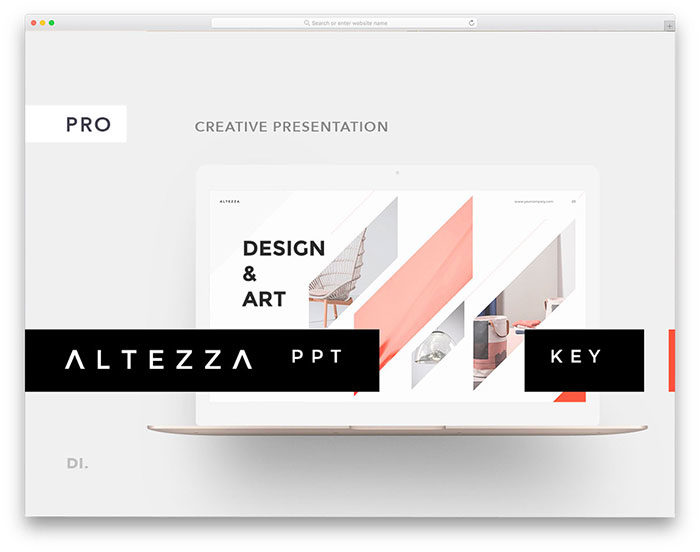
Graphic Designer vs Graphic Artist: A Creative Conundrum
The ui designer job description and a sample template to use.

You may also like
Great tools and resources for web professionals.
- Bogdan Sandu
- 18 May 2015
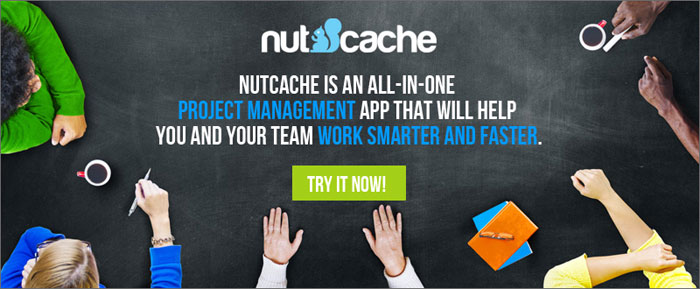
Top Quality Tools, Services And Resources That Designers Need
- 21 July 2015
Community Member
First time visit profile message with url to edit your profile
Choose content type
Create a post from the types below.
Apple keynote: how to make an interactive presentation..
Although we have all heard of Powerpoint as a powerful tool for presentations, I believe that after using the Apple keynote, I have also learned that it can be used to create impressive and engaging presentations.
In this story I’m going to show you how we can create and Deliver a Killer Keynote Presentation using Keynote
Set it up correctly :
Start Keynote, then choose a Theme . Choosing an appropriate theme can save you time and effort in redefining styles, backgrounds, and image formatting.
Planning your content :
The Slide is the core component of Keynote, so it’s best to view your interactive piece as a series of small, slide-sized chunks. If you want to tell an interactive narrative, you’ll want to write it one slide at a time in words, images, video, or short animations.
Create your content :
The first page will be a title slide , so write a good welcome text ,Also use simplify charts and graphs to present your data,Always try to put points in further interactive way so that viewer can understand and grasp the slides veritably and fluently. it'll also helps to make the bystander always stick with the slide.
Short animations :
- On the slide, click to select the object you want to animate.
- In the Animate sidebar, click the Animate tab.
- Click Add an Effect, then select an animation.
- To set animation options such as the duration and direction of the animation, use the controls that appear.(Start Transition,Delay)
A Good Animation can help make a PowerPoint presentation more dynamic, and help make information more memorable. The most common types of animation effects include entrances and exits. You can also add sound to increase the intensity of your animation effects.
Presentation experts recommend using animations and sound effects sparingly. Animation can be useful in making a presentation more dynamic, and help to emphasize points, but too much animation can be distracting. Do not let animation and sound take the focus away from what you are saying.
Present it! :
Go ahead — press Play and test out your presentation. Everything should work as you’d expect, and you can press Escape to exit. Save your Presentation to iCloud, then open it on your iPad, and everything will work just the same there.
Attachments
This action is unavailable while under moderation.
You might also like
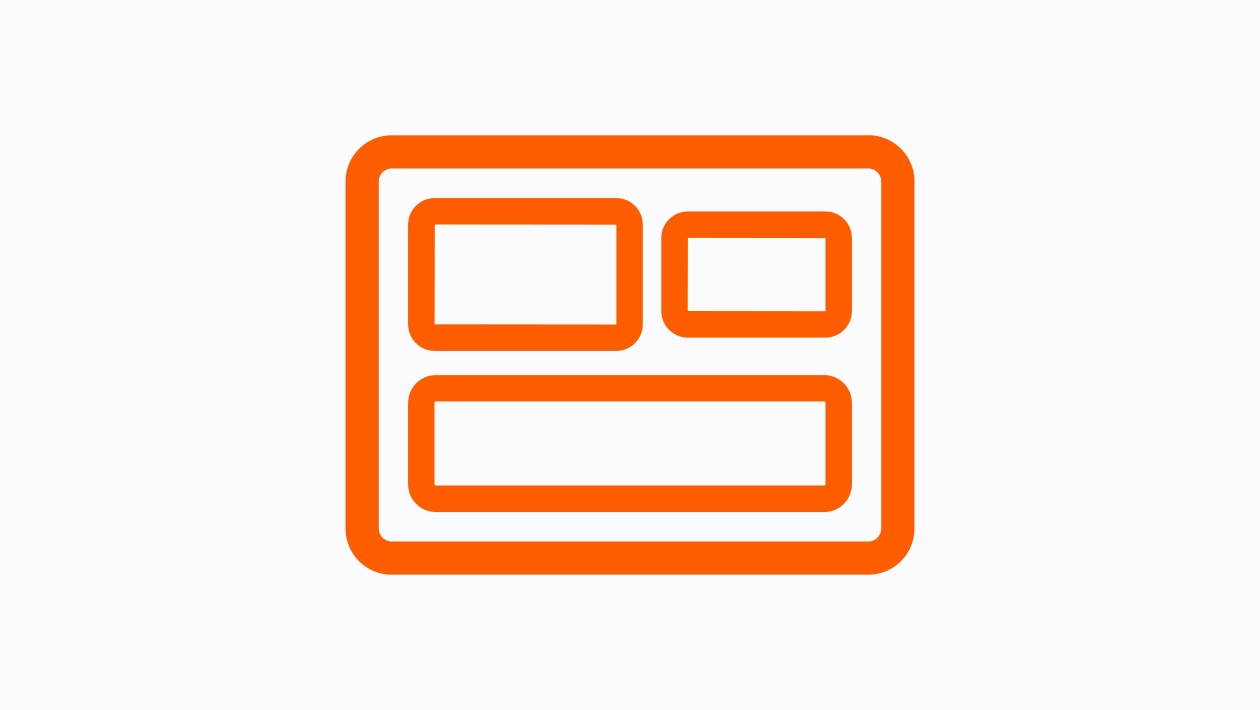
Keynote Prototype
Keynote for iPad: Animation

Animation for Immersive Learning: From Keynote to Reality Composer
Loading page content
Page content loaded
November 16, 2023
You have some great tips. I also appreciate the paragraph about using sounds and animations sparingly. It never fails when I introduce Keynote to students, that their first presentation has sounds and animations for everything. Thank you for sharing, Keynote is one of my favorite apps.
November 22, 2023
There's nothing like a great, well-thought-out Keynote. Thanks for sharing your step-by-step guide.
November 30, 2023
Another great tips would be to use purposeful animation. If your an explaining how gravity work, using the anvil composition to have an object (or even the word GRAVITY) fall for the sky and land in a smoke dust deliver a message out the topic. And you are right to use is sparingly, use it to gain focus, to surprise you listener.
Great topic and explanation!
December 01, 2023
Hi Satyajit
Who doesn't love keynote? Thank you for the reminders on creating a presentation. You will have to share one you have created!
250001846020
250012776028
Insert a video
Supported file types: .mov, .mp4, .mpeg. File size: up to 400MB.
Add a still image to display before your video is played. Image dimensions: 1280x720 pixels. File size: up to 5MB.
Make your video more accessible with a closed caption file (.vtt up to 5MB).
Insert an image
Add an image up to 5MB. Supported file types: .gif, .jpg, .png, .bmp, .jpeg, .pjpeg.
Add details about your image to make it more accessible.
Add a caption below your image, up to 220 characters.
This action can’t be undone.
Error message, are you sure you want to continue your changes will not be saved..
Sorry, Something went wrong, please try again
This post contains content from YouTube.
Sign in to continue..
You’ve already liked this post
Attach up to 5 files which will be available for other members to download.
You can upload a maximum of five files.
Choose language
Accept the following legal terms to submit your content.
I acknowledge that I have the rights to post the material contained in this reply.
Review the Apple Education Community Terms of Use and Privacy Policy
Your reply includes attachments that must be reviewed.
This content won’t be publicly available until it clears moderation. Learn more
Not a member yet? Join for free when you sign in.
Sign in to create a post.
Collaboration features of the Forum are currently available in the following countries: Australia, Canada, Ireland, New Zealand, United Kingdom, United States. Learn more

Sign in to like this content.

Sign in to post your reply.

Sign in to follow.

This action is unavailable.
Some actions are unavailable in your country or region.
Please complete your registration.
You must complete your registration to perform this action.
This account may not publish.
This account has been restricted from publishing or editing content. If you think this is an error, please contact us.
Some actions are unavailable outside of your Apple Group.
Do you want to stay logged in?
65+ Best Animated Keynote Templates 2024
Slideshows are a brilliant way to add interest and audience engagement to a speech or presentation, and if there are professional or personal gains at stake, you’ll be wanting to do everything in your power to nail your time in the spotlight! But of course, creating professional-looking slides can take hours, even days of precious time that you could instead be using to perfect your content.
Instead, why not use one of these fantastic, pre-animated templates that are all professionally designed, super easy to customize – and ready for you to download and use for your next presentation. Read on for a list of the best-animated Keynote templates for you to choose from, and get ready to impress your audience in no time!
One Subscription: Everything You Need for Your Keynote Presentation
Get everything you need to give the perfect presentation. From just $16, get unlimited access to thousands of Keynote presentation templates, graphics, fonts, and photos.
Build Your Keynote Presentation
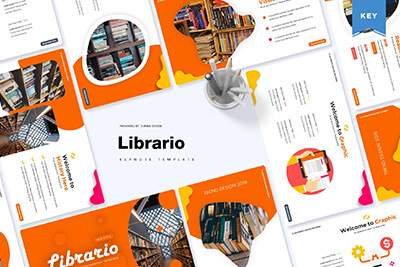
Bright Keynote Templates
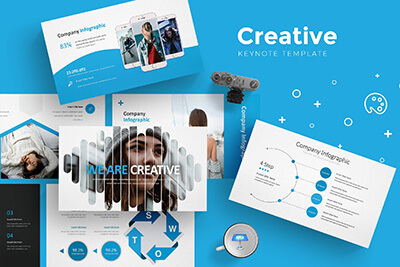
Creative Templates
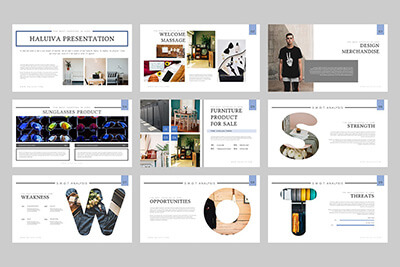
Pitch Deck Templates
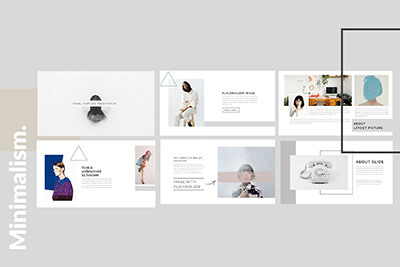
Minimal Templates
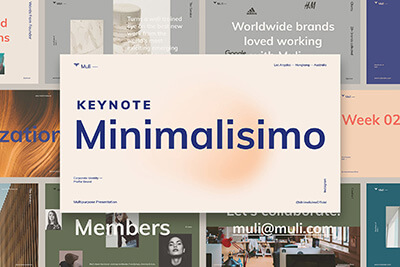
Minimalisimo Template
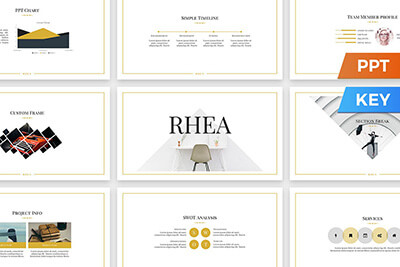
Pro Keynote Templates
Roky – business keynote template.
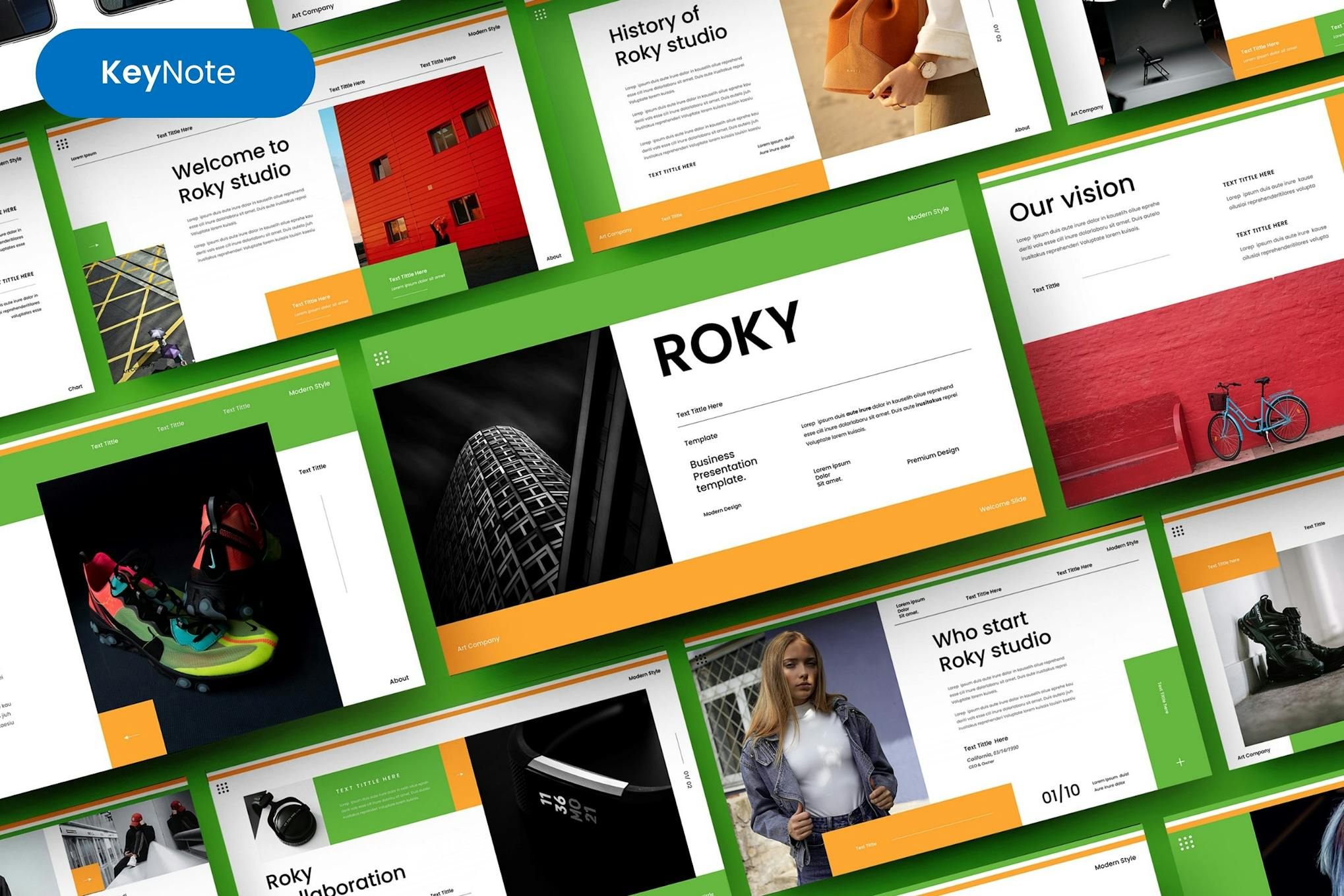
Roky is a versatile and professional animated Keynote template perfect for various purposes – be it for a creative agency, corporate profiles, business decks, start-ups, or personal portfolios. This template features 39 editable slides, free web fonts, picture placeholders, and vector icons for a more personalized pitch.
Annual Report Presentation Keynote Templates
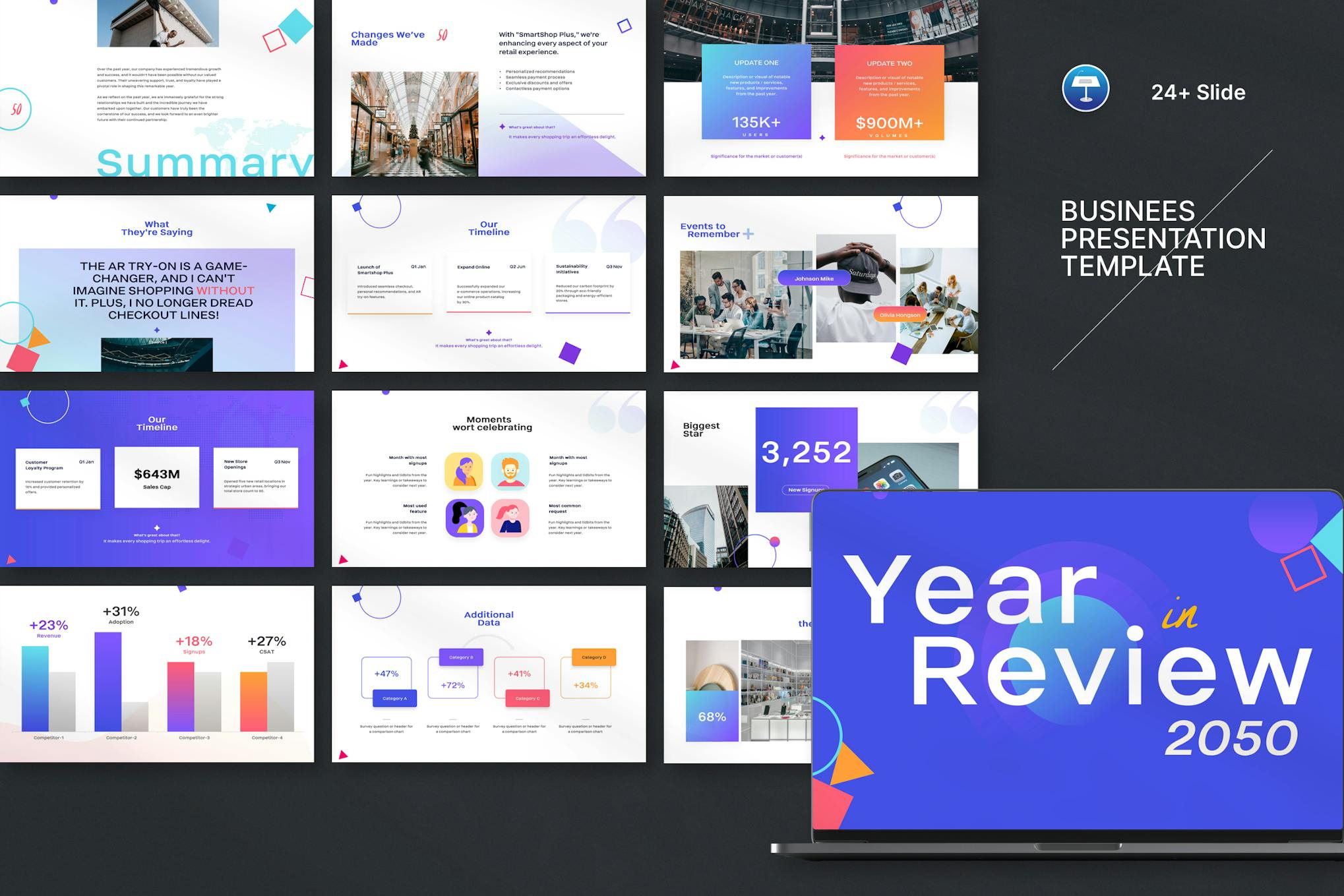
This Keynote template is perfect for showcasing your company’s accomplishments throughout the year. These unique slides can be customized with your success stories, customer impacts, and plans for the upcoming year. Comfortable for both, technical and non-technical users, these templates come with 25 unique slides, customizable charts, infographics and more.
Pitch Deck Keynote Presentation Template
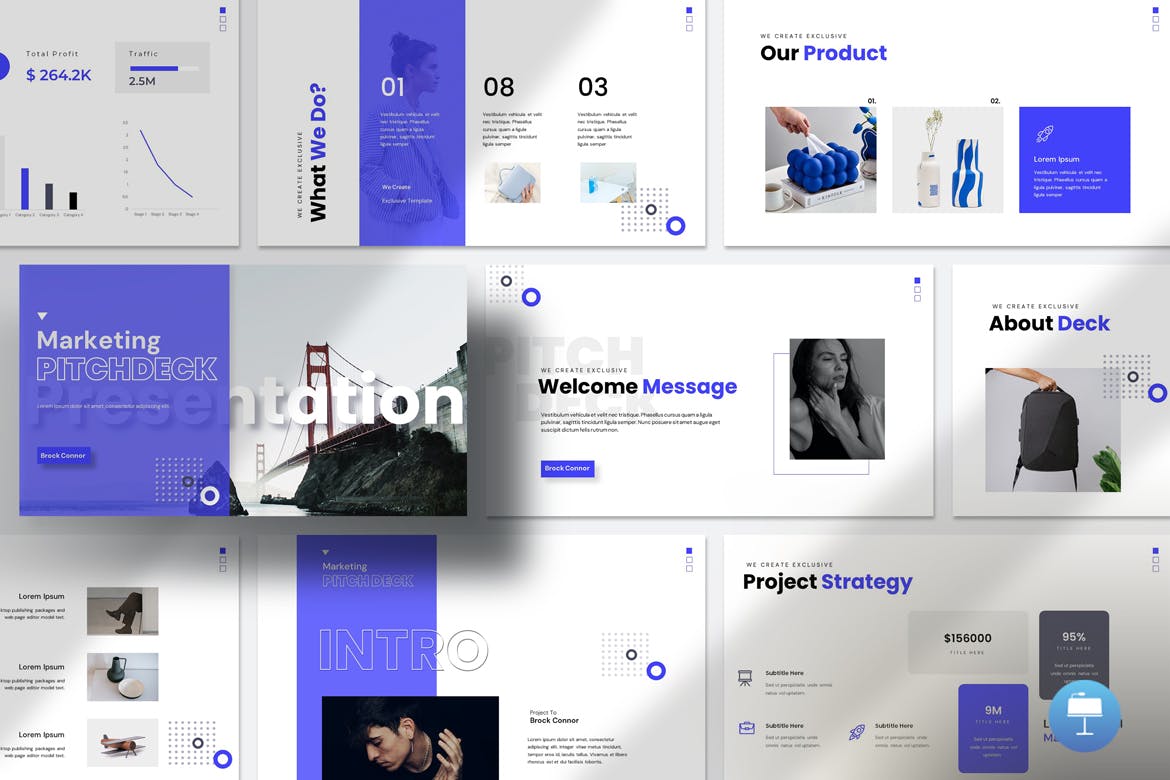
This Keynote template provides a professional and clean platform to display your work and company profile innovatively. It includes photo layouts, infographics, diagrams, tables, and vector icons, offering a comprehensive array of visual tools. Its user-friendly design allows for easy editing with no advanced tech knowledge needed and the layout is fully resizable.
Digital Art Presentation Pitch Deck for Keynote
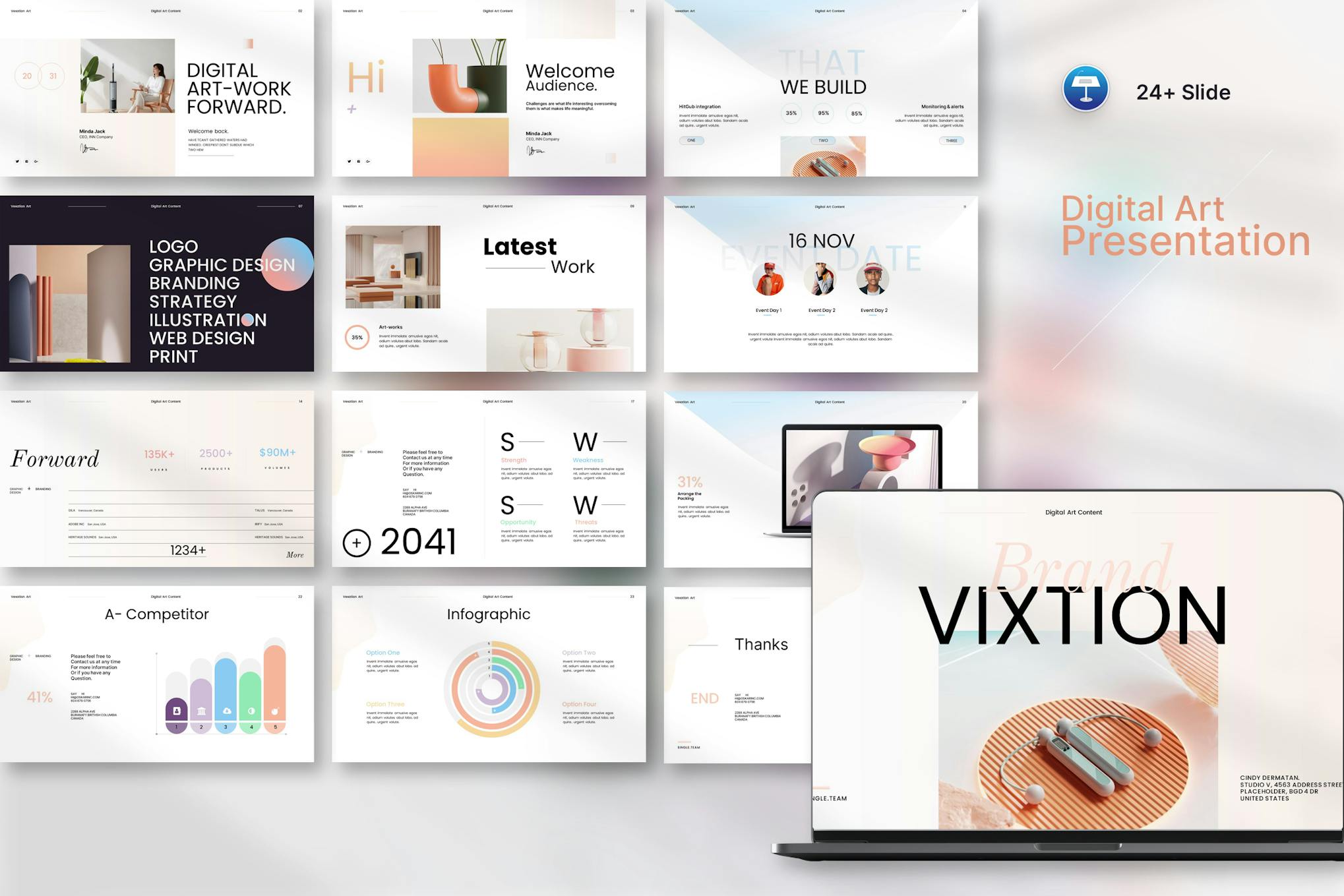
This Keynote template is a versatile, easy-to-edit layout designed to help refine your presentations. With 24+ unique slides, it can guide your audience through problem identification, solution proposal, market overview, and strategy outline. It’s replete with engaging features like custom animated effects, editable charts, resizable vector elements and more.
Project Proposal Animated Keynote Template
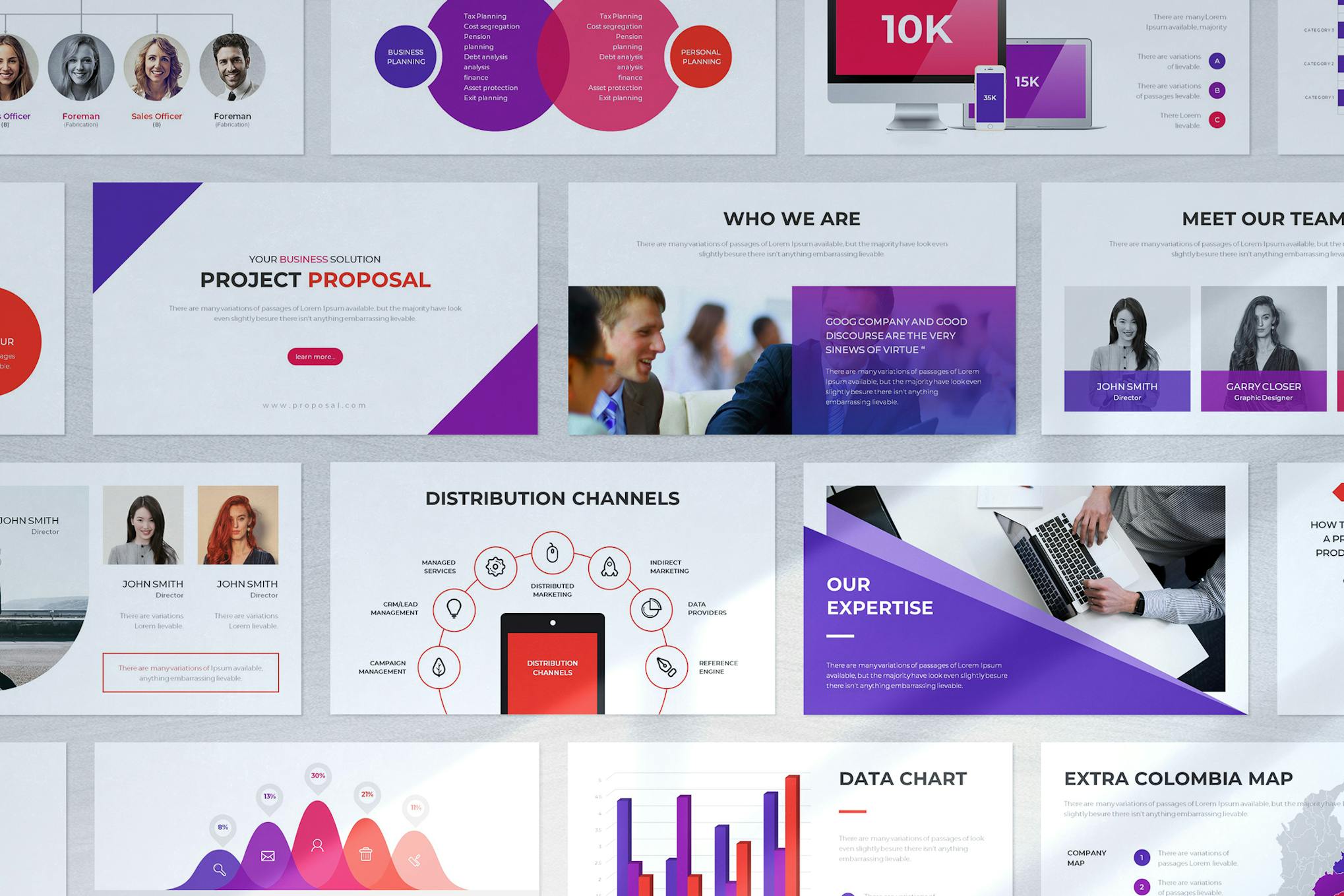
A creative, modern, and practical Keynote template for professional presentations. Designed for a variety of business proposals, the template includes over 125 unique layouts, a comprehensive budget section, charts and graphs, and image placeholders. It’s super smooth with high resolution and is 100% customizable to suit your needs.
Brand Proposal Animated Keynote Template
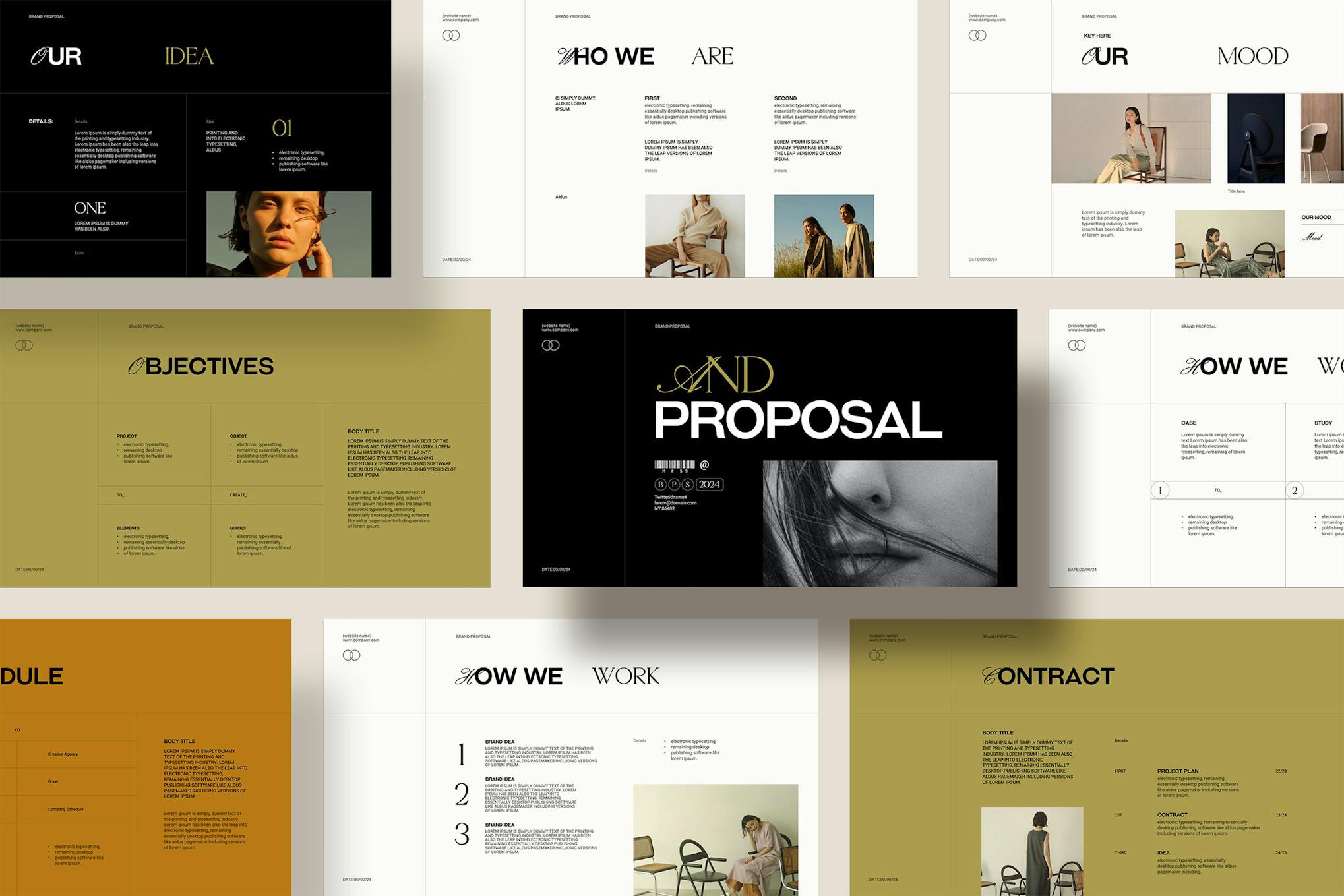
This is a captivating and professional Keynote template perfect for creatives, artists, and businesses alike. It’s user-friendly; meaning no advanced technical knowledge is required to edit it. Features include 20 unique animated slides, customized animations, resizable vector elements, and a master slide layout.
Calma – Mental Health Keynote Template
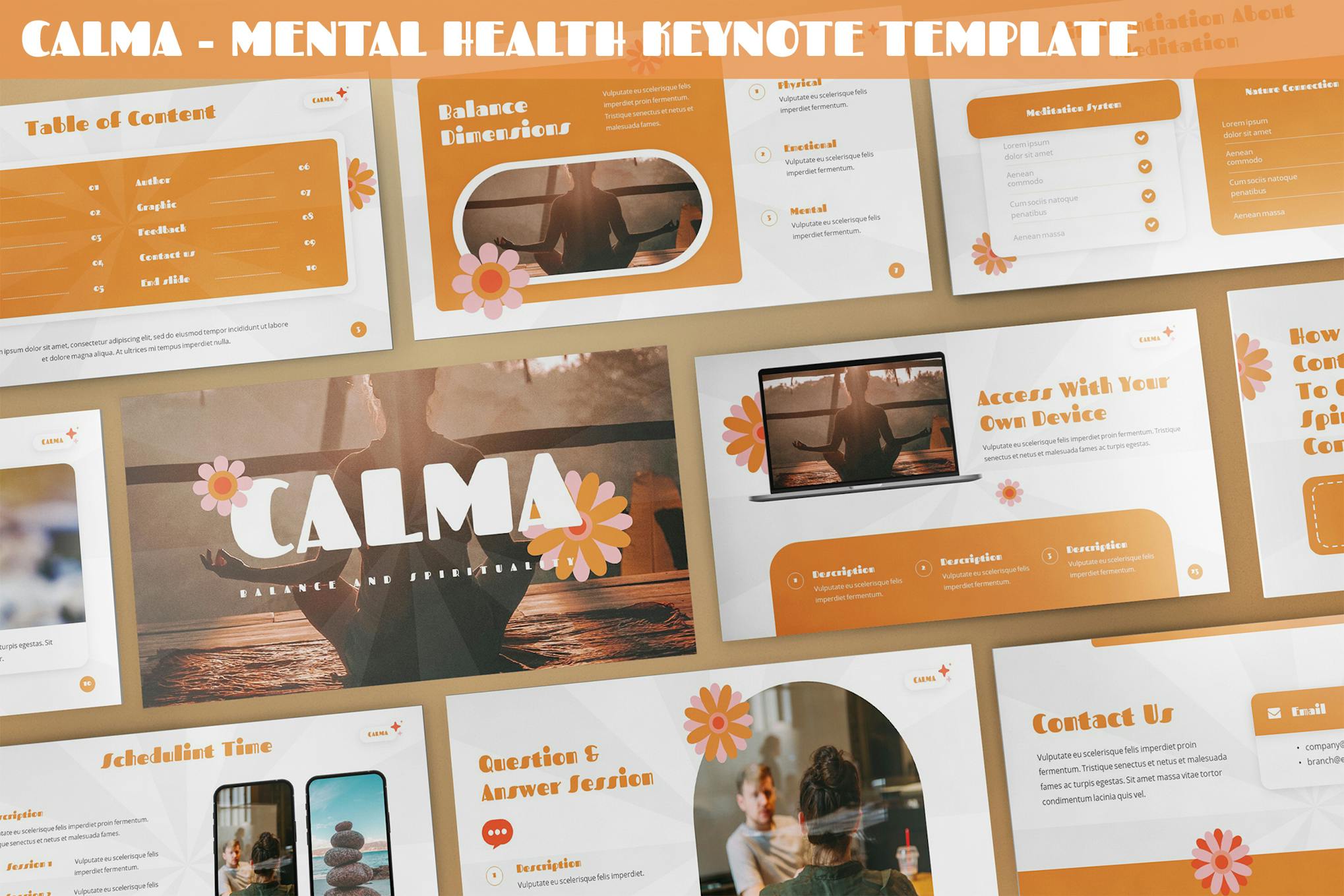
The Calma Keynote template features a retro and organic design, perfect for health and wellness-themed presentations. You can easily adapt its content to suit a range of subjects from yoga to hospital profiles. It boasts 30 unique slides, three color themes, dark and light backgrounds, and animated elements, easily editable within Keynote.
Modern Project Proposal Keynote Template
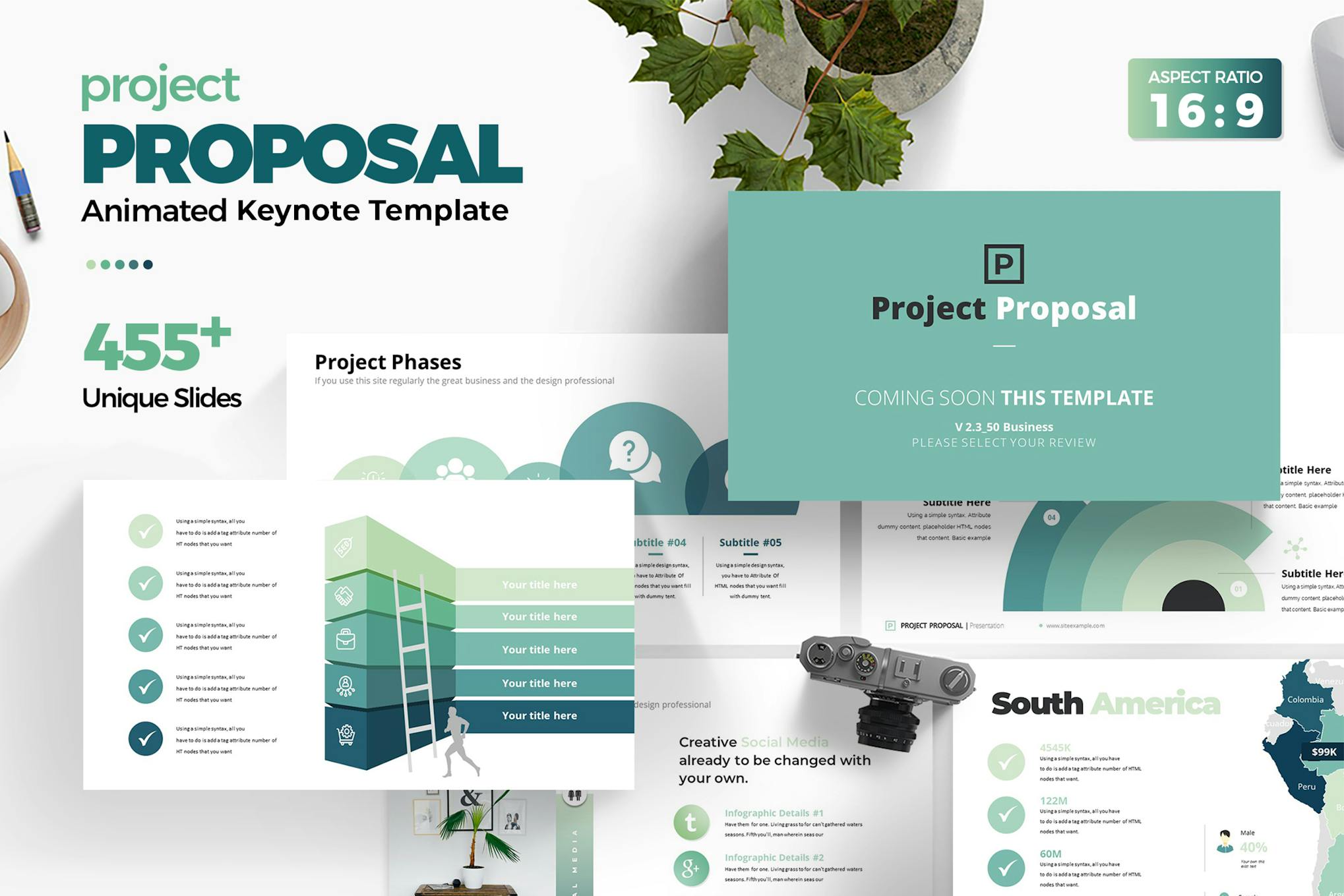
This is a clean and creative Keynote template for crafting captivating business proposals. It engages users with its 455 unique layouts and smooth animation. The template provides a rich array of features, including sections for SWOT analysis, financial planning, and case studies, along with infographics, data charts and smart art.
Brand Strategy Animated Keynote Template
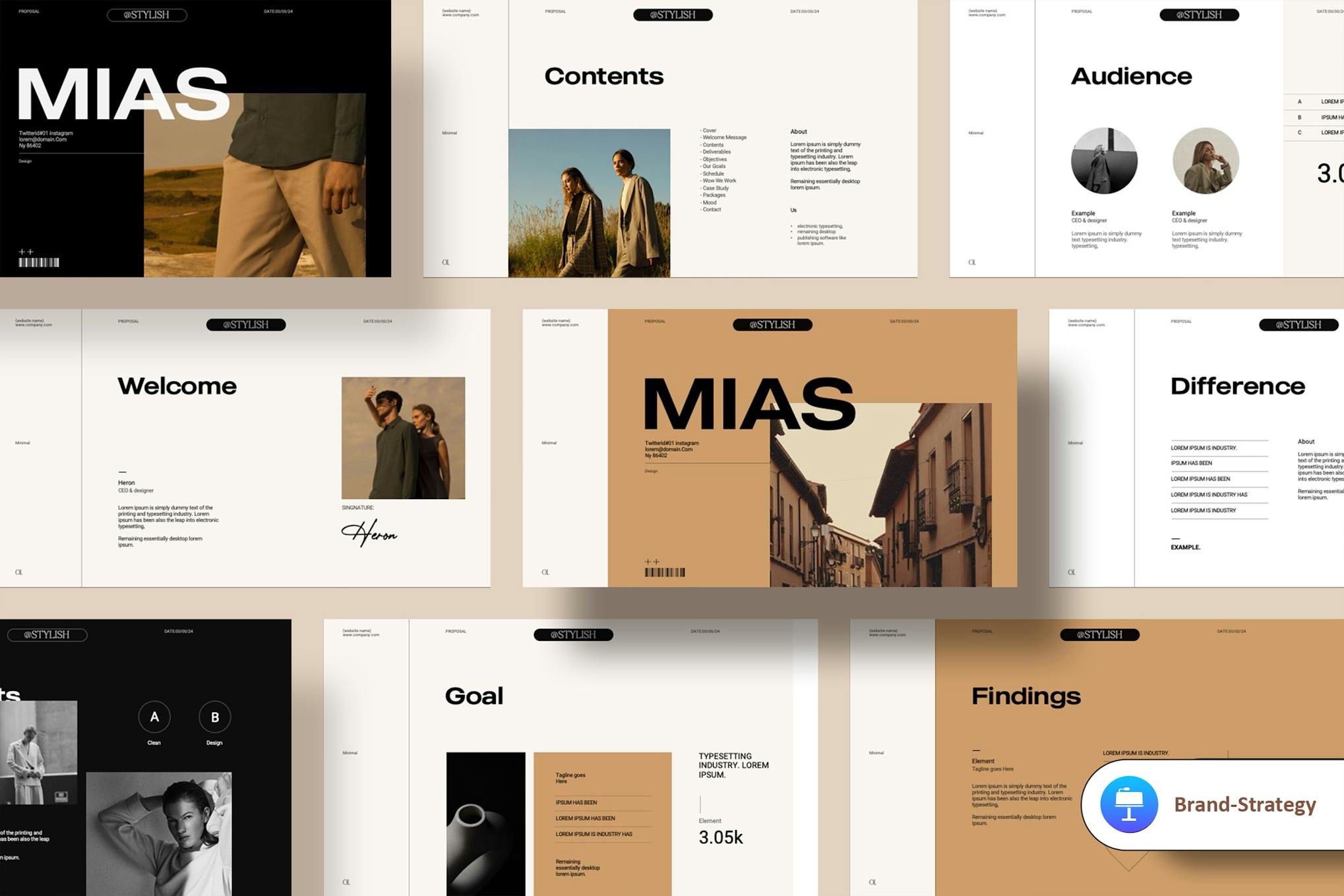
A professionally designed, user-friendly Keynote template perfect for showcasing your skills, services, or products. Equipped with a variety of custom animated effects and resizeable elements, this easy-to-customize template is ideal for individuals and businesses alike, particularly those in creative fields. The template consists of 22 unique slides covering various content areas.
Creative Keynote Presentation Template
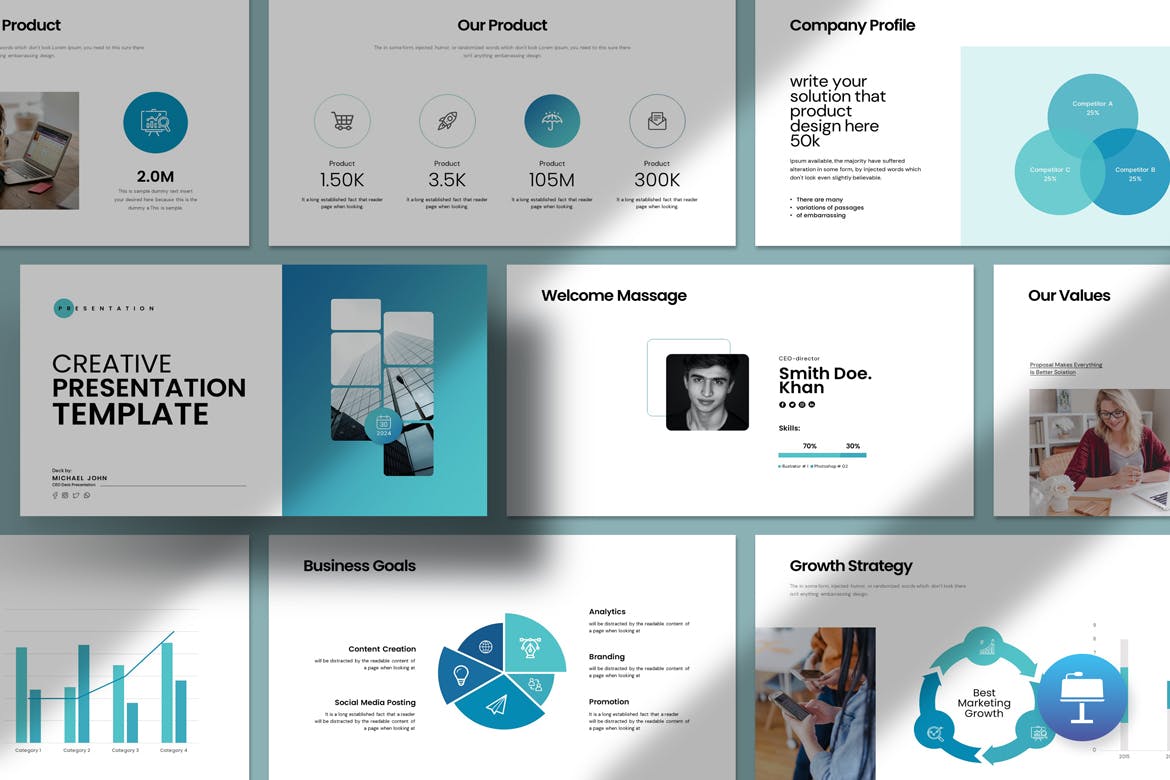
This Keynote template elevates your presentations, boasting a modern, dynamic design with creative photo layouts, infographics, vector icons, and more. The template offers 30 customizable slides, an HD ratio and easily replaceable images. Ideal for presenting in a sleek, professional manner without needing advanced technical skills, it enhances both your work and company profile.
Epic Animated Keynote Presentation Template
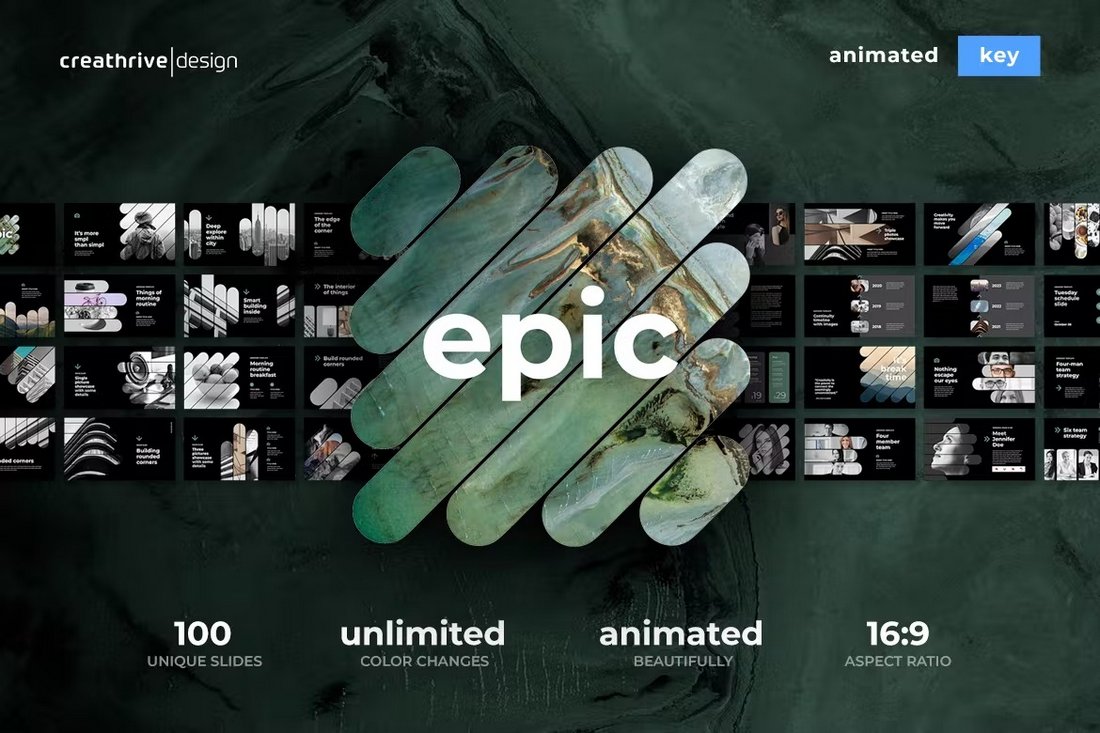
This is a Keynote template that truly lives up to its name. It comes bundled with 100 unique slide designs complete with animations and transitions. It also allows you to fully customize each slide to make presentations for all kinds of projects and events.
MEGAN – Multipurpose & Animated Keynote Template
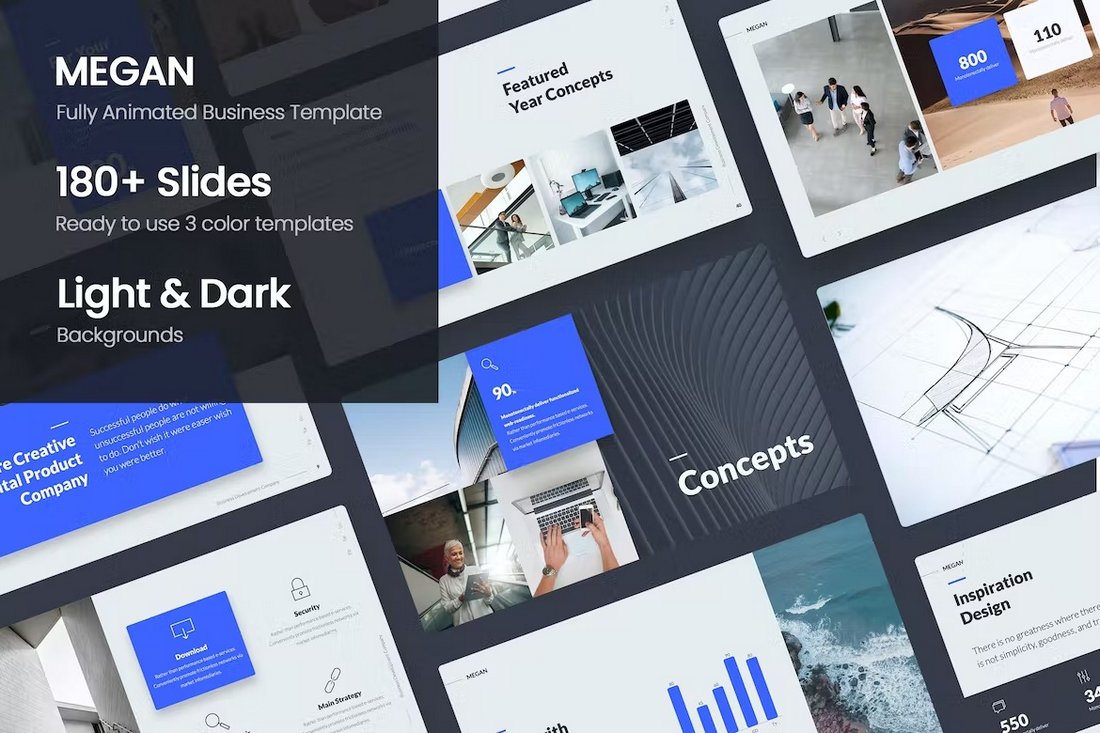
Megan is another professional Keynote template that includes a total of 180 slides. The presentation is available in 3 color styles as well as in light and dark themes. This template is perfect for modern agencies, startups, and corporate companies.
Continuity – Animated Keynote Templates
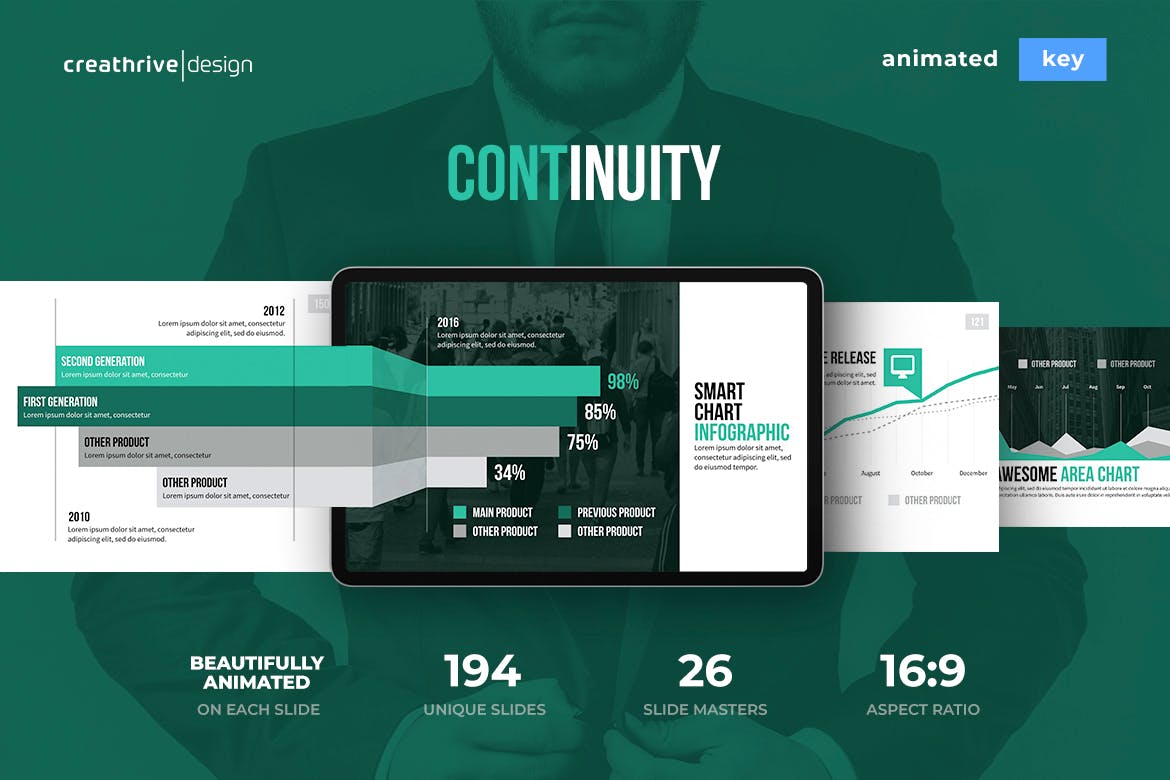
Continuity is a versatile Keynote template with beautifully animated slides, 16:9 full HD widescreen, pixel-perfect illustrations, free fonts, and drag and drop picture placeholder. When looking for the best animated Keynote templates, Continuity stands on the top of the league.
Square – Animated Keynote Templates
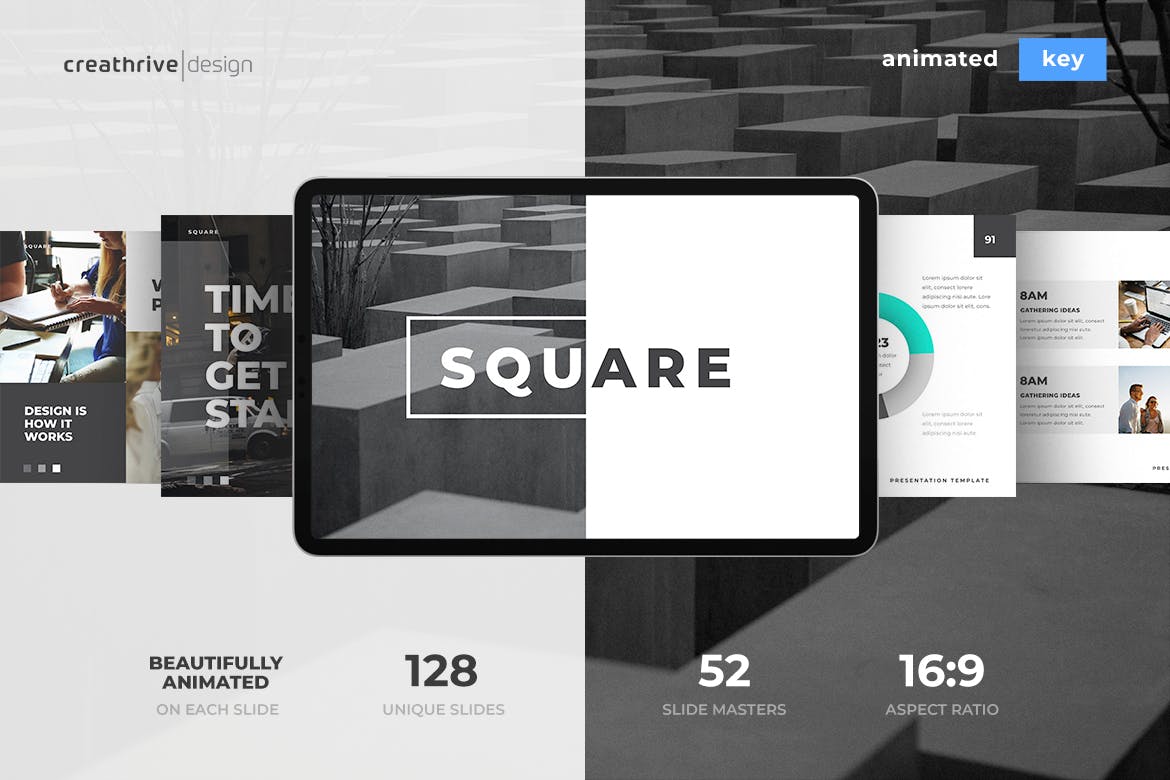
Elegant and versatile, Square is a Keynote template specially designed keeping in mind the needs of minimalists. It features fully animated slides, customizable to your heart’s content, and ideal for modern-day business presentations.
Soka – Animated Keynote Templates
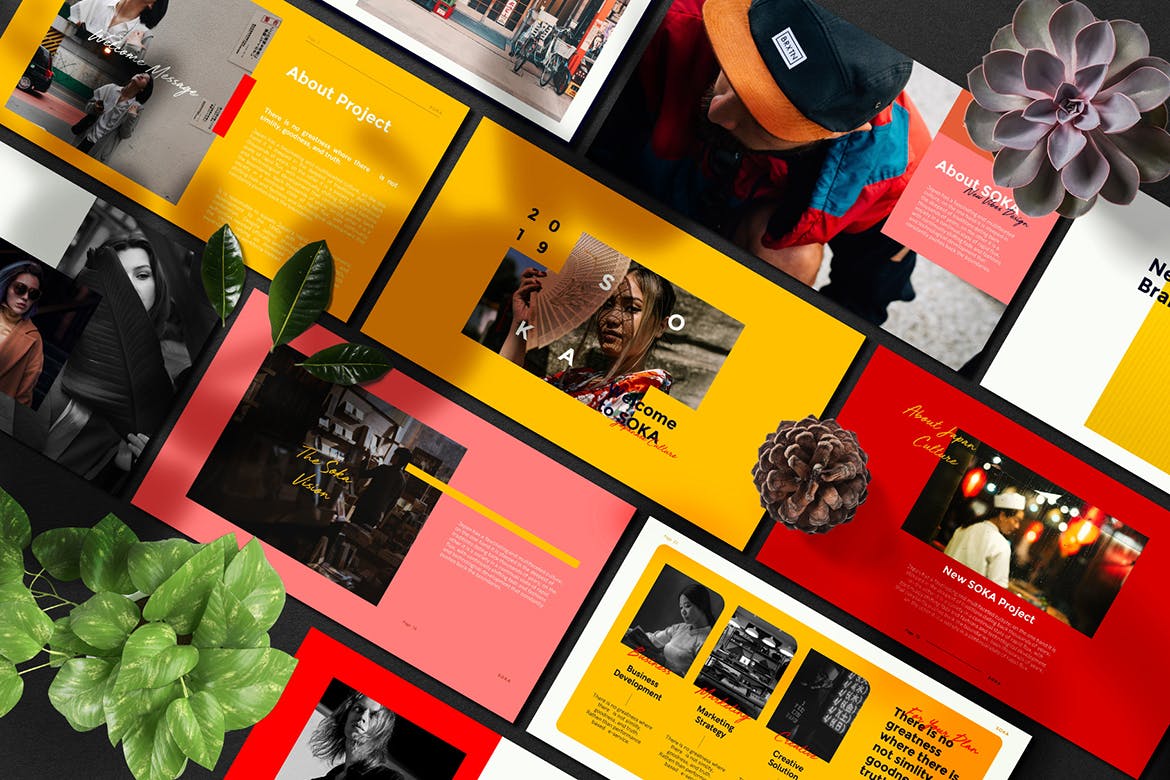
If you’re looking for a colorful and trendy presentation, consider Soka, a fresh and modern template inspired by the Japanese culture. It offers more than 65 slide designs, animations, transition effects, and a range of amazing features for you to take advantage of.
Voodoo – Free Animated Keynote Template
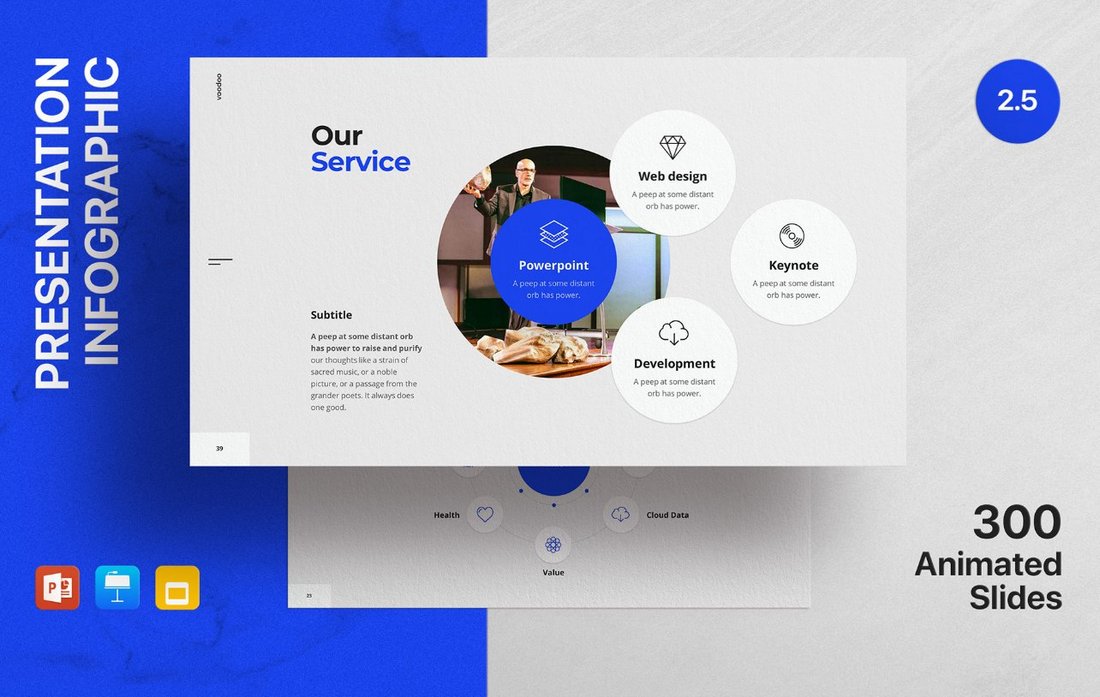
This is a free sample of a much bigger Keynote template. But it includes a few useful slide layouts you can add to your own presentations or craft basic slideshows. The template comes in multiple formats and has smooth animations.
Ravi – Free Animated Keynote Template
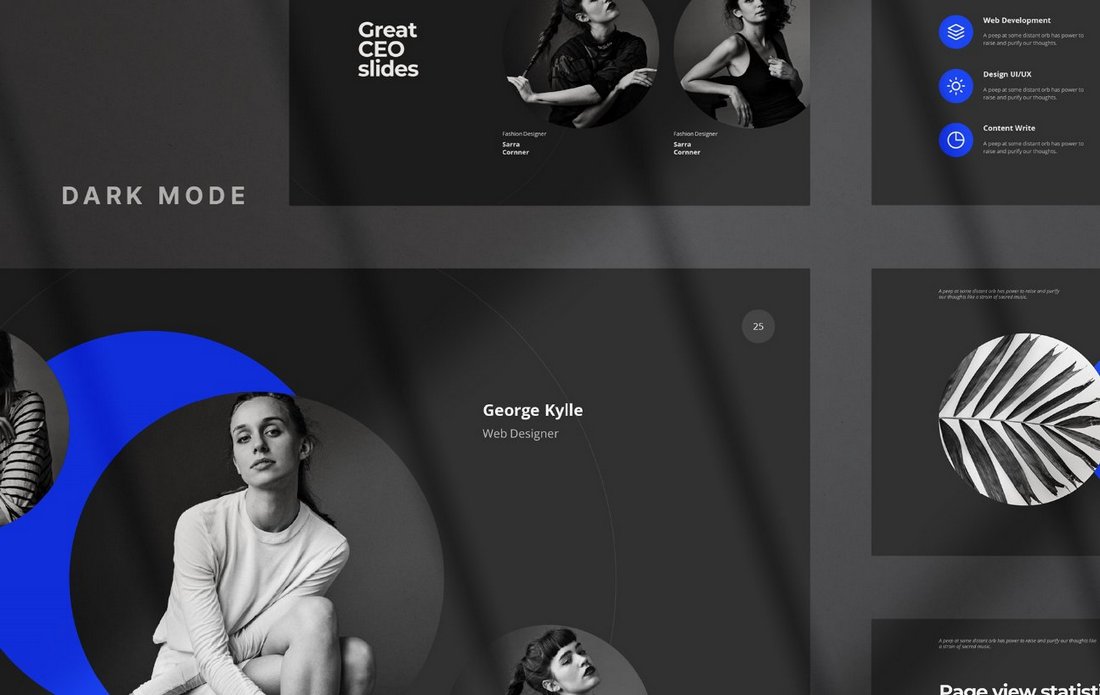
Ravi is another professional Keynote template that comes filled with animated slide layouts, editable colors, graphics, and more. The free version has several slide designs for your to choose from.
Sagay – Animated Keynote Templates
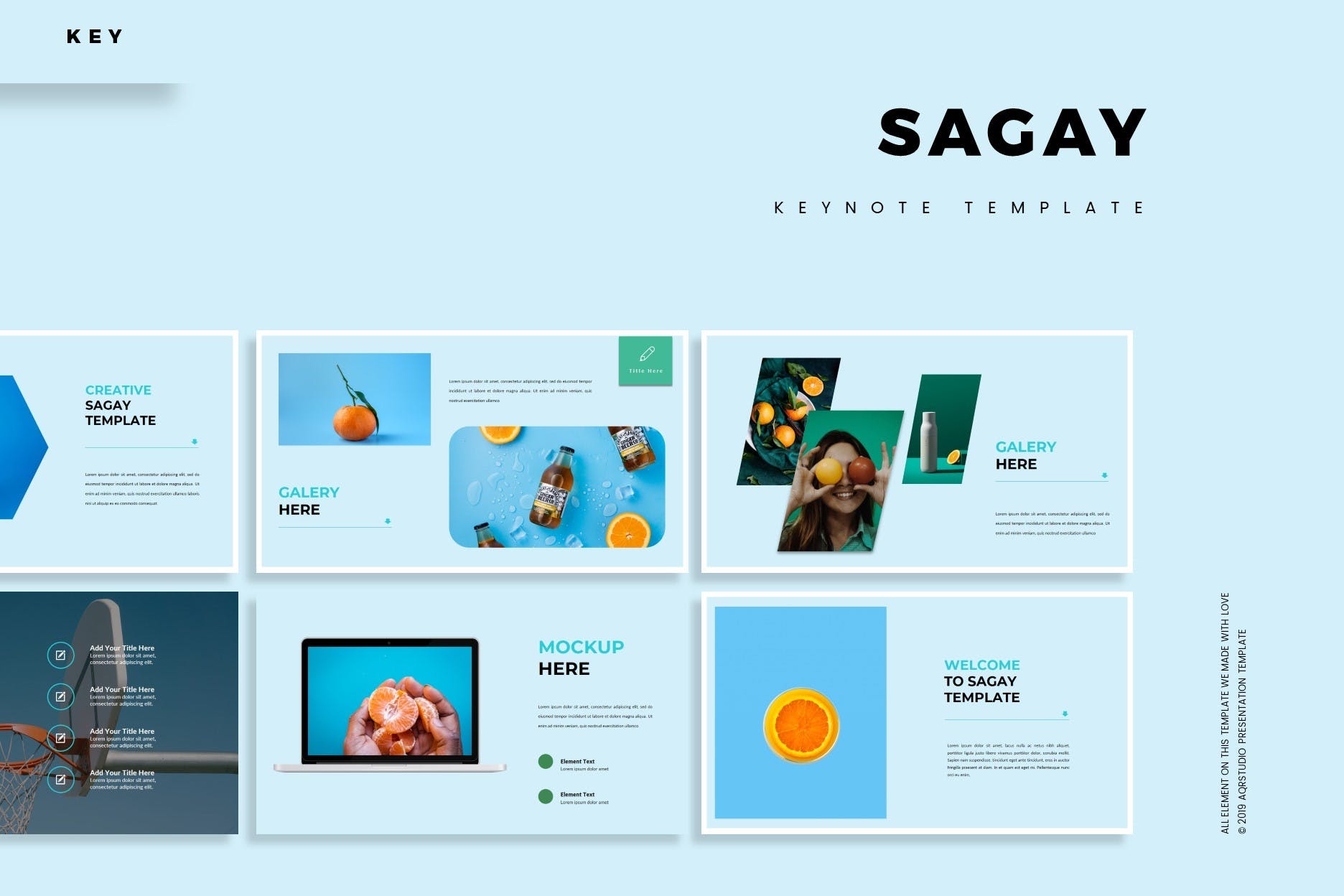
Sagay is a stunning animated Keynote template that you’ll be hard-pressed to pass up. Featuring a beautifully-crafted design, slides that are an absolute piece of art, and text, fonts, and graphics that can be fully customized, Sagay is a product that will pay for itself many times over.
Heritage Animated Keynote Template
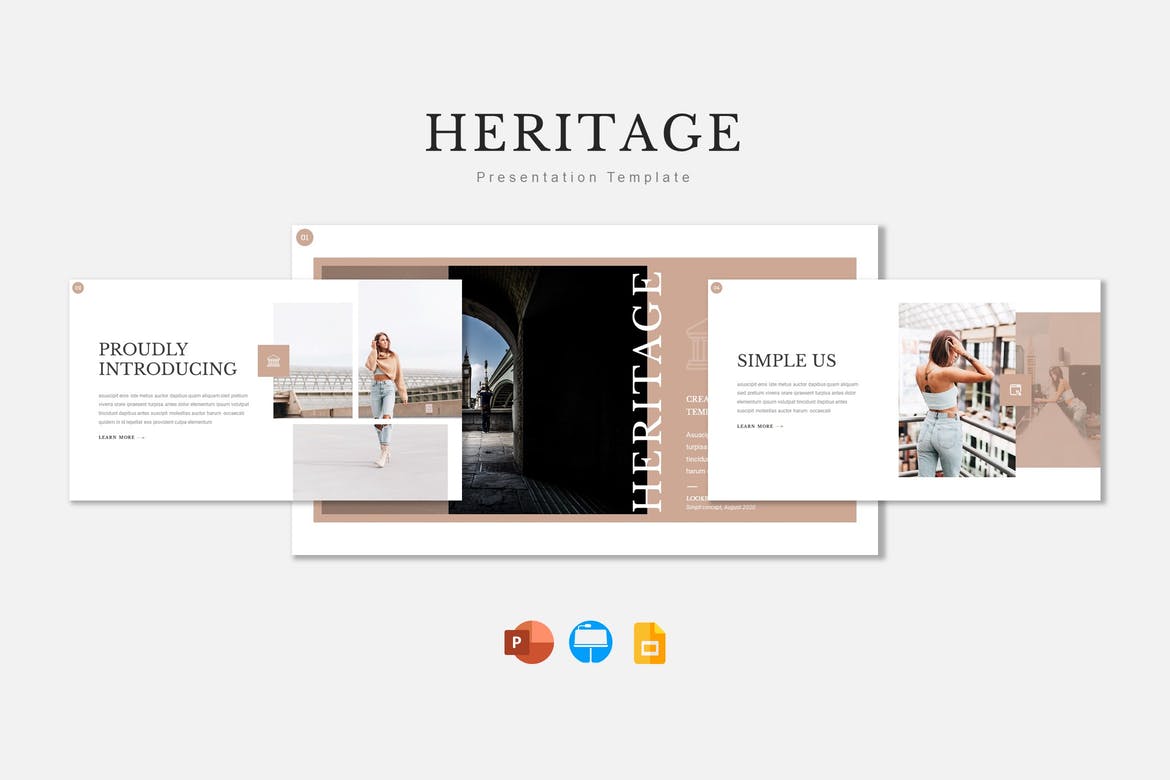
The Heritage animated presentation theme is a clean, multipurpose template for Keynote that offers 150 unique slide layouts across five premade color schemes, each of which includes a range of handcrafted infographics, pixel-perfect illustrations, and drag and drop functionality for quick and easy customization.
Precious – Animated Keynote Templates
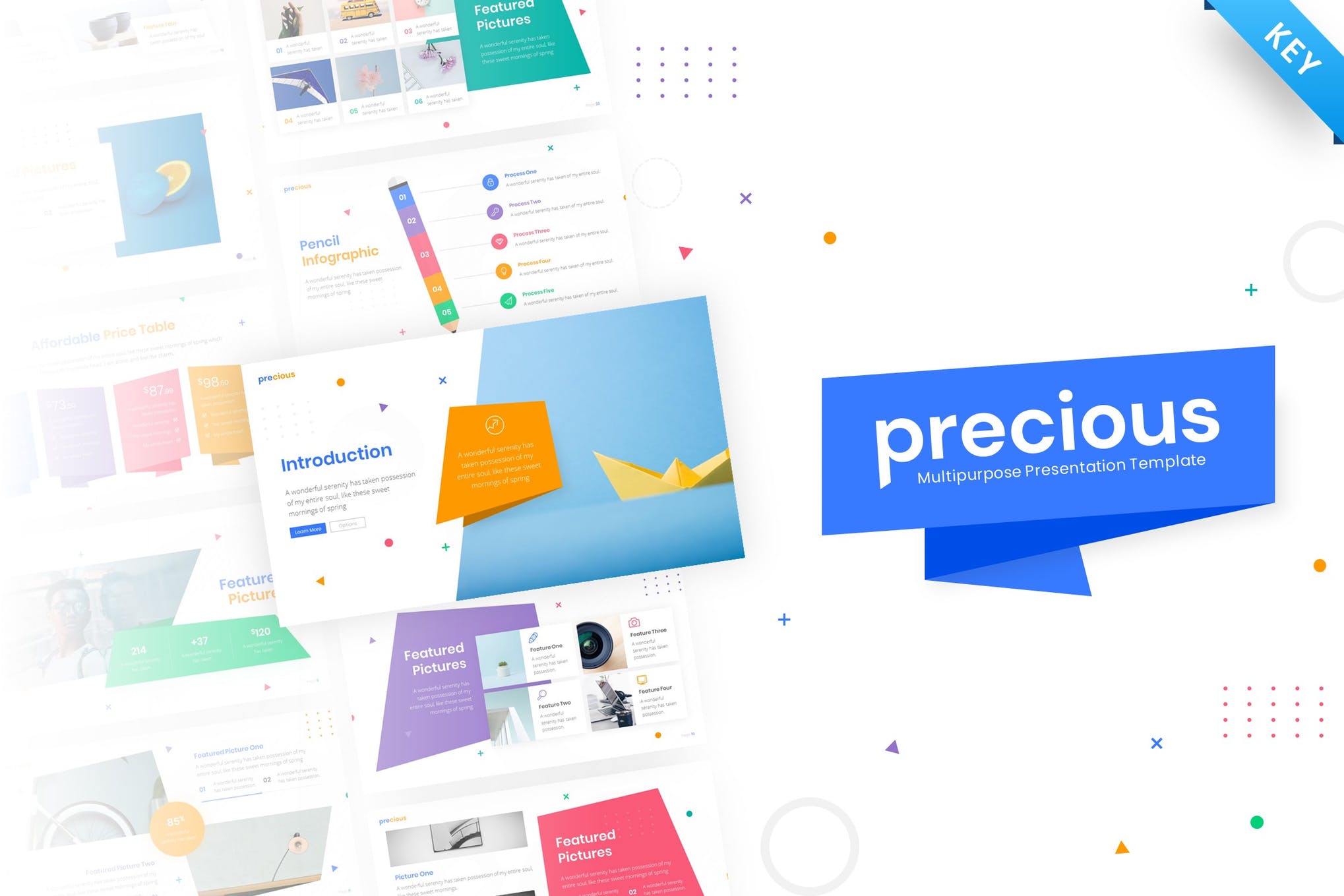
Precious is a vibrant Keynote presentation template with 64 animated slides, dark and light background option, and handmade infographics. Offering such snappy colors, and layout, this Keynote template is easily one of the best choices for a range of businesses, and industries.
Unigraph – Animated Keynote Templates
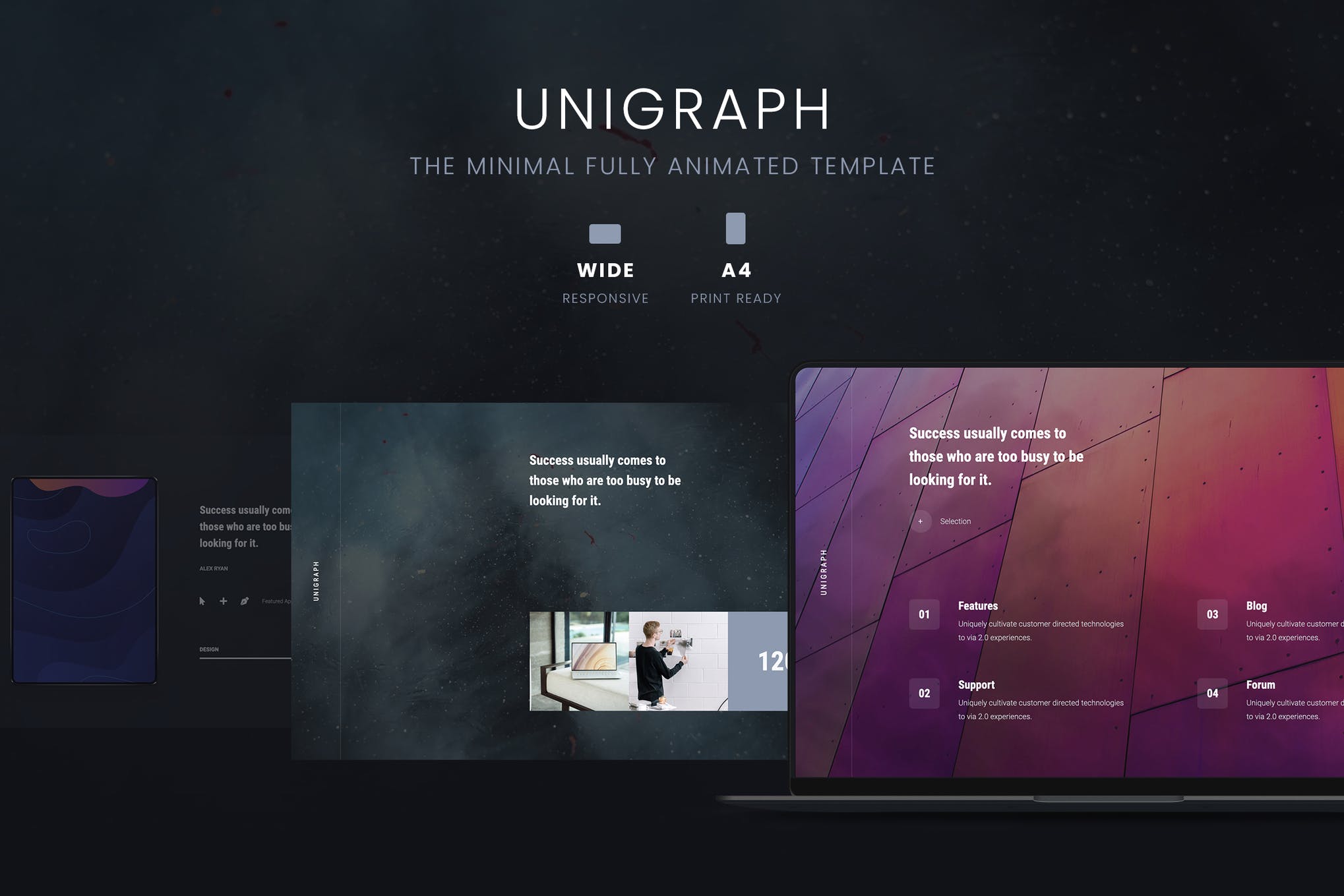
If you have an important presentation around the corner, you should consider Unigraph. It features a trendy design that instantly catches the eye, professional slides that highlights the key points, and fully animated elements that are visually appealing.
Move – Animated Keynote Templates
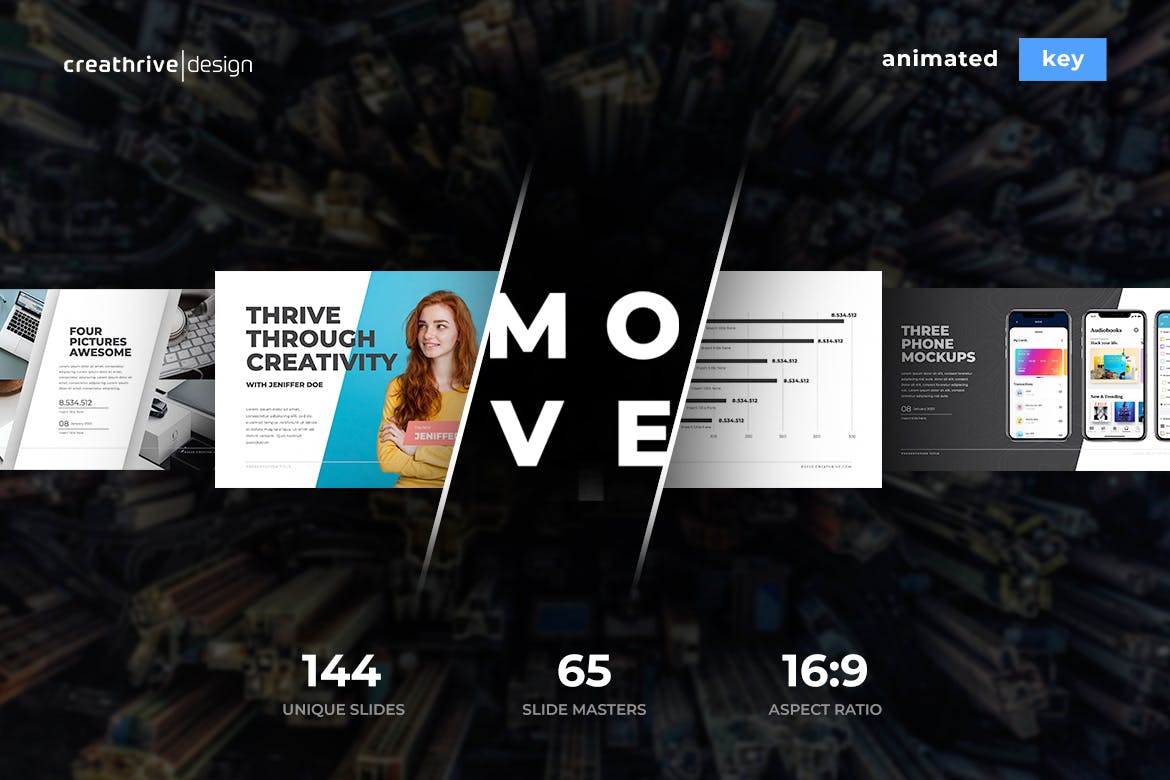
Demonstrating class and elegance, Move is a powerhouse of an animated Keynote template. It contains 144 unique slides, pixel-perfect illustrations, and can be put to use for virtually any purpose under the sun.
Look Book Free Animated Keynote Template
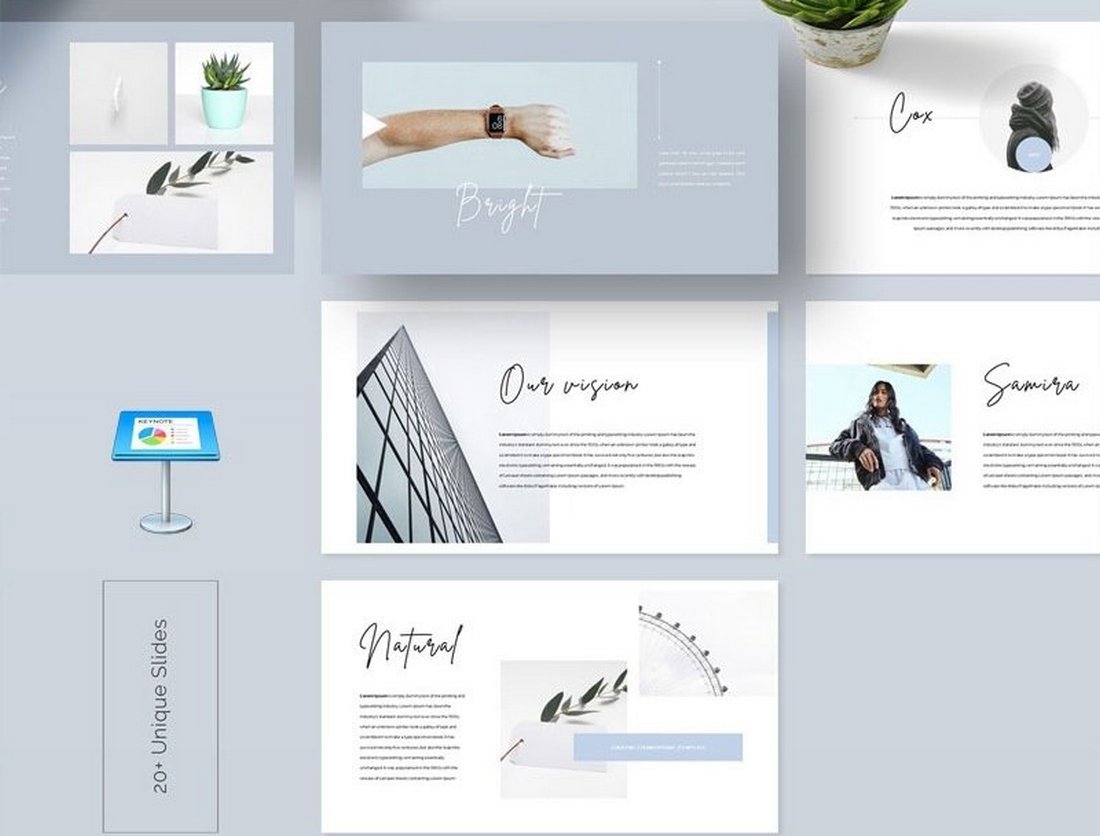
Just as the name suggests, this animated Keynote template is perfect for making beautiful look book presentations. It’s especially suitable for design agencies. The template includes 20 slides and it’s free to download.
Fresy – Free Multipurpose Business Keynote
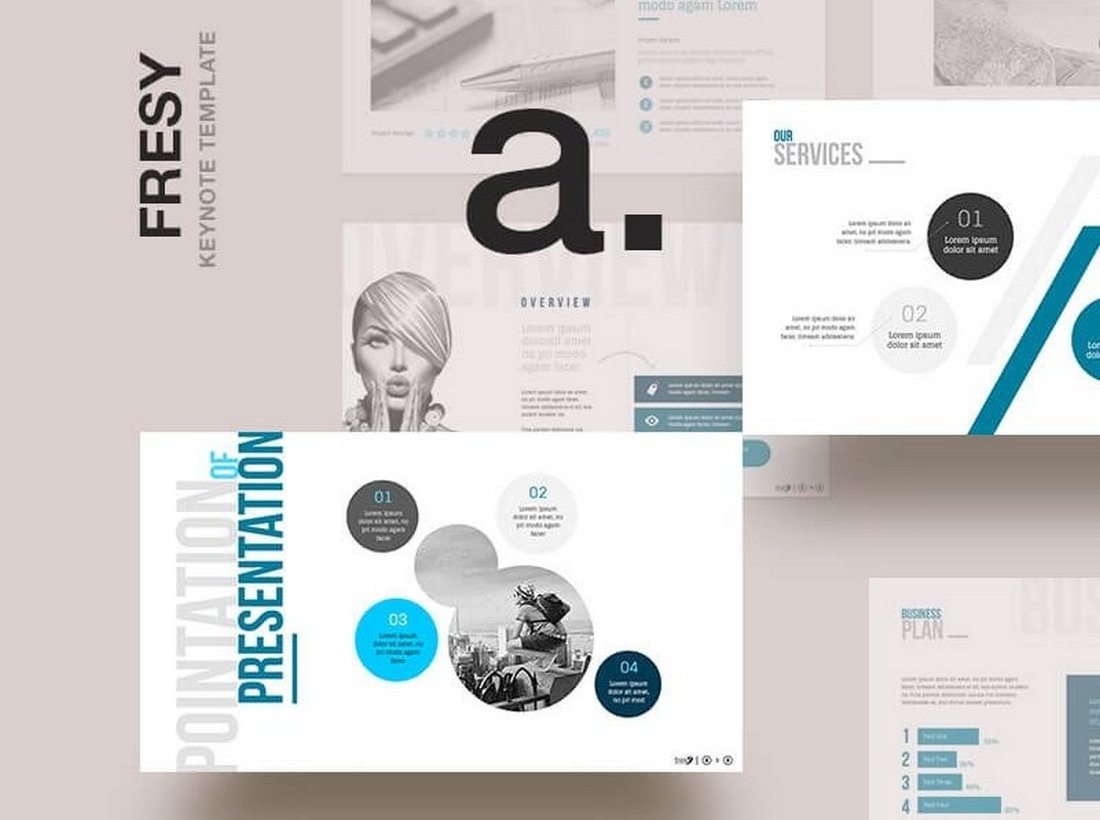
You can use this template to design a simple and animated slideshow for a fashion or lifestyle presentation. It comes with multiple slide layouts that are available in many different color themes.
Living Stylish – Animated Keynote Templates
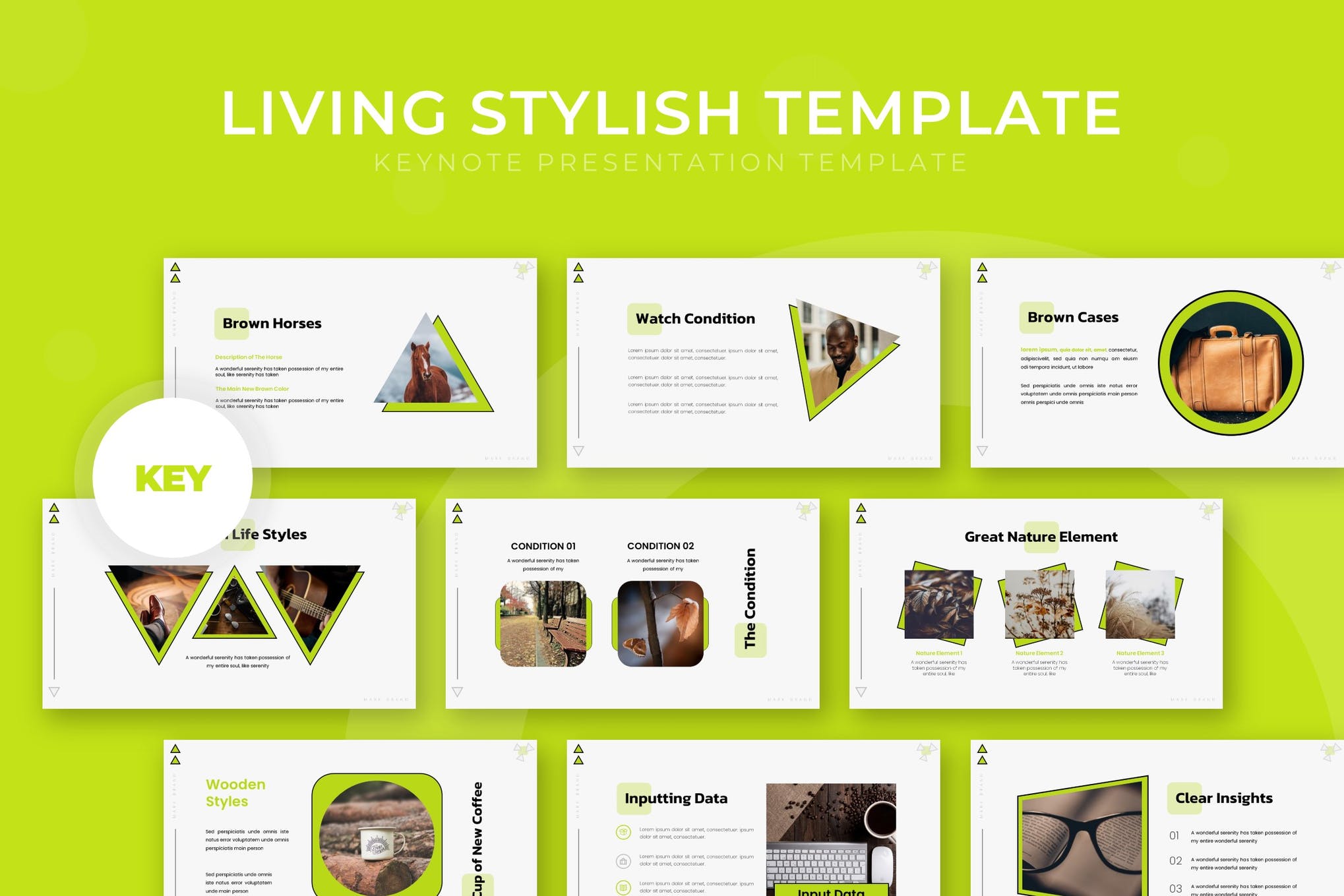
Check out this gorgeous Keynote presentation template that will surely help you make a solid first impression. It contains 150 slides across 5 templates and everything that you’d expect in a professional and great-looking template.
Lavorica Animated Keynote Template
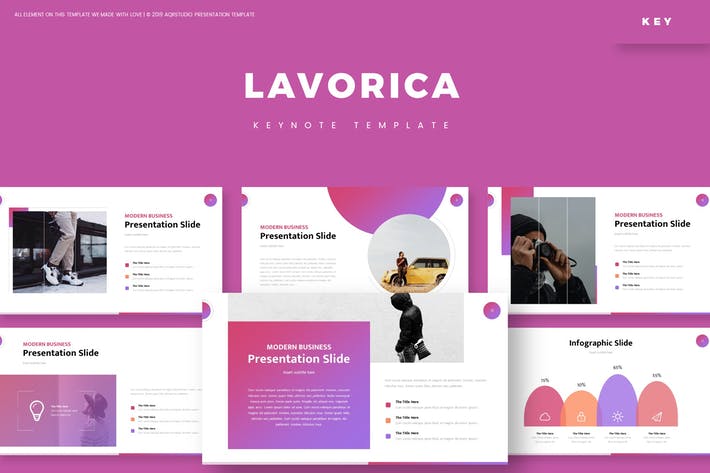
Featuring 5 premade color variations, 150 unique slides and drag and drop picture placeholder functionality, the Lavorica animated Keynote template is easy to customize and perfect for a wide range of presentations, both personal and professional! It includes a range of handcrafted infographics and specially designed gallery, portfolio and section break slides.
Real Estate Animated Keynote Template
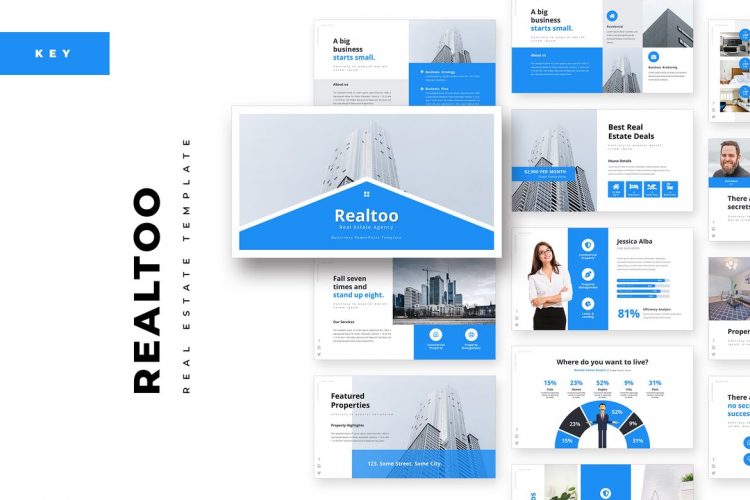
While this Keynote template is perfect for real estate businesses and professionals, it’s also versatile enough to be used for virtually any corporate purpose. The color scheme gives the slides a cohesive, polished finish, and all of the graphics are fully editable.
Deon – Animated Keynote Templates
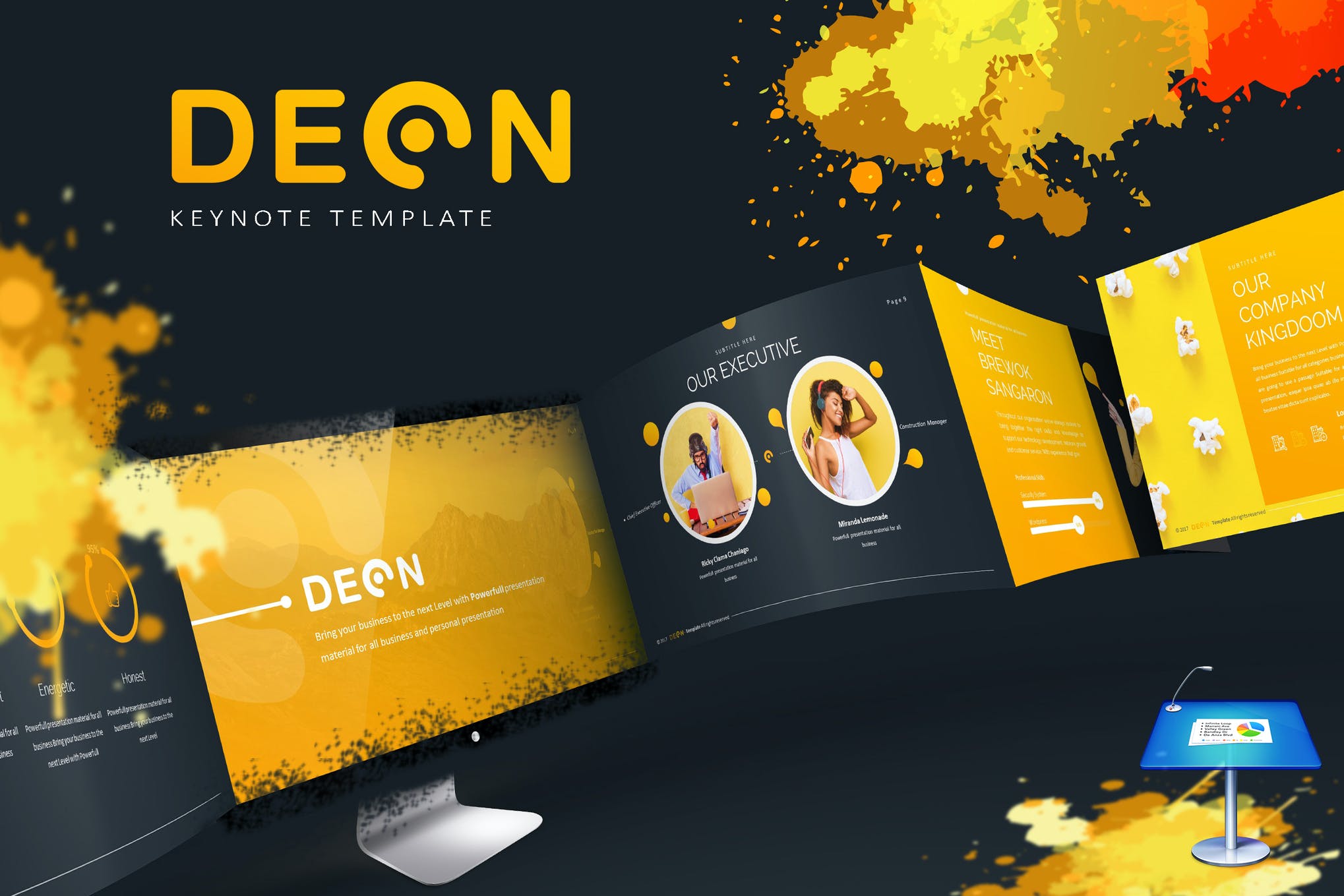
Deon is a dapper-looking animated Keynote presentation template that can be completely adjusted to suit your requirements. It comes in 5 color variations: Green, Yellow, Red, Blue, and Tosca, and features 50 beautiful slides, handcrafted infographics, and much more.
Matrix Animated Keynote Template
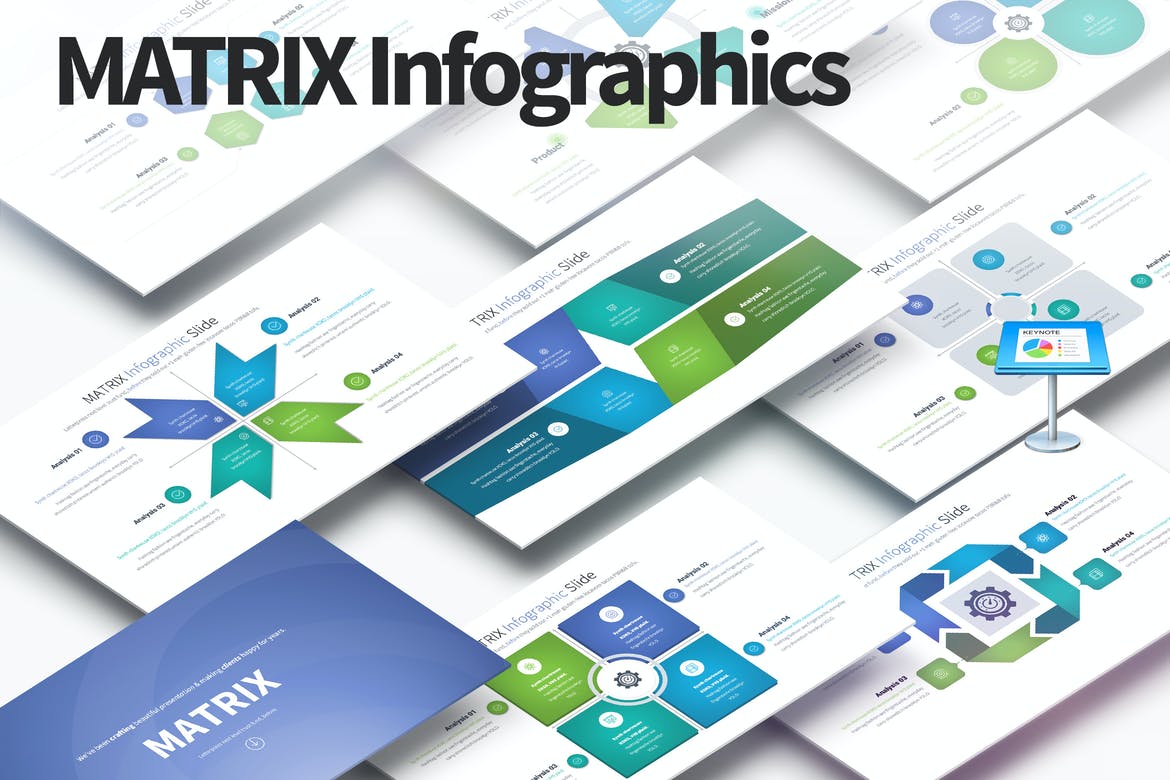
Next up we have the Matrix theme, one of the best-animated Keynote templates to choose if you’re looking for a set of informative and professional-looking slides that’s fully editable. Based on a set of master slides, it offers a full HD, 16:9 screen aspect ratio, as well as simple line vector icons and twelve color variations.
Animal – Free Photography Animated Keynote Template
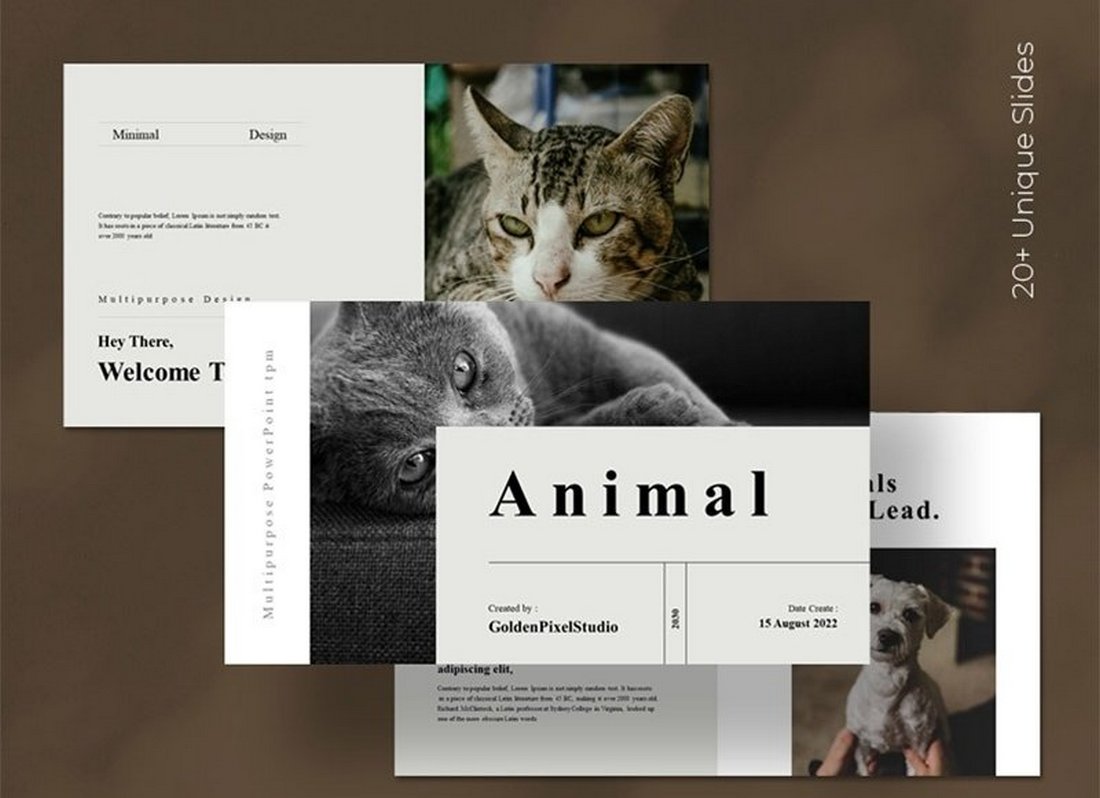
This Keynote template is perfect for designing presentations for photography studios and professionals. The template includes 20 unique slide layouts with animations and transitions. You can also customize it to your preference.
Portal – Free Animated Keynote Portfolio Template
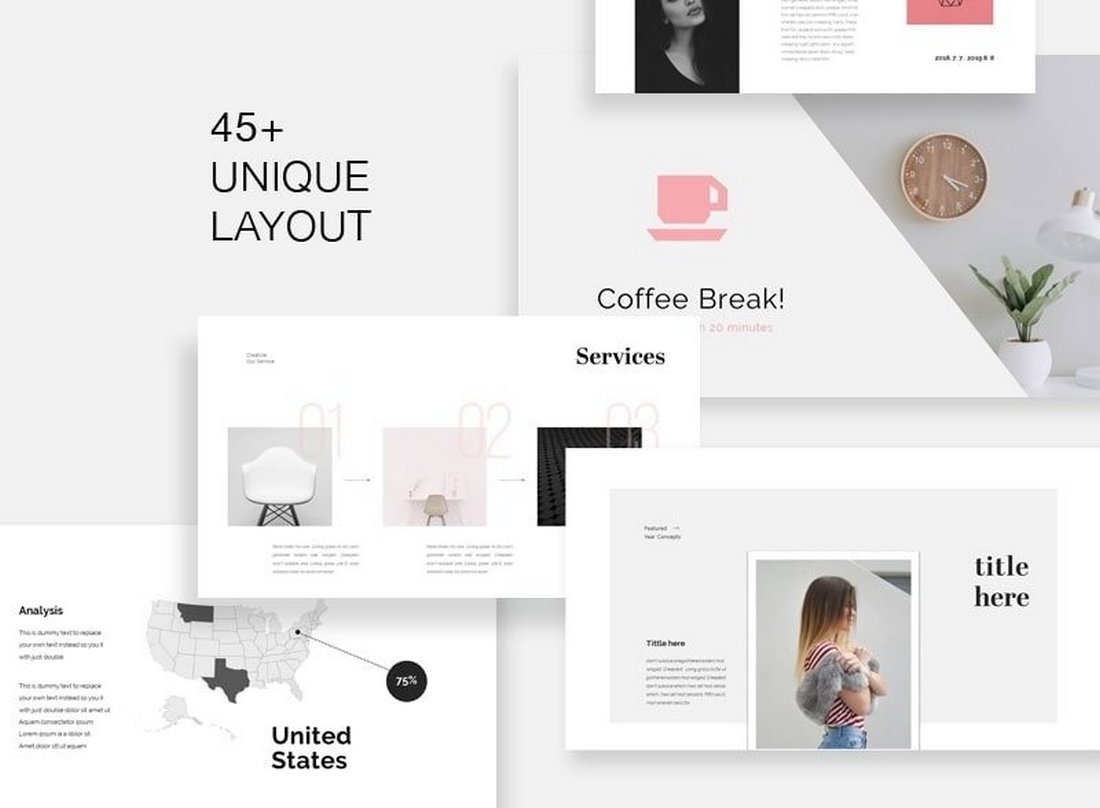
Another free animated Keynote template for professionals. This template includes 45 unique slides for making elegant portfolio presentations. It’s ideal for showcasing your services and skills.
Music Souls Animated Keynote Template
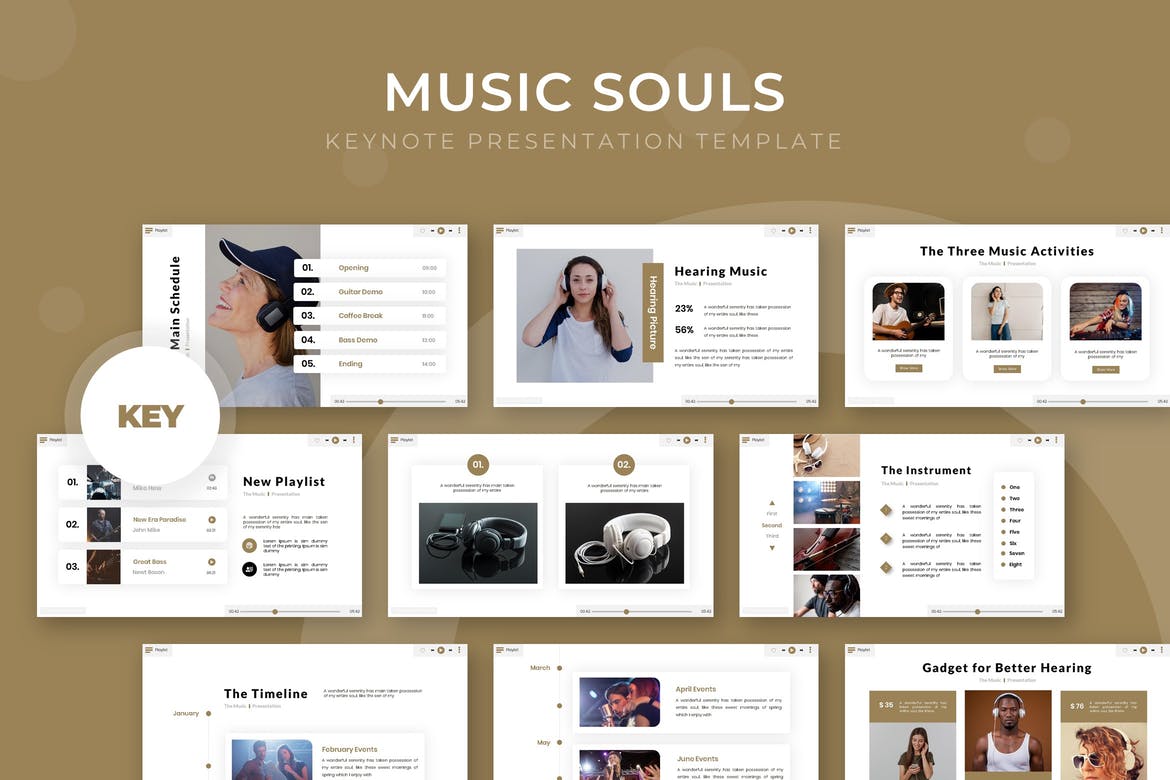
Looking for a beautifully crafted Keynote template that can be used for a creative project? The Music Souls theme features a total of 150 slides, including five color schemes to mix and match plus a range of professionally designed and animated slides with fully editable graphics.
Violanist – Animated Keynote Templates
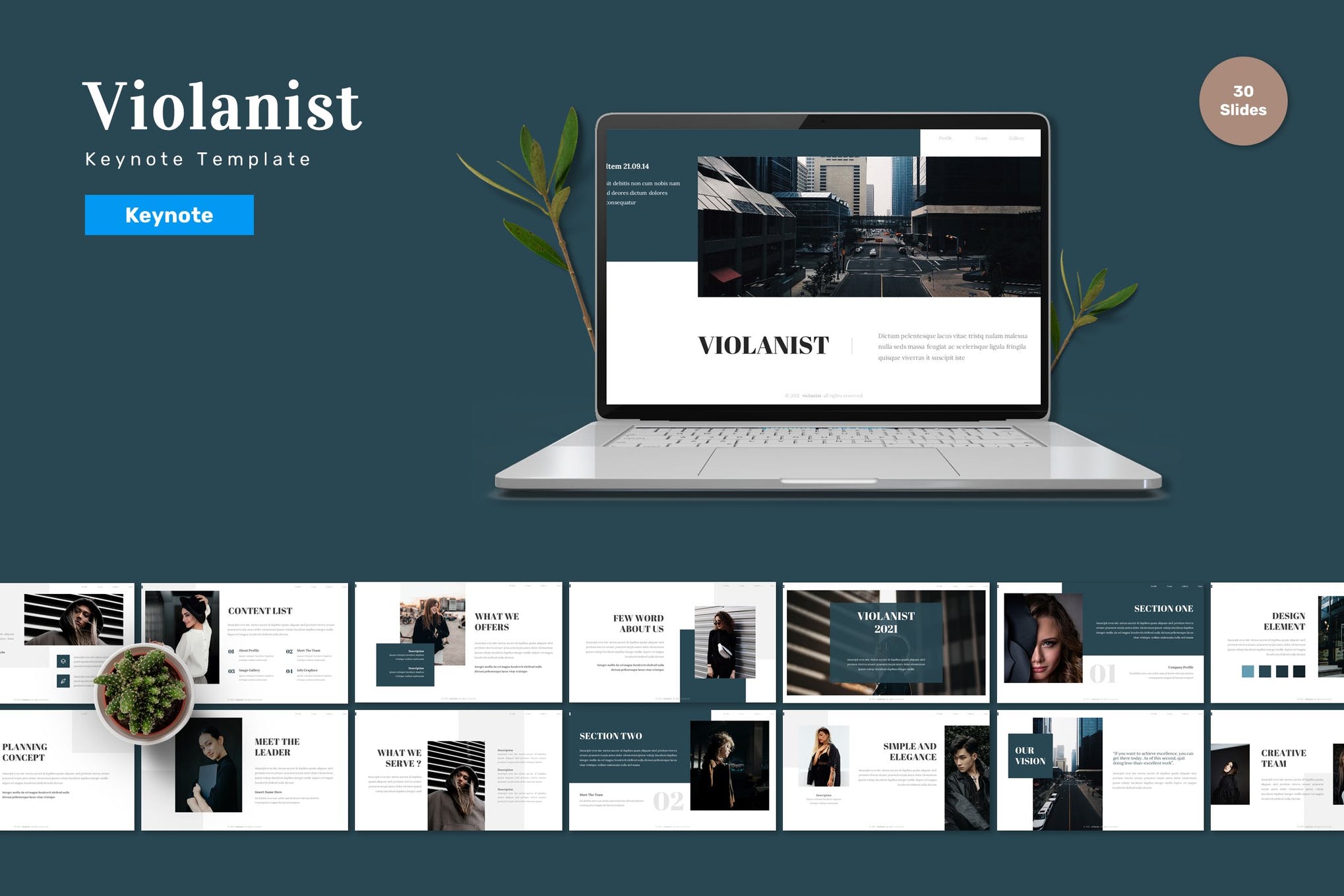
Here we have Violanist, a simple, sleek Keynote template for presentations that need an elegant touch. It comprises everything you might ever need to create an impressive pitch deck or portfolio presentation. No wonder it’s one of our top recommendations when it comes to the best animated Keynote templates.
Insecure Animated Keynote Template
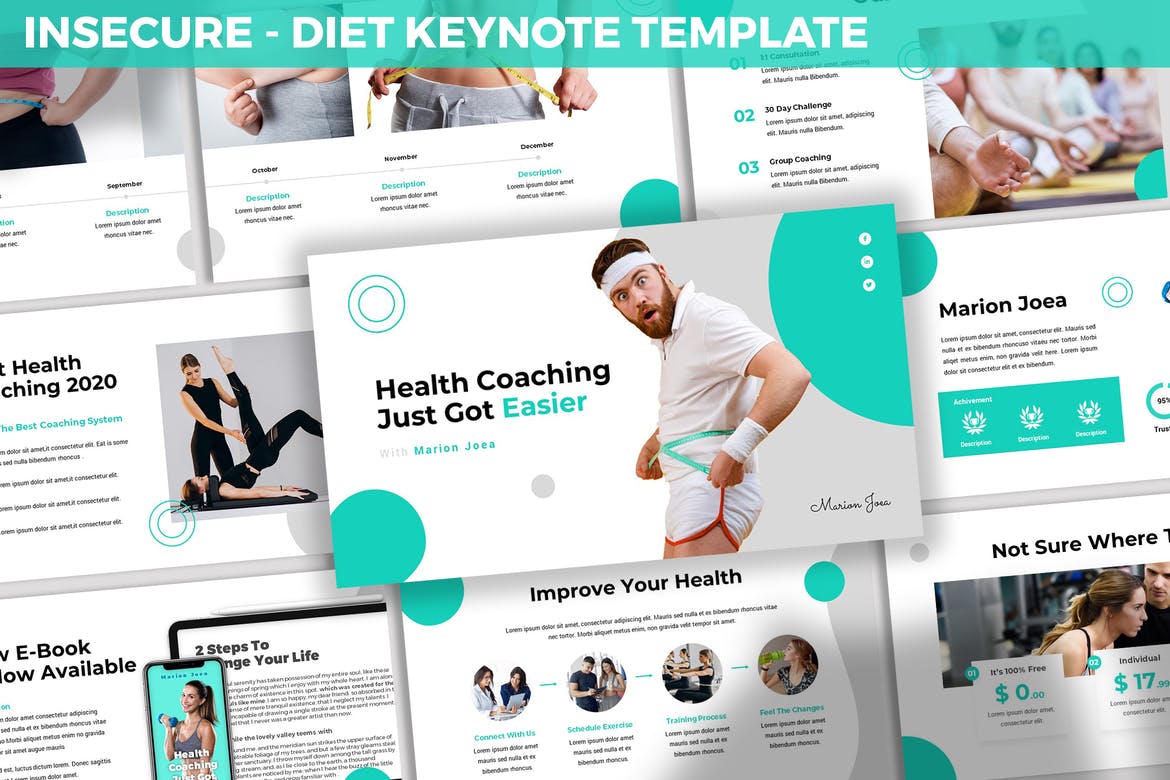
Insecure is a modern and innovative animated Keynote template that has been purpose-built for use as a diet, health plan, or weight loss presentation. The perfect choice for dieticians and health coaches, it offers 30 unique slide layouts with drag and drop placeholders and dark and light background options.
Salon Animated Keynote Template
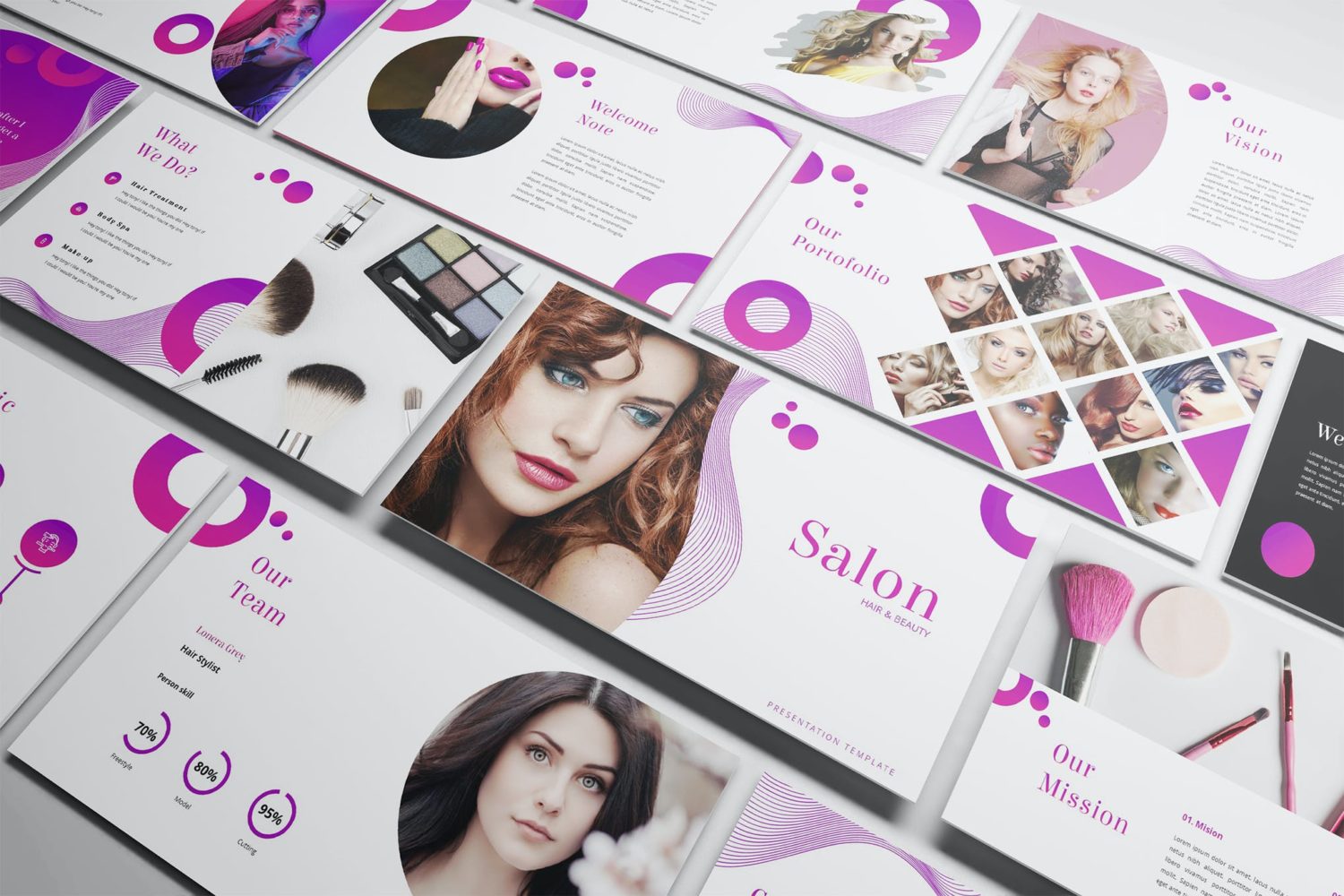
Here we have the Salon theme, a dynamic and eye-catching set of 50 unique slides that have been specifically designed for beauty and wellbeing businesses to use to promote their services. It comes with overlay picture effects, a choice of two screen size formats, and resizable vector elements.
Free Clean Multipurpose Animated Keynote Template
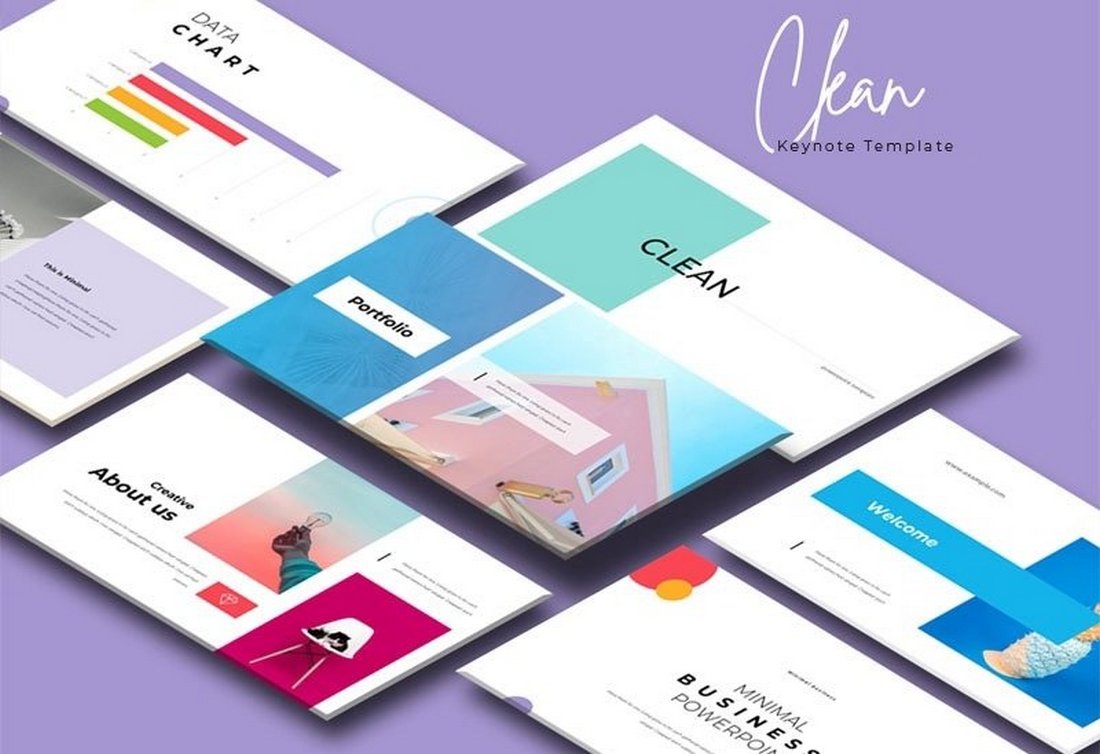
This is a simple Keynote template you can use for various types of presentations and projects. It includes minimal slide designs that you can also customize to your preference. There are 20 unique slides in the template.
Free Business Profile Animated Keynote Template
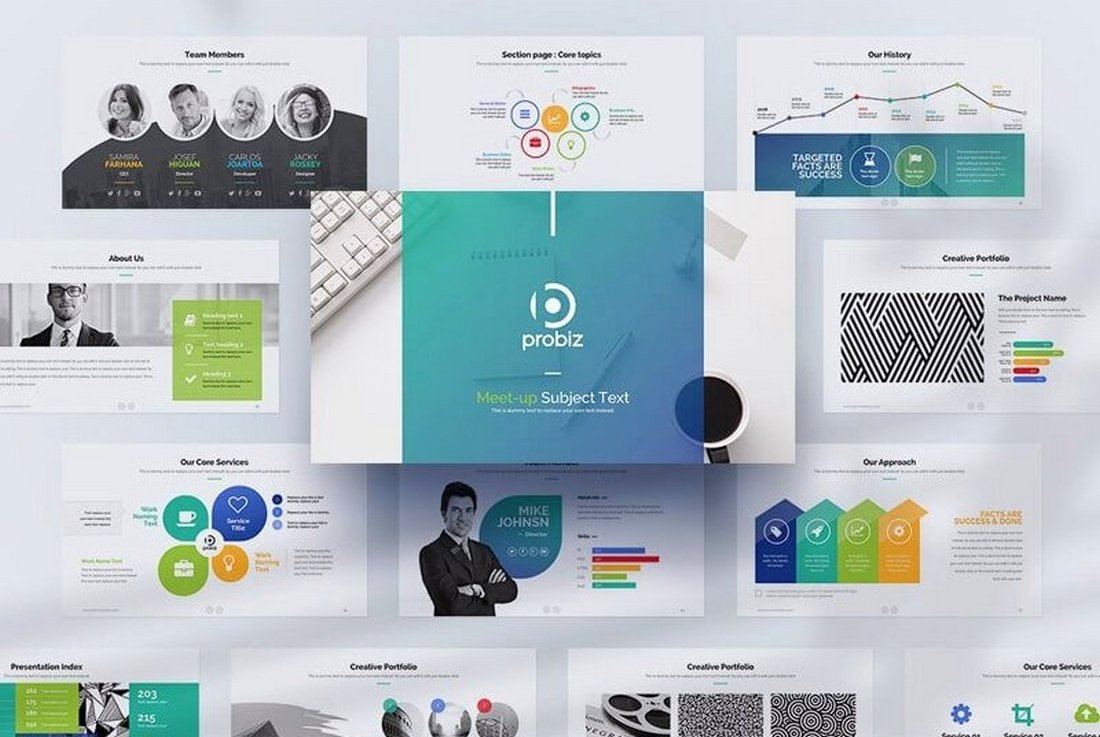
You can use this template to make professional-looking business profile presentations. The template includes many different slide designs with easily editable colors, fonts, and image placeholders.
Colorful Animated Keynote Template

Next in our list of the best-animated Keynote templates is a clean, elegant set of colorful slides that emphasize graphics and charts to communicate key information. With over 40 premade slide layouts, it features fully editable color themes, shapes, and text fields and includes a wide range of icons for your use.
Exotic Project Animated Keynote Template
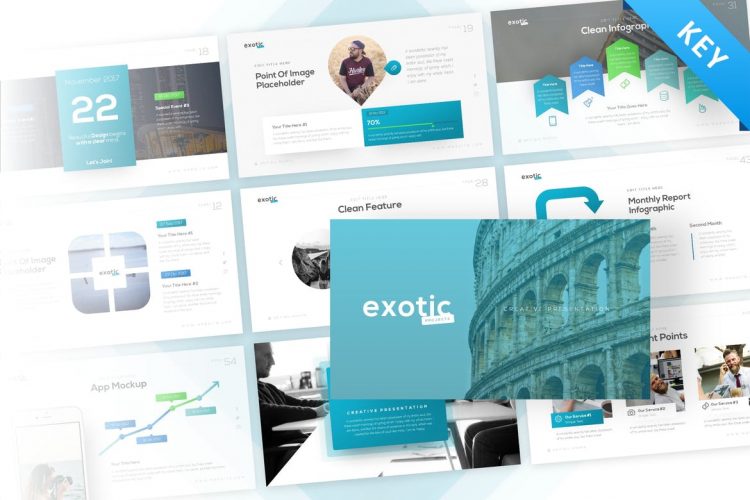
The Exotic Project template is a fresh, modern Keynote presentation with 60 unique slides that are suitable for both personal and professional purposes. It includes variations for both light and dark schemes, as well as widescreen and standard sizing. The handmade infographics included with the slides are a nice touch.
Coffee Animated Keynote Template
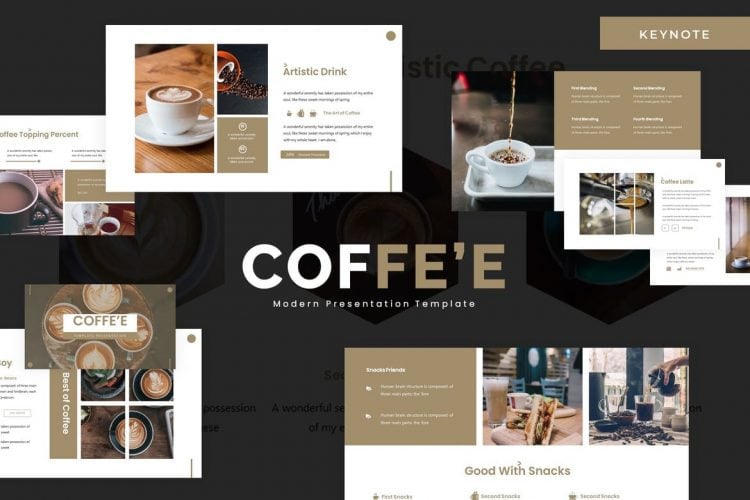
With five color variations and 30 slides included with each, the Coffee template is a multipurpose presentation with a clean, organized feel and gallery-style layouts. It features pixel-perfect graphics and picture placeholders with drag and drop functionality for instant customization.
Studio Minimal Animated Keynote Template
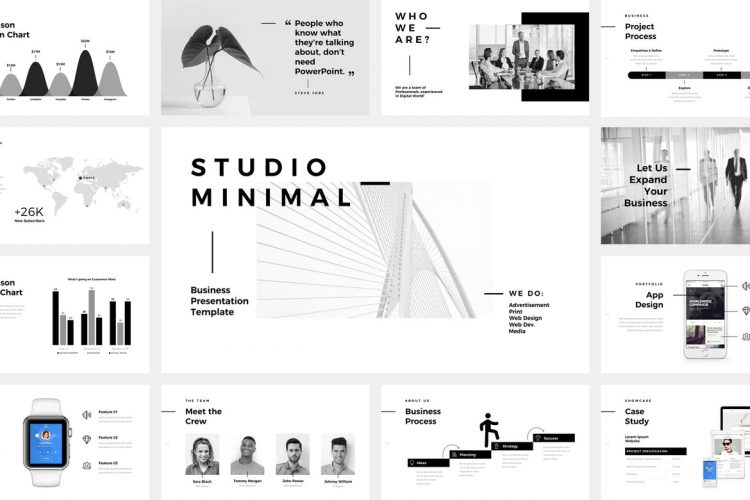
This option is a stunningly simple, grayscale set of 120 unique slides in 16:9 widescreen sizing, featuring high definition vector graphics and retina-ready quality for a truly professional feel. It’s perfect for a small business that wants to make an impact on their potential investors.
Social Animated Keynote Template
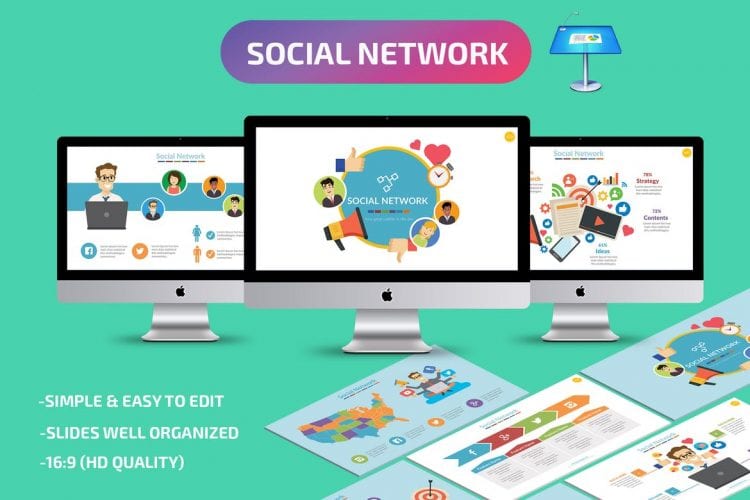
The Social presentation theme is one of the more playful animated Keynote templates we’ve seen – it uses brightly colored cartoons and clean, simple text graphics to keep content to a minimum, while still addressing each of the key points required. It’s simple, well organized, and incredibly easy to customize.
Gorgeous Animated Keynote Template
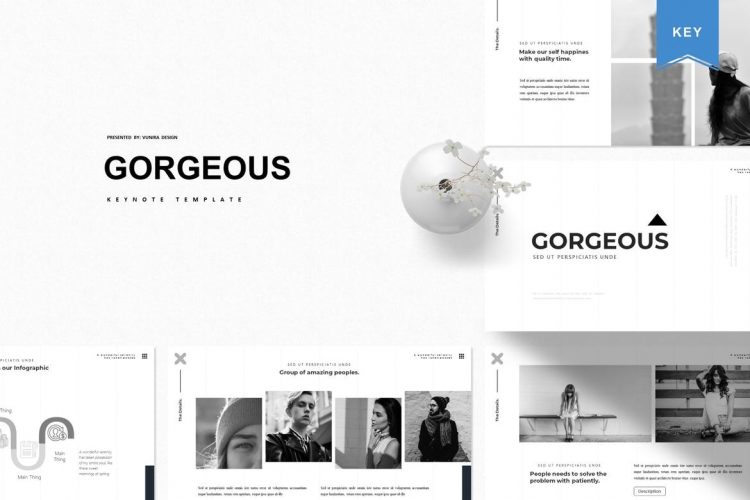
The Gorgeous Keynote template is an aptly-named minimal presentation theme with a monochromatic color theme and sharp, eye-catching graphics. It comes with five different color variations and 30 unique slides for each, including gallery and portfolio slides, and features customizable icons and infographics.
Style Animated Keynote Template
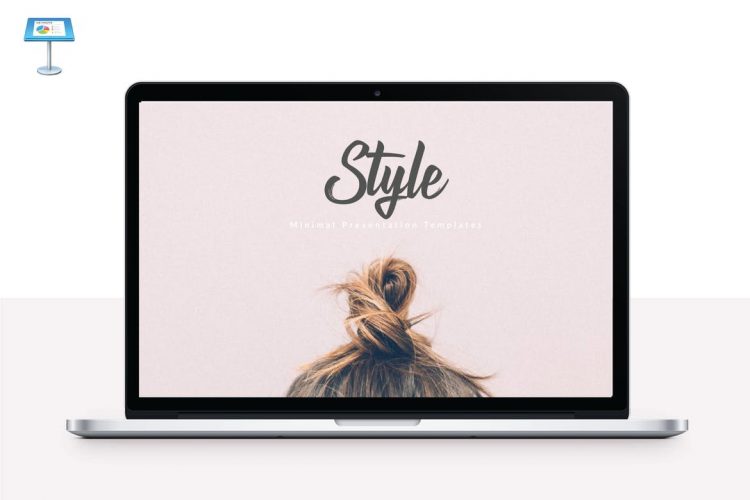
Perfect for a design or fashion business presentation, the Style Keynote template is a clean, modern set of 1,000 unique slides, consisting of 100 base slides, five color variations, and light and dark versions of each. It’s elegant, understated, and can be easily customized to fit your personal aesthetic.
Interior Design Animated Keynote Template
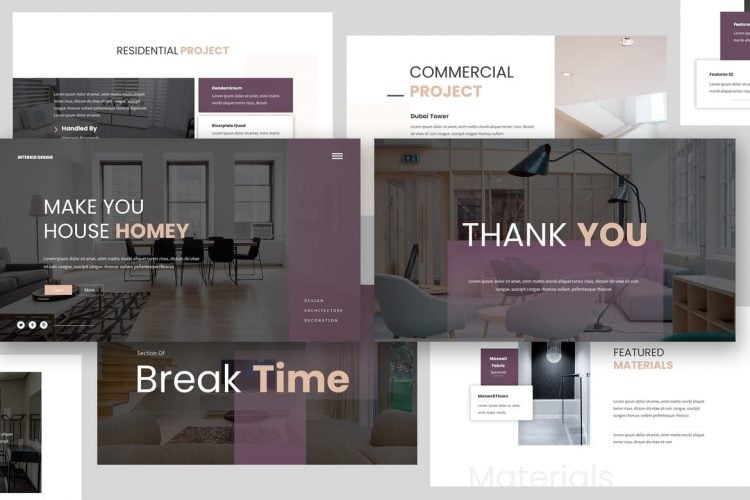
A stylish option for an interior design or another creative professional, this template includes both widescreen and standard variations and a surprising yet sophisticated color theme that adds a contemporary corporate element. The overlay image effects are particularly eye-catching, and all of the graphics can be edited with a few clicks.
Business Character Animated Keynote Template
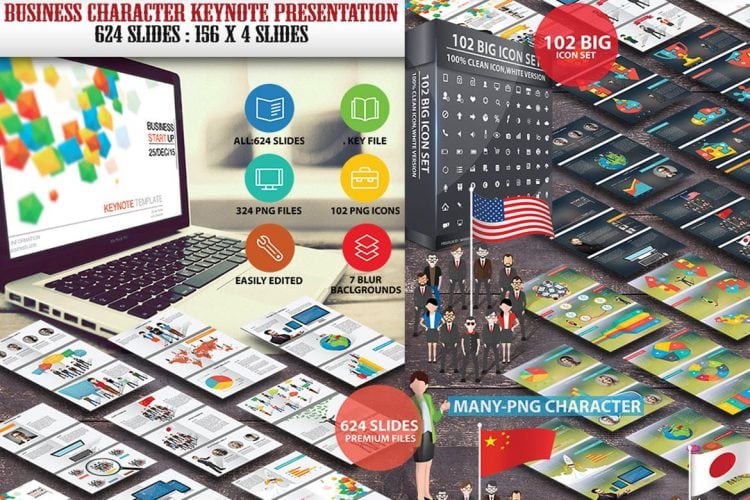
The Business Character presentation is one of the busier animated Keynote templates – there are a lot of different graphics and elements in each slide, not to mention the bright colors! It comes with 624 individual slides, including multiple backgrounds and hundreds of icons and graphics to customize your presentation with.
University & Education Animated Keynote Template
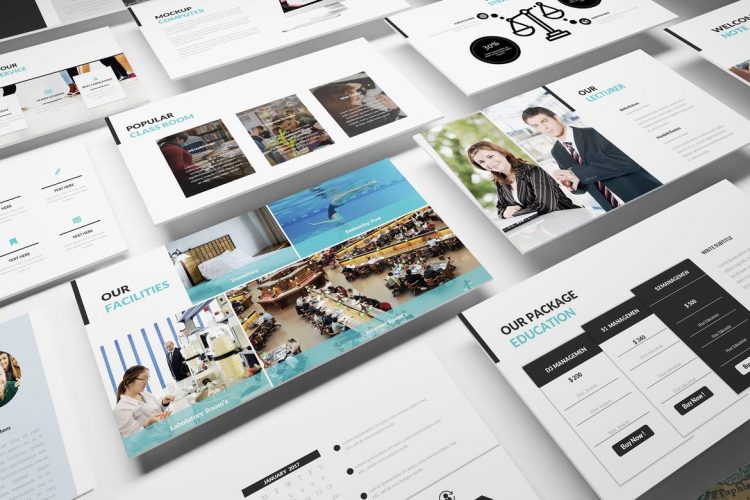
While the appropriately named University & Education template has been designed for educational purposes, it can easily be adapted to business and professional presentations. It offers 90 unique slides with a clean, modern, and minimalist design.
Mooth Animated Keynote Template
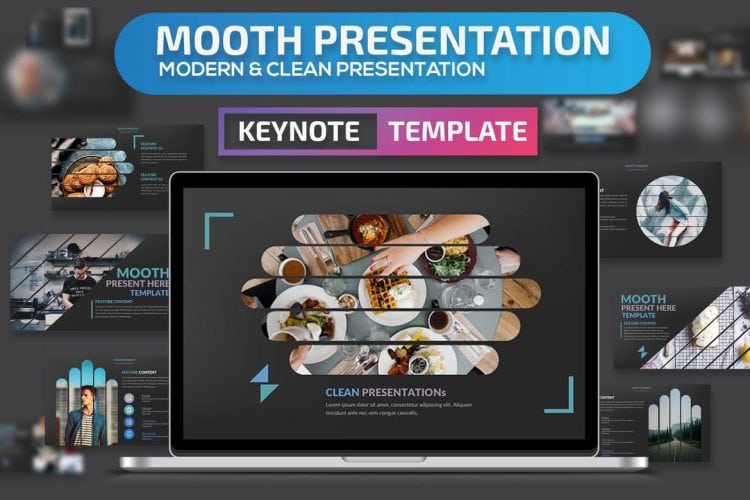
The Mooth template features creatively sculpted images and sharp, effective graphic icons to add a touch of quirkiness to what’s otherwise a very straight-laced corporate design. It’s great for business presentations in the finance, banking, and technology fields.
Evolve Light Animated Keynote Template
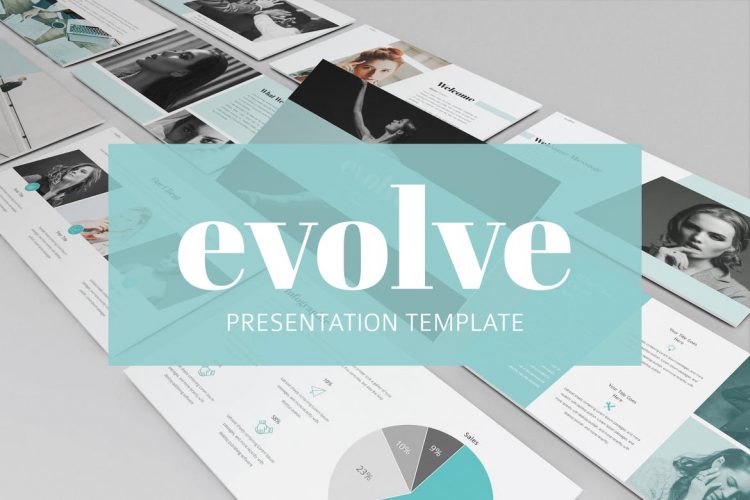
This gorgeous portfolio style template looks like it could have been pulled straight from the pages of a high-end fashion magazine. Its stunning muted color scheme and use of modern, minimalistic fonts and graphics make it a popular choice for photographers, designers, and other creative professionals.
Planius Animated Keynote Template
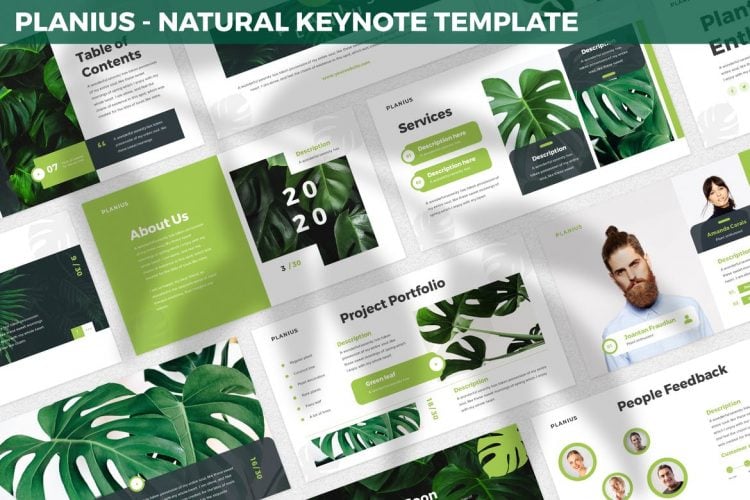
While the fresh, modern Planius template does come in three different color schemes, we think the original green is stunning, and makes for a perfect presentation theme for an environmentally conscious business, particularly as a marketing or promotional tool, or a product lookbook.
IT Device Animated Keynote Template
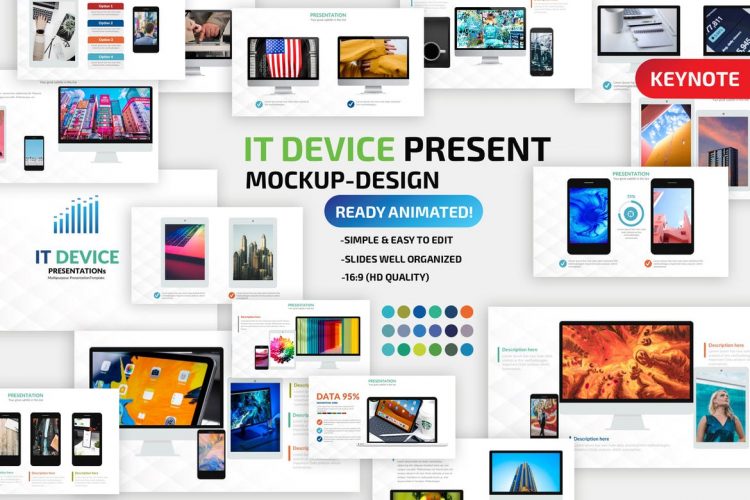
Ideal for IT and communications businesses, this template is a professional and traditional format for informative slideshows designed to deliver a big chunk of information in a short space of time! It features a RGB colorway and high definition widescreen slides so that the bold, colorful graphics render perfectly in both print and web media.

Kamsupay Animated Keynote Template
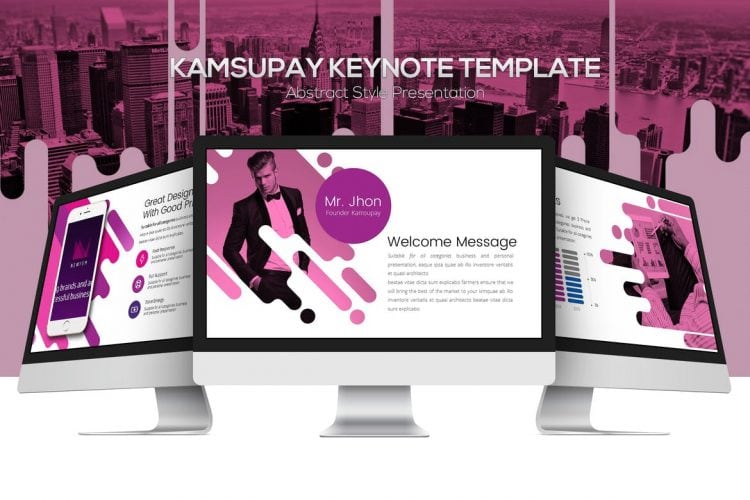
The Kamsupay presentation template is a cohesive and colorful corporate theme featuring a contemporary design and three stunning color schemes. The abstract, geometrically influenced graphics lend themself perfectly to a technology or communications business presentation.
Ice Cream Animated Keynote Template
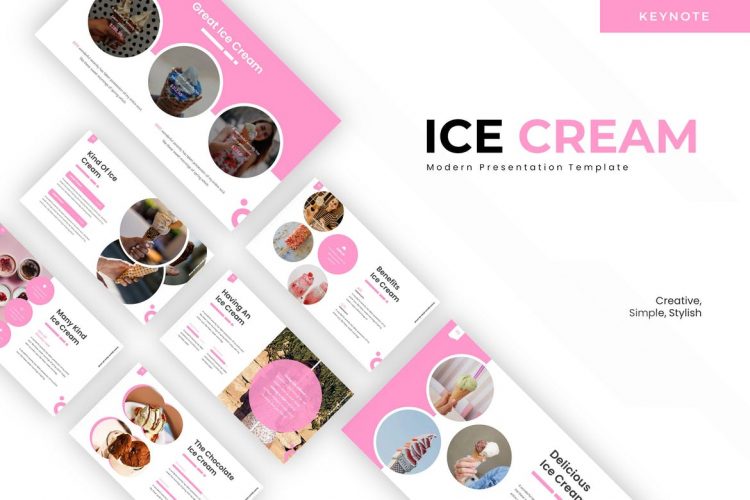
A playful, fun option for food-based enterprises, the Ice Cream theme is one of the most customizable animated Keynote templates. Creative, stylish, and modern, it includes five color schemes, drag, and drop image placeholders, fully editable graphics, and slides featuring gallery and portfolio formats.
Business Development Animated Keynote Template
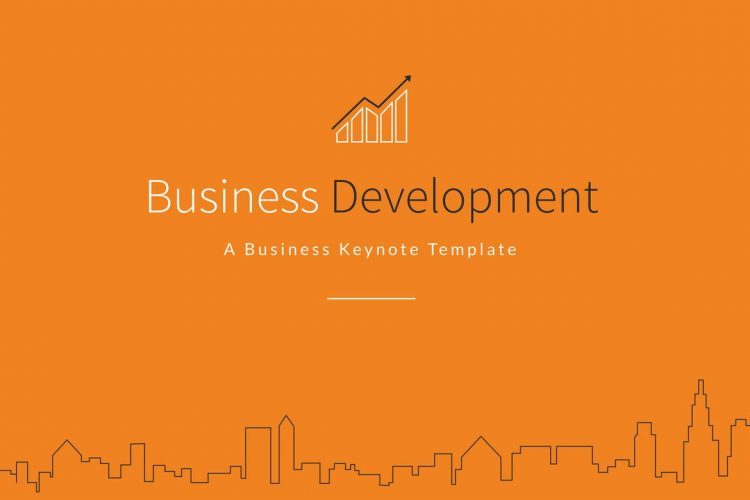
The most comprehensive option in our list of animated Keynote templates is the Business Development presentation, which includes over 4,000 unique slides, thousands of vector icons, and ten different color schemes. The design itself is a clean, contemporary, and professional option for any business or professional purposes.
Riot Animated Keynote Template
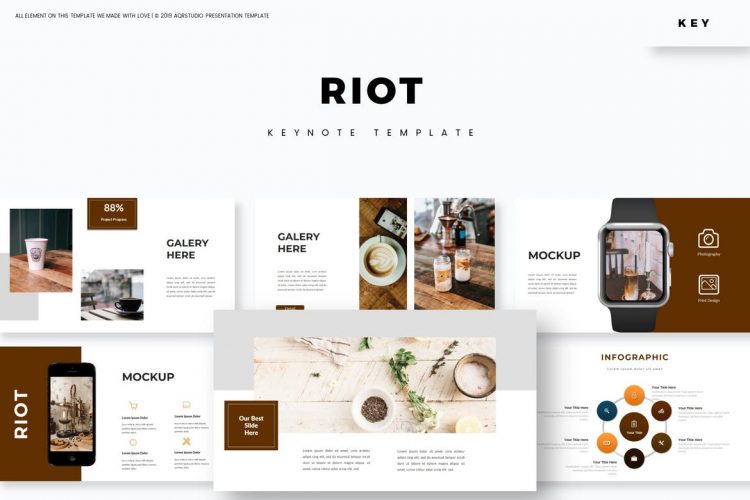
The Riot template comes with five different color options, each offering a modern, uncluttered design with gallery-style formats and fully editable graphics. It’s great for a product description presentation or as a business marketing tool.
GDPR Animated Keynote Template
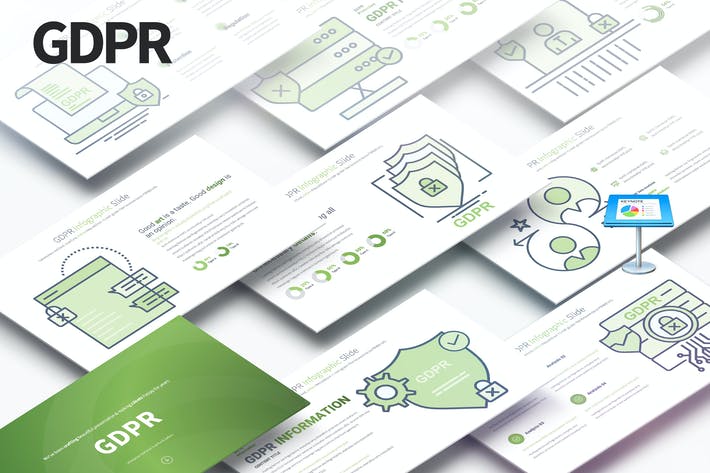
Based on the General Data Protection Regulation (GDPR), this animated Keynote template is a professional and modern option for your next corporate presentation. It offers 11 color variations to choose from, and includes editable vector icons, handmade infographics and a full high definition 16:9 screen aspect.
Grow-Tech Animated Keynote Template
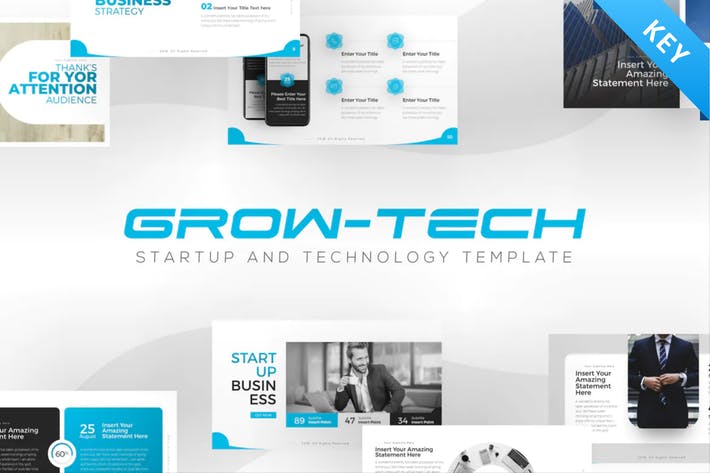
Perfect for a startup or technology organization to use for an investor pitch, product briefing or company introduction, the Grow-Tech animated Keynote template is ideal for a range of business purposes and can be customized effortlessly using the 50 multipurpose slide layouts included, as well as the 60 master slides with light and dark variations.
Fortuna Animated Keynote Template
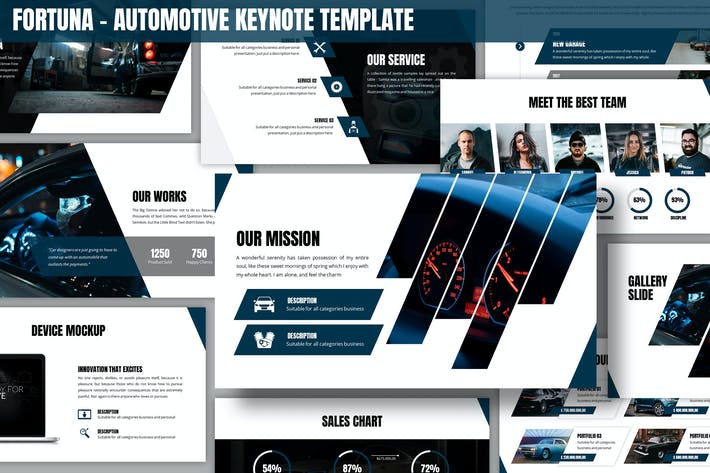
The Fortuna is an automotive-themed animated Keynote template with a bold, modern aesthetic, and can be adjusted to suit other industries and purposes as well – from the colors to the shapes and fonts, every element is fully editable. It comes with several prebuilt slide layouts and both widescreen and standard aspect ratios.
Manufact Animated Keynote Template
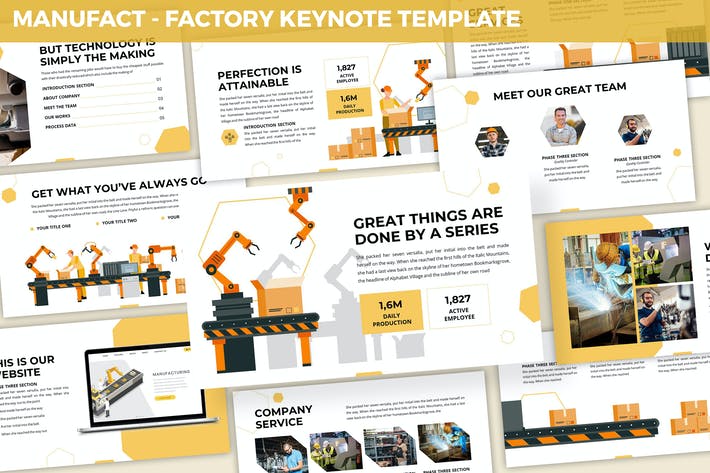
Inspired by a manufacturing-themed presentation, the Manufact animated Keynote template features modern and abstract graphic elements, three premade color themes, picture placeholders, and full documentation for seamless editing. It’s fully animated and offers a choice of backgrounds and screen sizes.
Go Public – Animated Keynote Template
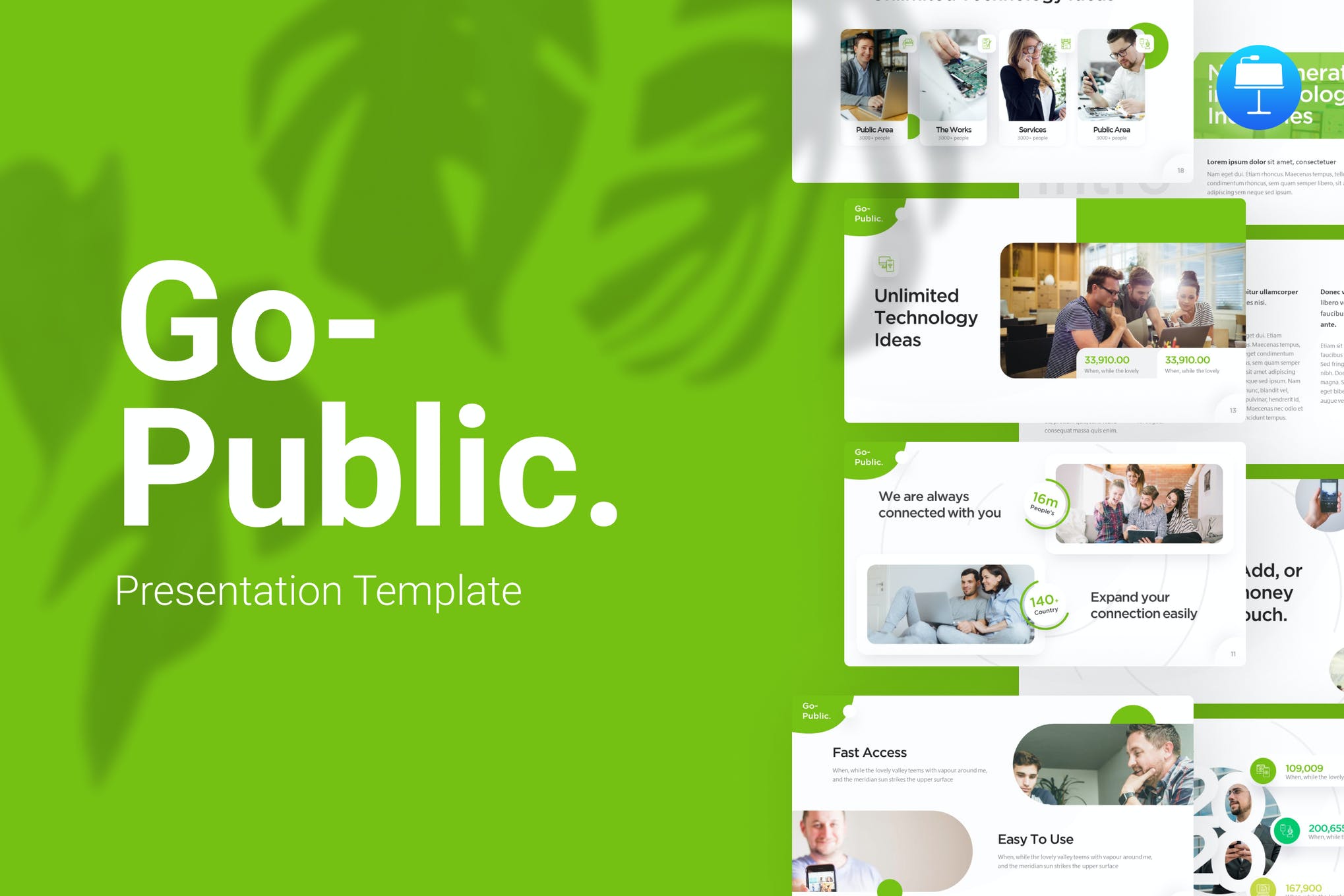
Go Public is the best technology and networking presentation template. With leaf-green as its main color, this item has more than 100 slides to enhance your pitch deck.
Finco Animated Keynote Template
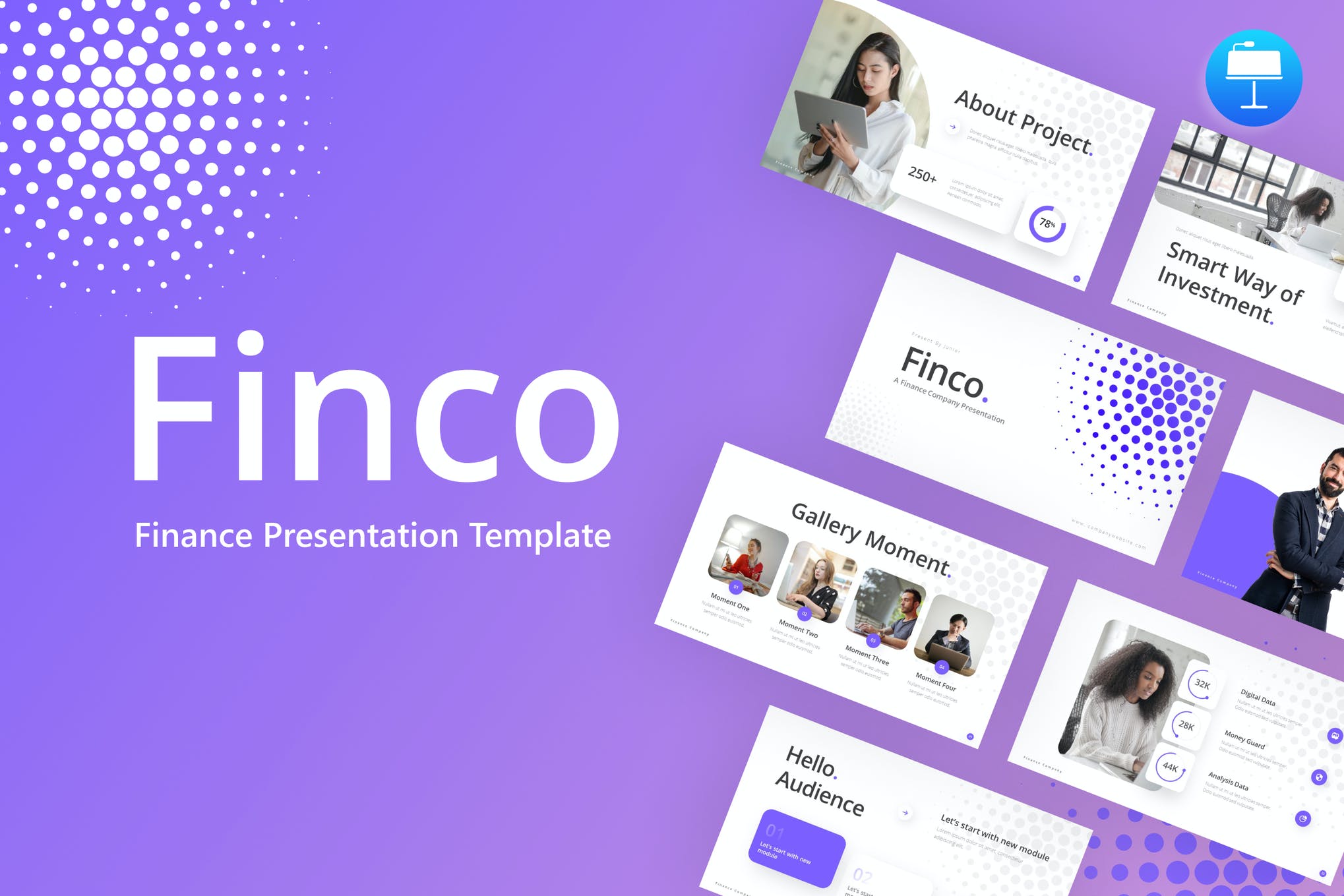
Finco Keynote Template is fully customizable and ready to use for you all. All you need to worry about is collecting all the information required to show. What is the best part? Yeah, you can redesign this presentation template quickly.
Breathe – Animated Keynote Template
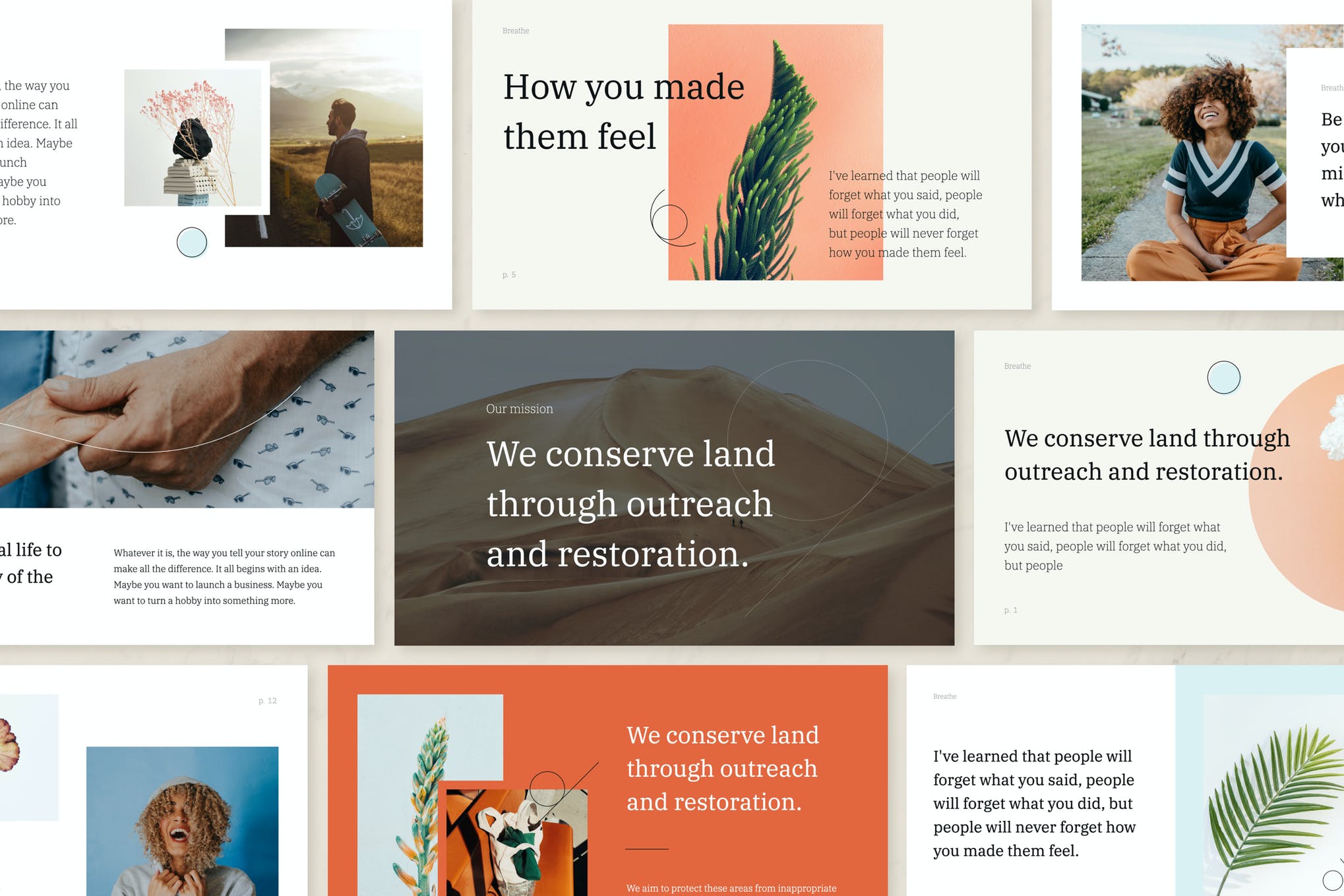
Create your own unique presentation for Keynote using 50+ stylish ready-made slides. You can use it as a promotional tool, to showcase your work or explain your services. Just paste your text and change images. Your presentation is ready!
G100 Animated Keynote Template
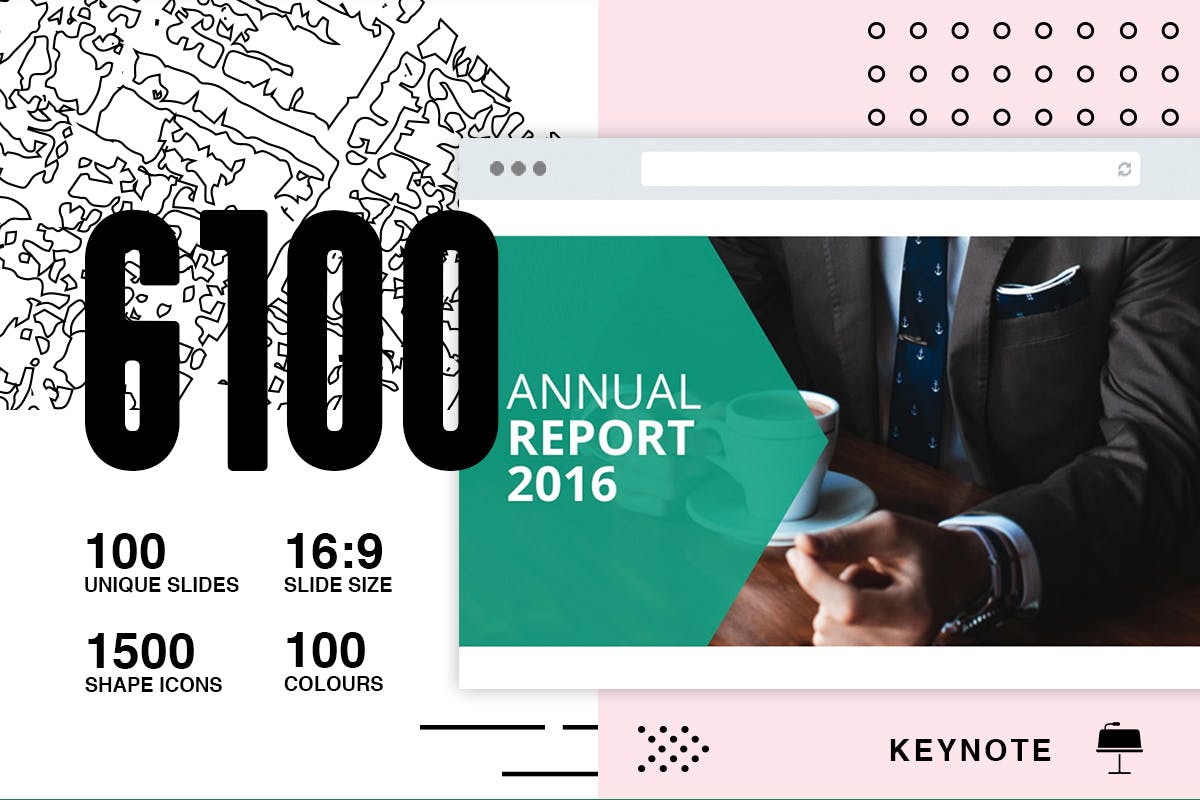
G100 is a powerful and modern keynote template that contains 100 total unique slides with custom and clean design for multipurpose presentation business or personal use, such a creative industry, technology, finance, etc.
Business Keynote Animation Presentation

The Business Animated Keynote template is perfect for business-oriented presentations and even webinars. The template comes with more than 1000 custom icons paired with amazing animation in Keynote effects and transitions. These will help you introduce different sections of your presentation.
Color-X 2 Keynote Template
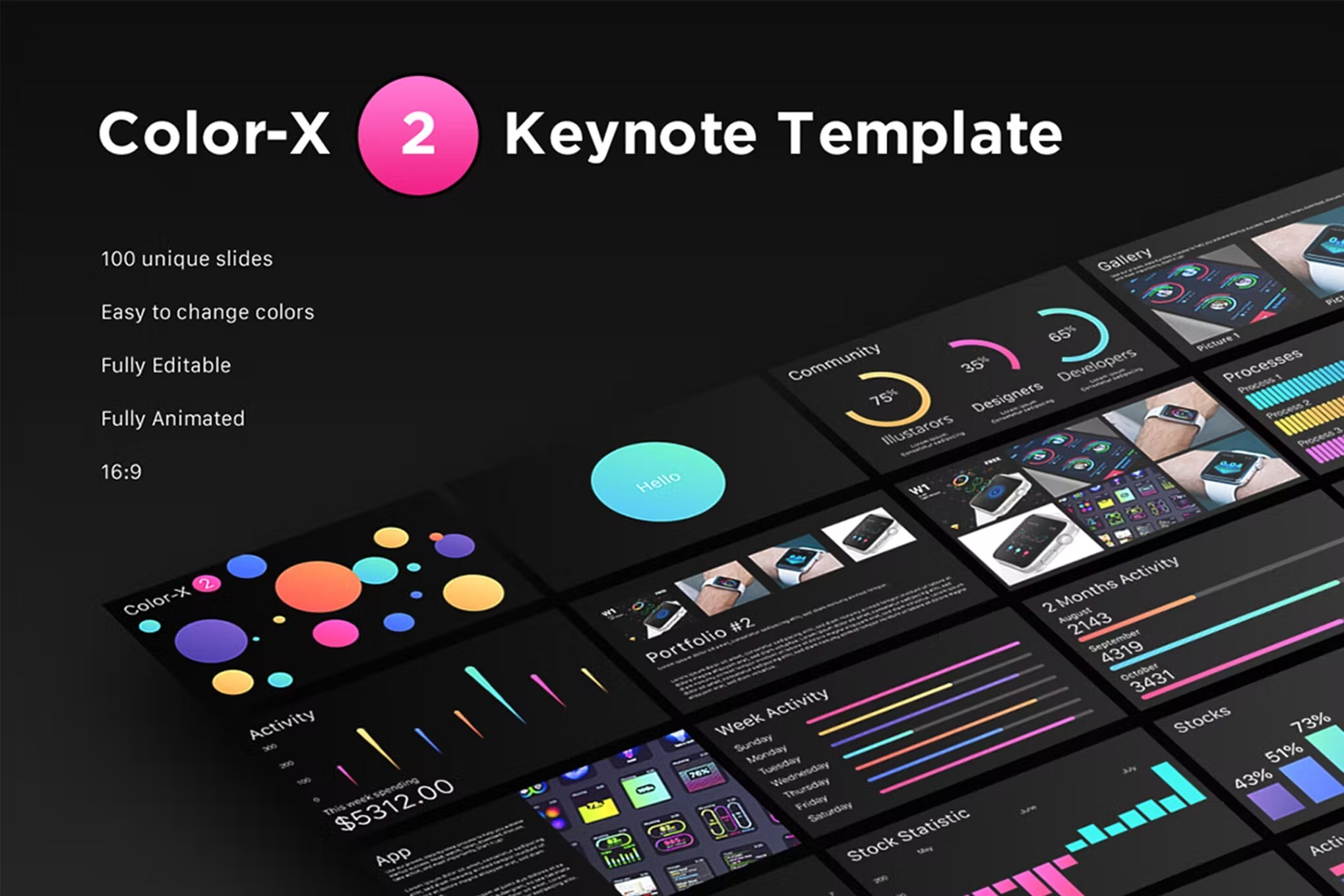
The Color X-2 is a colorful and versatile animated Keynote template. Use it for all kinds of presentations. The template comes with 100 unique slides and is fully animated. It’s also easy to edit as all shapes, colors, and fonts are completely customizable.
Fast Running Keynote Template
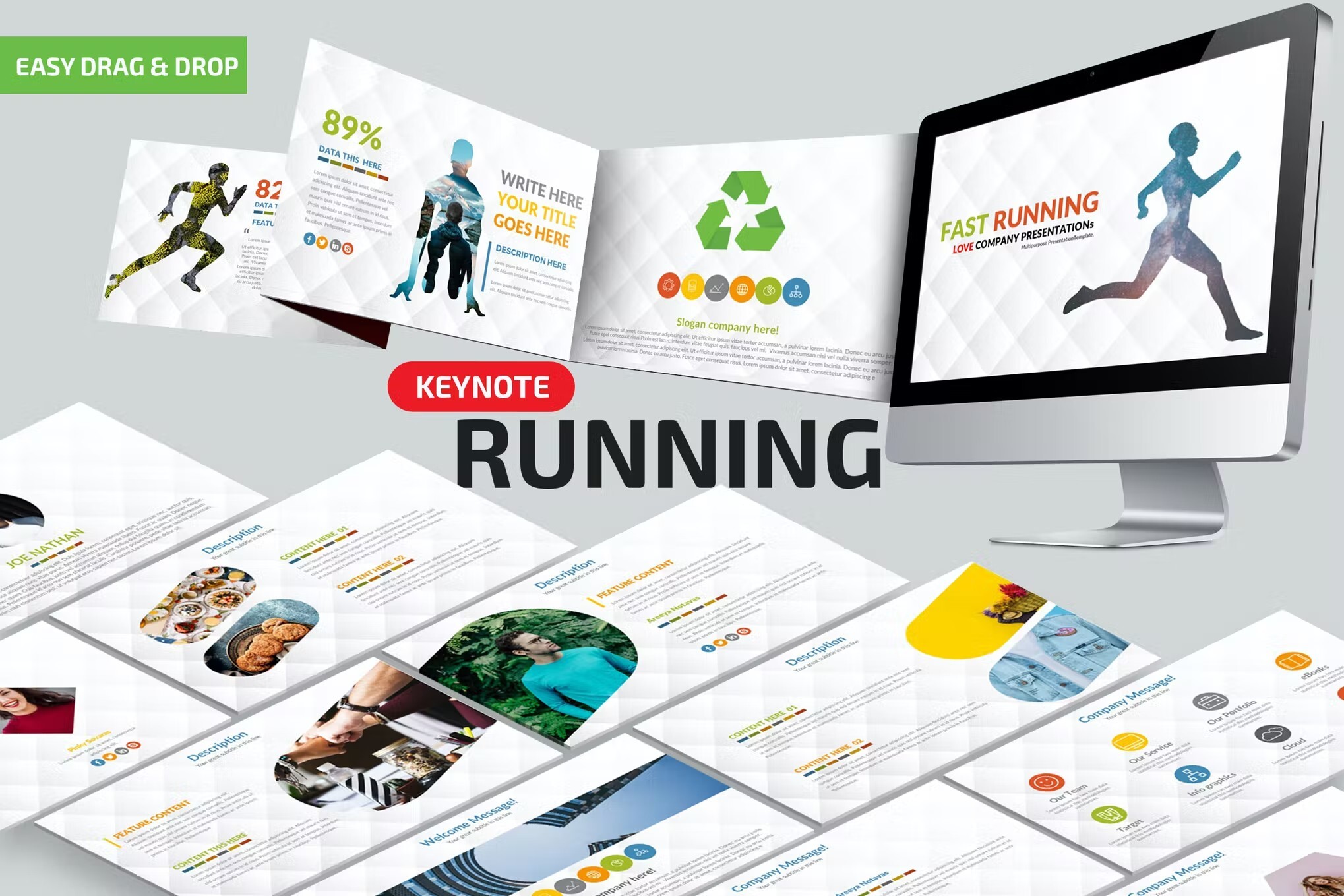
If need a sports-themed presentation, the Fast Running template is a great choice. The template is fully animated and includes more than 170 unique slide designs.
Business Character Keynote Presentation
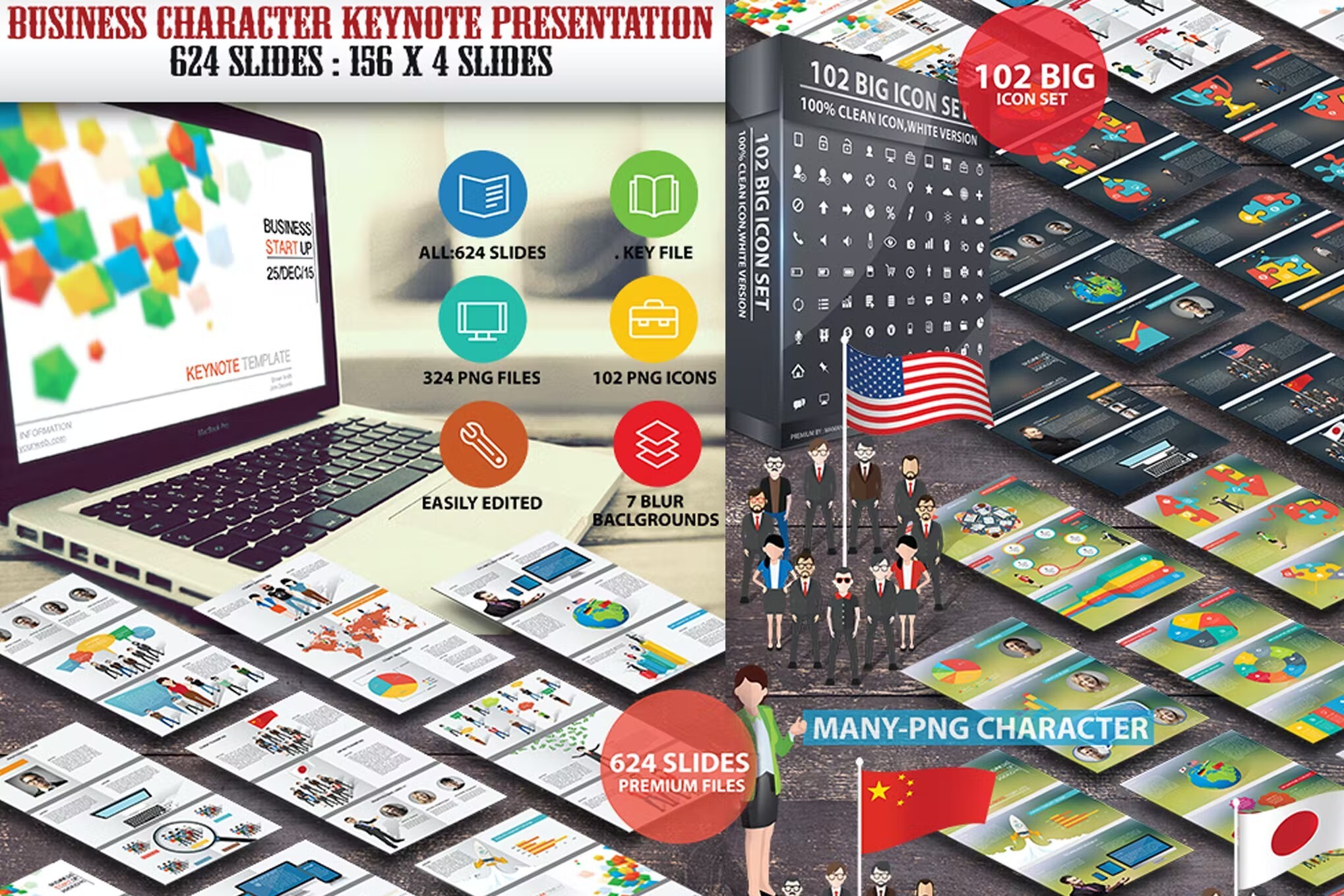
Try the Business Character Keynote animation template if you’re looking for a business or corporate style template. This awesome animated Keynote presentation includes four pre-made color schemes.
Modern Animated Keynote Template
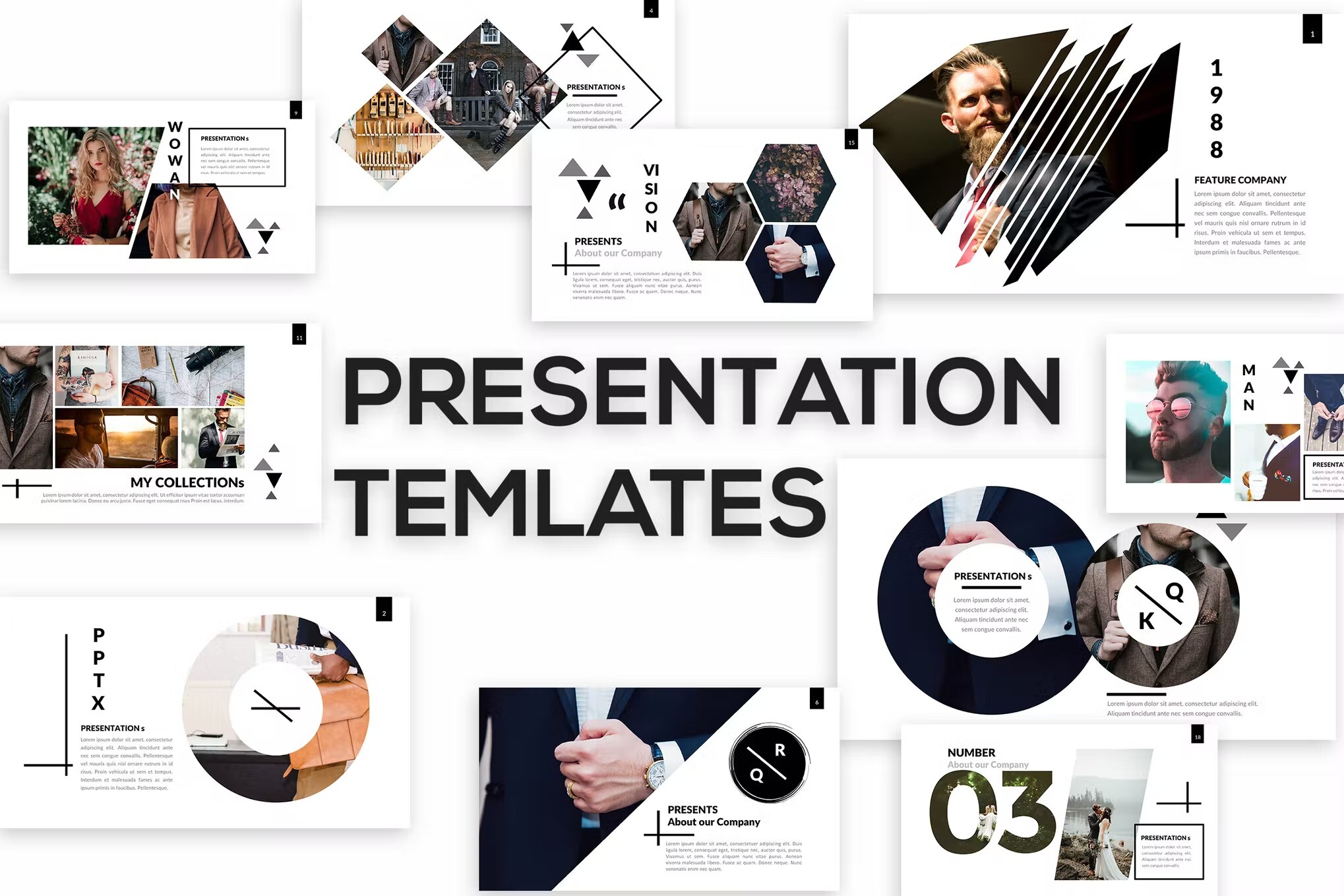
This template with animations in Keynote is designed in a timeless black and white design. This makes it perfect for any type of presentation.
Foodfest Animated Keynote Template
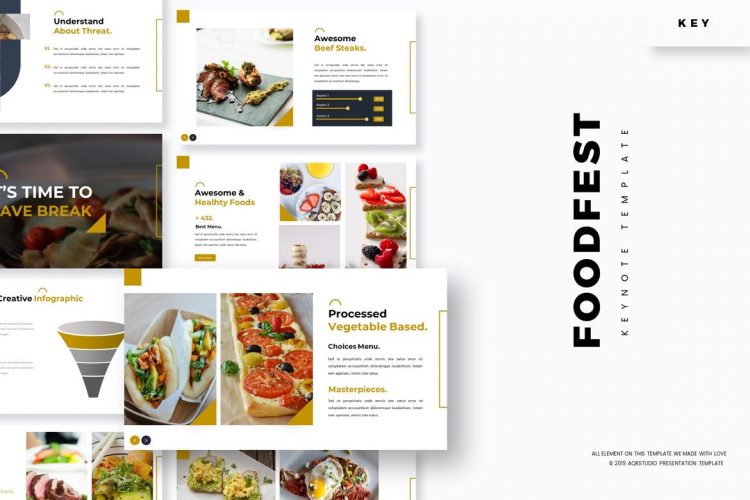
The last of our animated Keynote templates is the Foodfest theme, which has been designed specifically for food-based businesses but can be easily customized to suit other types of hospitality or retail industry purposes. It emphasizes high-quality images and cohesive color themes to give a contemporary and professional look.
These animated Keynote templates are the best options for an engaging and visually appealing presentation, and each set of slides features countless ways for you to customize and make them your own. Look no further for an easy and professional way to wow your audience at your next pitch or project presentation!
Presentations that stand out. Beautifully.
With its powerful tools and dazzling effects, Keynote makes it easy to create stunning and memorable presentations, and comes included with most Apple devices. Use Apple Pencil on your iPad to create diagrams or illustrations that bring your slides to life. And with real‑time collaboration, your team can work together, whether they’re on Mac, iPad, iPhone or a PC.
See what’s new in Keynote
Present your story. Your way.
Keynote sets the stage for an impressive presentation. A simple, intuitive interface puts important tools front and centre, so everyone on your team can easily add beautiful charts, edit photos and incorporate cinematic effects. And Rehearse Mode lets you practise on the go, with the current or next slide, notes and clock — all in one view.
Start with a gorgeous layout.
Choose from over 40 eye‑catching themes that instantly give your presentation a professional look. Or create your own slide designs, background images and page‑by‑page customisation.
Create next-level animations.
Add drama to your presentation with more than 100 cinematic transitions and effects. Make your words pop by adding textures, colour gradients and even photos — with just a tap. And animate objects along a path using Apple Pencil or your finger on your iPhone or iPad.
Make every slide spectacular.
Add subtle movement to your slides with dynamic backgrounds. Illustrate your point with over 700 Apple-designed shapes, or add photos, videos, music, image galleries and charts. Easily remove backgrounds from supported images and live videos or manually refine adjustments as needed. You can even use your iPhone to take a photo or scan a document, and Continuity Camera can send it directly to Keynote on your Mac.
What’s new in Keynote.
Learn about everything you can do in Keynote
Get the updates. Then get in touch.
Stay up to date when people join, edit or comment in collaborative presentations and easily get in touch with your team using Messages and FaceTime.
Get more done on iPad.
Quickly insert objects, find settings and get to your favourite tools with the customisable toolbar. And Stage Manager makes it easy to multitask across multiple presentations and apps at the same time. 1
Make backgrounds disappear.
Now you can more easily remove backgrounds from supported images — and even live videos — or adjust them to your liking.
Add live video feeds to any slide.
Appear in a window, on your slides, with a picture-in-picture display during remote presentations. Or include a live feed of your iPhone or iPad screen to show off apps.
Get started with dynamic themes.
Start with one of three beautiful new animated themes, then customise it to set the tone for each slide with 18 adjustable background presets — from understated to highly visual, monochrome to colourful, calm to energetic.
Captivate your audience with dynamic backgrounds.
Make your presentation stand out by adding stunning colour and visual interest to your slides. Create motion on a title or closing slide for a bold statement, and keep viewers engaged with subtle movement throughout the presentation.
Present with your team. Seamlessly.
For slideshows with multiple presenters, you can take turns controlling a single deck — from anywhere — on Mac, iPad and iPhone.
Play YouTube and Vimeo videos directly in Keynote.
Embed a video from YouTube or Vimeo, then play it in your presentation, without the need to download or open the video in a media player. 2
Present over video conference. Like a pro.
Play a slideshow in its own window so you can access other apps while you present. You can view your presenter notes, upcoming slides and navigation in a separate window as well.
Outline your presentation. Easily.
With outline view for iPhone and iPad, quickly jot down your thoughts, restructure ideas and move concepts from slide to slide. Then switch to slide view and start designing.
Present like never before. From anywhere.
With Keynote, presenting remotely can be just as seamless as presenting in person. Say goodbye to saying “Next slide, please” — now multiple people can present together, even remotely, with each person taking control of their section of the deck. Add a live video feed of yourself to any slide for a picture-in-picture experience. Or when presenting on your Mac, include a live feed of your iPhone or iPad screen to walk through your apps. You can even play a slideshow in its own window, so you can simultaneously access your notes and other apps.
Any presentation. Any device. Anytime.
You don’t work in one place on just one device. The same goes for Keynote. Work seamlessly across all your Apple devices. The slides you create using a Mac or iPad will look the same on an iPhone or web browser — and vice versa.
You can also work on presentations stored on iCloud or Box using a PC.
Start using Keynote at iCloud.com
Create and present together. Even when apart.
Work together in the same presentation, from across town or across the world. You can see your team’s edits as they make them — and they can watch as you make yours too. You can even get notifications when people join, edit or comment. When presenting as a team, you can also take turns controlling a single deck from anywhere.
Use Apple Pencil when inspiration strikes.
Add colour, illustrations and handwritten comments for more beautiful presentations with Apple Pencil on your iPad.
Plays well with Office.
Teaming up with someone who uses Microsoft PowerPoint? Keynote makes it a great working relationship. You can save Keynote presentations as PowerPoint files. Or import and edit PowerPoint presentations directly in Keynote.
Learn more about Microsoft PowerPoint compatibility
See everything that’s new in Keynote
- What’s new in Keynote for iPhone and iPad
- What’s new in Keynote for Mac
- Keynote for iCloud release notes
Additional Resources
- Get Keynote support
- Learn about Microsoft Office compatibility
- Learn about collaboration for Pages, Numbers and Keynote
- Use Keynote in a video conference app
Keynote User Guides
- Keynote User Guide for Mac
- Keynote User Guide for iPad
- Keynote User Guide for iPhone
- Keynote User Guide for Web
Build spreadsheets that are bottom‑line brilliant.
Create documents that are, in a word, beautiful.
Keynote User Guide for iPad
- What’s new in Keynote 14.1
- Intro to Keynote
- Intro to images, graphs and other objects
- Create a presentation
- Choose how to navigate your presentation
- Open a presentation
- Save and name a presentation
- Find a presentation
- Print a presentation
- Prevent accidental editing
- Undo or redo changes
- Quick navigation
- Change the working view
- Customise the toolbar
- Copy text and objects between apps
- Basic touch screen gestures
- Use Apple Pencil with Keynote
- Create a presentation using VoiceOver
- Add or delete slides
- Add and view presenter notes
- Reorder slides
- Group or ungroup slides
- Skip or unskip a slide
- Change the slide size
- Change a slide background
- Add a border around a slide
- Show or hide text place holders
- Show or hide slide numbers
- Apply a slide layout
- Add and edit slide layouts
- Change a theme
- Add an image
- Add an image gallery
- Edit an image
- Add and edit a shape
- Combine or break apart shapes
- Save a shape to the shapes library
- Add and align text inside a shape
- Add 3D objects
- Add lines and arrows
- Add and edit drawings
- Add video and audio
- Record video and audio
- Edit video and audio
- Add live video
- Set the movie and image formats
- Position and align objects
- Use alignment guides
- Place objects inside a text box or shape
- Layer, group and lock objects
- Change object transparency
- Fill shapes and text boxes with colour or an image
- Add a border to an object
- Add a caption or title
- Add a reflection or shadow
- Use object styles
- Resize, rotate and flip objects
- Add linked objects to make your presentation interactive
- Select text
- Copy and paste text
- Format a presentation for another language
- Use phonetic guides
- Use bidirectional text
- Use vertical text
- Change the look of text
- Use text styles
- Change text capitalisation
- Add drop caps
- Make characters superscript or subscript
- Format fractions automatically
- Format dashes and quotation marks
- Format Chinese, Japanese, or Korean text
- Set tab stops
- Format text into columns
- Adjust line spacing
- Format lists
- Add mathematical equations
- Add borders and rules (lines) to separate text
- Add or delete a table
- Select tables, cells, rows and columns
- Add or remove rows and columns
- Move rows and columns
- Resize rows and columns
- Merge or un-merge cells
- Change the look of table text
- Show, hide or edit a table title
- Change table grid lines and colours
- Use table styles
- Resize, move or lock a table
- Add and edit cell content
- Format dates, currency and more
- Highlight cells conditionally
- Format tables for bidirectional text
- Alphabetise or sort table data
- Add or delete a graph
- Change a graph from one type to another
- Modify graph data
- Move, resize and rotate a graph
- Change the look of data series
- Add a legend, grid lines and other markings
- Change the look of graph text and labels
- Add a graph border and background
- Use graph styles
- Animate objects on and off a slide
- Animate objects on a slide
- Change build order and timing
- Add transitions
- Present on your iPad
- Present on a separate display
- Present on iPad over the internet
- Use a remote
- Make a presentation advance automatically
- Play a slideshow with multiple presenters
- Rehearse on your device
- Play a recorded presentation
- Check spelling
- Look up words
- Find and replace text
- Replace text automatically
- Set your author name for comments
- Highlight text
- Add and print comments
- Send a presentation
- Intro to collaboration
- Invite others to collaborate
- Collaborate on a shared presentation
- See the latest activity in a shared presentation
- Change a shared presentation’s settings
- Stop sharing a presentation
- Shared folders and collaboration
- Use Box to collaborate
- Create an animated GIF
- Post your presentation in a blog
- Use iCloud Drive with Keynote
- Export to PowerPoint or another file format
- Restore an earlier version of a presentation
- Move a presentation
- Delete a presentation
- Password-protect a presentation
- Create and manage custom themes
- Transfer files with AirDrop
- Transfer presentations with Handoff
- Transfer presentations with the Finder
- Keyboard shortcuts
- Keyboard shortcut symbols
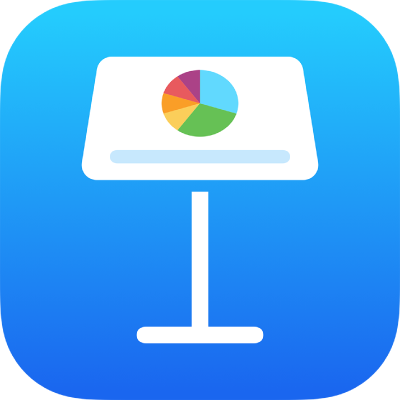
Change a slide background in Keynote on iPad
You can change the background colour or image of individual slides in a presentation. You can also use a dynamic background that uses ambient animations to add movement to a slide.
Use a colour, gradient or image as a slide background
In the slide navigator , tap to select a slide or select multiple slides .
If you don’t see the slide navigator, pinch closed on the slide to zoom out.
Select one of the following:
A colour or gradient designed to go with the theme: Tap Preset, swipe left or right to see all choices, then tap a colour.
Any colour: Tap Colour, then tap a colour. To quickly preview what different colours look like on the slide, touch and hold a colour, then drag across the grid to view other colours. Release your finger to select a colour.
A two-colour gradient fill: Tap Gradient, tap Start Colour or End Colour, then tap a colour or swipe left to use the colour wheel. To switch the gradient direction, tap Flip Colour. To change the gradient angle, drag the Angle slider.
A custom colour: Tap Colour, swipe left to the colour wheel, then drag the slider around the wheel. To change colour brightness, drag the top horizontal slider. To change colour saturation, drag the bottom slider. To revert to the previous colour, tap the circle in the centre of the colour wheel (the left half shows the previous colour).
An image: Tap Image, tap Change Image, then tap a photo; to insert an image from iCloud or another service, tap “Insert from”. To change how the image fills the slide background, tap an option:
Original Size: Places the image without altering the image’s original dimensions. To resize the image, drag the Scale slider.
Stretch: Resizes the image to fit the slide’s dimensions, which might change the image’s proportions.
Tile: Repeats the image in the slide background. To resize the image, drag the Scale slider.
Scale to Fill: Makes the image larger or smaller to leave no space around the image.
Scale to Fit: Resizes the image to fit the slide’s dimensions, but maintains the image’s proportions.
To create a tinted image, turn on Colour Overlay and tap Fill to select a tint colour. To make the tint more or less transparent, drag the Opacity slider.
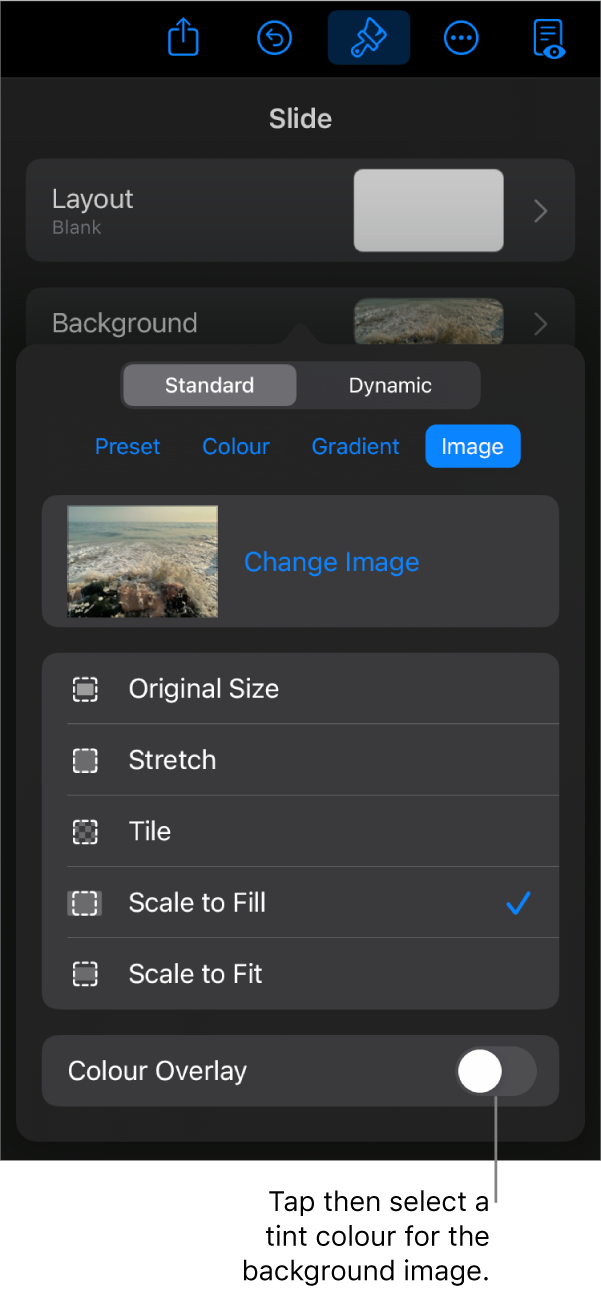
Use a dynamic background that moves
Dynamic backgrounds are procedurally generated animations that add motion to slides without significantly increasing the size of your Keynote file. There are a variety of preset dynamic background styles you can choose and customise. If you use the same dynamic background style on more than one consecutive slide, the animation plays seamlessly when you change slides.
Tip: Use the Magic Move slide transition to seamlessly move between slides that use the same dynamic background style but with different appearance settings.
In the slide navigator , tap to select the slide or select multiple slides you want to edit.
If you don’t see the slide navigator, pinch closed the slide to zoom out.
Do any of the following:
Select a different dynamic background: Tap another style from the thumbnails below the Dynamic button.
Pause the dynamic background while you work: Turn off Preview Motion. The dynamic background still moves when you play the slideshow.
Change the colour of the dynamic background: Tap the Colours button in the Background menu. Tap one of the Colour buttons, then choose any colour.
To quickly preview what different colours look like on the slide, touch and hold a colour, then drag across the grid to view other colours. Release your finger to select a colour.
Customise a dynamic background style: Each dynamic background style has its own unique animation and appearance options you can change. To customise these options, such as the dynamic background’s speed, the distance between waves or how blurry the background appears, use the controls at the bottom of the menu.
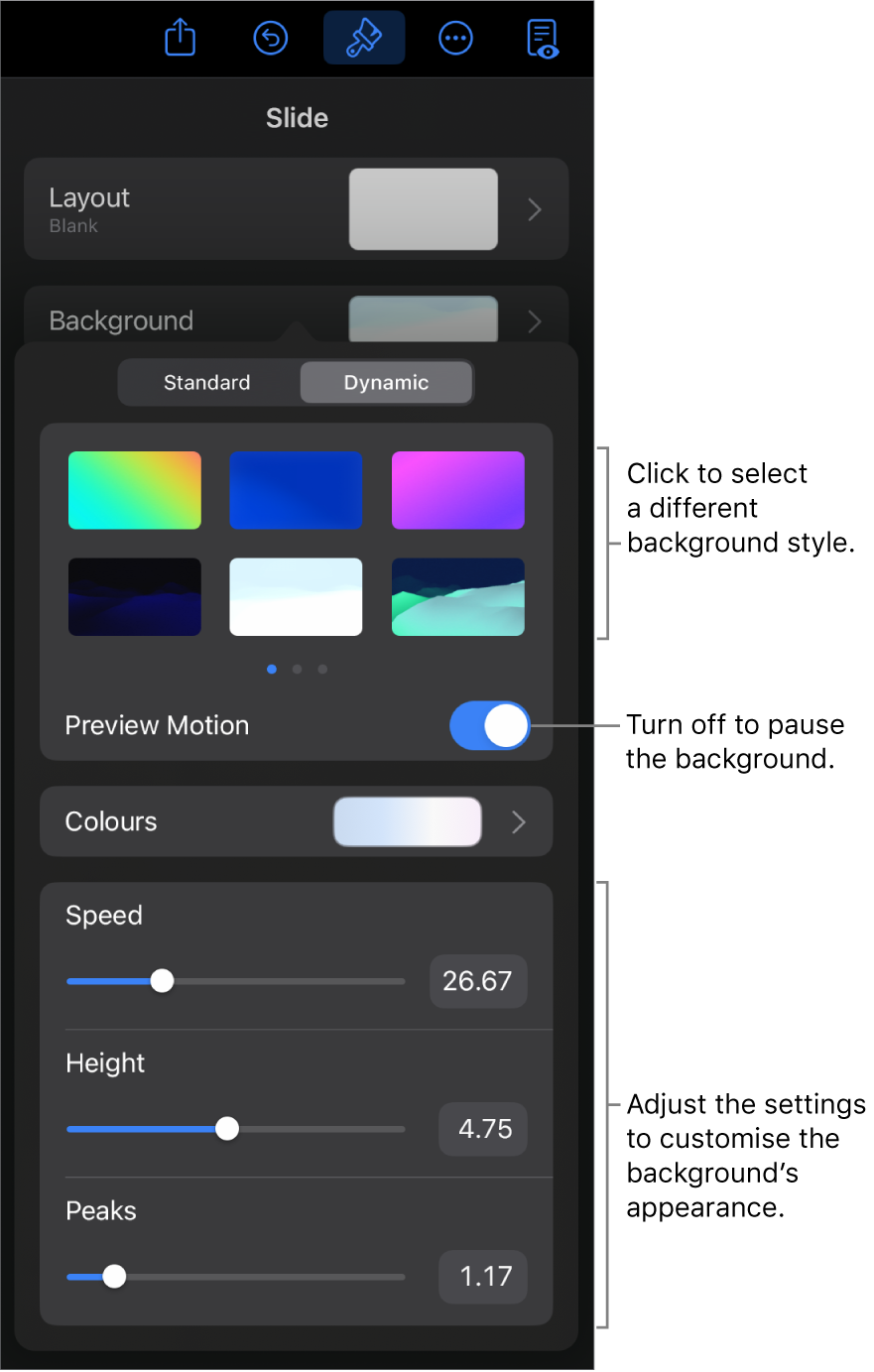
When you change the background of a slide layout , it is applied to every slide that uses that layout.
70+ Best Animated Keynote Templates With Stylish Transitions
A great way to make your Keynote slideshow more attractive is to use animation effects. With just a few entrance animations or transition effects, you can instantly make your presentation look more professional.
However, it takes a lot of configuring and testing to figure out the right animations for each and every slide in your presentation. If you’re in a rush to finish up a presentation, there won’t be any time to play around with animation effects and transitions.
We found a solution to this problem in animated Keynote templates. We handpicked some professional and creative Keynote templates for this collection that also comes fully equipped with predefined animations and transition effects. All you have to do is download the template and start customizing it.
We’re also sharing some helpful tips for choosing slide transitions .
How Does Unlimited Keynote Templates Sound?
Download thousands of Keynote templates, and many other design elements, with Envato. It starts at $16 per month, and gives you unlimited access to a growing library of 19+ million presentation templates, fonts, photos, graphics, and more.
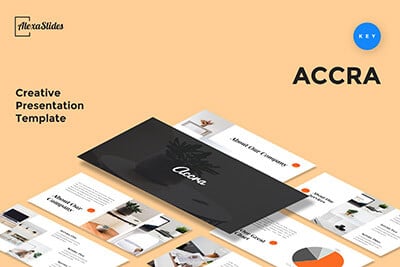
Creative Keynote Template
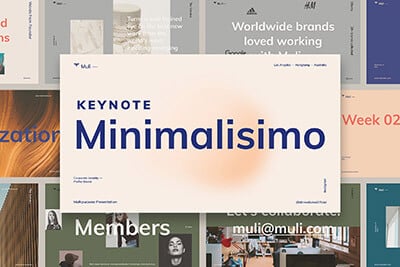
Muli Minimalisimo
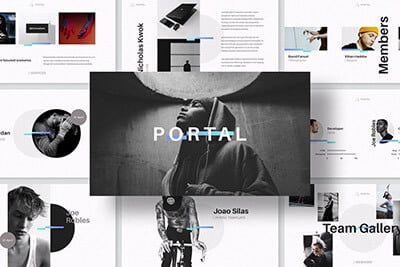
Portal Keynote Template
Explore Keynote Templates
Retorica – Modern Marketing Keynote Template
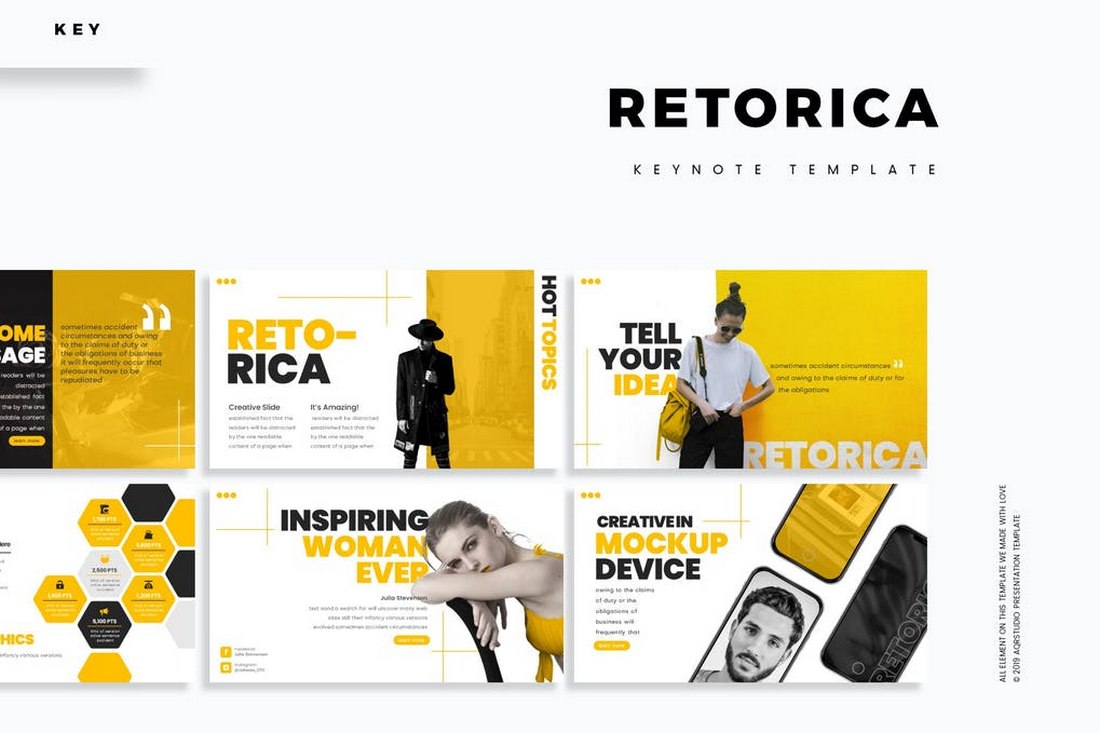
If you’re working on a presentation for a sales meeting, marketing presentation, or a creative project showcase, this Keynote template is the perfect choice for you.
It comes with a creative slide design with attractive shapes and lots of space for showcasing large images. The template features a total of 150 animated slides in 5 color schemes.
Why This Is A Top Pick
The modern and professional design of this template will allow you to create more professional presentations that wow your audience. The template also include matching animations that fit into each slide design as well.
Pitch Deck Keynote Presentation Template
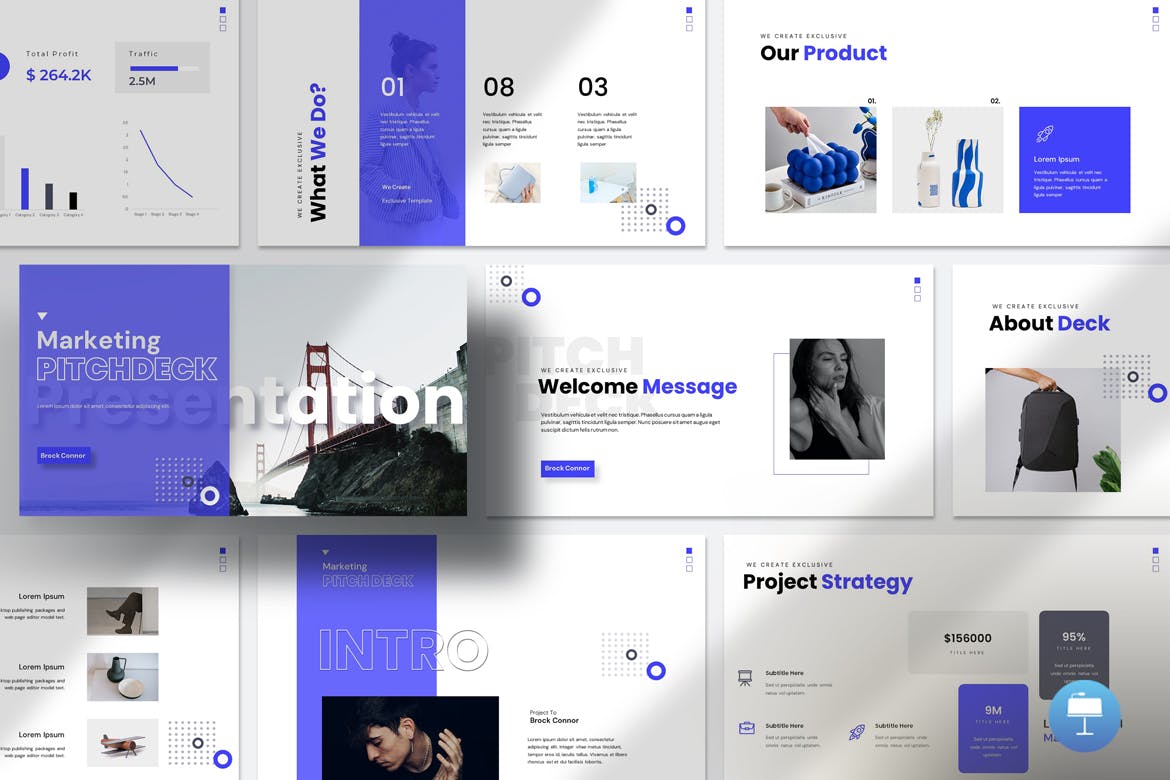
This is an animated Keynote template perfect for creating engaging pitch decks for presenting your bold ideas. It features a dynamic design full of interactive photo layouts, infographics, diagrams, tables, and so much more. The template, which includes 31 slides in total, is fully editable and customizable as well.
Business E-Book Keynote Template
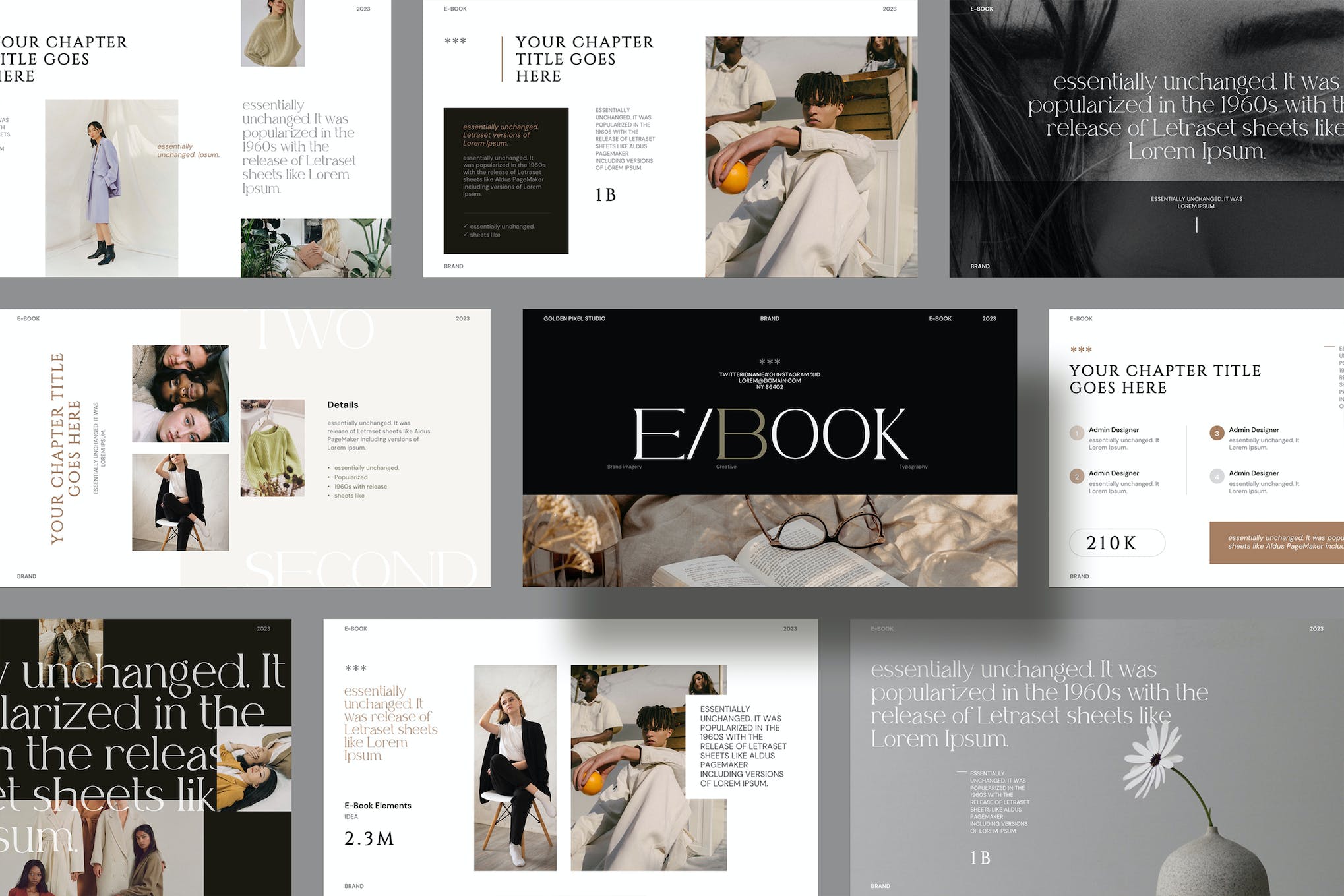
A dynamic, animated Keynote template, expertly designed to help you pitch your business in style. The template features customizable master slide layouts, drag-and-drop photo capability, 25 unique animated slides, and a full HD 16:9 ratio.
Roky – Animated Business Keynote Template
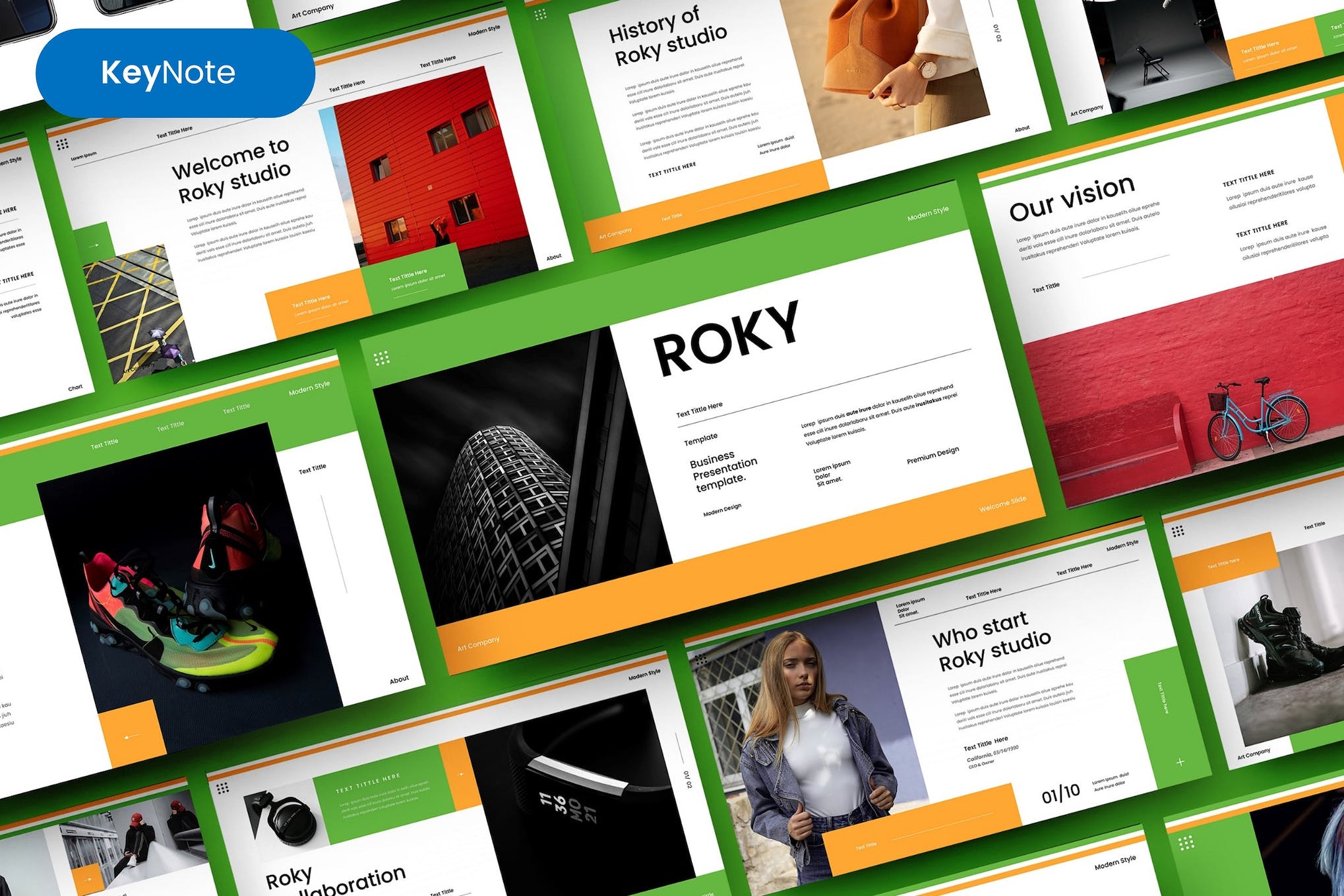
Roky is a vibrant, animated Keynote Template ideal for various creative presentations. Whether you’re a creative agency, startup, or simply want to showcase a personal portfolio, Roky’s 39 resizable and editable slides fit the bill. It uses recommended free web fonts, includes vector icons, and offers smooth editing.
Brand Proposal Keynote Presentation Template
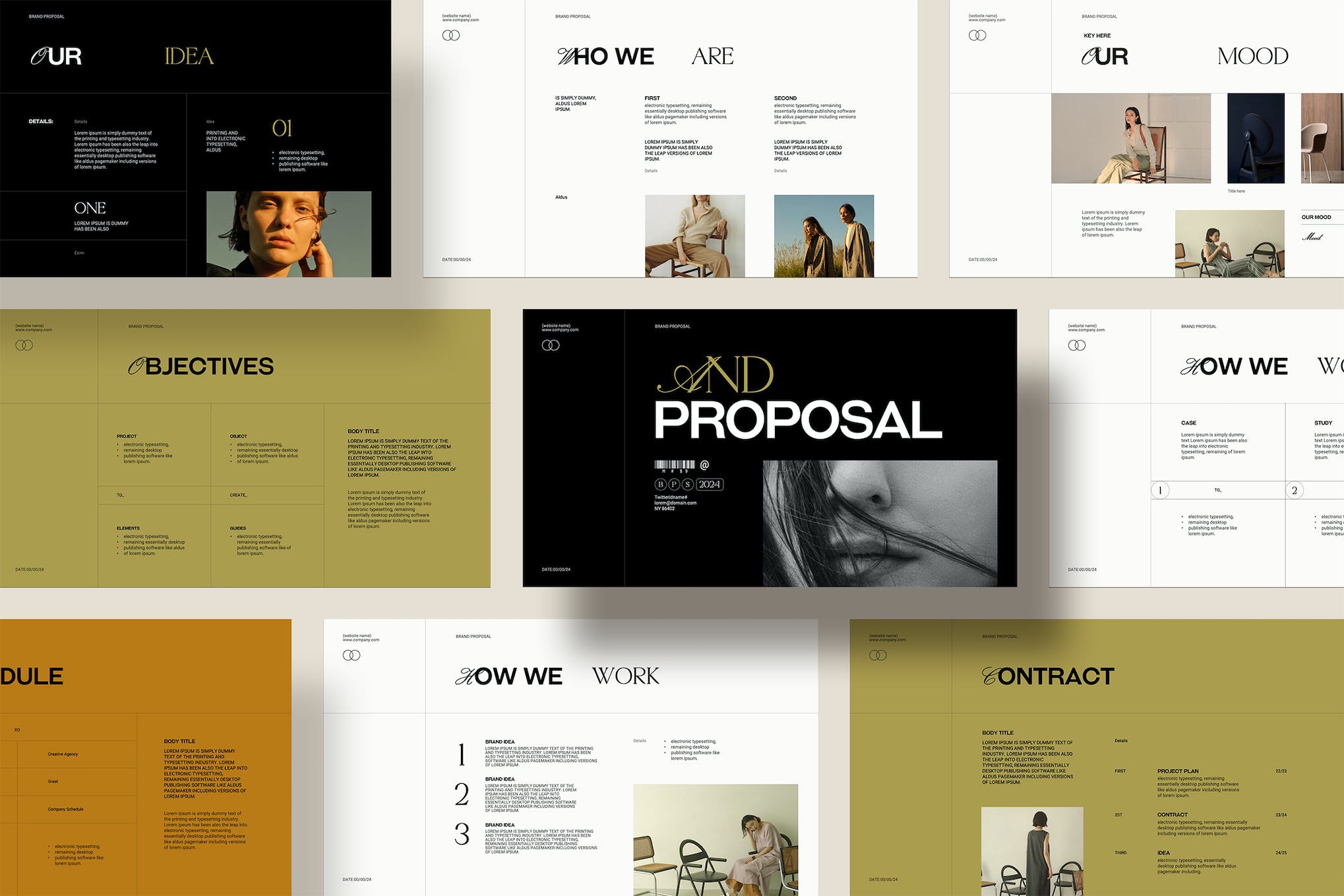
This is an animated, professionally designed Keynote template perfect for creators, designers, bloggers, and businesses. Its layout is easy to edit, even for those with no prior knowledge, offering multiple formats to choose from. The template includes 20 unique slides, each with customizable elements, a drag-and-drop photo replace feature, and various animated effects.
Project Proposal Animated Keynote Template
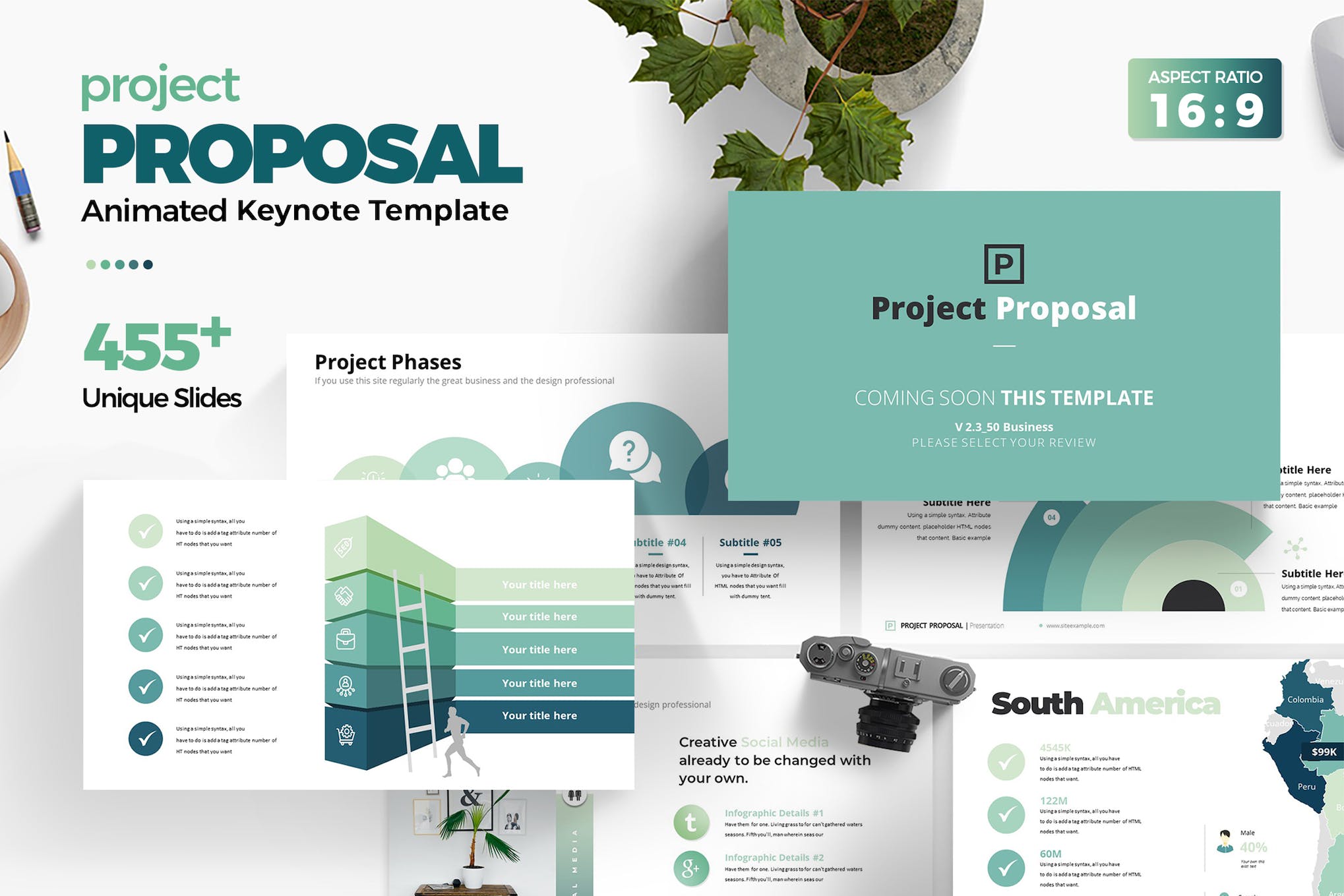
This animated Keynote template offers a dynamic and modern way to present project proposals. It’s packed with 455 slide layouts with smooth animation. The slides include everything from a SWOT analysis to financial planning and market analysis, and more.
Creative Keynote Presentation Template
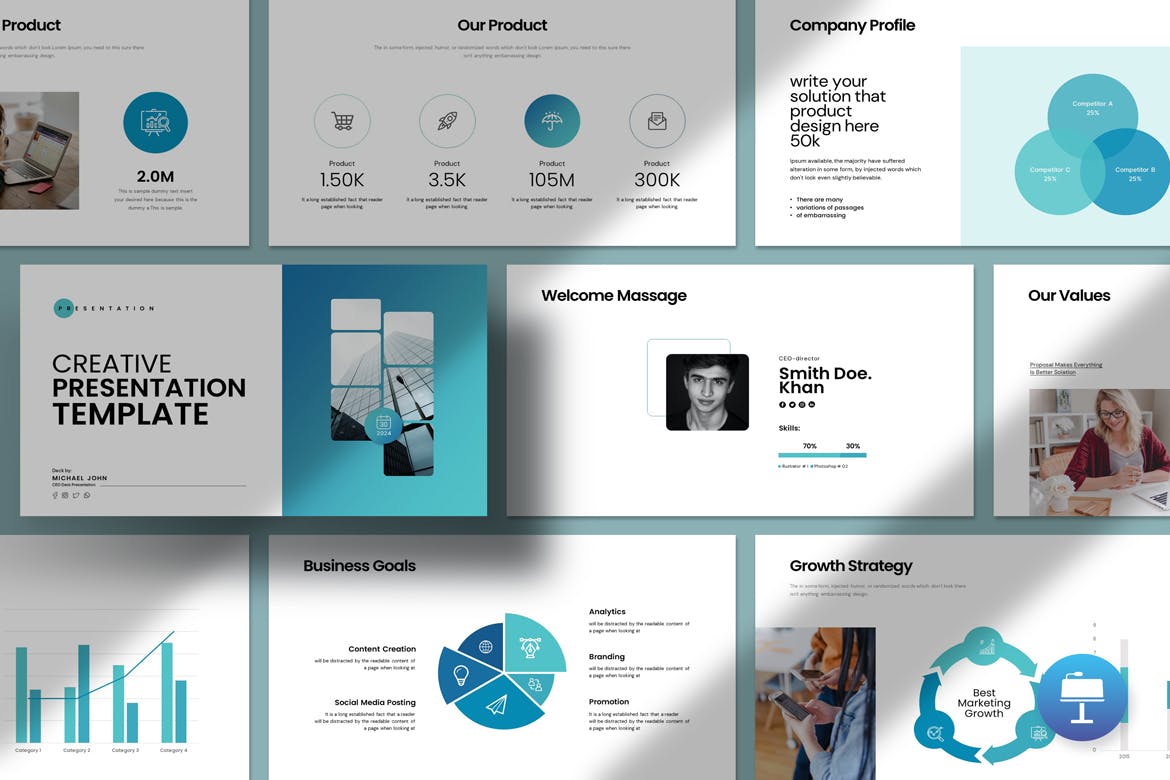
This versatile animated Keynote template is perfect for all types of business slideshows. It includes versatile photo layouts, handy infographics, tables, vector icons, diagrams, and more. You can fully customize each slide to change colors, fonts, images, and more.
Webinar & Course Slides Keynote Template
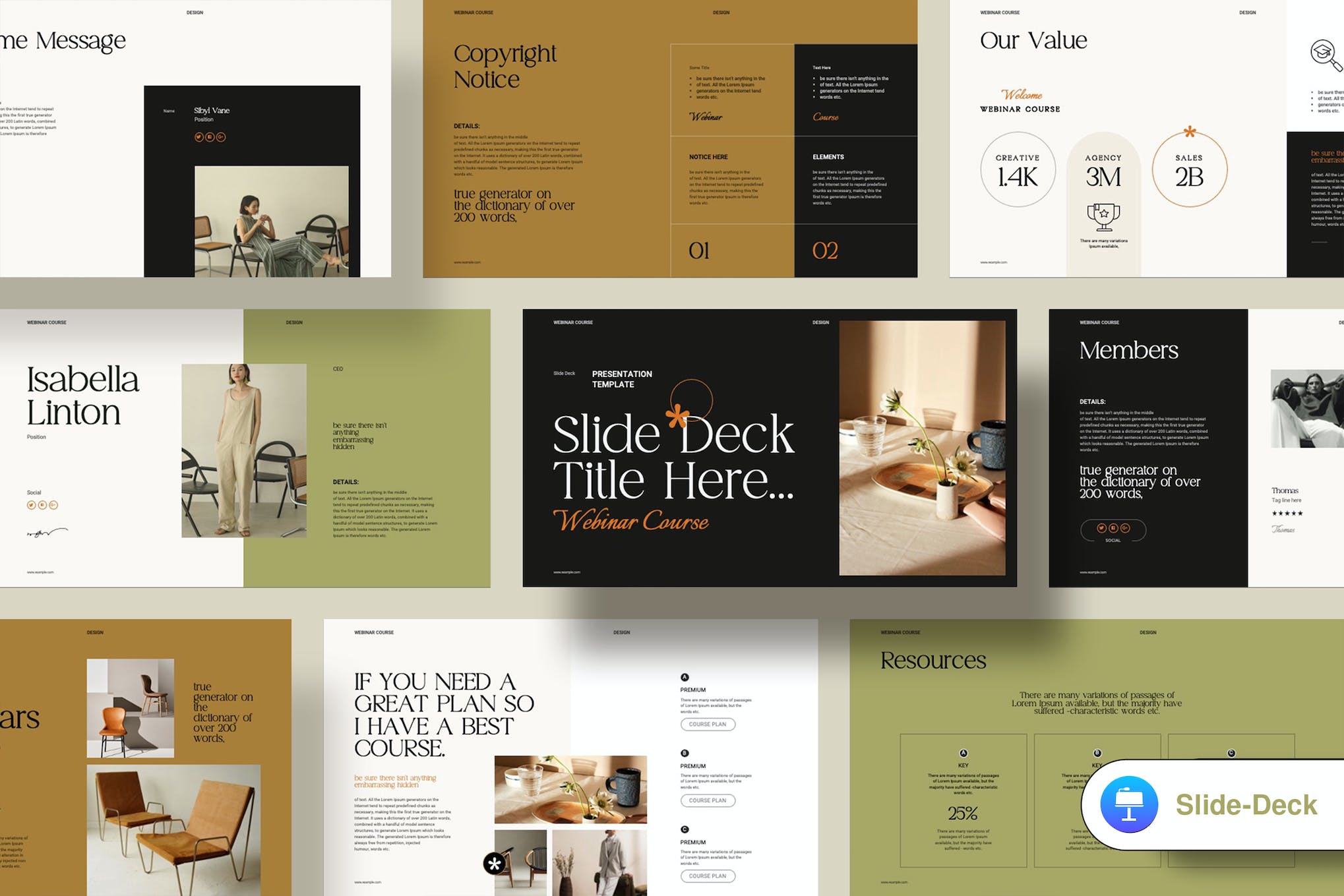
This is an animated Keynote template ideal for showcasing your abilities, products, and services. It’s great for diverse fields, from design to beauty blogging. The template is easy to personalize, requires no expert knowledge, and includes features like drag-and-drop photo replacement, 42 unique slides, professional design elements, and more.
Clean Animated Keynote Presentation Template
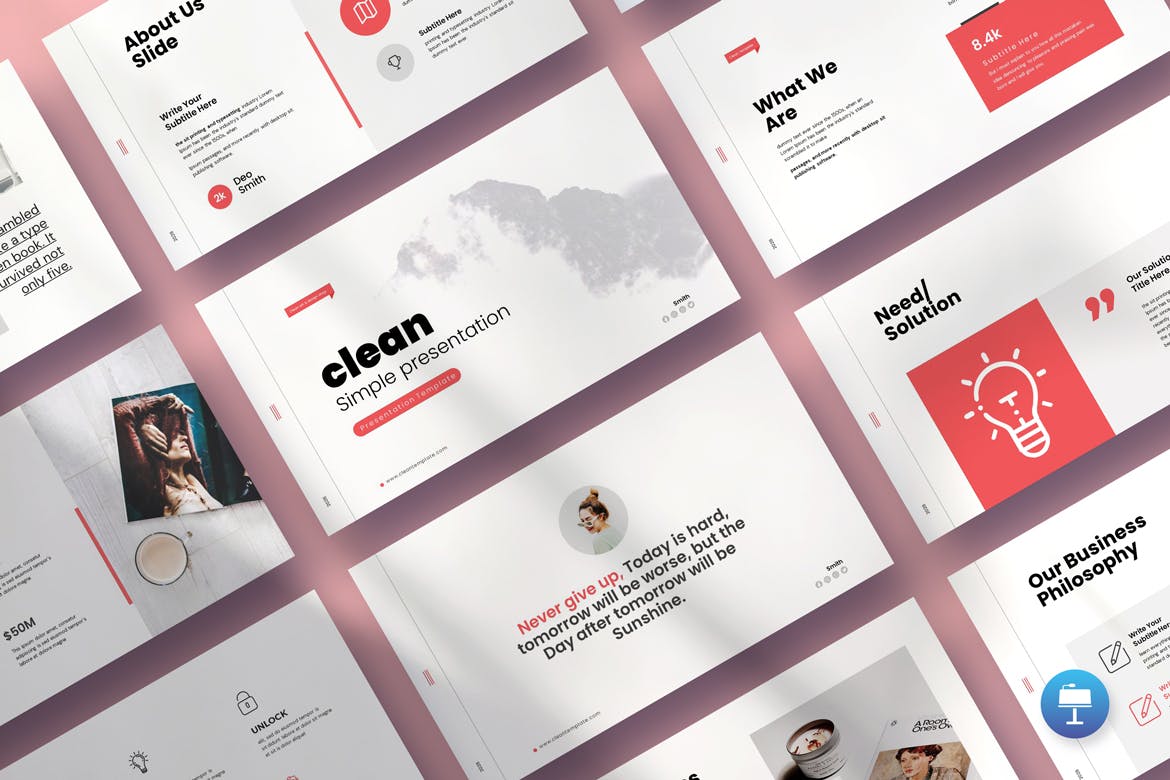
This animated Keynote template provides a modern design featuring creative photo layouts, infographics, diagrams, and more, making it great for showing off your work or your company profile. The template, offering 30 slides in a 1920 x 1080px ratio, has easily editable slide layouts as well.
Twelve – Annual Report Keynote Template
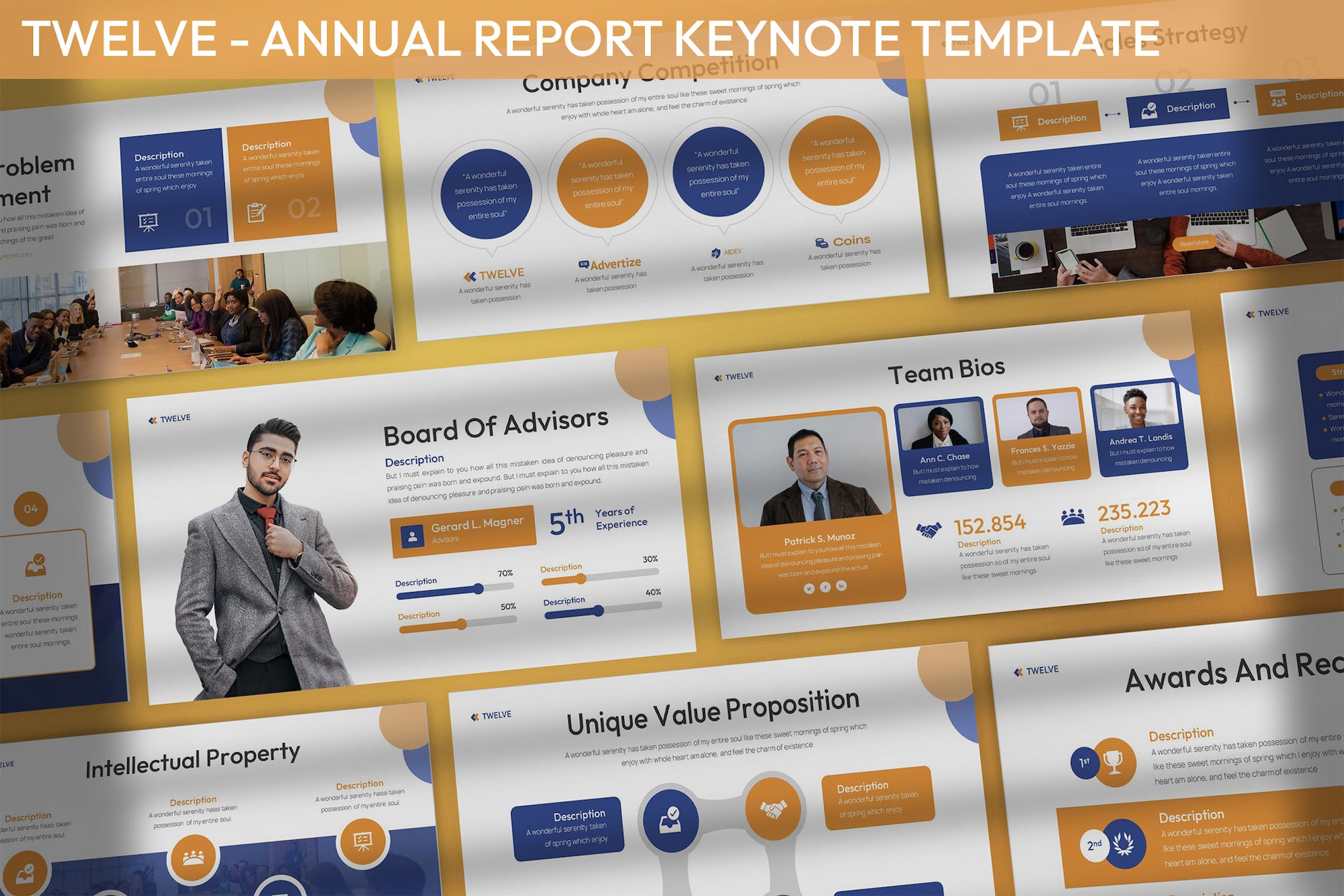
A modern, animated Keynote template that offers versatility and ease of use for a range of presentation scenarios. It features 30 unique slides in three premade color themes which can be customized to fit your needs. It’s perfect for everything from annual reports to educational purposes to marketing plans and more.
Sibaru – Agency Company Keynote Template
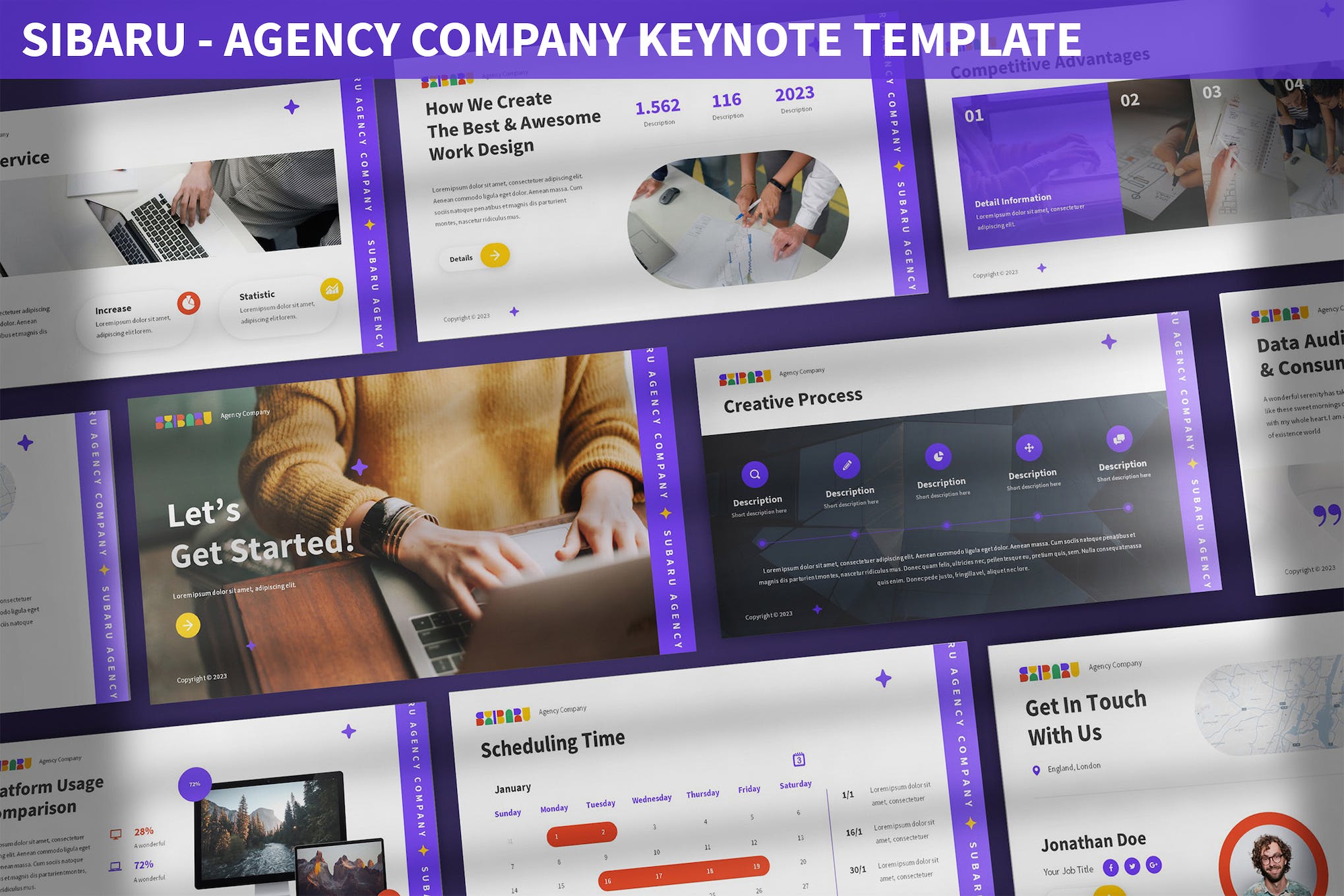
Another animated, colorful, and fully editable Keynote template perfect for agency presentations. This template, manageable entirely through Keynote, is easily customizable. It’s especially suitable for advertising and pitch decks. Features include 30 unique slides, picture placeholders, dark and light backgrounds, and more.
Norte – Modern Animated Keynote Template
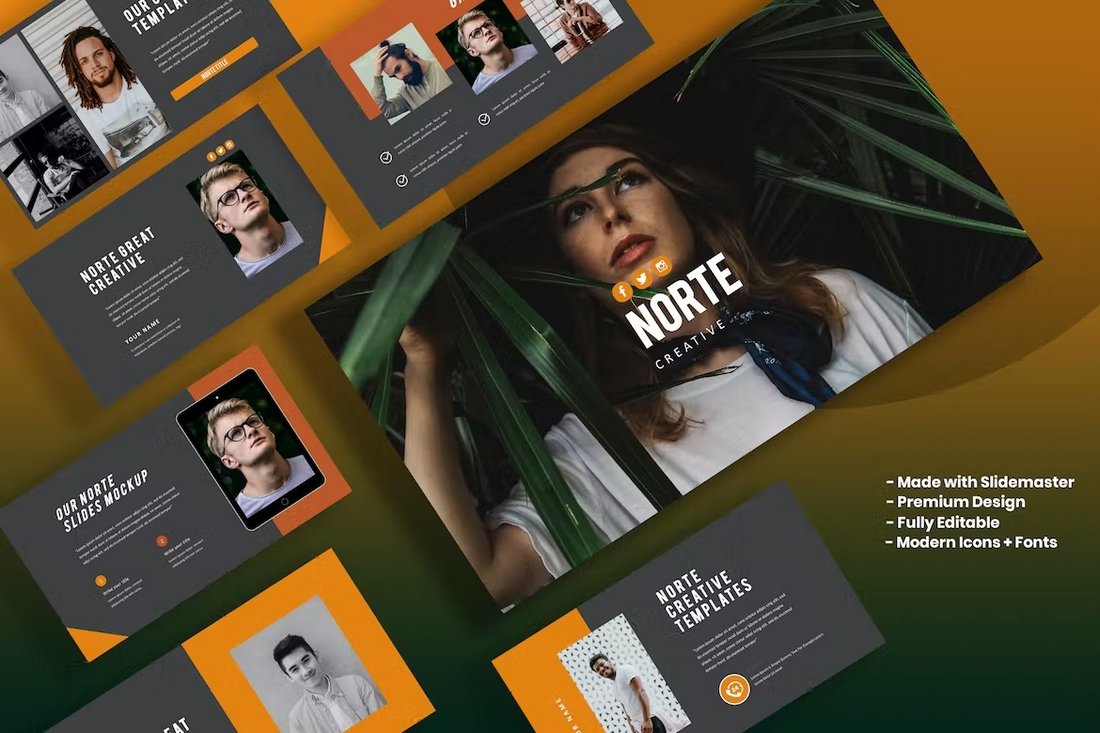
This Keynote template will help you design more visually appealing presentations for various types of business and creative projects. It comes with animated slides featuring image placeholders and lots of editable objects and elements. The template includes 30 unique slides.
Minimal – Animated Pitch Deck Keynote Template
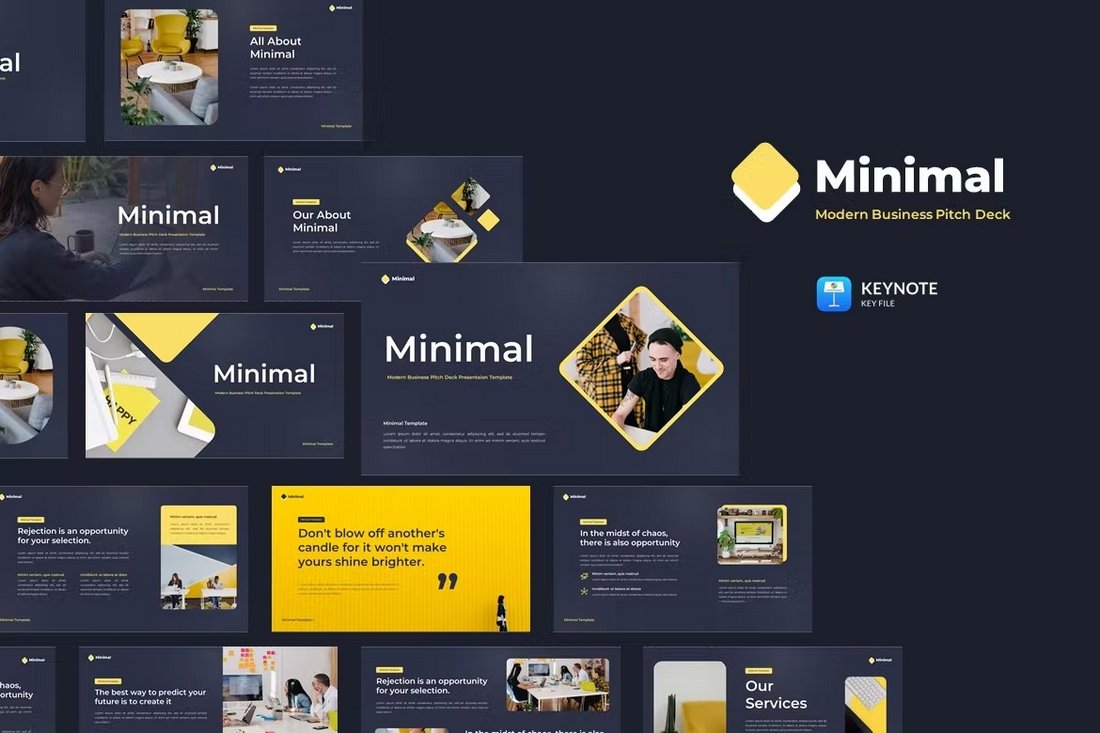
Just as the name describes, this Keynote template has a minimalist slide design but with a creative color scheme. It features a dark color theme with brighter color highlights to bring attention to key points in your presentation. There are 30 unique slides in this template.
Ranger – Animated Fashion Keynote Template
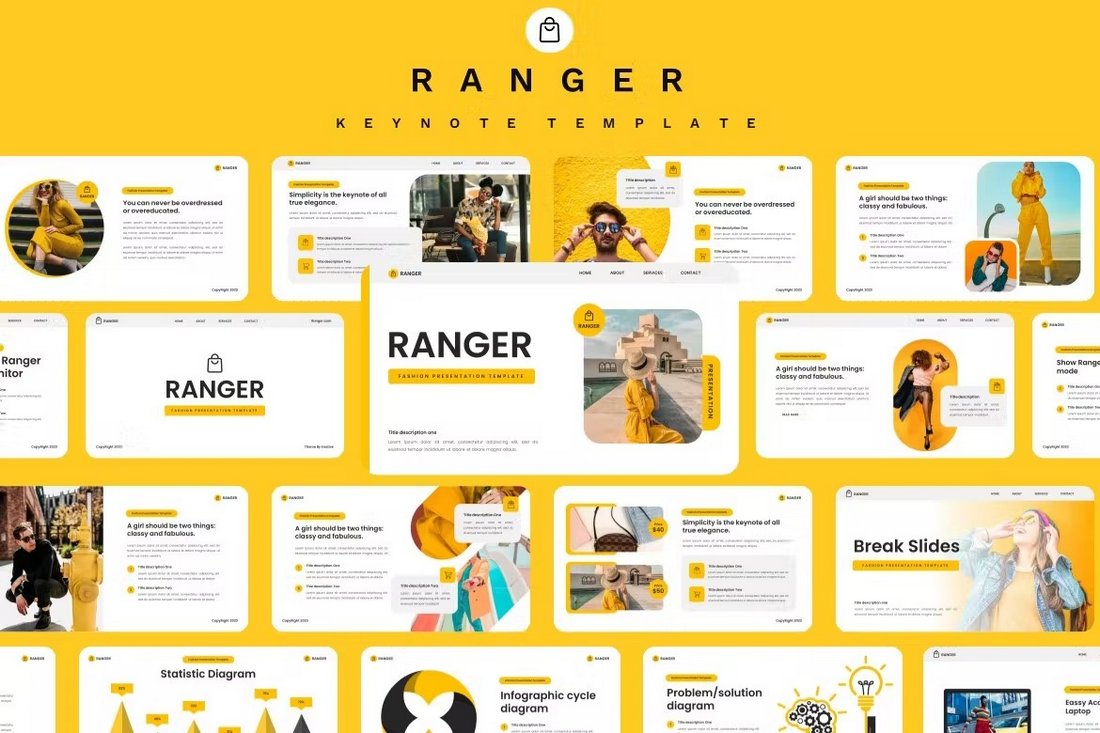
It’s bright, colorful, creative, and attractive at the same time. This is a must-have Keynote template for making more attention-grabbing presentations. It includes 33 different slides with easily customizable layouts and animations.
Guards – Aesthetic Keynote Template
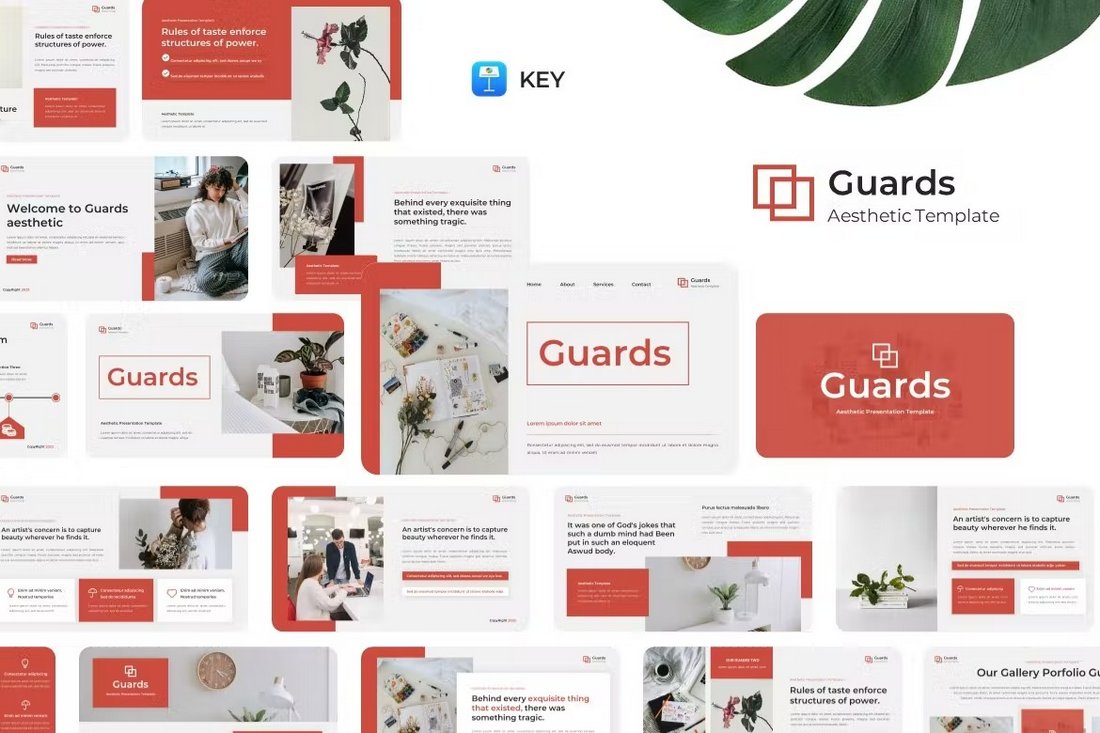
This Keynote template comes with a stylish slide design full of shapes, colors, and an effective content layout. You can use it to make business presentations as well as for creative projects. The template has 30 unique slides.
Free Aqilla Keynote Presentation Template
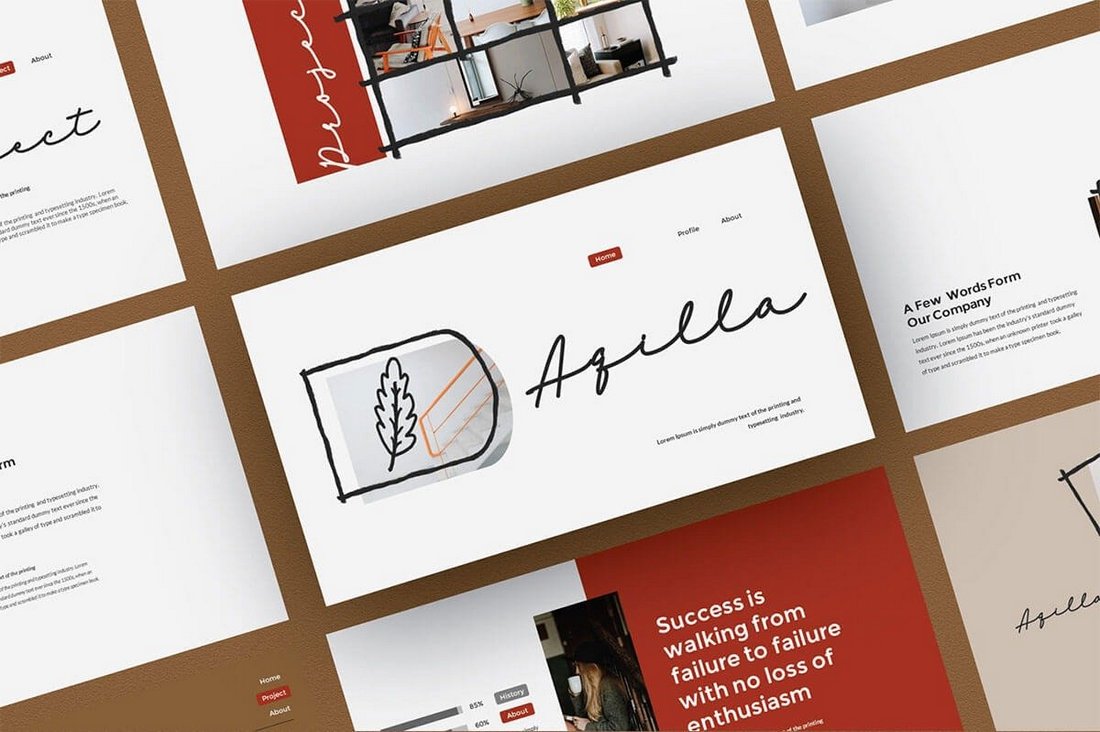
This is a free Keynote template that includes a set of professionally-crafted slide designs. This template is most suitable for fashion, lifestyle, and design-themed presentations. It comes in both Keynote and PowerPoint formats.
Corporate – Animated Pitch Deck Keynote Template
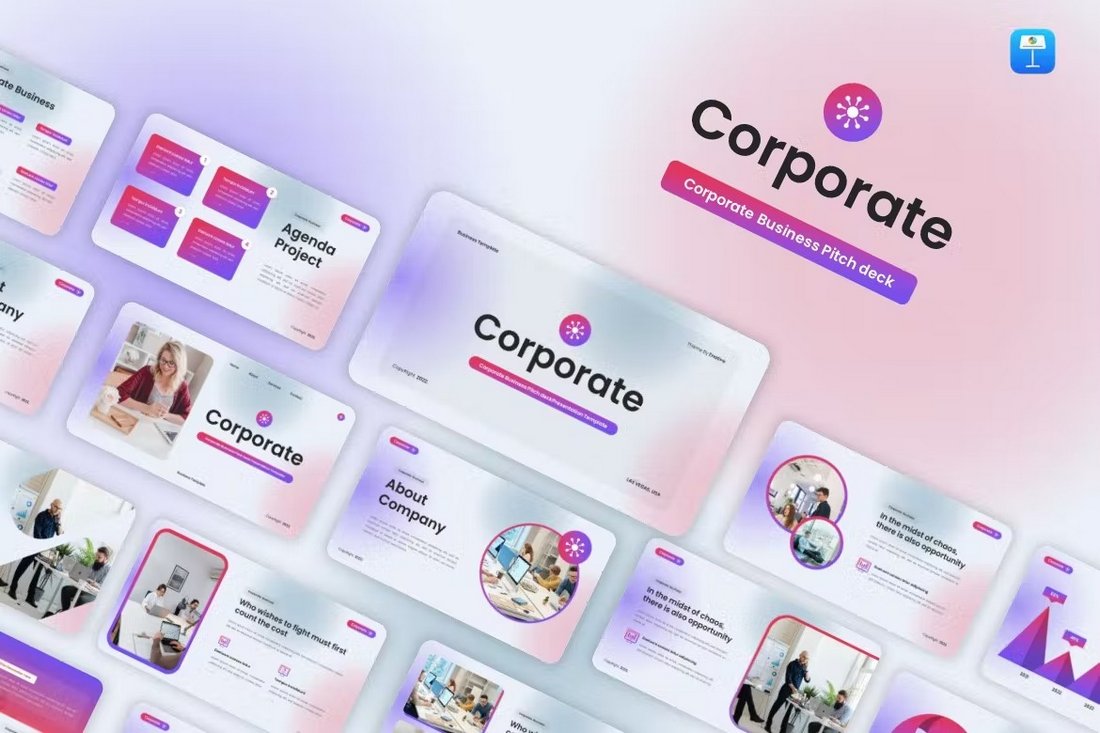
Creating bold, creative, and animated presentations for corporate businesses will only take a few minutes when you have this template at your side. It comes with lots of useful slides such as SWOT analysis, business agenda, and other slides to help make more convincing presentations.
Bonsay – Creative Animated Business Keynote Template
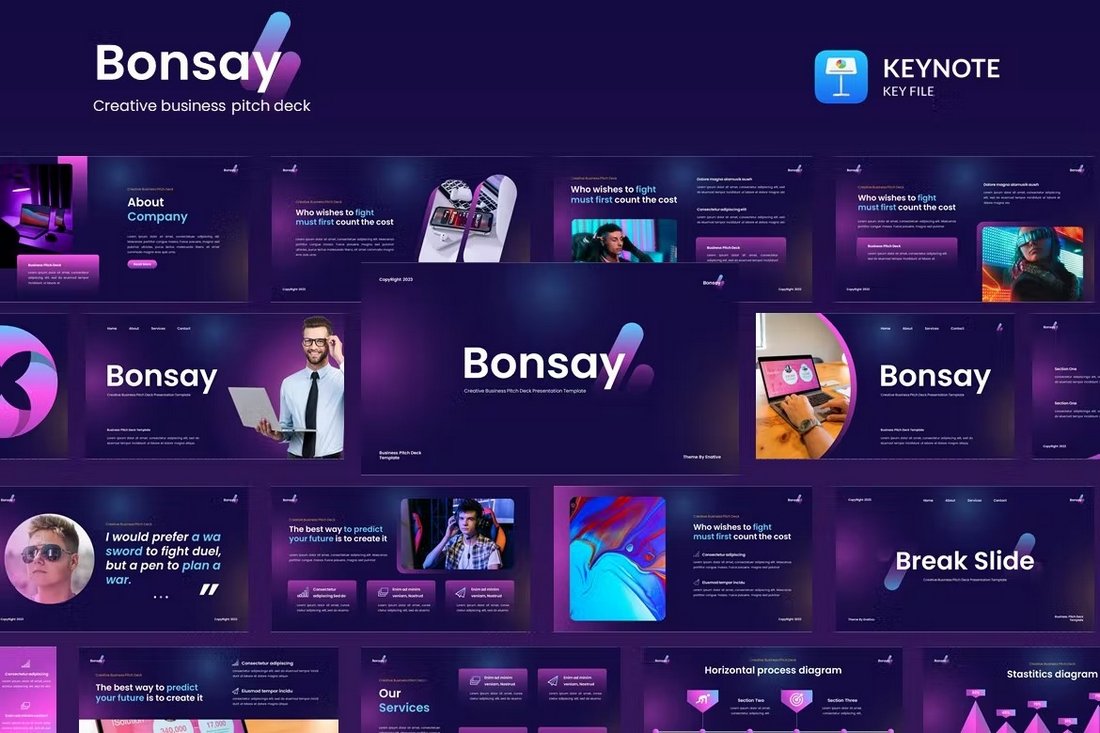
If you like using vibrant colors in your business presentations, then this Keynote template is for you. It will allow you to make your presentations look more creative and stylish with cool gradient colors and shapes. There are 32 different slides in this template.
Animated Infographic Slides for Keynote
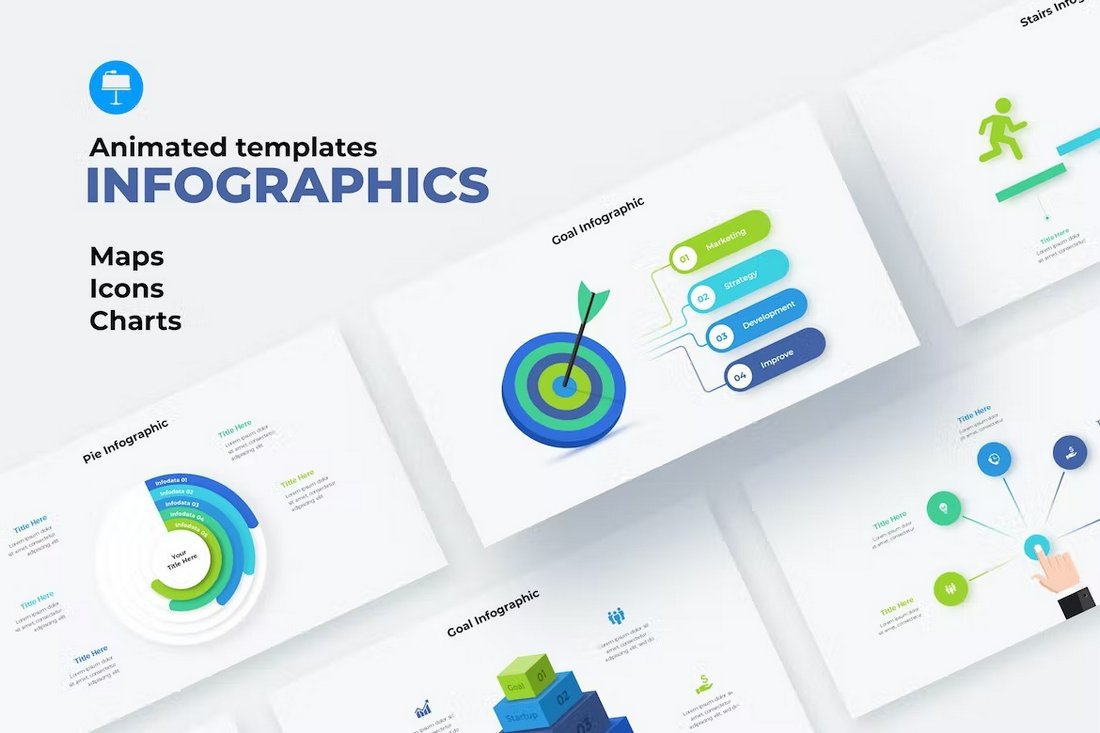
This is a collection of infographic slides for Apple Keynote. There are 31 different infographic layouts in this template with easily editable elements. And they are all fully animated as well. You can use these for all kinds of business, marketing, and research presentations.
Estateplus – Animated Real Estate Keynote Template
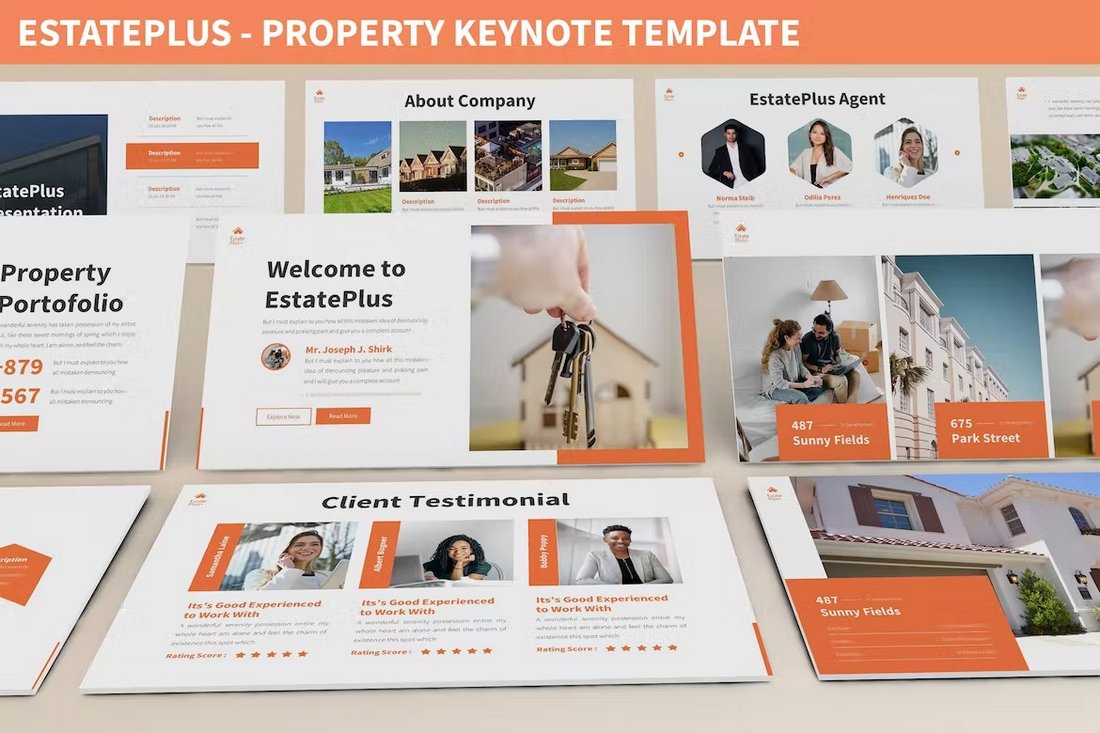
Working on a presentation for a real estate agency? Then this Keynote template will help you design the perfect slideshow to present your properties. It has 30 unique slides with animated elements. The template is available in 3 color schemes as well as in dark and light themes.
Free Paris Keynote & PowerPoint Template
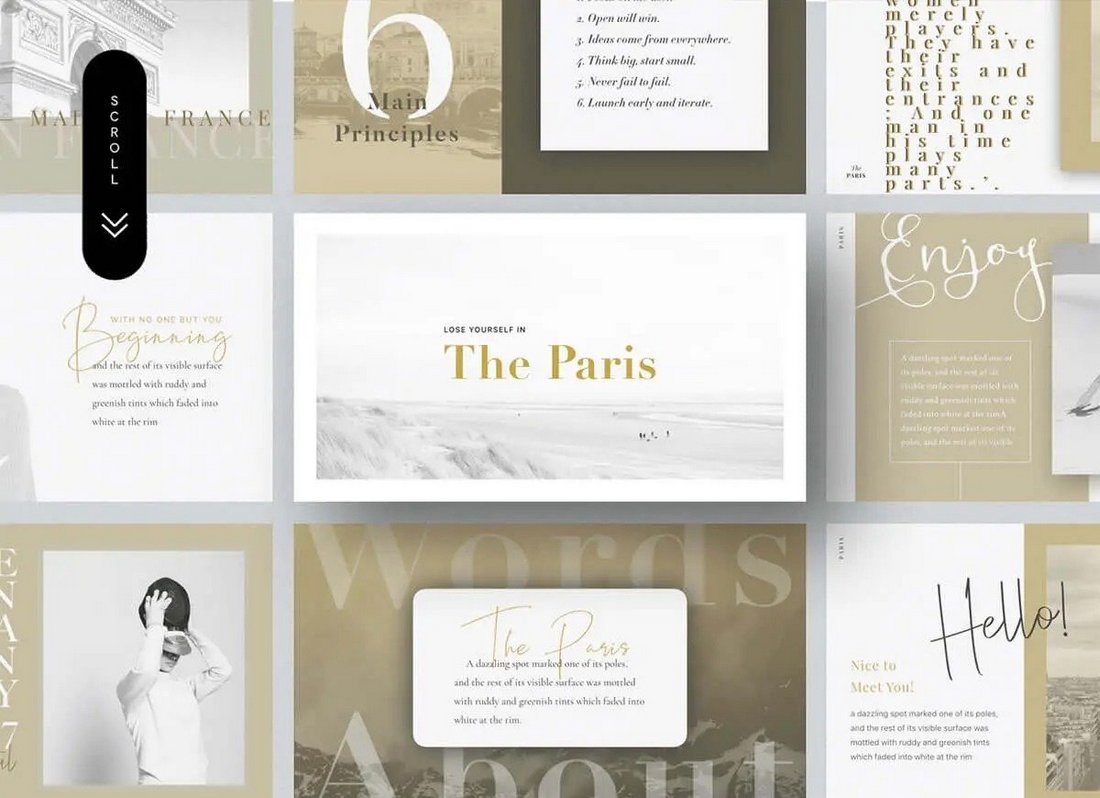
Download this Keynote template for free to create minimal and stylish slideshows for your fashion and lifestyle presentations. It has an elegant layout with a classic color theme. The template comes in Keynote and PowerPoint formats.
Roofed – Animated Keynote Templates
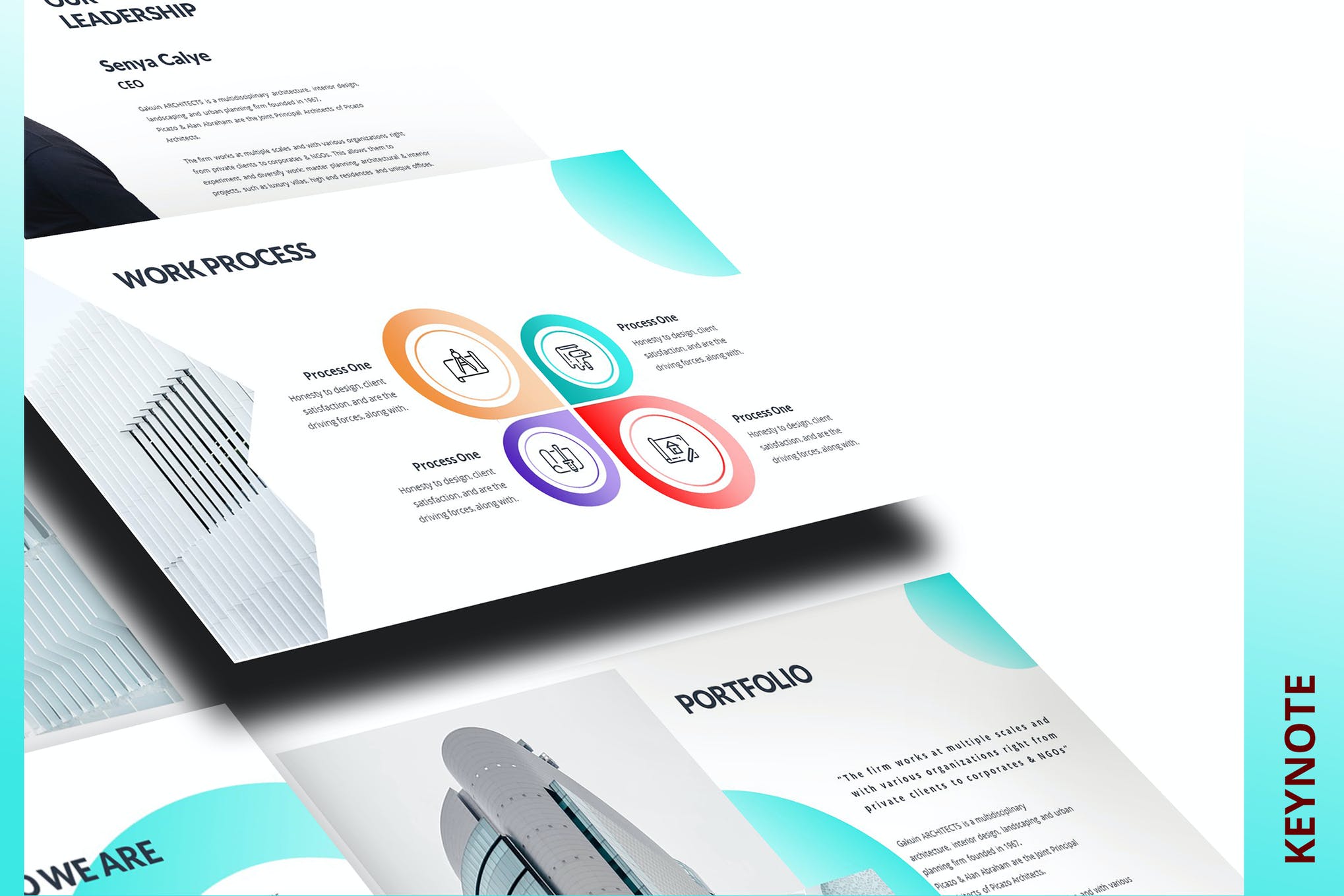
Providing a fantastic platform for all of your presentation needs, Roofed allows you to craft the perfect ppt with its 100 plus total slides, three pre-made color themes, animation and transitions, and a wide range of awesome features.
Soka – Animated Keynote Templates
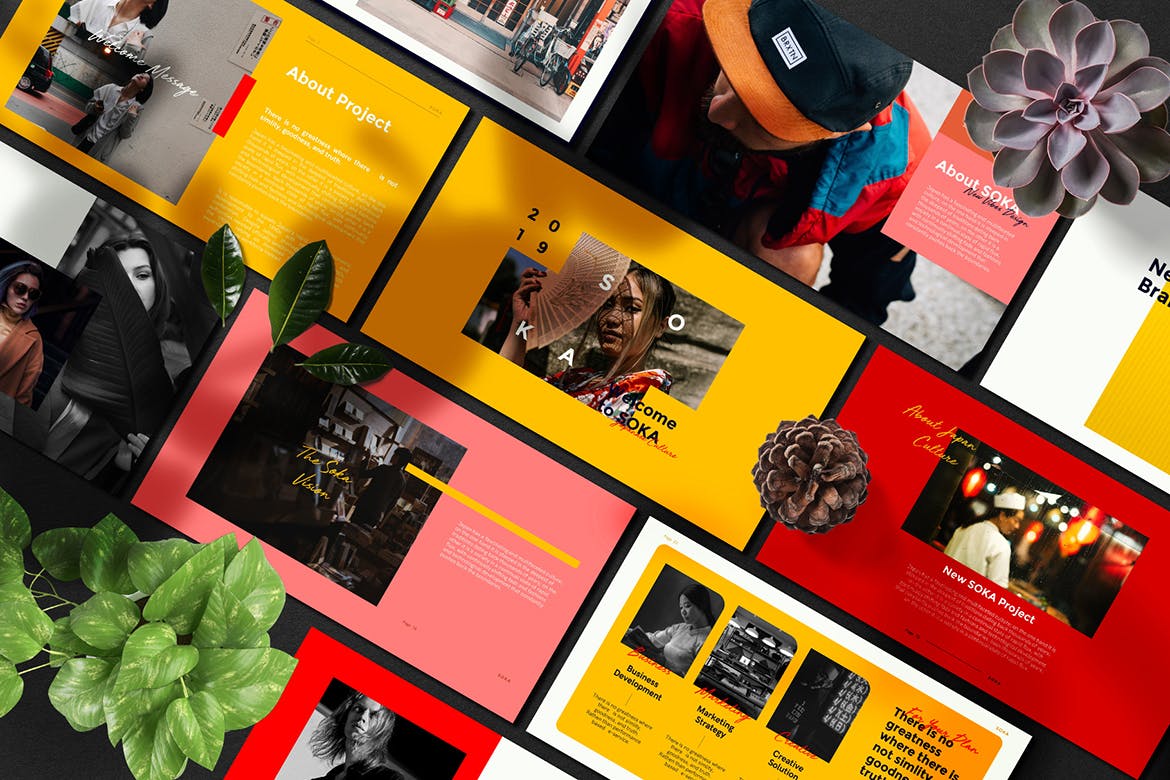
Soka is a colorful and creative presentation theme supported on Keynote that comes with a Japanese culture-inspired layout, 65 plus master slides, and a range of animations and transitions to enjoy. Soka is a sure-fire way to present information in an effective manner.
E-Commerce – Animated Keynote Templates

The eCommerce template provides a professional aesthetic in a uniquely laid-out style. Equipped with a wide range of custom slide designs, image placeholders, free fonts, and a range of animations and transition effects, the template will have you delivering a presentation that is sure to leave an impression.
Grevia – Business Animated Keynote Template
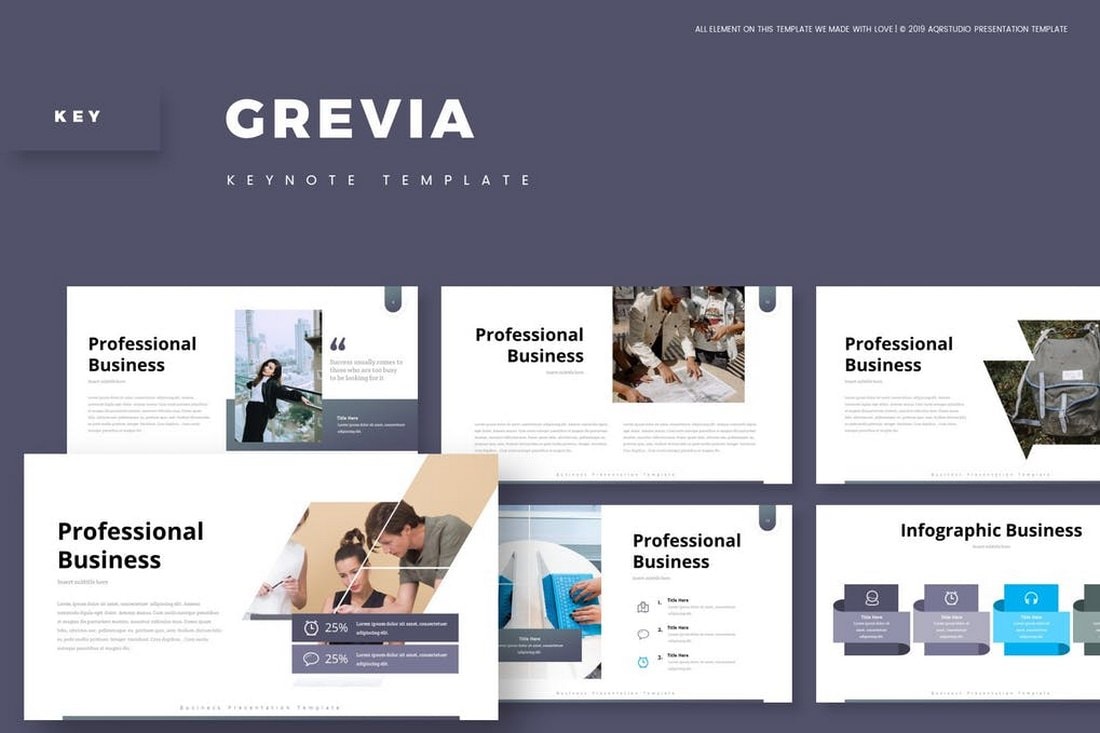
Grevia is a modern business Keynote template that comes with a professional design. It comes with 30 unique slides that are available in 5 different color schemes. The slides also feature image placeholders, illustrations, and infographics as well.
Graz – Creative Keynote Template
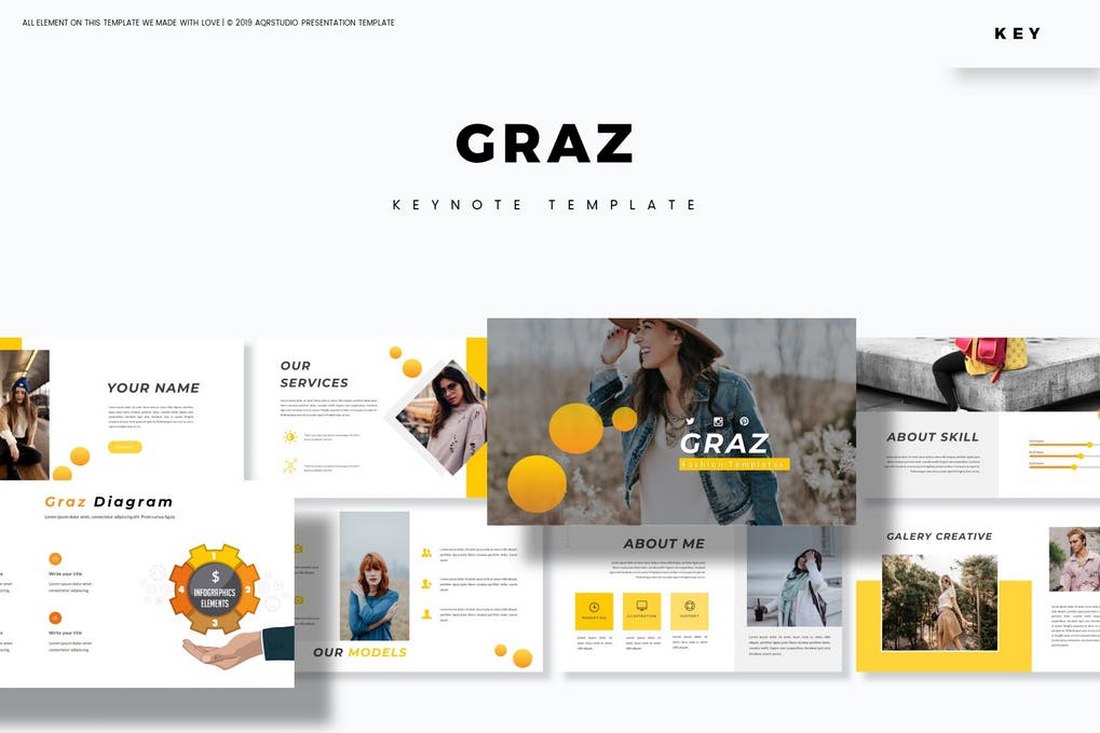
Graz is a creative Keynote template featuring attractive animations. It’s ideal for making creative design, freelancer, and agency presentations. The template also includes a total of 150 slides with editable vector graphics.
Monteer – Elegant Keynote Template
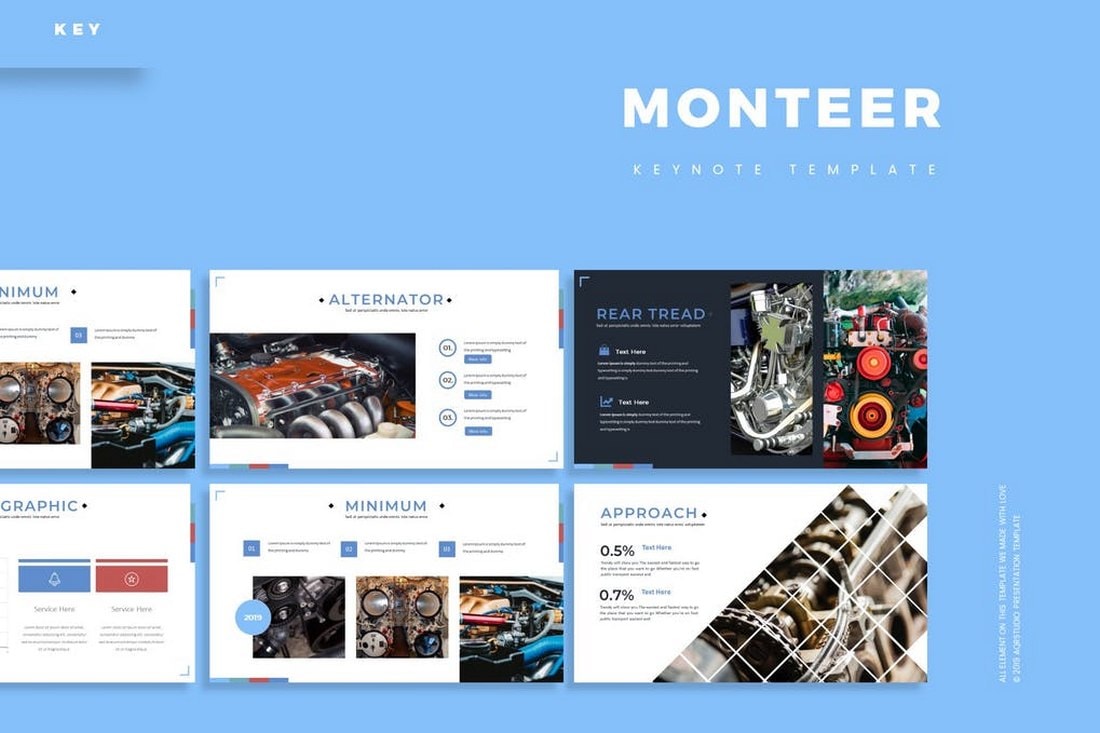
The elegant slide designs in this animated Keynote template is most suitable for making creative presentations for all kinds of business, agency, and startups. The template comes with 30 unique slides in 5 different color schemes.
Mobile App – Keynote Presentation Template
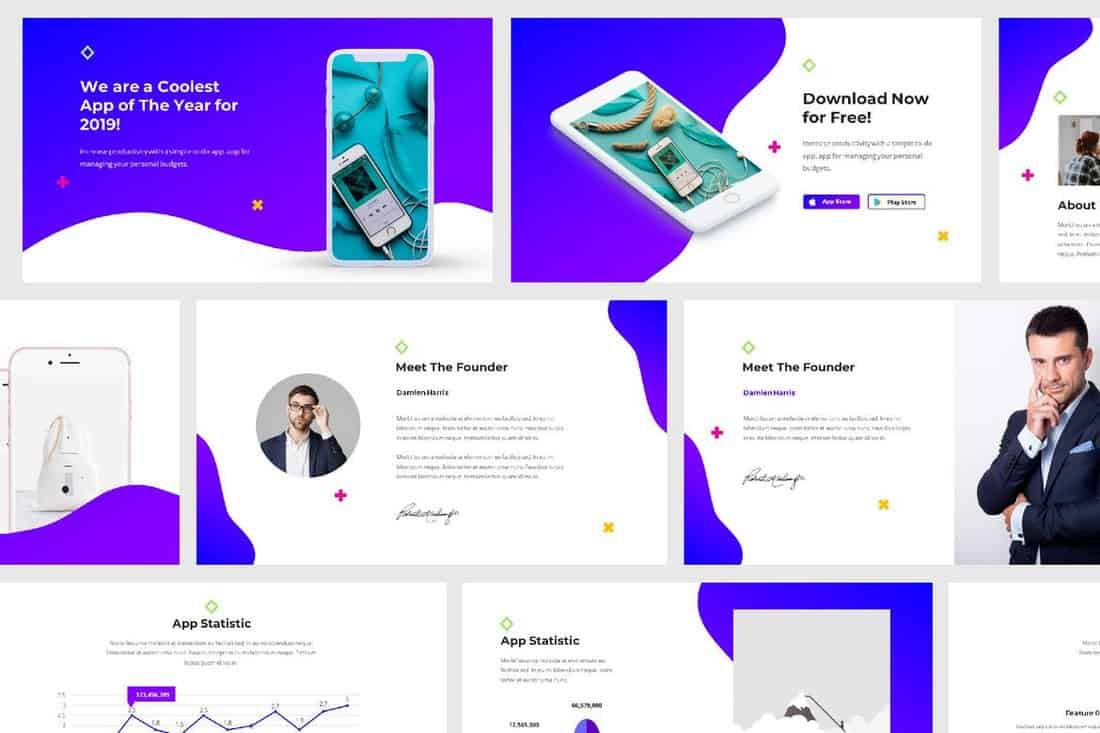
Creating a presentation slideshow to promote a mobile app takes a lot of careful planning and design work. With this fully animated Keynote template, you’ll be able to cut that work in half. It features 32 unique slides with beautiful designs you can use to promote mobile apps and games.
Ishvara – Animated Keynote Template
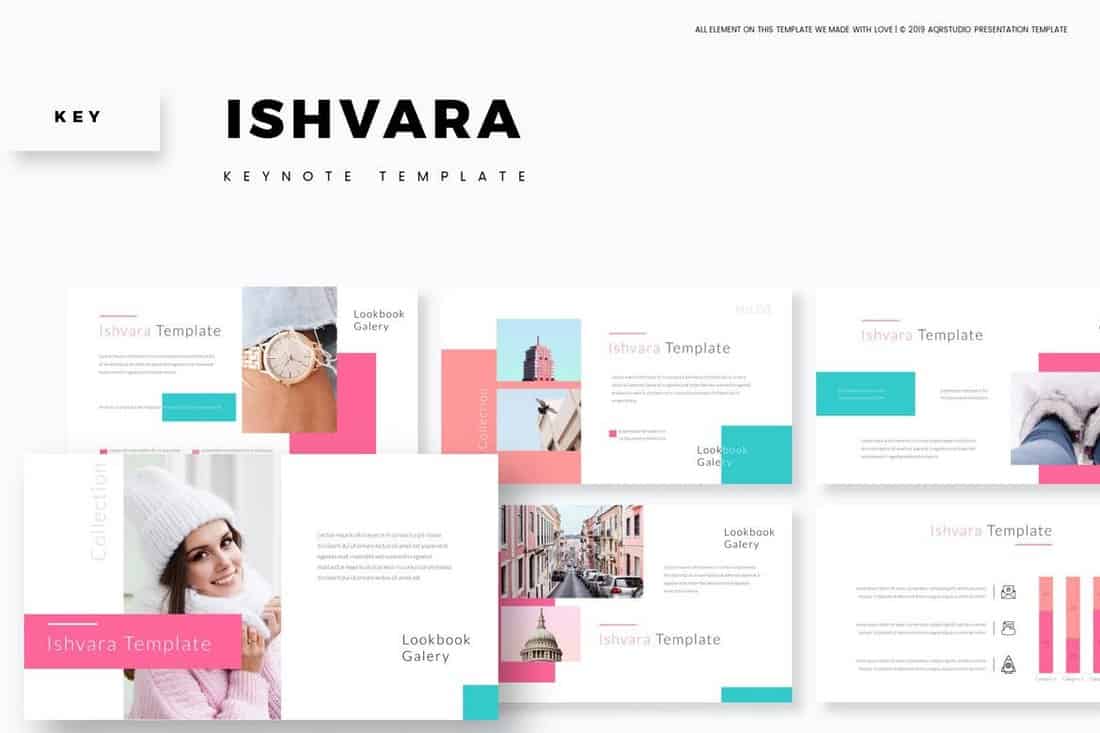
Featuring 5 different color variations, this stylish Keynote template will help you create attractive slideshows for fashion, design, and business presentations. The template includes 30 unique slides with animations.
The Services – Free Animated Keynote Template
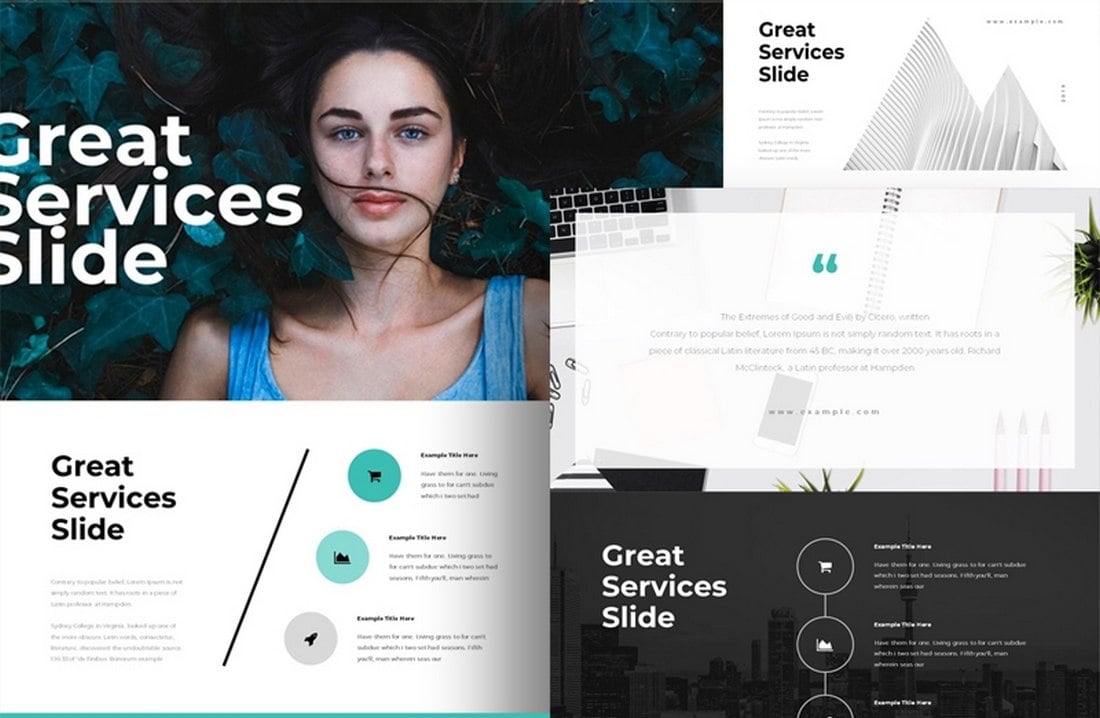
This elegant and professional Keynote template is free to use with your personal projects to craft beautiful presentations for all kinds of business and creative projects. The template includes image placeholders, transitions, master slide layouts, and more.
Pitch Deck Keynote Template
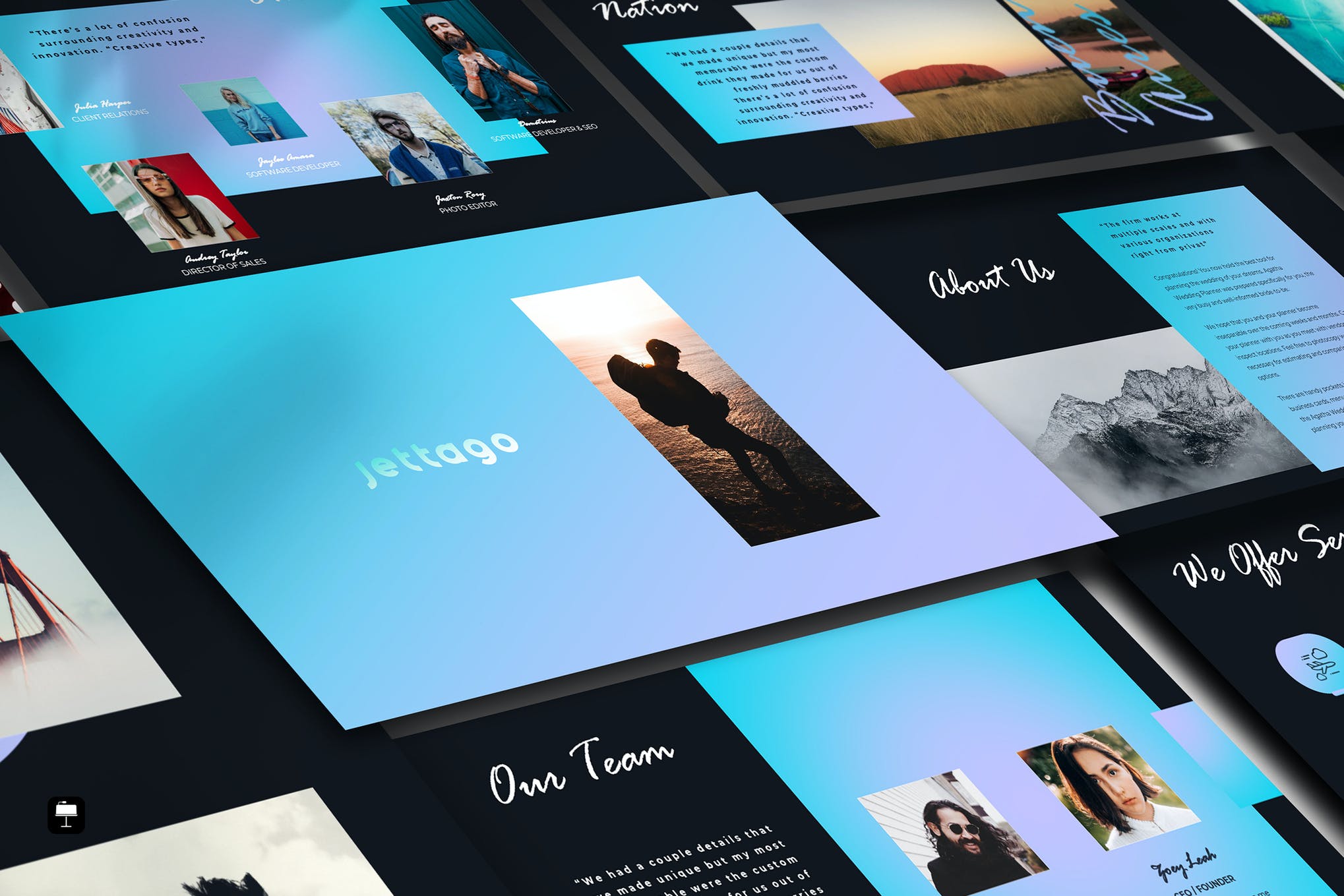
Give your presentation an added edge with this versatile pitch deck Keynote template consisting of 30 beautifully designed slides, with animation and transition effects. A perfect choice if you want to give your presentation a modern, and eye-catching look.
Dione – Animated Keynote Template
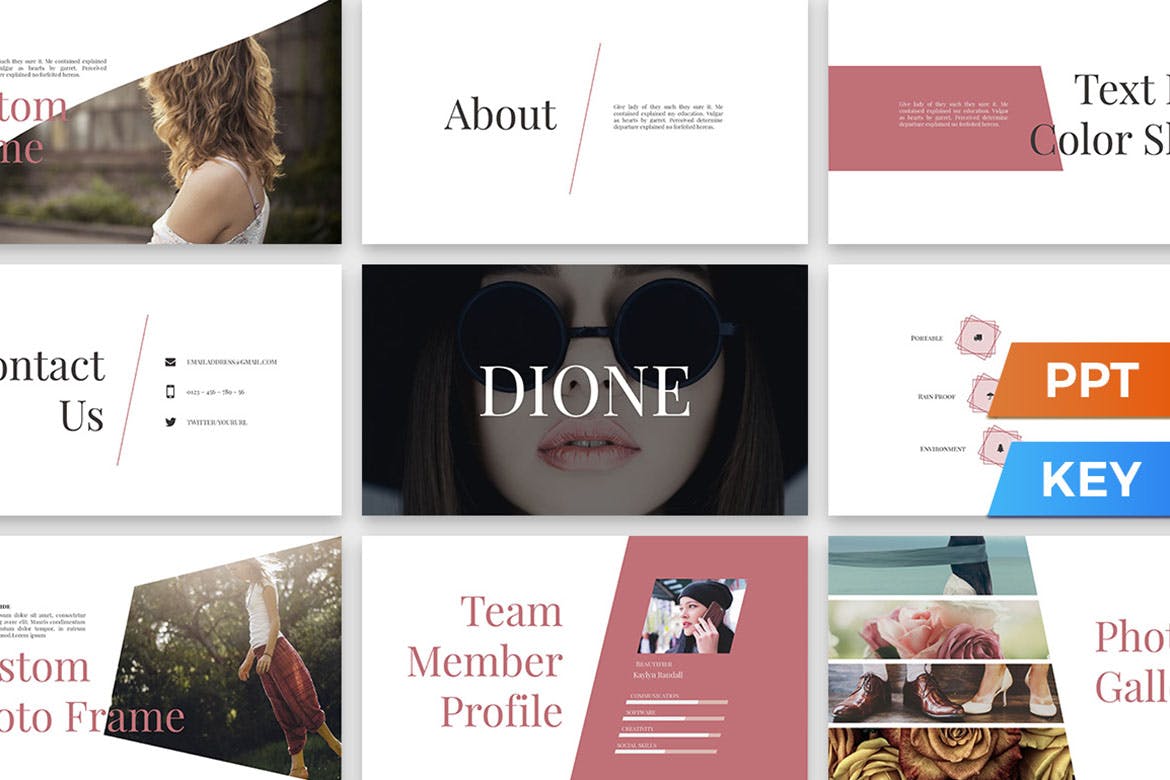
If you are a photographer looking for a way to present your photos and albums to clients in the best way possible, Dione fits right in. It comprises 80 plus slides, 3 premade color themes, editable photo frames and galleries, free fonts, and faded transitions.
Free Simple Keynote Template
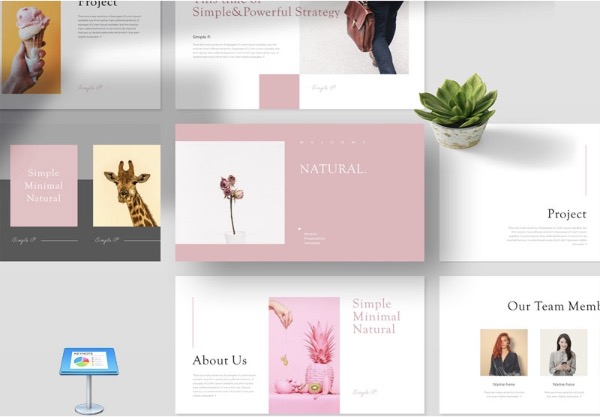
Here we have a simple, sophisticated presentation for you to download, and make your mark. It has a minimal, and flexible design that can easily fit into any kind of business use, and 20 carefully crafted animated slides that you’ll have a lot of fun customizing.
Free Project Proposal Keynote Template
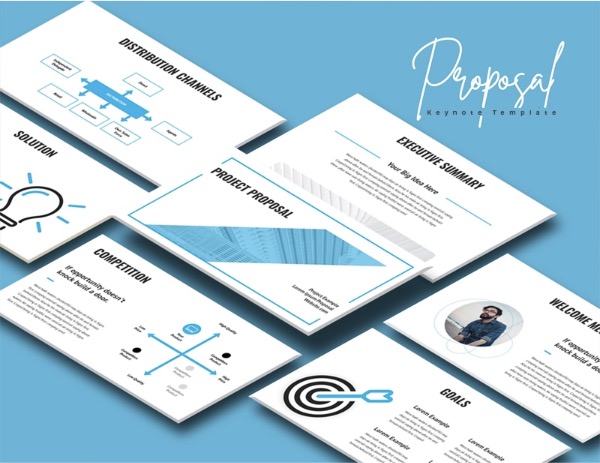
This free Keynote template is perfect for presenting your project proposal using a set of animated slides. The template comes with 20 modern slide designs you can easily customize to your preference.
Sentinel – Fashion Keynote Template
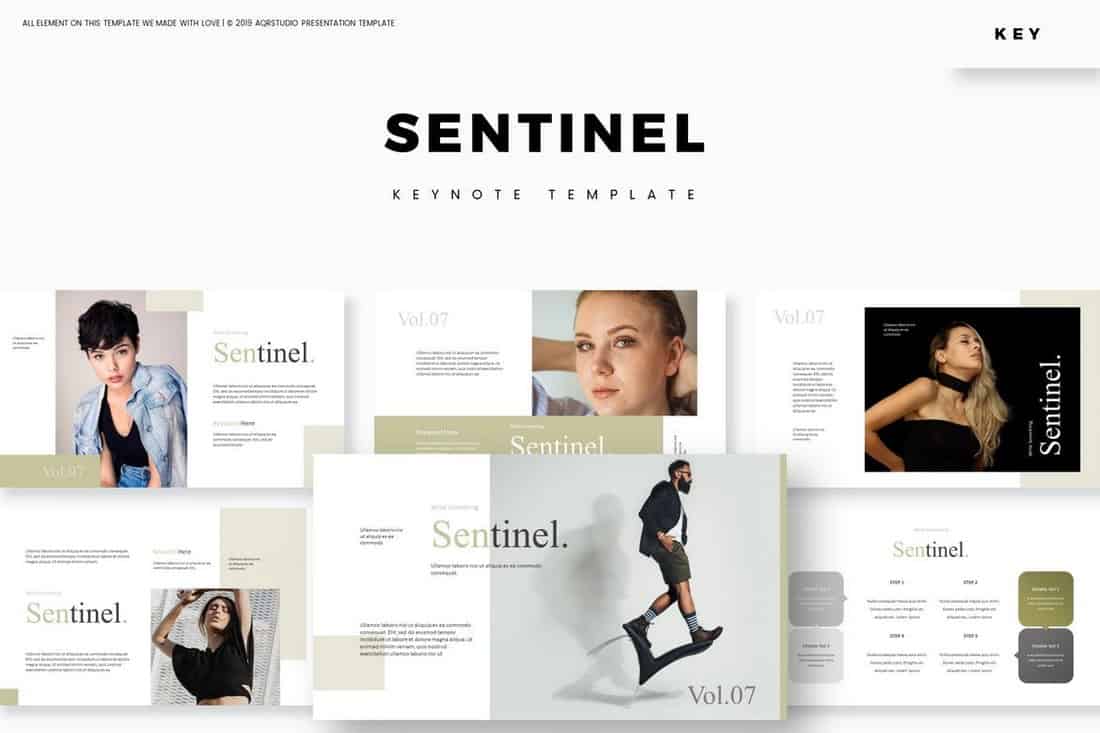
This elegant and minimal Keynote template is perfect for making a slideshow to promote a fashion brand or an apparel business. It features a clean design that gives more focus to images. The template consists of 30 unique slides that are available in 5 color schemes.
Tagores – Dark Keynote Template
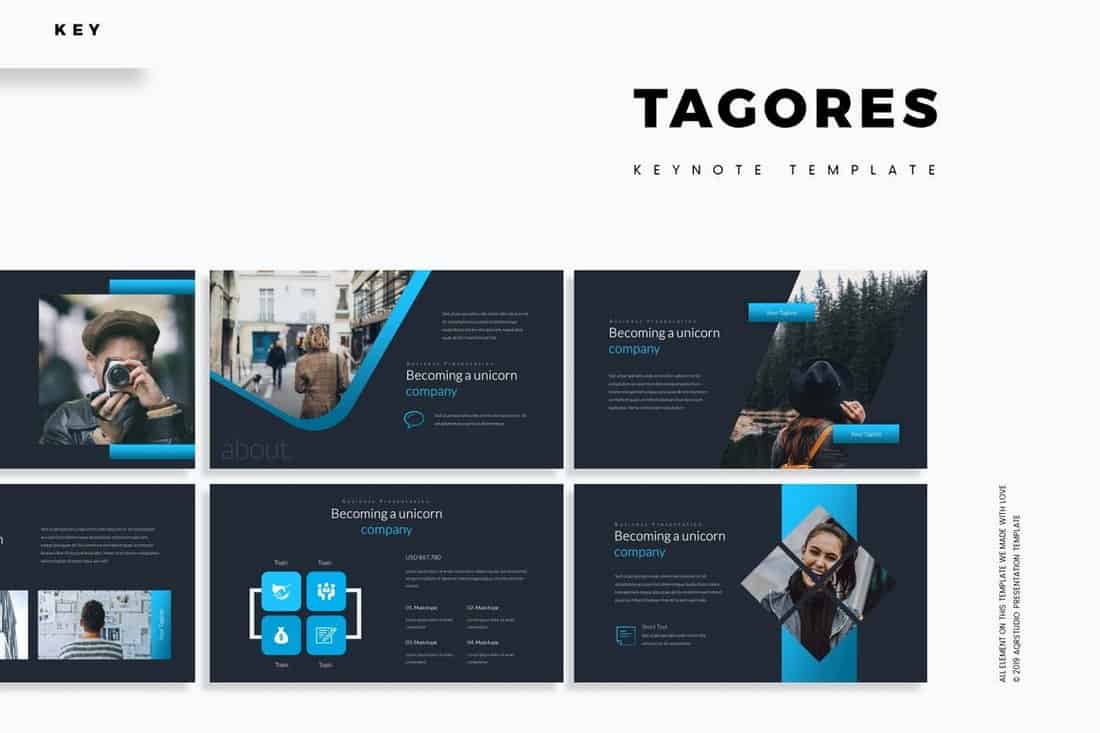
Dark colored slide designs work well for presentations as they help highlight the text more effectively. Use this Keynote template if you plan on making a presentation that heavily relies on text content. It includes 150 slides.
Jennifer – Minimal Keynote Template
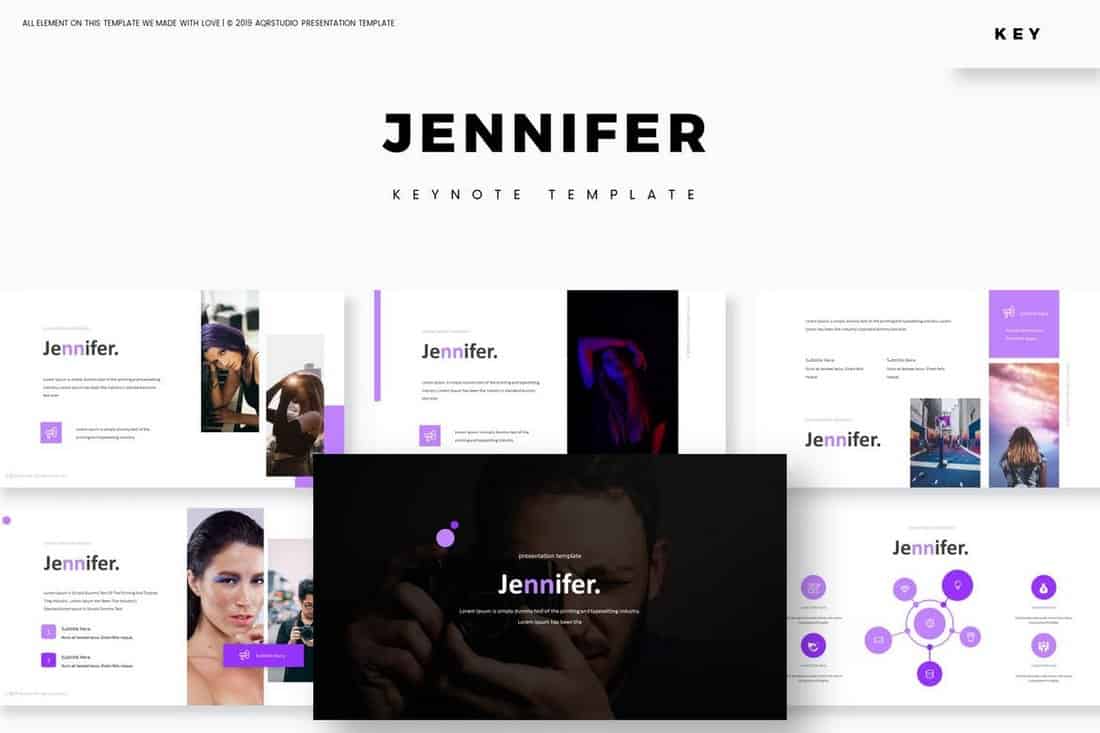
This animated Keynote template features a highly minimalist slide design that highlights its content using lots of white space. It also features lots of stylish transition animations and 5 different color schemes to customize the design.
Moniya – Elegant Keynote Template
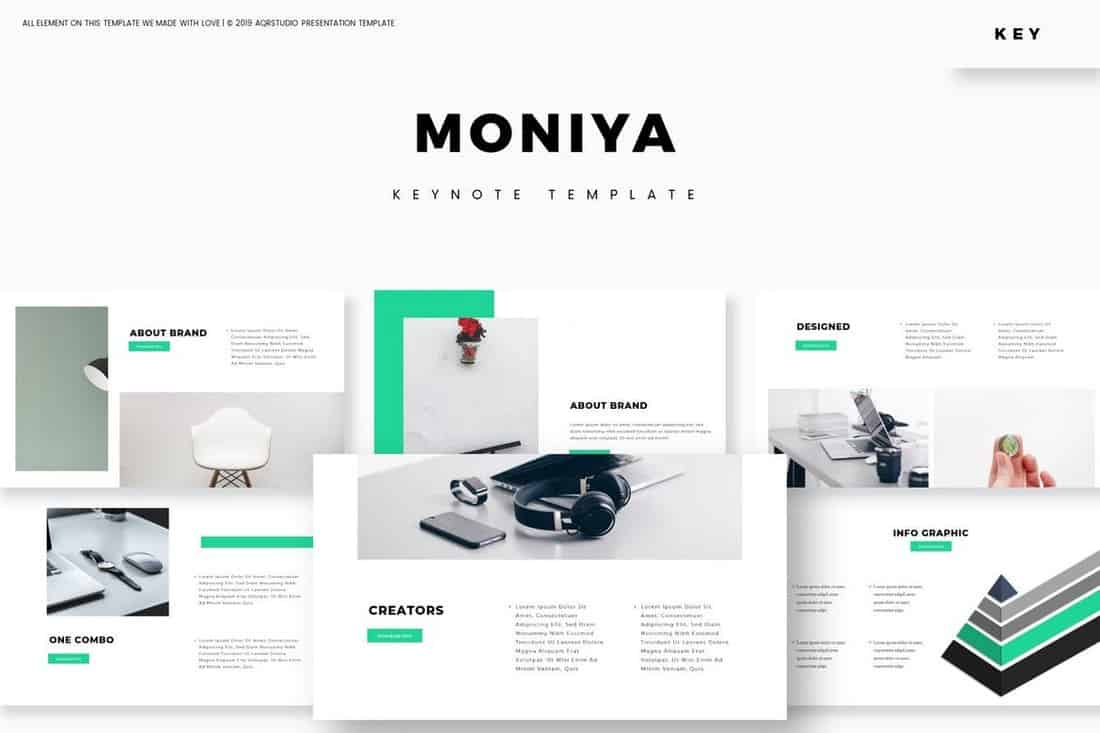
Moniya is a clean and minimal Keynote template most suitable for creative brands and agencies for making portfolio slideshows and for promoting their services. The template features 30 unique slides in 5 color variations.
Penaldo – Creative Keynote Template
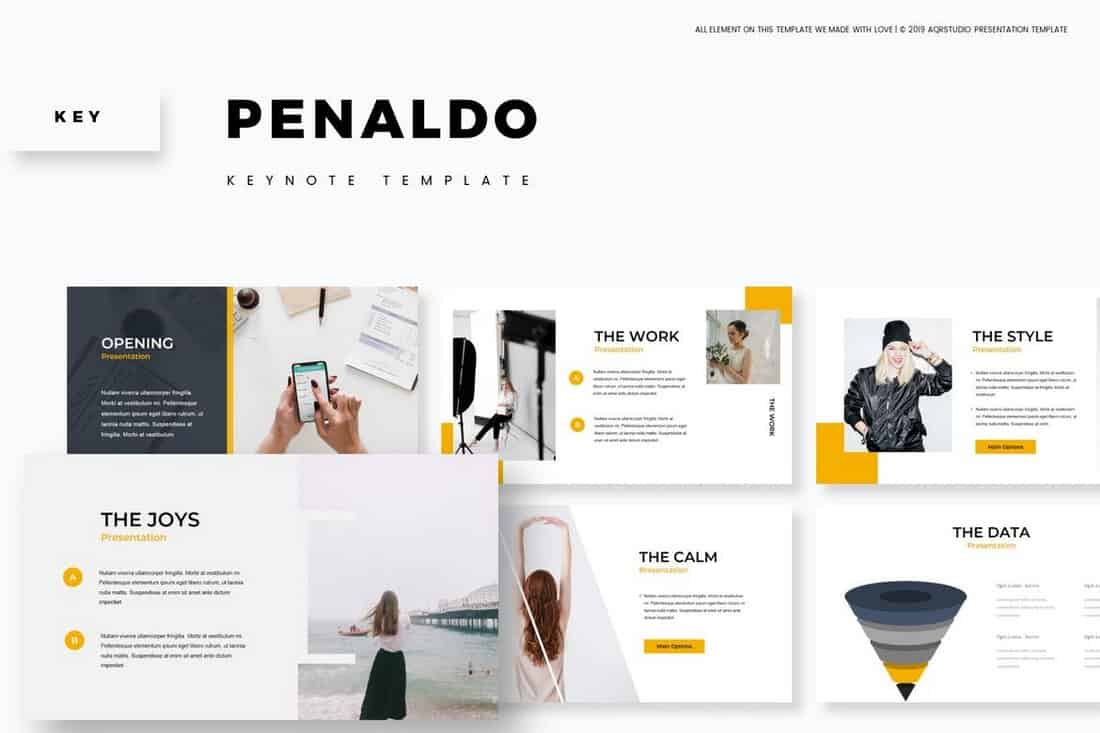
This Keynote template is ideal for making presentations for creative freelancers, professionals, and agencies. It features a creative design with slides layouts that focuses on highlighting your skills and services. The template is easily customizable as well.
About Us – Free Keynote Template
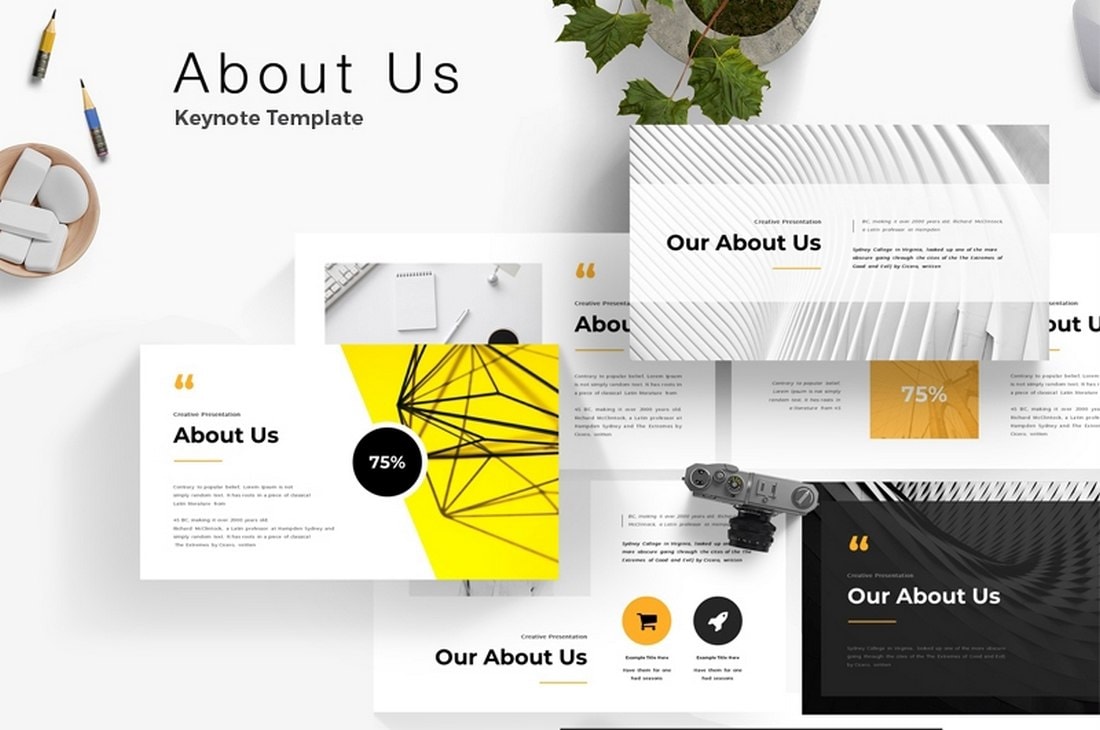
A colorful and creative Keynote template you can use to create a simple animated slideshow to showcase your advertising agency or a creative startup. It includes 20 unique slides with creative animations.
Tellor – Startup Keynote Template

Tellor arms you with a range of modern slide design layouts within a professional framework. It can make for a great asset for you to showcase your business ideas, and impress clients. Each slide features a strong and creative use of typography and colors which can totally be customized to your liking.
HappyBiz – Free Keynote Template
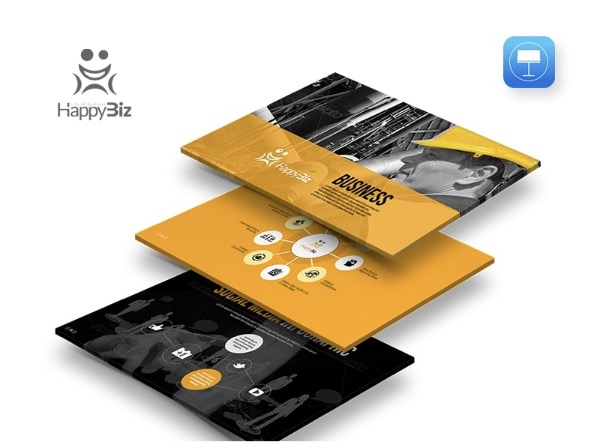
Next up we have HappyBiz, a clean corporate presentation template featuring 95 plus slide layouts, a range of color themes, custom animated effects, free fonts, drag, and drop picture placeholder, and a lot more amazing features. Start customizing HappyBiz right now!
Team Members – Free Keynote Template
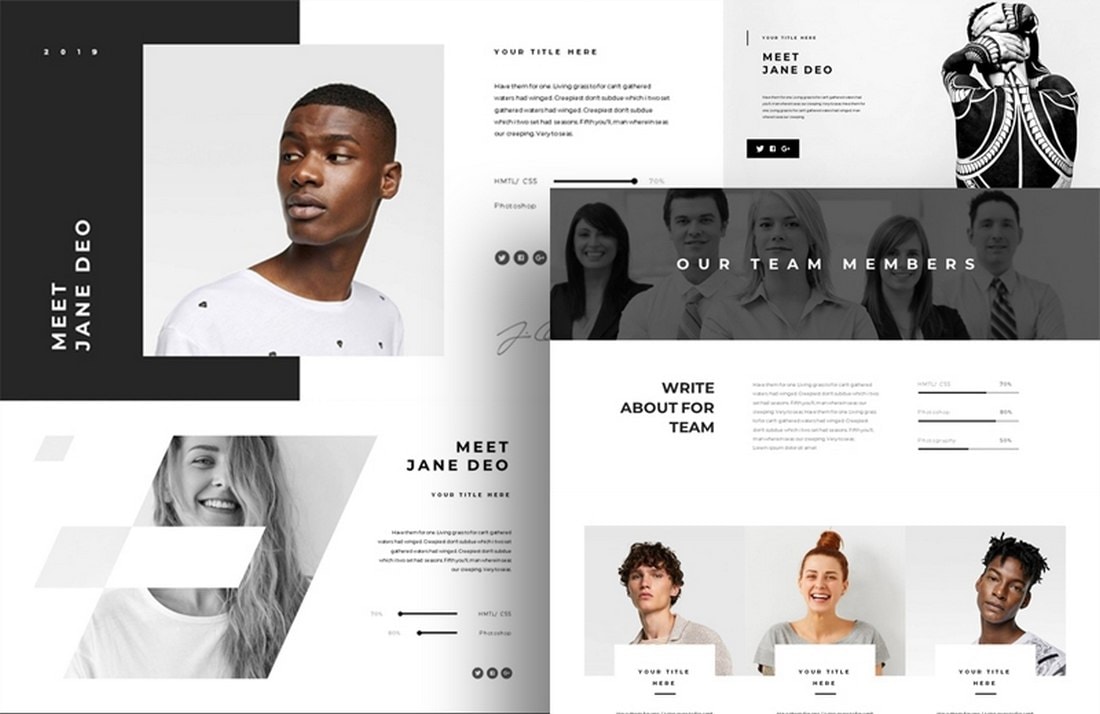
This free Keynote template lets you create effective presentations for highlighting the talents of your team and company. The template includes editable graphics, image placeholders, and custom animations.
Shapine – Modern Keynote Template
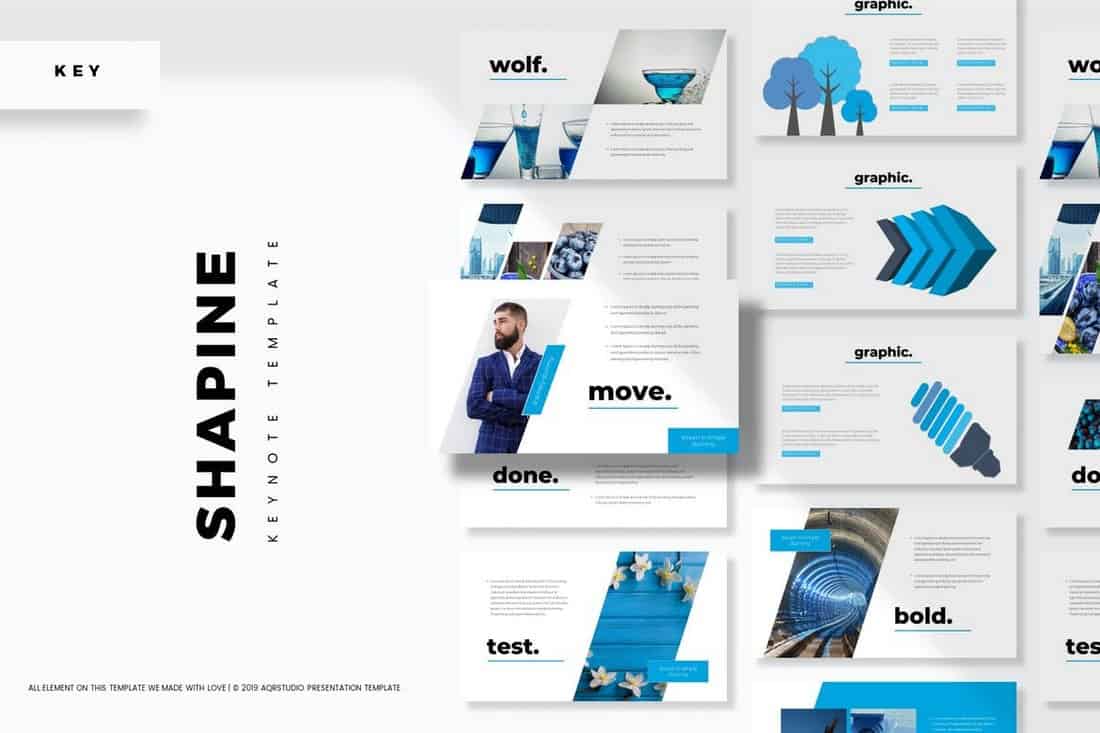
Shapine is a modern Keynote presentation template that features 150 slides that have been made specifically for creating business and corporate presentations. It also comes with editable vector graphics and a custom infographic.
Evans – Stylish Keynote Template
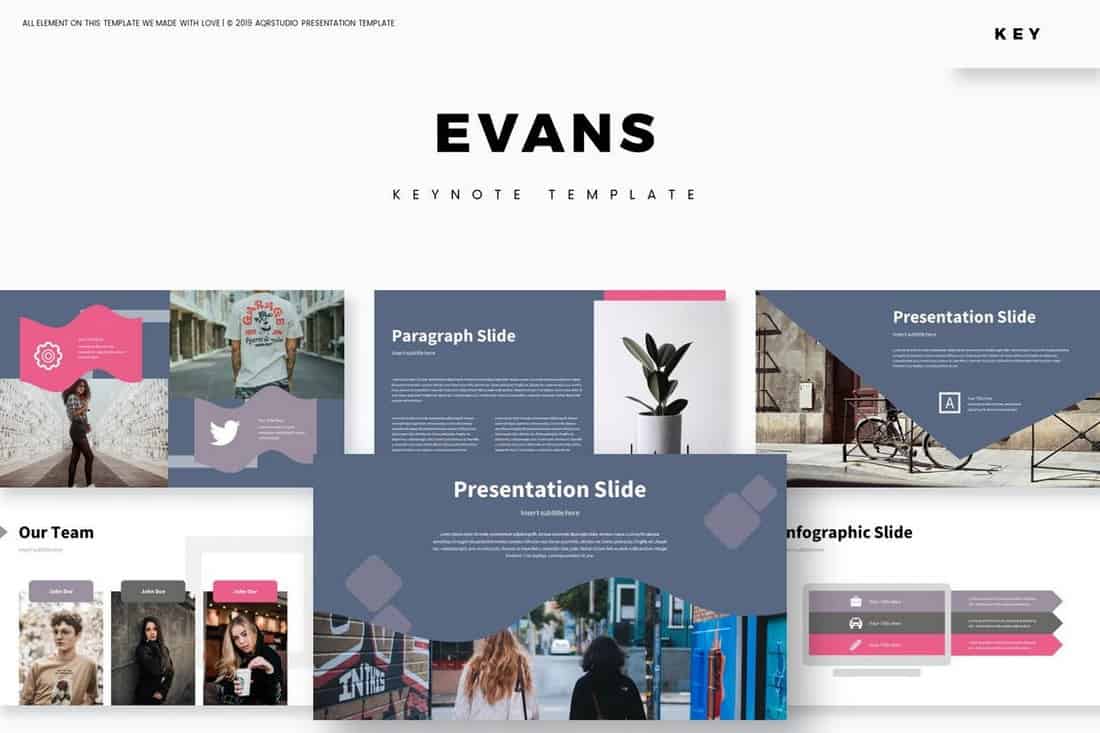
This animated Keynote presentation template comes with a creative design of its own. It includes 30 unique slides in 5 color schemes and lets you easily edit each slide to your preference. The slides are fully animated as well.
Free Business Plan & Marketing Animated Keynote Template

Here we have an exhaustive collection of infographics Keynote templates containing 80 plus unique slides, background variations, drag, and drop image placeholders, animations, and transitions plus a video tutorial to help you through the installation process.
Color-X – Animated Keynote Template

Color X is a stylish Keynote template that comes with 40 unique slides featuring modern designs and color themes. It includes lots of creative graphics, charts, and customizable vector elements. More importantly, the slides come with transitions and animations as well.
Simpleco – Animated Keynote Template

Simpleco is a creative Keynote template made for designing presentations for business and marketing purposes. It includes useful charts, pricing tables, projections slides, and more for creating effective presentations. The template features 93 unique slides filled with animations and in 2 different color themes.
Digital Marketing Strategy – Animated Keynote Template
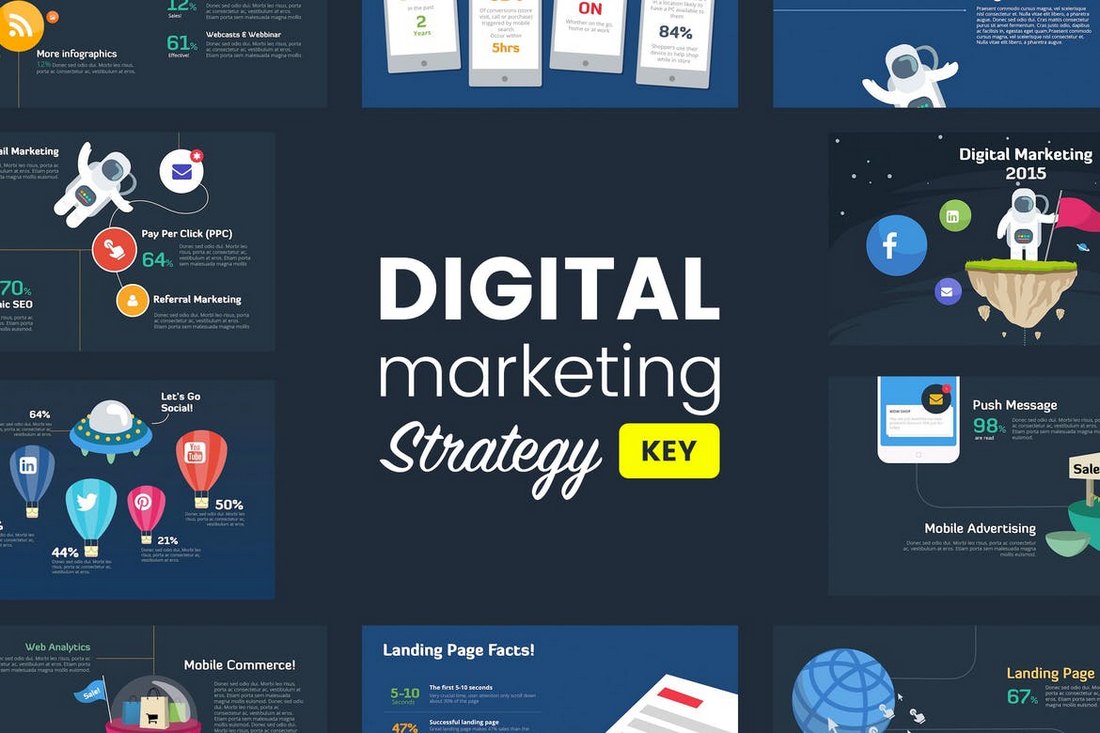
If you’re working on a marketing related presentation, this Keynote template will definitely come in handy. It comes with more than 40 unique slides featuring object and slide transition animations. You’ll also be able to choose from either light or dark color background themes for the slides as well.
The Over – Free Minimal Keynote Template
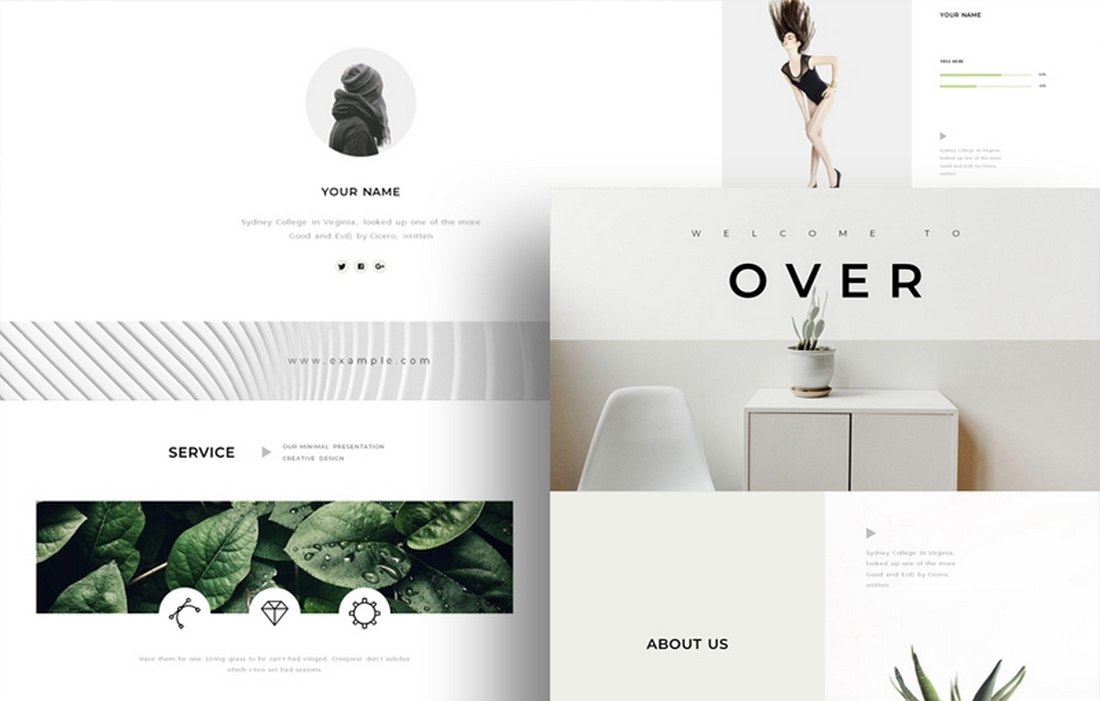
The simple and minimal design of the slides in this template makes it a great choice for crafting presentations for agencies and startups. It includes 20 unique slides with transitions and master slides.
Annual Report – Free Keynote Template
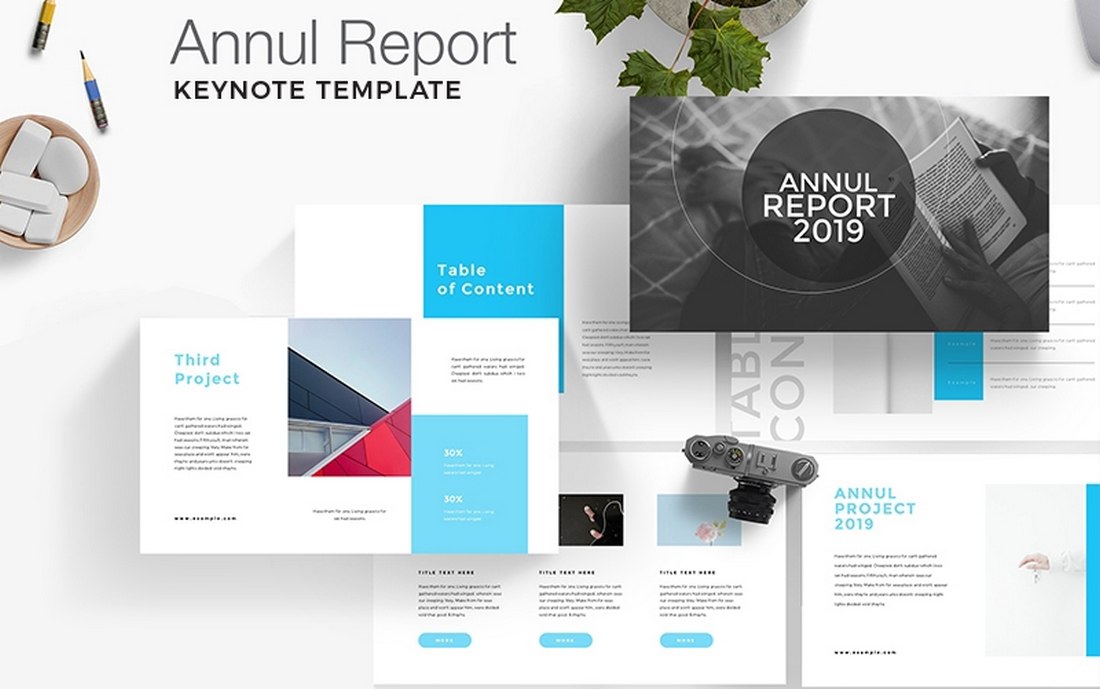
This free Keynote template is most suitable for making annual reports presentations and slideshows. It comes with a set of modern slides featuring attractive transition effects and animations.
Crystal – Animated Keynote Template
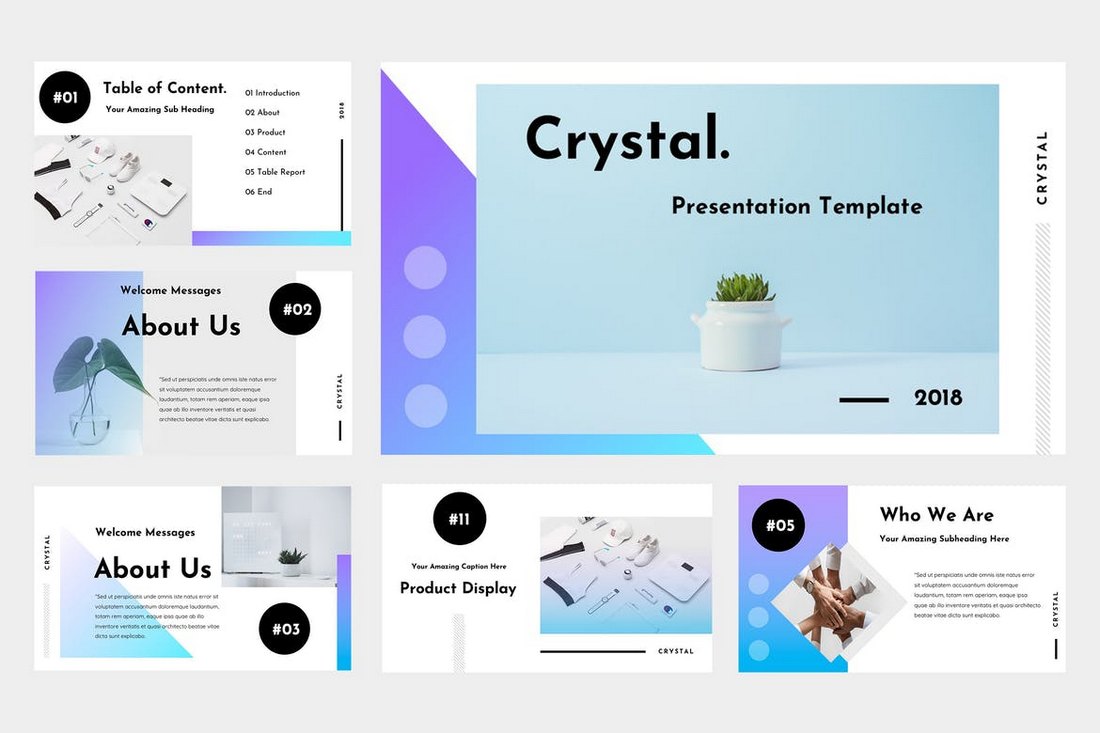
Crystal is a modern and elegant Keynote template that features a clean and minimal design. The template comes with 30 unique slides carefully made for business, agency, and professional presentations. It also features smooth transition animations to make your slideshow look more creative.
Studio Minimal – Animated Keynote Template
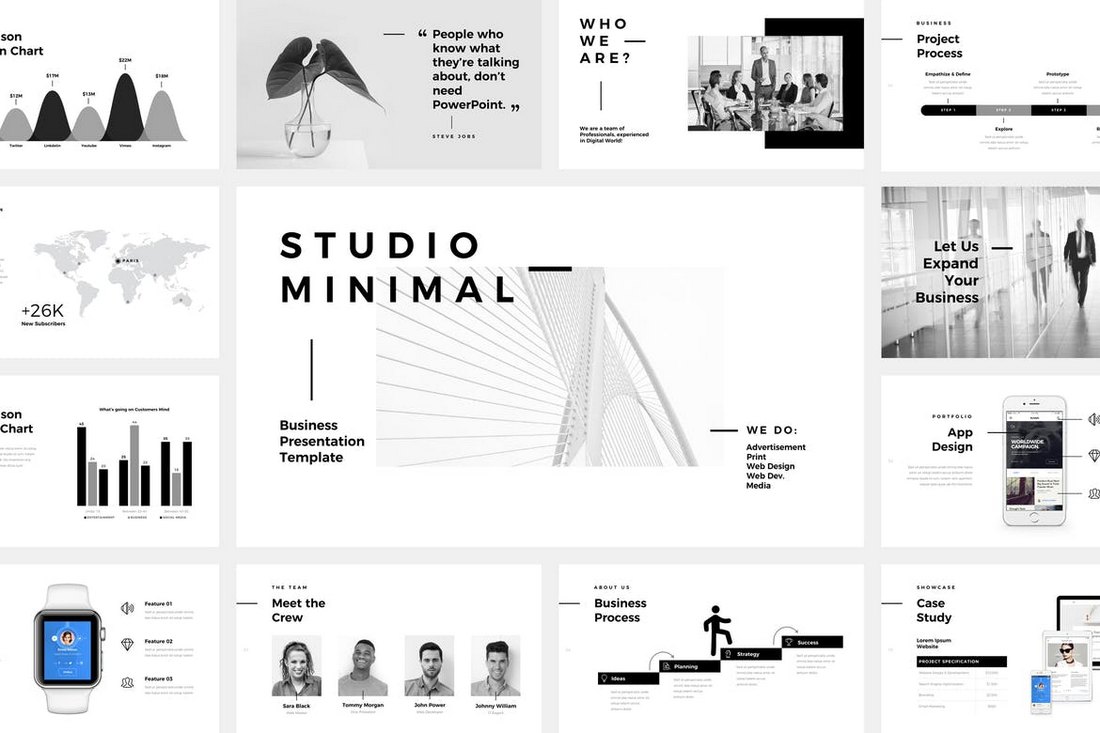
This highly minimalist and professional Keynote template comes to you in 2 different versions: An animated version and a static non-animated version. It includes more than 120 unique slides and features a pack of 4000 minimal icons as well as infographics, charts, and lots of other vector graphics.
The Fashion – Animated Keynote Template
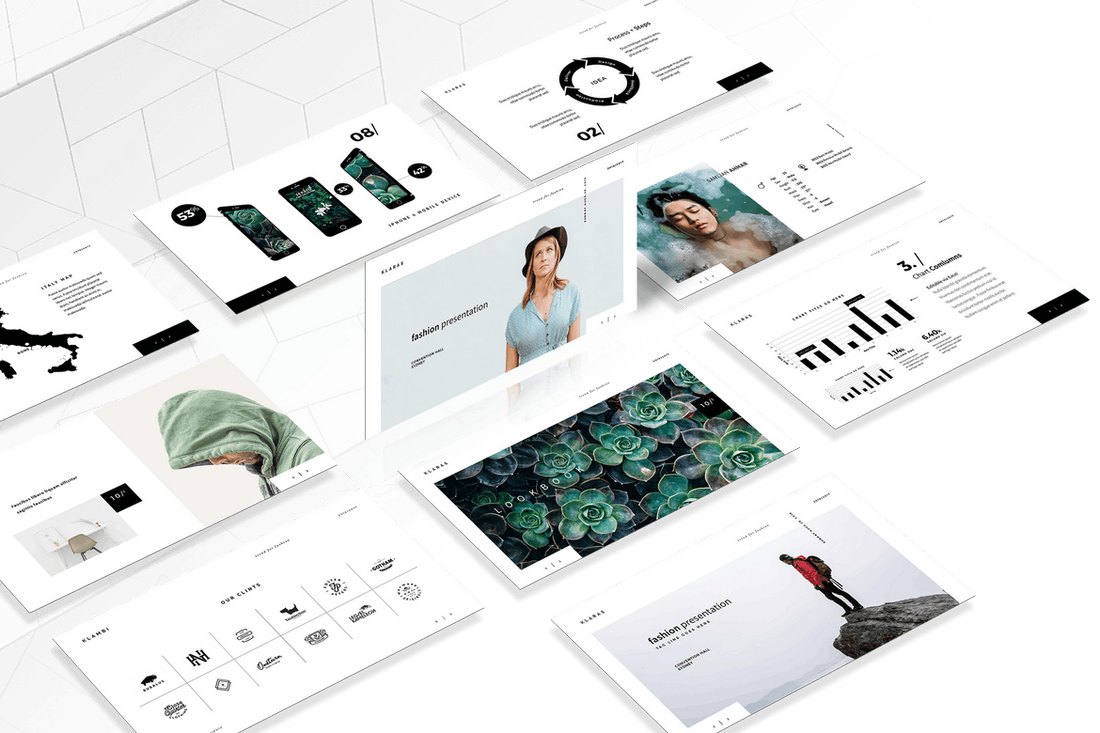
Despite the name, this Keynote template is actually a multipurpose template that can be used to create many kinds of presentations. It comes with 130 unique slides featuring easily customizable transition and object animations. You can also edit the vector objects and icons to change colors and resize however you like.
Agency – Animated Keynote Template
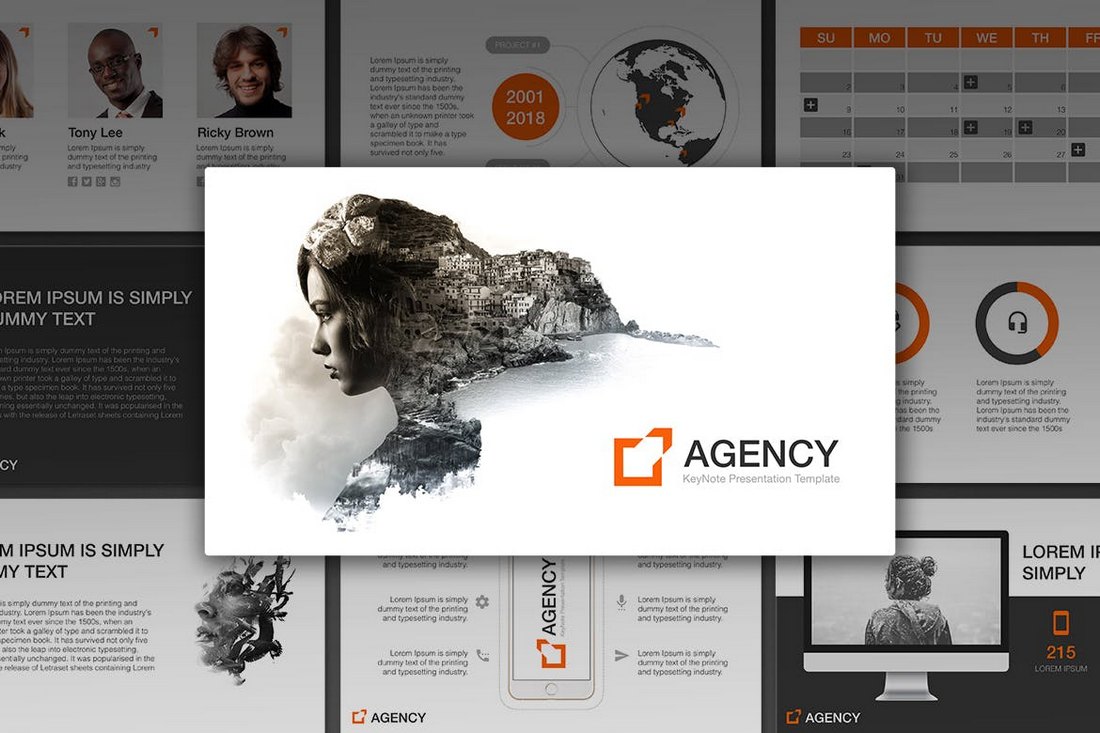
Agency Keynote template comes with 21 unique slides featuring both animated and static versions of the template. You’ll also be able to choose from 7 different premade colors variations of this template to create a presentation that fit your brand and business.
Business Plan – Animated Keynote Template
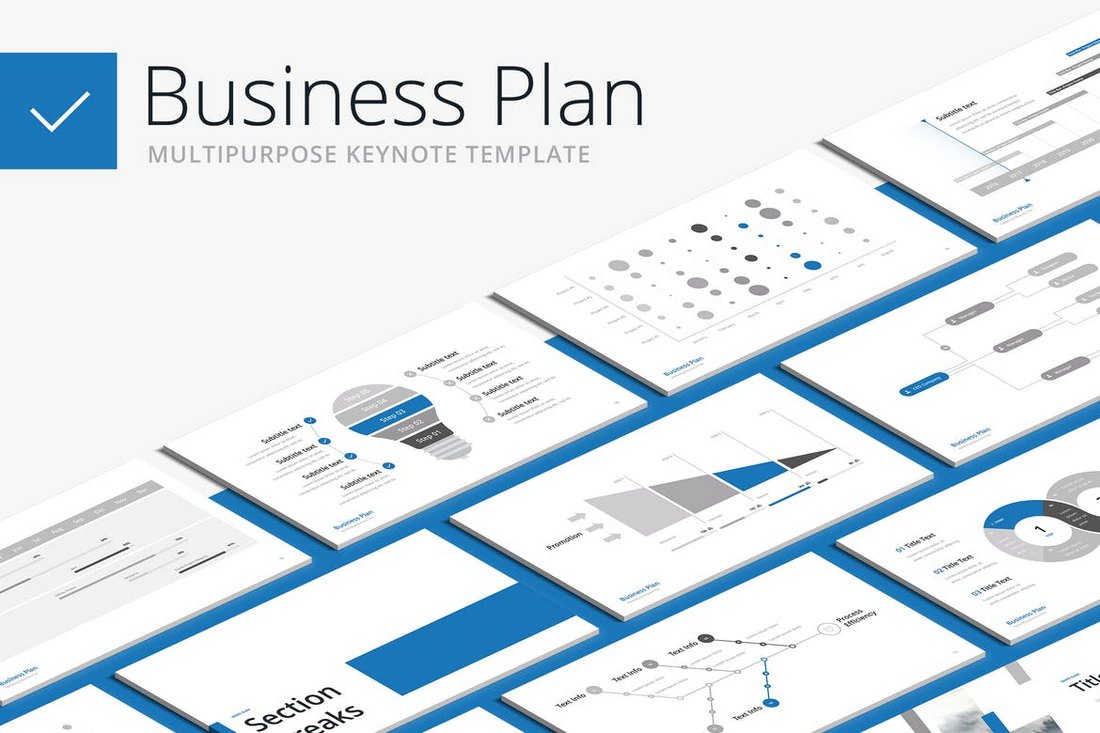
This Keynote template is perfect for creating a presentation for showcasing your business plans, project proposals, and projection slideshows. The template features 100 unique slides in 5 different premade color schemes. It’s also available in both animated and static slideshow variants.
Pitch – Animated Keynote Template
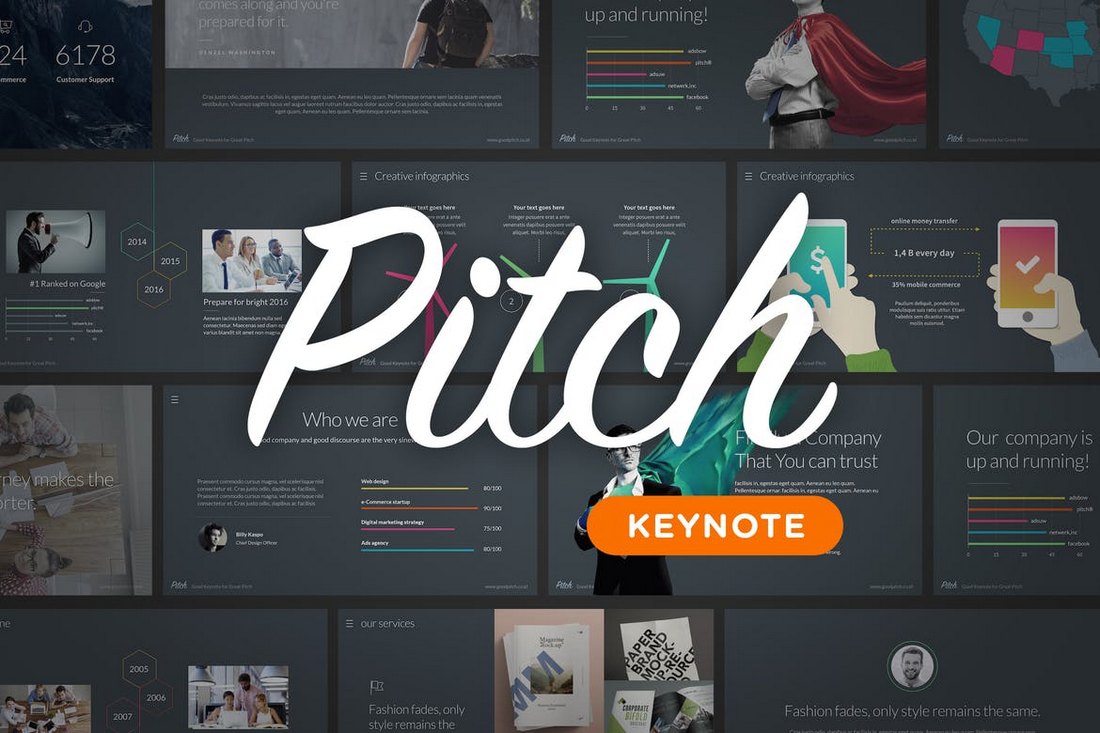
Pitch is a modern Keynote presentation template you can use to make pitch decks and startup related slideshows. The template includes more than 120 unique slides and they are available in 6 different color schemes with a total of 800 slides. You can also easily change its fonts, colors, and resize shapes and icons to your preference.
Business Report – Animated Keynote Template
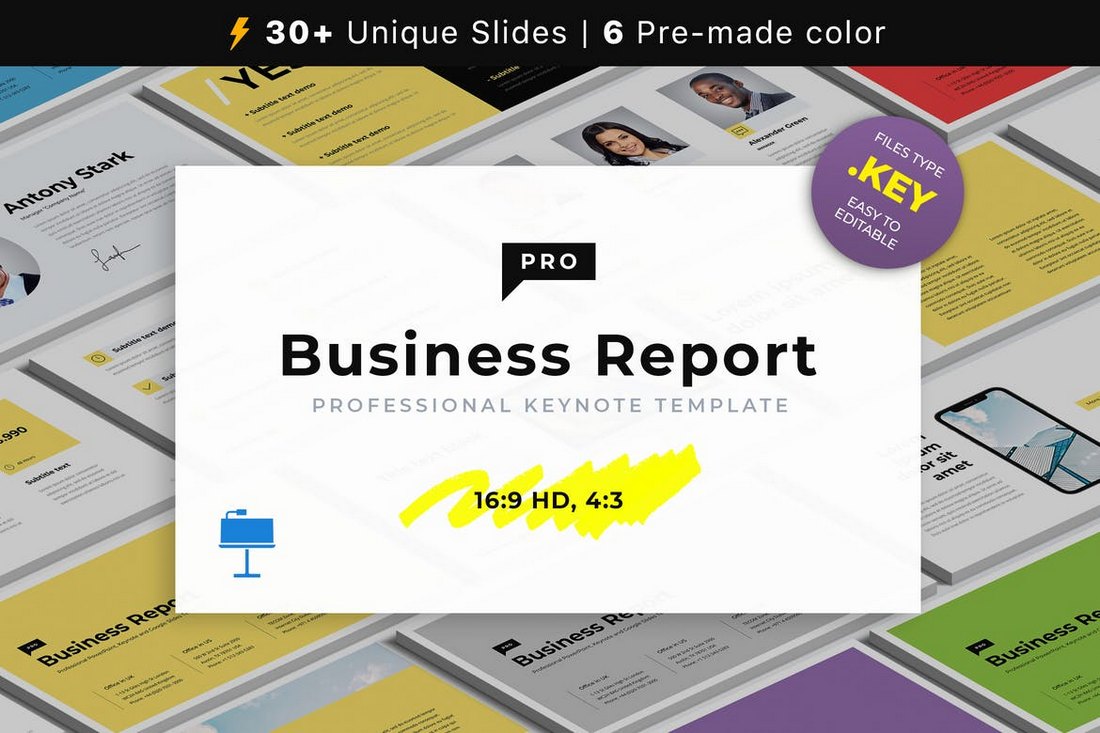
This Keynote template is made for creating all kinds of business report meeting presentations, including marketing, sales, and projection reports. The template comes with 30 unique slides featuring both animated and static versions. The slides are also available in 6 different premade color schemes as well.
Most – Animated Keynote Template
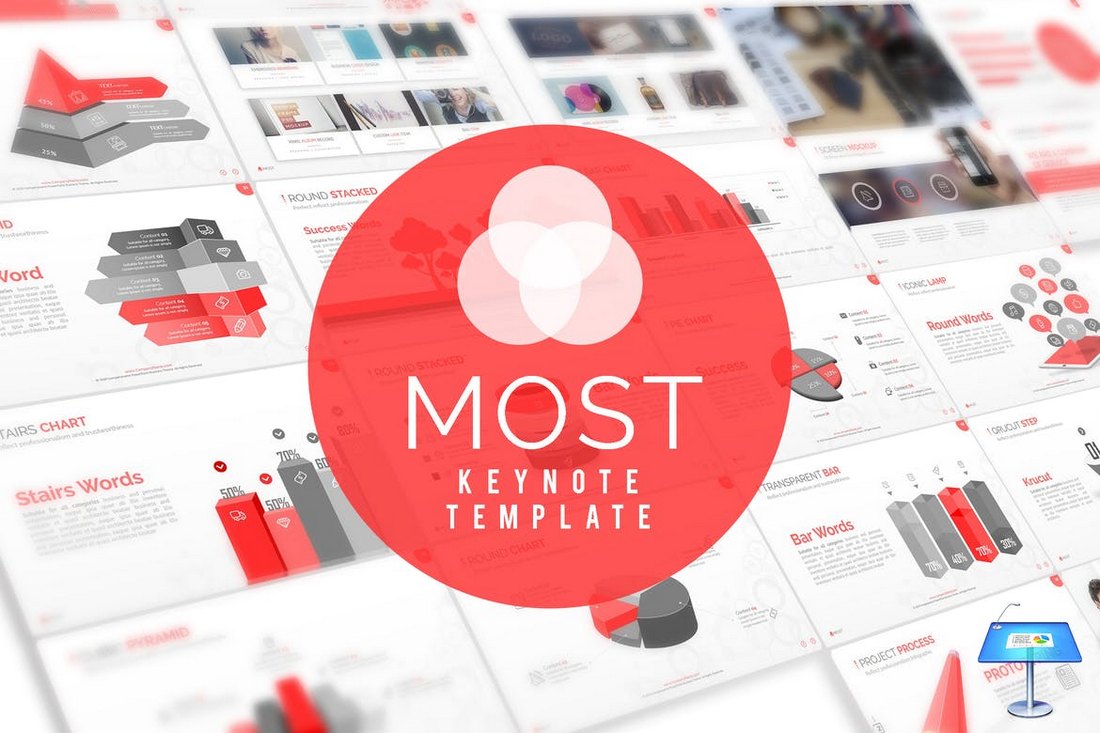
This modern Keynote template comes with more than 896 slides featuring 110 unique slides in 6 different premade color schemes. The minimalist and clean design of the slides makes it perfect for creating presentations for marketing and sales related slideshows. It includes customizable transition animations and lots of vector elements.
Edge – Animated Keynote Template
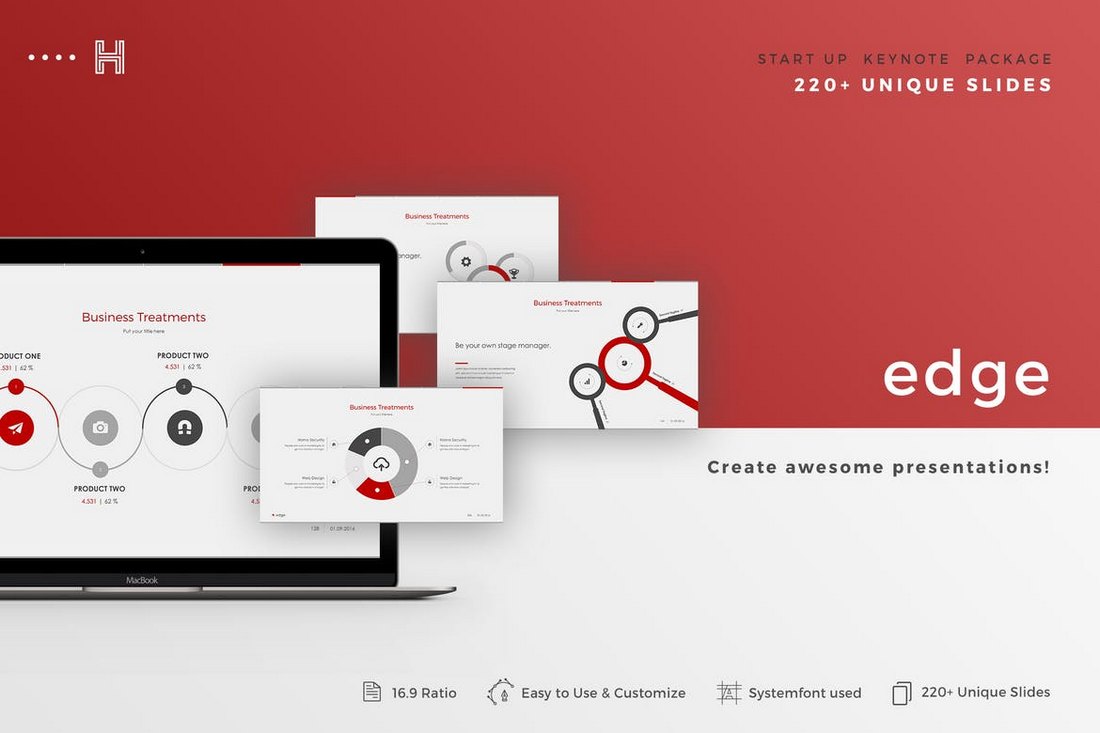
Edge Keynote template features a modern and clean design. It features minimal colors and comes in both animated and non-animated versions. The template comes with more than 220 unique slides you can use to create a compelling business related presentation slideshow. As a bonus, it comes with PSD mockup templates as well.
Voda – Animated Keynote Template
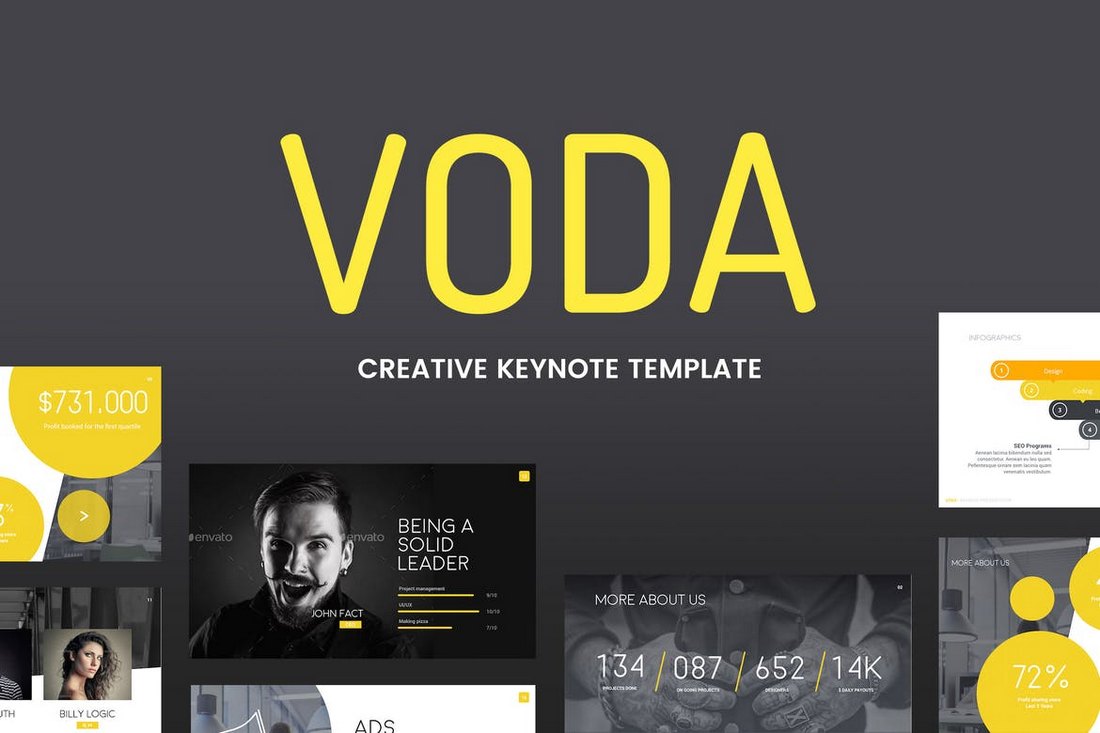
Voda comes with a dark and modern slide design featuring stylish transition animations. The Keynote template includes 80 unique slides available in 5 premade color schemes, making a total of 240 slides. It includes lots of charts, graphs, infographics, and editable icons as well.
Cardinal – Animated Keynote Template
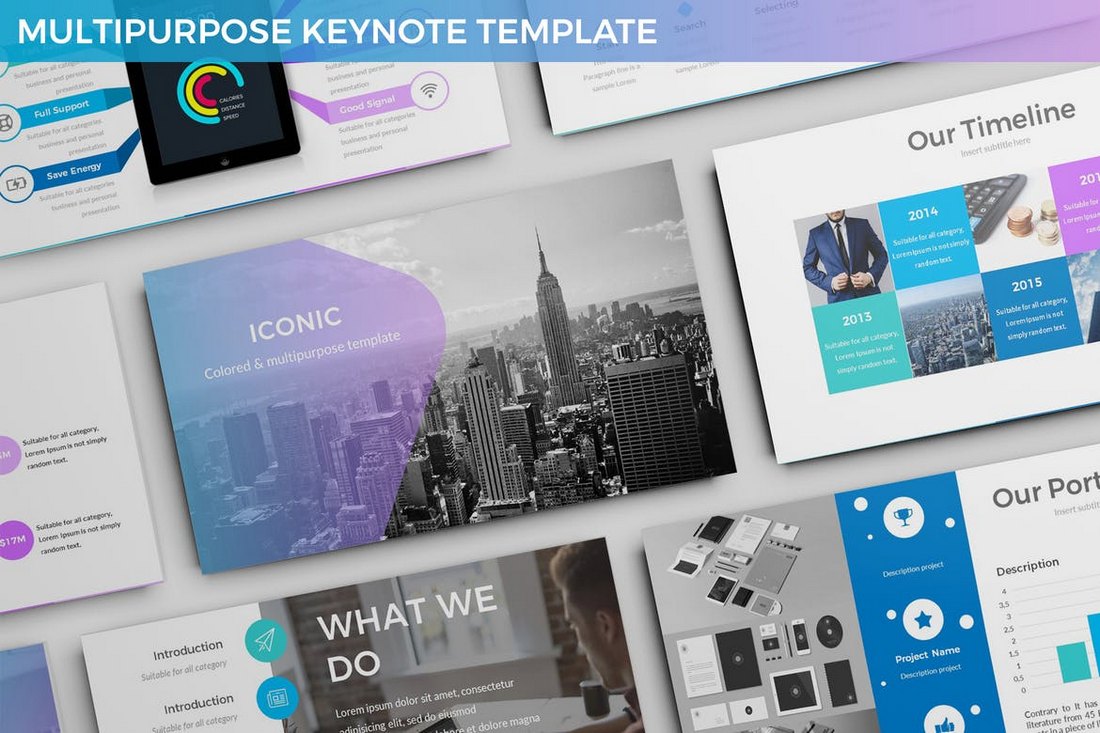
Cardinal is a Keynote template made specifically for business and personal slideshow presentations. It comes with 25 unique slides in 3 different color schemes and with dark and light themes. Each template also features creative slide transition animations and lots of editable vector elements.
Moda – Animated Keynote Template
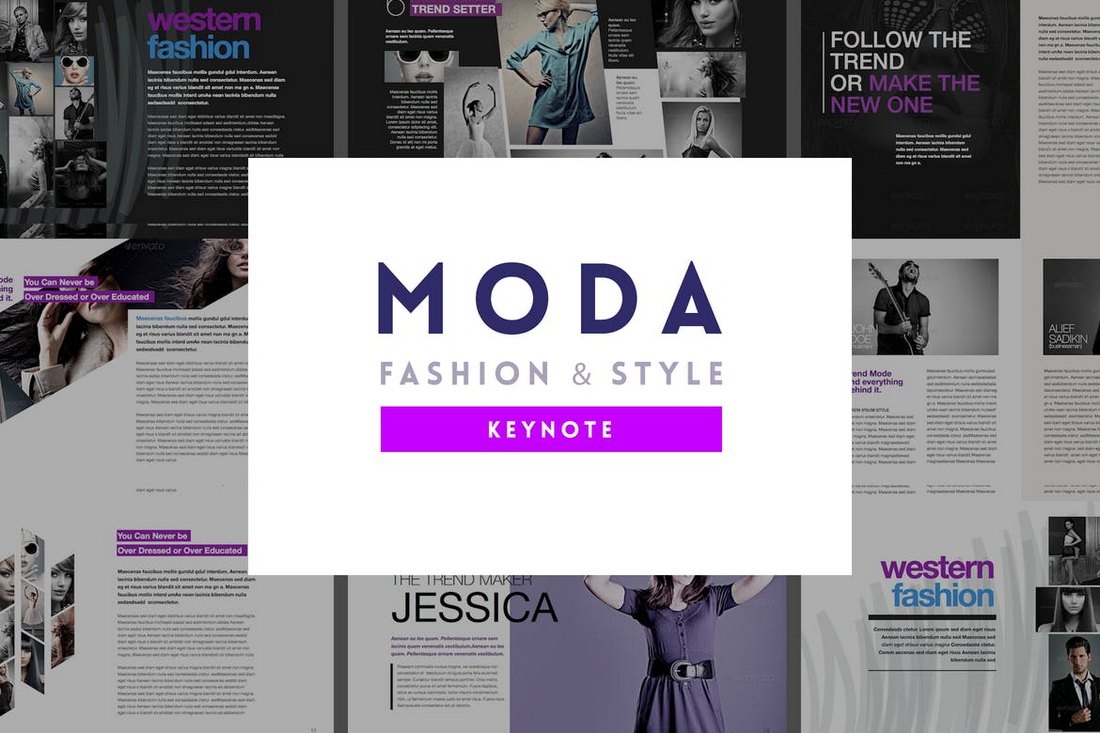
Moda is a stylish Keynote template that features slides full of images and graphics. It’s ideal for creating presentations for fashion and photography related business and professionals. The template comes with 40 unique slides filled with effective transition animations. The slides are also available in 3 different color themes.
Ourea – Free Animated Keynote Templates
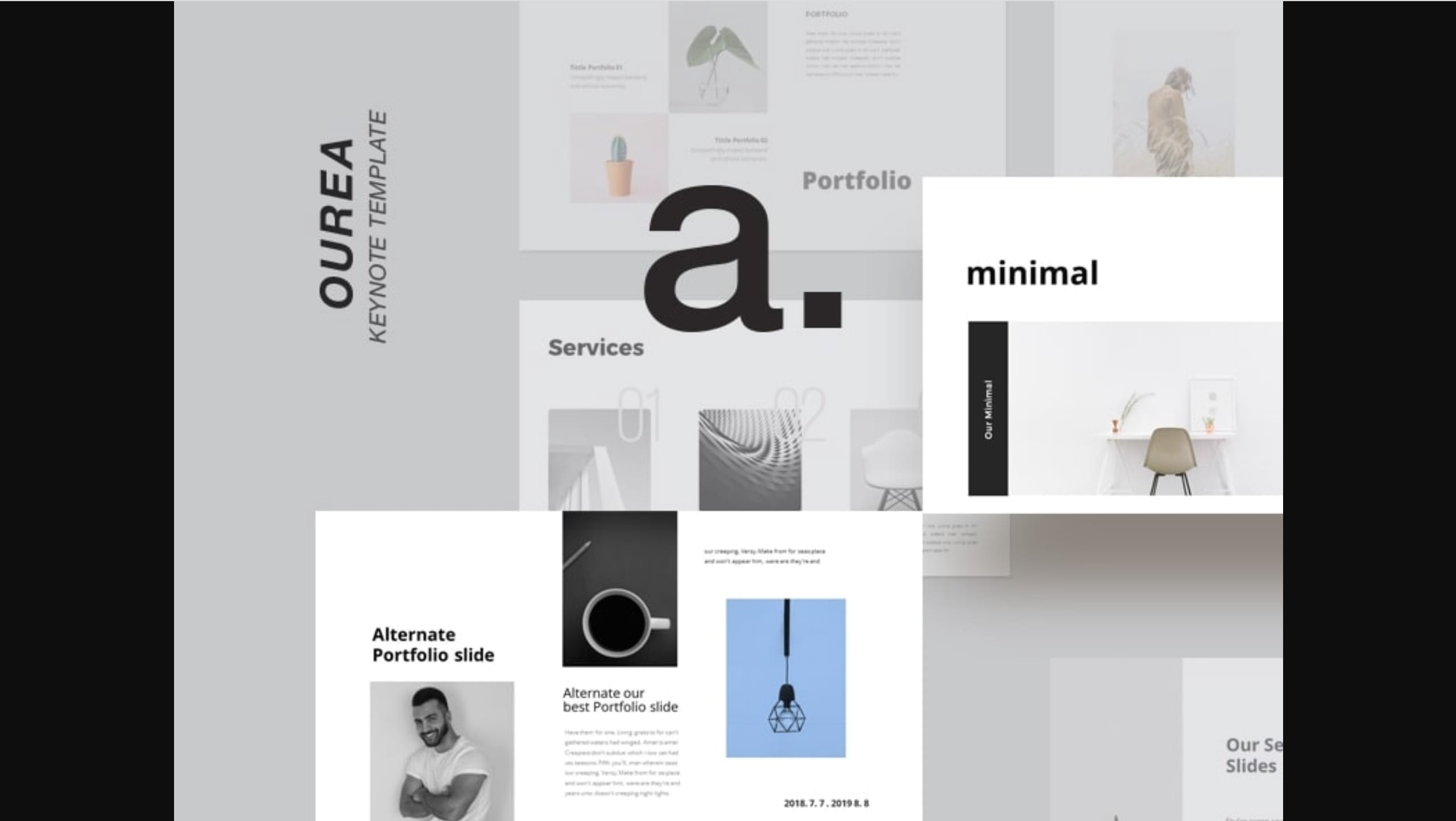
Looking for a minimal and eye-catching Keynote template? Ourea has got a lot of potential. Offering 40 gorgeous slides, custom animated transition effects, free fonts, and drag and drop picture placeholder, Ourea is a powerful template that will help you win over the clients.
Monthly Planner – Animated Keynote Template
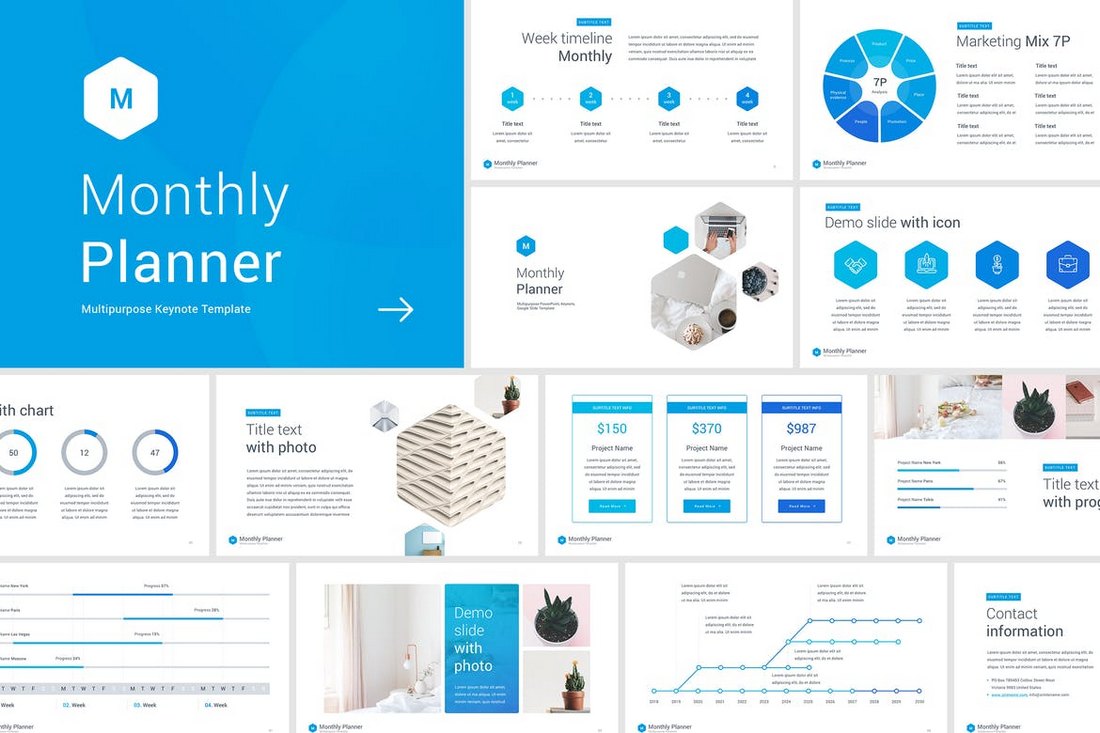
Just as the name suggests, this Keynote template is the perfect choice for creating a slideshow for presenting your monthly marketing, sales, and other business related plans and projections. The template 50 unique slides available in 10 premade color schemes and with animated and static versions.
3-In-1 Animated Keynote Templates Bundle
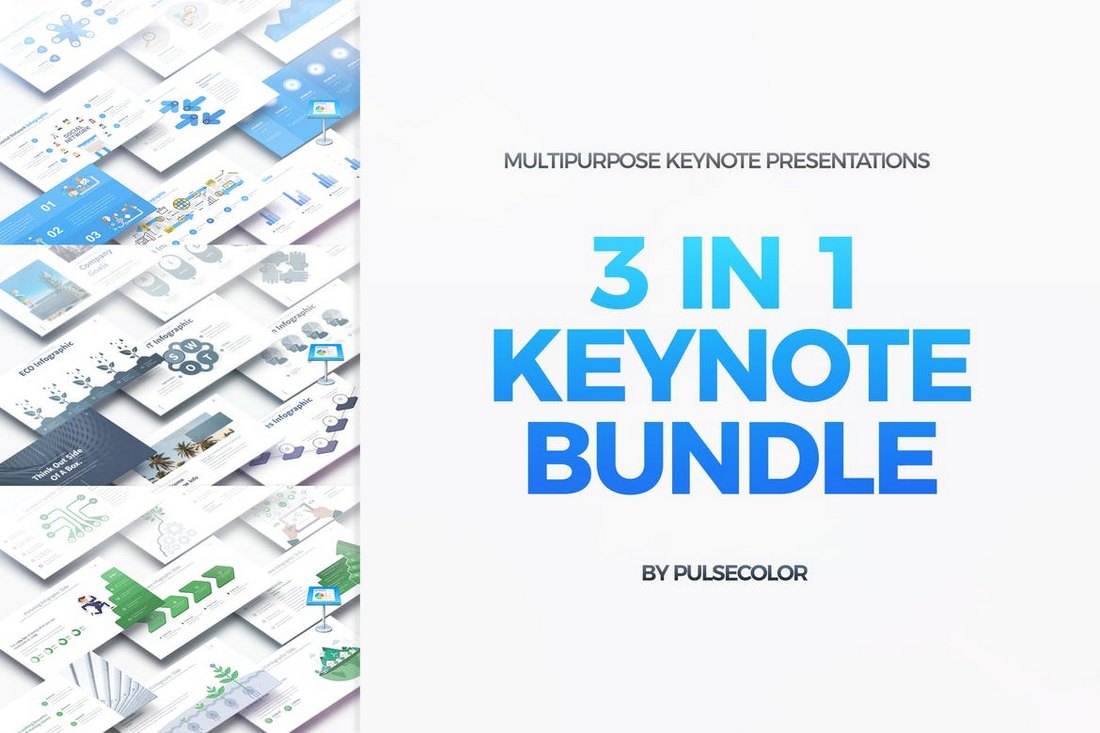
If you’re having a tough time figuring out which template to use for your presentation, grab this bundle. It comes with 3 different multipurpose Keynote templates featuring various designs and a total of 463 unique slides.
Continuity – Animated Keynote Templates
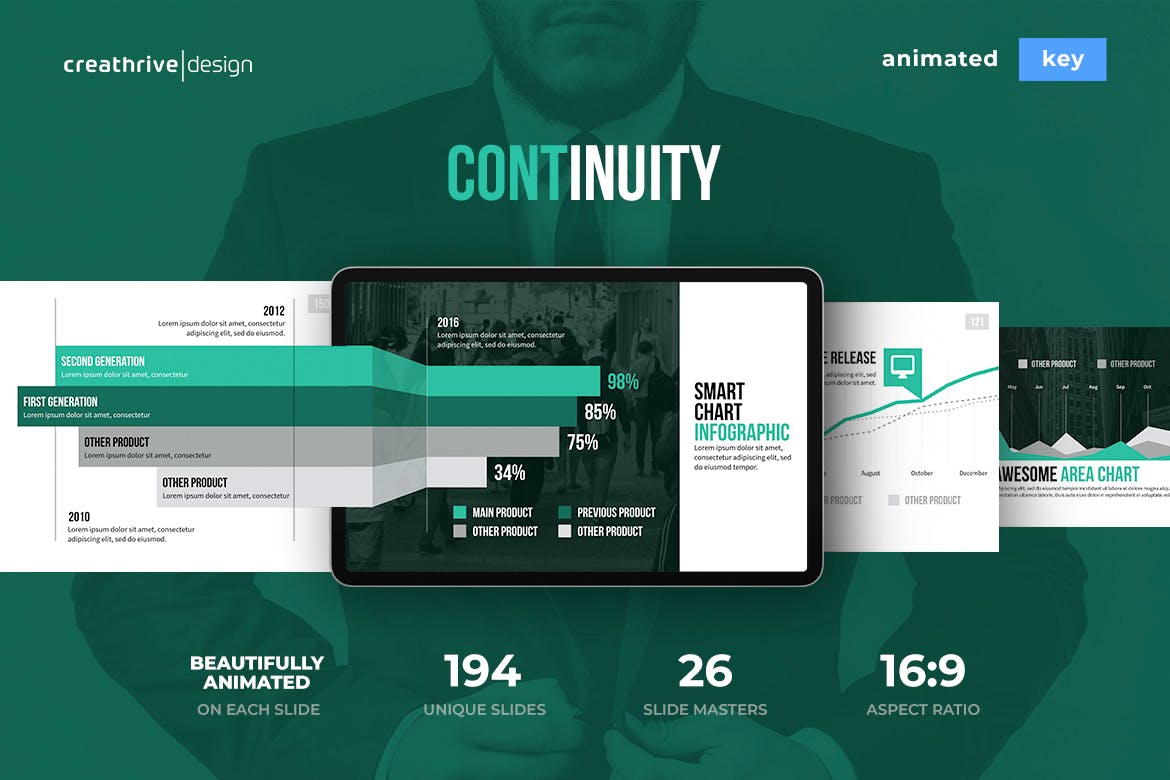
Continuity is a versatile Keynote template with beautifully animated slides, 16:9 full HD widescreen, pixel-perfect illustrations, free fonts, and drag and drop picture placeholder. When looking for the best animated Keynote templates, Continuity stands on the top of the league.
Square – Animated Keynote Templates
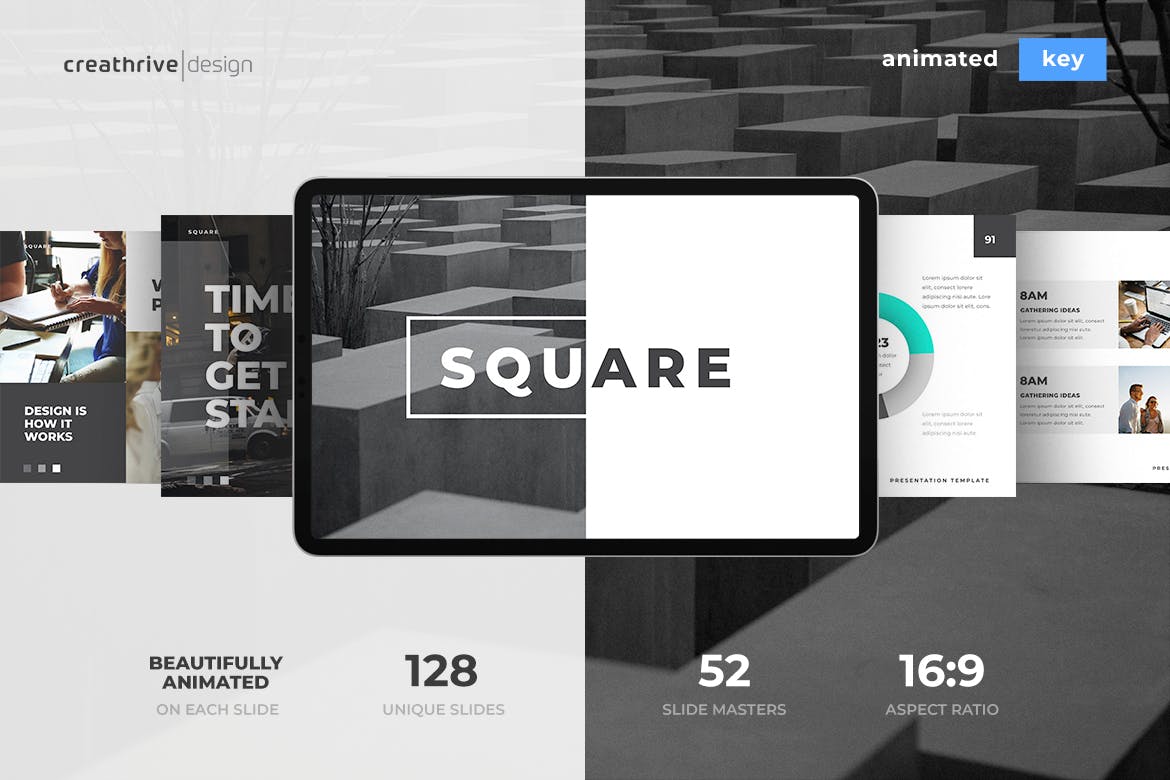
Elegant and versatile, Square is a Keynote template specially designed keeping in mind the needs of minimalists. It features fully animated slides, customizable to your heart’s content, and ideal for modern-day business presentations.
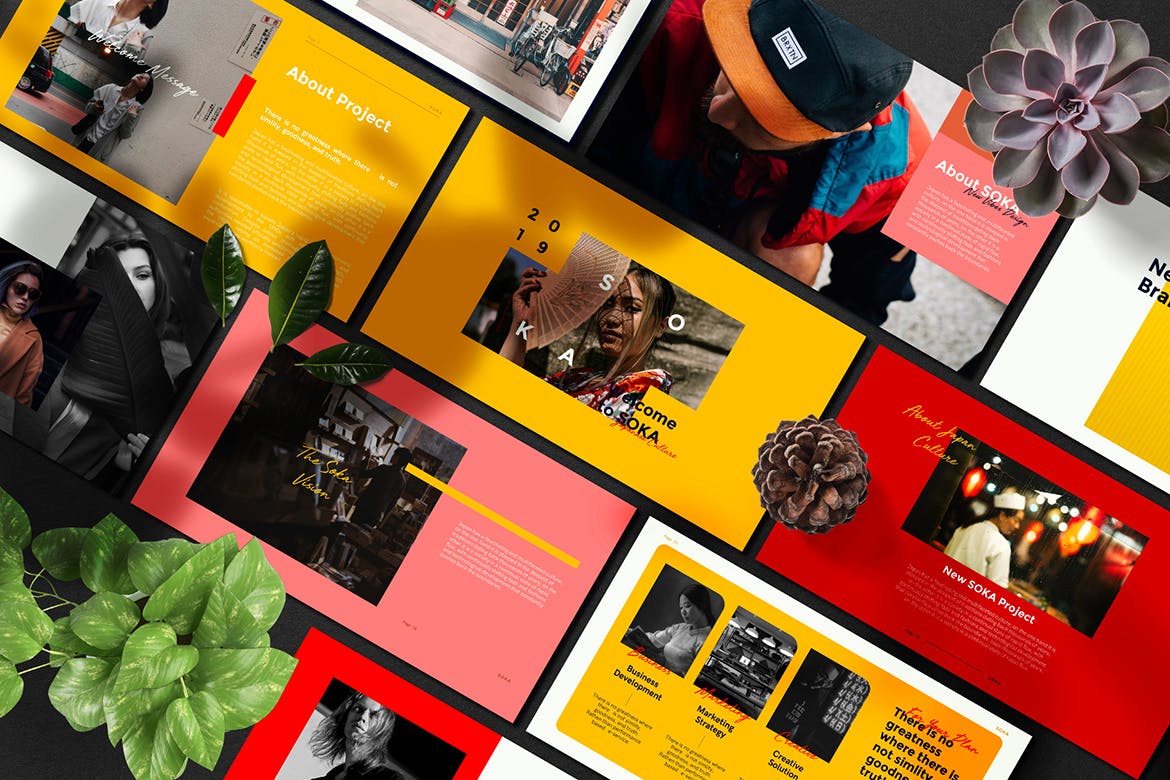
If you’re looking for a colorful and trendy presentation, consider Soka, a fresh and modern template inspired by the Japanese culture. It offers more than 65 slide designs, animations, transition effects, and a range of amazing features for you to take advantage of.
Sagay – Animated Keynote Templates
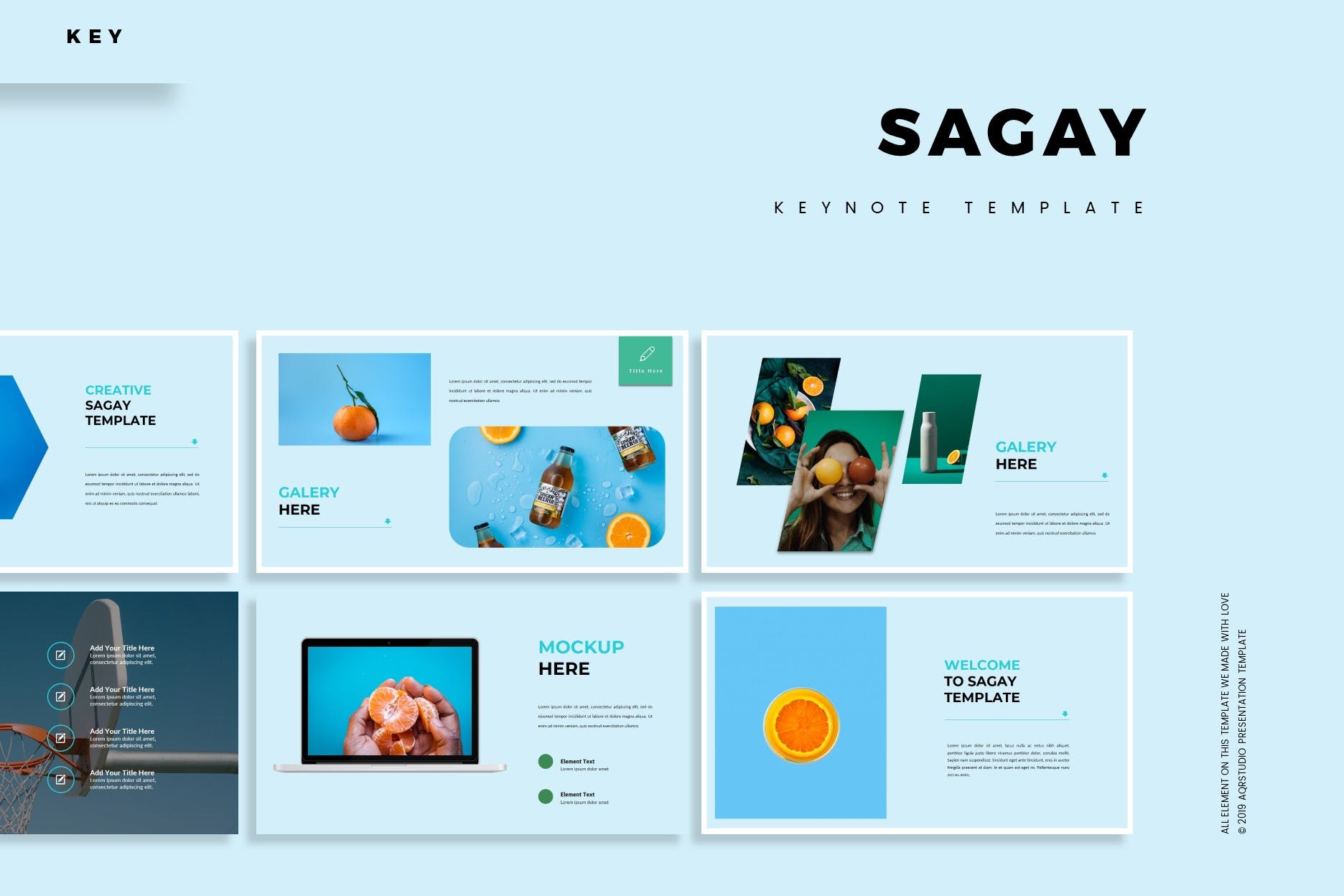
Sagay is a stunning animated Keynote template that you’ll be hard-pressed to pass up. Featuring a beautifully-crafted design, slides that are an absolute piece of art, and text, fonts, and graphics that can be fully customized, Sagay is a product that will pay for itself many times over.
Heritage Animated Keynote Template
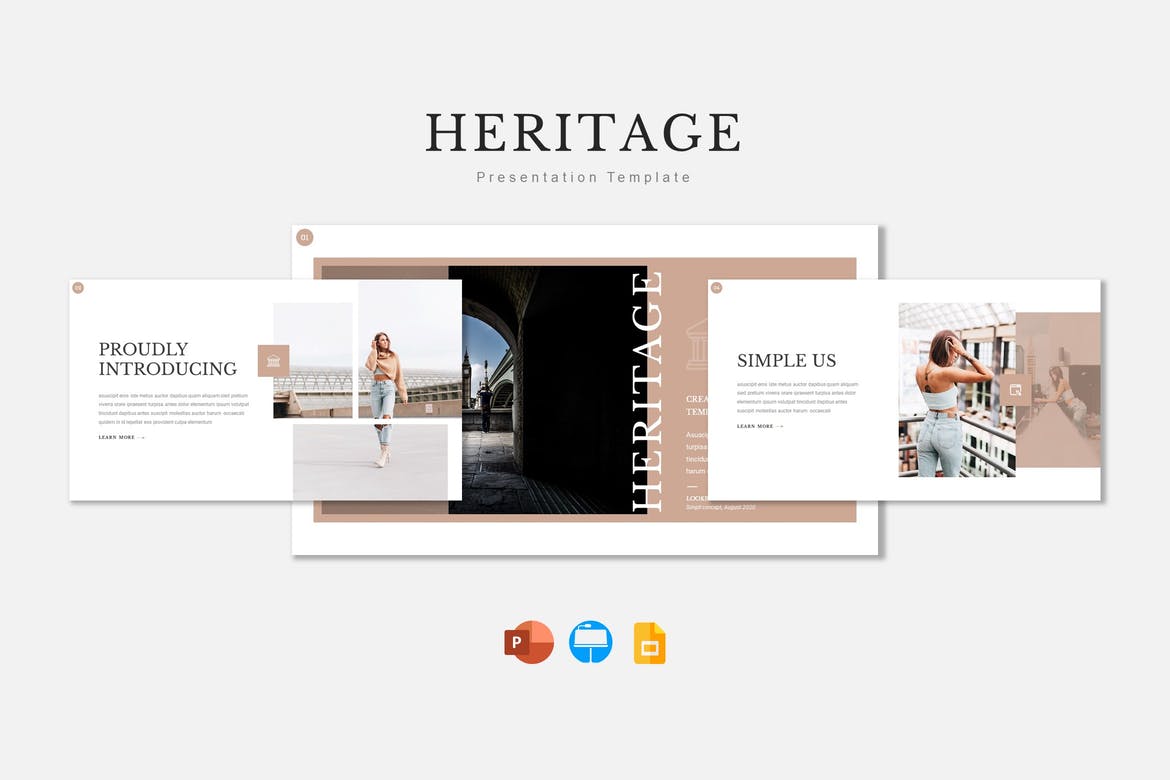
The Heritage animated presentation theme is a clean, multipurpose template for Keynote that offers 150 unique slide layouts across five premade color schemes, each of which includes a range of handcrafted infographics, pixel-perfect illustrations, and drag and drop functionality for quick and easy customization.
5 Tips for Choosing Slide Transitions
Getting started with slide transitions is easy. Follow these tips to create more effective transitions for your presentations.
1. Difference Between Transitions and Animations
First and foremost, it’s important to understand the difference between slide transitions and slide animations. While both look and feel the same they are quite different.
Slide transitions are the ones you use in between slides to smoothly transition from one slide to another. Transitions help make your presentation look natural and adds a flowing feel to it. Animations are the ones you use inside each slide to animate objects and elements in a slide.
2. Pick Professional Transition Effects
When adding a transition animation to your presentation, make sure to pick the right effects that are appropriate for your slideshow topic, audience, and the message you’re trying to deliver with the next slide.
While there are many effects you can use in professional presentaions there are some you should only use for fun and entertainment purposes as well.
3. Customize the Timing
While animations and transitions are fun to look at they can also take the attention away from the key points you’re presenting in the slideshow. To avoid this you should always shorten the animation duration for the transitions. Consider setting the transition duration to 0.5 seconds or lower to make the transitions look more natural.
4. Persistence is Key
With dozens of great transitions effects available in Keynote, you may feel tempted to use different effects for each slide in your presentation. This is a mistake you should avoid at all costs.
In order to keep consistency and make your presentation look more professional, pick one transition effect and use it across your entire slideshow. But, you can always mix in a different one or two effects to add a dramatic effect to specific slides.
5. Use a Template
Needless to say, you can avoid all this work of applying animations and transitions to each and every slide by using a professionally crafted Keynote template. Our list of handpicked collection is the perfect place to start. These templates come loaded with animations and transitions for easily customizing the design.
Unsupported browser
This site was designed for modern browsers and tested with Internet Explorer version 10 and later.
It may not look or work correctly on your browser.
- Presentations
How to Create a Keynote Presentation Template Design
Designing good Keynote presentations aren't as challenging as you might think. By using a reliable workflow, making good aesthetic choices, and answering the right questions, you're setting yourself up to design a successful Keynote presentation. Once complete, you can save your Keynote presentation template design as a theme to use again and again.
In essence, we can summarize the workflow in the following steps:
- set up your story
- choose the art direction
- wireframe your slides
- design your presentation template
- fine-tune the animation
- save your final theme
The results of any presentation are a reflection of the quality of your content and how well you deliver your message, but it also depends on your underlying presentation design.
Guide to Making Great Presentations (Free eBook Download)
Before you jump into this tutorial, be sure to download our free eBook: The Complete Guide to Making Great Presentations . It will help you not only design, but also come up with killer presentation ideas, write effectively, and put together the perfect presentation.

Also, if you need a professional design solution right away, you can browse through our collection of Keynote presentation templates on GraphicRiver. Otherwise, let's look at how to design your own.
Design Supports Your Presentation
Design is the foundation of all the content of your presentation. It enhances the message that you're working to convey. It makes storytelling easier by showing visual assets such as photography, illustrations, and animations to bring forth your story.

Successful presentations depend on the strength of your design as much as your raw content. With a Keynote theme uniquely designed for your audience and message, you're armed to make an impact. Let's look at the process.
1. Define Your Audience and Story
Before opening Keynote, it all begins with crafting a story. Well-designed presentations have a beginning, middle and end. You should avoid a linear presentation of facts, but rather create a fluid story.
This strategy helps keep your audience engaged during presentations, which is especially crucial if you're giving longer ones where it's easy to lose the attention of your audience.
Put Your Audience First
Define what audience you're speaking too. Consider how you can translate your content into a story which they can relate to. For the sake of this tutorial, we'll use the following example to create our Keynote presentation theme: A startup is pitching their product to an audience of potential users and investors.
Craft Your Presentation Story
With our audience in mind, the next step is to decide upon the story. Startups often use the following storyline to present their pitch:
- Present the problem (often a personal experience).
- Describe the road to the solution.
- Present the solution (the product or service).
- Describe what makes the solution great (sell the product or service).
Based on that, we have a rough structure of how we're going to tell what we need to say in the form of a coherent story.
2. Plan the Art Direction for Your Pitch
Now it's time to start with the actual design for your Keynote presentation. Why did we need a story as described above before we could start the design? The story will affect your art direction and visual style.
Choose Your Visual Elements
Based on your story you can define what type of visual elements you'd like to use in the presentation design. You have a variety of choices for the type of visual elements you'd like to use:
- photographs
- illustrations
- iconography
Consider Branding Needs
Another important factor for the art direction is branding. If you're creating a presentation template design for a specific company, be sure to check if they have branding guidelines in place.
Maybe there is no formal documentation on their branding, but there might be a consistent use of fonts and colors. In essence, for the art direction it's not necessary to reinvent the wheel but rather respect a clients existing brand.

Of course, if there is no brand you have a lot more freedom to design your Keynote template as you please.
Story as a Catalyst to Design
The story behind a presentation is helpful to lock down decisions in regards to the visual elements in your presentation. The story should convey emotions that motivate the audience you're targeting. You're able to make design decisions based on that concept.
Prior to opening Keynote, these are the typical steps I take:
- Define what the mood of the deck will be based on the story. This will affect my design decisions.
- Lock down the type of image assets which will be used and collect material to use (eg. What theme of photography or style of illustrations will I use?).
- Lock down the color scheme and typography (This is typically based on branding guidelines).

In our example we're using in this tutorial, we're creating a presentation design for a startup which sells bottled juices. The existing brand has a strong focus on warm colors as it's a product which is supposed to make people feel good about themselves. We can express these types of emotions through bold typography, warm colors and using photography in which people are in situations they feel happy.
3. Wireframe Your Presentation Slides
We have a story and a visual direction for our deck, the next step is to define the presentation structure.
The most efficient method I've found is to use paper and pencil to simply start sketching different slides. The idea is to rapidly prototype a number of presentations of how the slides will look structurally. I challenge myself to not spend more than 15 seconds per slide. I draw rough lines to indicate where text is placed, where visuals are placed and how I'm dividing the story into different slides.
Once I have a number of variations, I pick the best ones and start defining what the different slide templates will be. For a deck of around 20 slides for example, I typically have about 4-6 template slides I use to create the full presentation.
The idea is that you draw for about half an hour and then start with the production design of your Keynote presentation.

For this tutorial and the creation of our startup deck, we're going to be focusing on two example template slides to design:
- full-width photography slide
- features slide
In a full project, you'll often will have more template slides, but showing how to design these two will give you an understanding of the process.
4. Design Your Keynote Presentation Template
Now we have all the assets we need! We have the content and corresponding story. We have an idea of the visual elements we'd like to use as well as the structure of the presentation. Now, it's time to get designing!
Design the Photography Slide
One of the slide templates we need to design features a full width photograph with a color overlay on top. Let's dive in.
To design a presentation template in Keynote, we'll be using master slides. Let's learn a little bit more about that workflow.
Working With Keynote Master Slides
First open Keynote, I typically start with a wide, white document. Next we’ll set up our master slides. A master slide is a slide template you can reuse. By default Keynote provides a number of options when you tap on the plus icon to add a slide in the upper left, those are all different master slides.
With master slides you can design your slide layout options, and give your Keynote template a number of predefined options. The advantage is that you can setup where your text and photos will go as placeholders in various slide layouts, so you can keep your presentation design consistent.
If you're creating a large Keynote template for use on a number of presentations, then multiple master slides can be quite useful, especially if you're going to hand the theme off to a client to use or sell it on an online theme marketplace , as the layout of pages are locked while it's still possible to change the content.
Step 1: Set Up Your Master Slide
The first step is to start editing your master slides. To do this, left-click on the initial slide appearing on the left sidebar and click on Edit master slides . In this interface, you can easily edit any of your slides and later add them in the deck using the Add slide button which has the plus icon. Use any of the existing templates, or right-click on any of the master slides in the left sidebar and choose New Master Slide .
Now we'll set up the initial master slide.
First we need to find a photo we can use. I highly recommend Unsplash as a source to find photos to use as you please. Of course, there are tremendous amount of ways to find photos online (or you can buy stock photography ).
Once you have a photo you'd like to use, delete all the existing text boxes in your master slide. Now, let's add a photo to the background of the slide.
First, click on the Format tab on the right side of the Keynote window. You should see Background as one of the options. When you click on the arrow to display the options, you are able to select Image fill . You can upload your photo of choice and it will appear in the background of the master slide. Finally, you have to assure the photo fits correctly. Choose Scale to Fill as sizing option and we're all set!

Step 2: Add Branding Elements and Color
Now we'll add some color. Press the Shape tool in the top toolbar and click on any square. A new menu opens on the right to manipulate the shape. Let's make sure the shape works for us:
- In the style menu, click on the Fill and select No Fill .
- Also, select Shadow from the dropdown menu and apply No Shadow .
- In the Arrange menu, make the position 0 and 0 across both axis. Also, make the size of the shape 1920 by 1080 .
- Now, back in the style menu, let's add the primary brand color. Select the Color Fill and press on the Color Wheel so you're able to add your own color.

For the startup presentation template we're creating we are applying a bright red (#ee504f) for the primary color (as shown above in the branding guidelines). We'll add this as color to the shape. Next up, still in the style menu, change the Opacity to 65% . Well done, there's your color overlay!
Step 3: Add Your Text to the Master Slide
Now, let's add some text. Click on the Text tool in the top bar to have a text field appear on top of the slide. The font of our brand for titles is Roboto Bold, so I'm changing the typeface to this font.
I'm going to increase the font size to 72px to give the title a little bit more punch. Finally, I'm changing the font color to white as it provides a better contrast with the red background. To reuse this style in the future, I'll be adding this style as a new Paragraph Style .
On top of the text tab there's a small dropdown you can click on to display diverse paragraph styles. Tap on the little plus icon to add yours, give it the paragraph style a recognisable name (such as Title for example) and you're good to reuse it elsewhere!
Write down "Enter your title" as a placeholder text to define the purpose of the copy.
Let's add a subtitle. Apply the similar steps as described above, but rather have a font size of 46px and choose Italic as font style.
Finally, an important step is to indicate the text is a placeholder. You need to do this manually for all elements you want to make editable when a user creates their presentation using the master slides you've designed. Click on the text, and over to your right in the style tab, make sure to check the Define as Placeholder Text . Save the master slide and you're all set!

Step 4: Duplicate Your Master Slide
Another way to easily scale your presentation is to duplicate your master slides and give additional color options. As an example, let's create a different color photography master slide.
First, right-click on the master slide you just designed in the slide list over to your left. Next, click on Duplicate slide . A duplication will appear right below the original master slide.
Note that all changes you make to the duplicated master slide won't affect the original master slide. It's an easy approach to create a number of variations of a master slide.
Step 5: Add a Unique Slide to Your Presentation
Great, first let's change the color of the overlay. Click on the box of color and change the Fill color to #34A5DF. Now, let's change the background photo. Click on the slide in the slide list over to your left, and you should see the background is set to Image fill . We can keep all existing settings and just upload a different photo of your choice by clicking the Choose button. Save the master slide.
Now, people can easily add different content in their presentation. For example:

Design The Features Slides
The next template slide we'll work on is a feature slide. In the feature slide, we're making a simple slide explaining three benefits of the bottled juices the startup is attempting to sell. For this, we'll create a new master slide.
Step 1: Add a New Slide Setup the Text
First, let's add a new slide to the deck by adding a new master slide. Right-click on one of your slides and add a new master slide. Remember the title paragraph style we created in the previous slide? Add text using the Text button in the top toolbar and use the dropdown to select the Paragraph Style 'Title' we've created.
Now, as the font color was white for the title you won't see anything because of the white background color. Let's change the font color to black and create a new Paragraph Style (be careful to not update the old one) and call it Title - Black . Make sure to check Define as Placeholder Text as we did previously.
Considering that we would like to add three benefits on one slide, the font is a little bit too big. Let's reduce the font size back to 56pts.

Step 2: Duplicate the Title Text
Now, we need to duplicate the title and add two more benefits. Simply hold the Alt key and drag the title to duplicate. As you drag them around, you notice how Keynote helps you distribute them equally by displaying yellow guides. I've structured my titles as following (all on a x-position of 160 and distributed vertically).

Step 3: Add Sentences
Let's add a single sentence description underneath each title. As you could see in the style guide, for the body text we use Roboto regular and a grey font color. Use Keynote tools to achieve the following result, assuring that the body text is also defined as placeholder text:

Step 4: Add a Photo
Now, finally let's add a photo which takes up the right side of the slide to complete the design. Similarly as we did with text before, you can check Define as Media Placeholder in the Style tab when you click on an image in order to make this easily changeable. Press Done to save your master slide.

Now, when we use the master slide to start adding real content, it could look something like this:

Step 5: Rearrange to Add Variety
Now, let's duplicate the above master slide to create a variation. Enter the master slides screen, duplicate the above feature slide and let's rearrange some elements to create a different layout.
Practice your Keynote skills and recreate the following:

Step 6: Add Slides to Your Presentation
Now, finally go back to your presentation. Use the Add Slide button to add all of the master slides we've created. You can change copy as well as images.
For text, you can simply click on any of the text fields and type to change the copy. For images, you can click on an image, go to the Image tab and click on the Replace button to change the image used.
- By working with templates and master slides, you can reduce the time required to create a strong presentation, especially if you'll be creating multiple presentations from the same theme.
- Master slides are especially useful if other people will be working with the source file as they can work within the theme you designed using basic text editing and formatting skills.
- In most presentation scenarios, less is more (less words, more simple photography, and limited color selection).
- Working with color overlays (colored shapes with transparency) you can quite easily 'brand' your photography.
- Do a test run with your presentation! Often when presenting for the first couple of times, you might want to change a couple of things depending on how you like the flow of the presentation.
5. Should You Use Keynote Animations?
With that, we have our template mostly complete, which we can reuse to design the full presentation. There's one final step: Adding animations.
Using animations in Keynote is tricky. As easy as Keynote makes it to add animation to your slides, the first question you should ask is whether you should. It's important to consider if animations add value to your presentation or not. Animations could distract your audience or interrupt the flow of your presentation. Try it yourself and see if it works!
There are two types of animations:
- Transition animations which animate the transition between two slides.
- Emphasis animations in slides directly, which either build in, build out or perform an action in the slide itself.
Step 1: Add a Transition Animation
Click on one of your slides on the left and then click on the Animate tab in the top right of the interface. There's a large button Add an Effect which upon clicking opens a large dropdown with diverse transition options.

Choose any animation and you can tweak the animation as you please in the tab on the right. Typically I make the Duration a little bit shorter (0.5s) to make the presentation a little bit smoother.
Step 2: Add an Action Animation
Now click on an element within the slide, such as text for example. When you select an element in a slide, there are three new tabs added in the right pane. Build in , Action and Build Out . Either bringing elements in or out of the slide, or add emphasis to an element.
Use the same process as you did for the transition animation to add an Action to the slide, for example Pop is a pretty good one.
Animation is something which is a little bit tricky to get into as there are many options! My advice is to keep it simple and experiment a little. For animations, most of the time less is more!
6. Save Your Final Keynote Theme
Now it's time to save the template to reuse it at a later point, or use your current design for another presentation later by editing the master slides you've created. Simply click on File in the top menu bar and then click on Save Theme . Next, you can add it to the Theme Chooser. The next time you use Keynote, you can select this theme! You can also save it locally to your computer to make a backup in Dropbox for example.
That covered it! The above process makes it easier for you to design an effective presentation template. If you're looking for more inspiration, or would like to have access to great templates, check out the Keynote theme designs created by excellent presentation designers on GraphicRiver.

The following are some of my favorite examples:
- Exalio Keynote Template (shown above)
- Proposal Keynote Template
- Start Business Keynote Template
Also, you can find more great Keynote templates in the post below:

Grab This New eBook on Making Great Presentations (Free Download)
Get your ideas formed into a powerful presentation that will move your audience. Download The Complete Guide to Making Great Presentations now for FREE with a subscription to the Tuts+ Business Newsletter.
It will will help you learn the complete process of how to make an effective presentation. Keep in mind that your design can only perform as well as your ideas, content, and delivery.

Should you have any questions, please ping me on Twitter ! Thank you for your time.

IMAGES
COMMENTS
In the slide navigator, click to select the slide or select multiple slides you want to edit.. To change the slide background, click , click the Standard button in the Background controls, then do one of the following:. Use a color designed to match your theme: Click the color well next to Current Fill, then select a color. Use any color: Click the pop-up menu and choose Color Fill, then click ...
It'll help you master the presentation process, from: initial idea, through to writing, design, and delivering with impact. Now let's get started with this tutorial, to learn all about how to add pictures to Keynote and use images for backgrounds. Watch & Learn. In this screencast, you can watch me work with images in a Keynote presentation.
2. BePro Keynote Business Template. This beautiful Keynote presentation is functional and comes from a seasoned design professional. It's filled with design elements such as an infographic, charts, maps, mobile device mockups, and more. Few free Keynote templates can say that.
With great Keynote background templates, you can balance content with design. Here you'll find free Keynote backgrounds for your presentations. Envato Elements has 12 free creative files each month. These include templates, photos, and more for users monthly. Create a free account and download this month's free premium files.
You can set Keynote to always open a new presentation from the same theme instead of from the theme chooser. Choose Keynote > Settings (from the Keynote menu at the top of your screen). In the General pane, select "Use theme," then click Change Theme to select a theme.
Add slide backgrounds in Keynote On Mac. 1) Open your presentation in Keynote or create a new one. Then, select the slide you want to start with. 2) Click a blank area on the slide. Make sure not to select an element on the slide; otherwise, you'll be changing its formatting instead of the slide's.
Taya - Free Keynote Presentation Template. Taya is a creative and minimal Keynote template you can use to design slideshows for modern businesses, agencies, and brands. The template is fully customizable and features a clean layout with image placeholders. It's available in PowerPoint version as well.
Blitz is a sleek Keynote template that combines professional design with a creative touch. This set includes over 20 unique, meticulously detailed slides that are easily editable. With its wide-screen ratio, focus on typography and usability, as well as free web fonts, it is adaptable to any presentation type.
Choose File > Change Theme (from the File menu at the top of your screen), then select a new theme. Deselect the "Keep your style changes" checkbox if you want the new theme styles to override your style changes. Click Choose. Some themes aren't downloaded to your computer until you choose them or open a presentation that uses one.
Open your presentation in Keynote. On iPhone, tap the More button. On iPad, tap the document name or tap the More button depending on what you see in the toolbar. Tap Presentation Options, then tap Presentation Setup. Tap Themes at the bottom of the window. Tap a theme or swipe to see more themes.
Heyra Free Keynote Template. Heyra is another minimal template with a black and white color scheme. It allows you to insert full-width photos at critical places in your presentation. It comes with 12 pre-designed slides, high-quality vector icons, and other elements you may need to create a beautiful presentation.
fully animated slides. 12. Night Animated Keynote Template. This template with animations in Keynote is dark. It's a cool Keynote motion graphics for multipurpose professional presentations. You'll find a bunch of dynamic backgrounds for Keynote. Most Keynote animation templates for free out there can't match it.
Wedding Ideas is the best keynote presentation template for wedding organizer and other event-related businesses. On the clean white background, the images and the texts look amazing and are also legible. ... Hunt for professional Keynote backgrounds; think less clutter, more space, and a dash of visual pop for key data. It's all about ...
Start Keynote, then choose a Theme. Choosing an appropriate theme can save you time and effort in redefining styles, backgrounds, and image formatting. Planning your content : The Slide is the core component of Keynote, so it's best to view your interactive piece as a series of small, slide-sized chunks.
Choose Keynote > Settings (from the Keynote menu at the top of your screen). Click General at the top of the window, then select "Use theme" in the For New Presentations controls. The name that appears after "Use theme" is the currently selected theme. Click the Change Theme button, select a theme, then click Choose.
Free Keynote Slide Templates for an Engaging Slideshow. Take your presentations to the next level with these keynote presentation templates. Perfect for business professionals, entrepreneurs, and students, these templates will help you create stunning slides in no time. With a range of customizable slides, you can easily manage your meetings ...
Deon - Animated Keynote Templates. Deon is a dapper-looking animated Keynote presentation template that can be completely adjusted to suit your requirements. It comes in 5 color variations: Green, Yellow, Red, Blue, and Tosca, and features 50 beautiful slides, handcrafted infographics, and much more.
16:9 wide screen Keynote layouts. drag and drop image placeholder. 15. Exalio Plus - Multipurpose Keynote Template. Exalio is a multi-purpose Keynote presentation design. It's ready to use with Keynote themes for Mac. This business Keynote template has style. It's easy to customize on your Mac.
Keynote for Mac, iOS and iCloud lets you make dazzling presentations. Anyone can collaborate — even on a PC. And it's compatible with Apple Pencil. ... Captivate your audience with dynamic backgrounds. Make your presentation stand out by adding stunning colour and visual interest to your slides. Create motion on a title or closing slide for ...
To add a dynamic background to the selected slide or slides, tap in the toolbar, then tap Background. Tap the Dynamic button at the top of the menu, then tap the dynamic background style you want to use. Swipe left or right to see more styles. Tap another style from the thumbnails below the Dynamic button.
Keynote, part of Apple's iWork suite, is a presentation tool of the pros. With beautiful layout tools and typography, it can give your presentation an edge. This Keynote series covers tips for using the app, giving stand-out presentations, as well as beautiful Keynote templates and themes. Read the Feature → Feature Keynote Templates
Step 4: Duplicate Your Master Slide. Another way to easily scale your presentation is to duplicate your master slides and give additional color options. As an example, let's create a different color photography master slide. First, right-click on the master slide you just designed in the slide list over to your left.